Issuing Credit Memos for Approved RMAs
Credit Memos allow the Marketplace Owner to provide a refund (directly or manually) back to the customer, provided the customer has paid for it and has been invoiced.
With this particular scenario, for a variety of reasons, the entire order may need to be refunded as a whole. In this instance, you do not need to go to each individual RMA and create a credit memo for each RMA.
Note that in this case, an RMA is not required to be submitted to action a refund. This can be done straight from the back-end if required.
NOTE:This method can also apply if you need to refund the products online (rather than the refund offline method). This is currently the only way to pay customers funds back to the customer account if using Stripe.
Pre-requisites:
- The order needs to have been invoiced already to the customer
- The order cannot have be in the Canceled status
Creating a Credit Memo for the entire order (as a Marketplace Owner)
As a Marketplace Owner in the Admin Portal, navigate to the order details page from Sales > Operations > Orders > View.
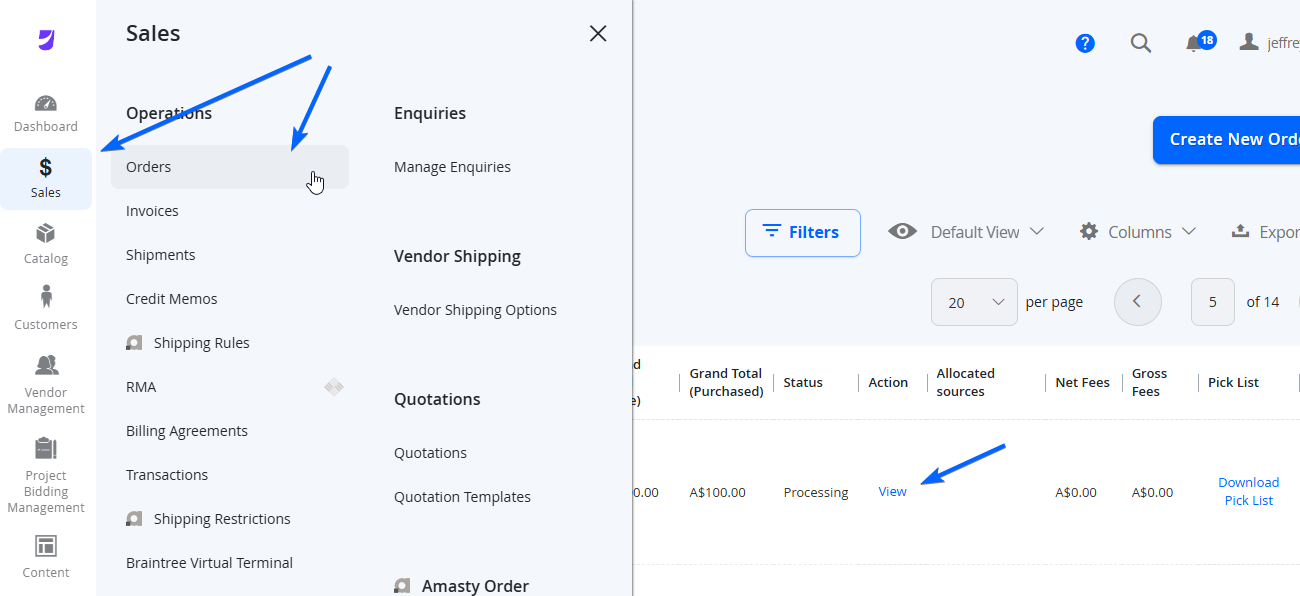
There are 2 options when refunding:
Refunding Offline
If you are refunding the entire order offline (meaning you will pay the customer back outside of the platform) you can provide a credit memo directly from the order details page by selecting Credit Memo at the top actions links.
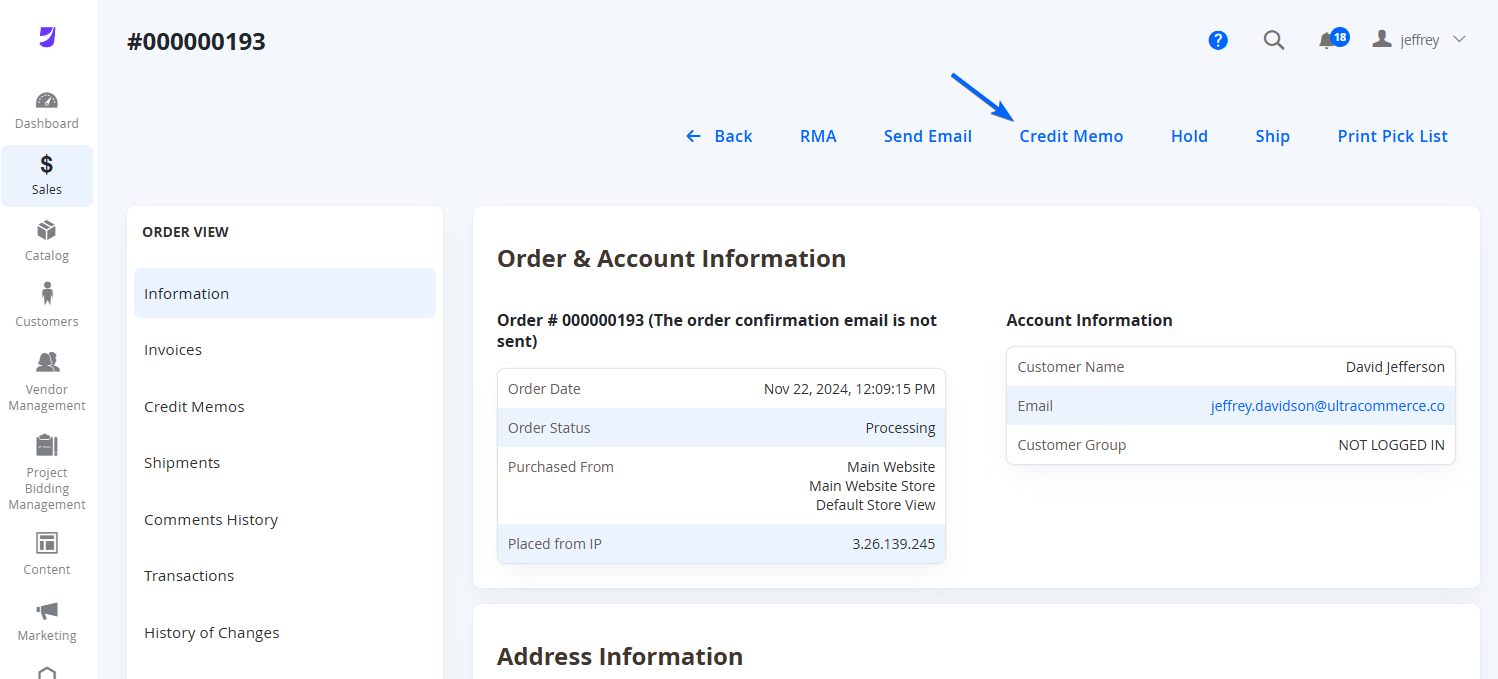
A pop up will appear to verify you would like to perform the action offline.
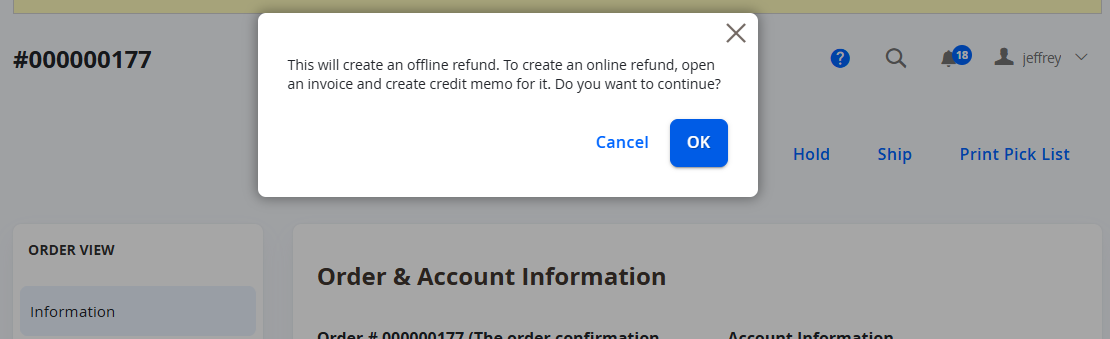
Refunding Online
If you need to pay the customer back from their credit card (or any other direct refund payment gateway), then you will need to go to the invoice and create the credit memo from there. Navigate to the Invoices tab from the left Orders menu and select View on the Action column on the right of the page.
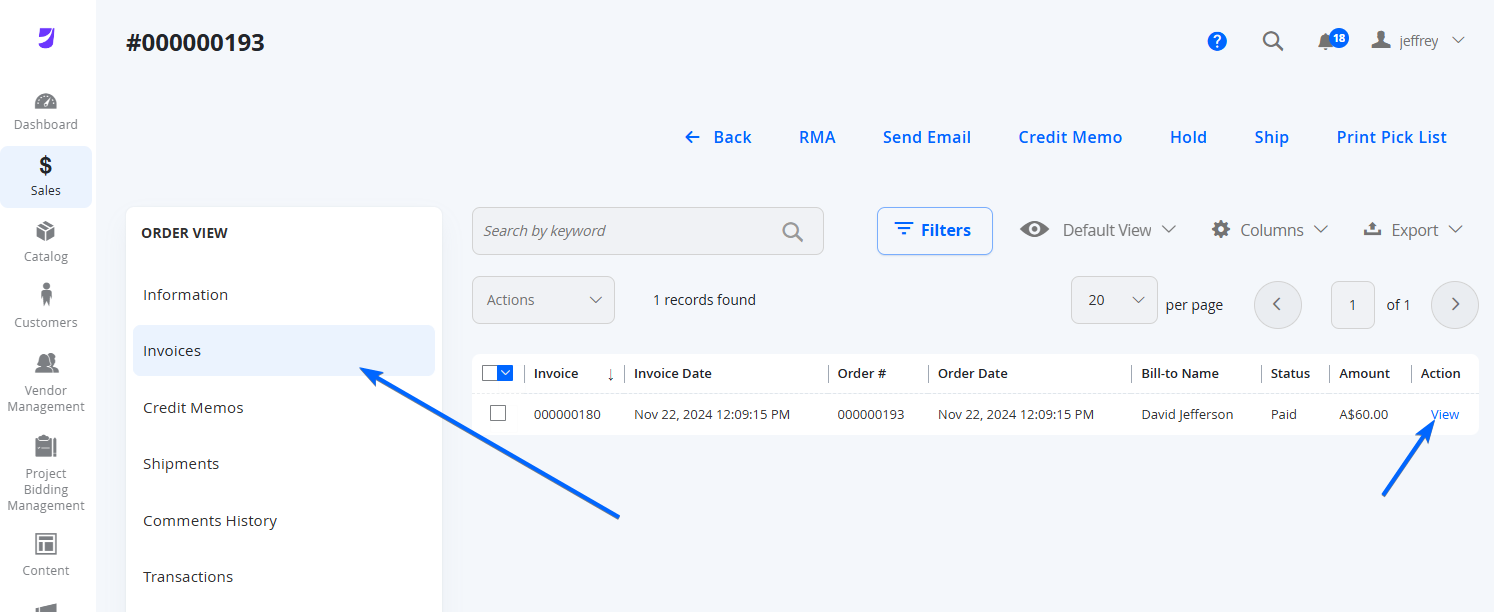
On the Invoice details page, select the Credit Memo link from the top of this page.
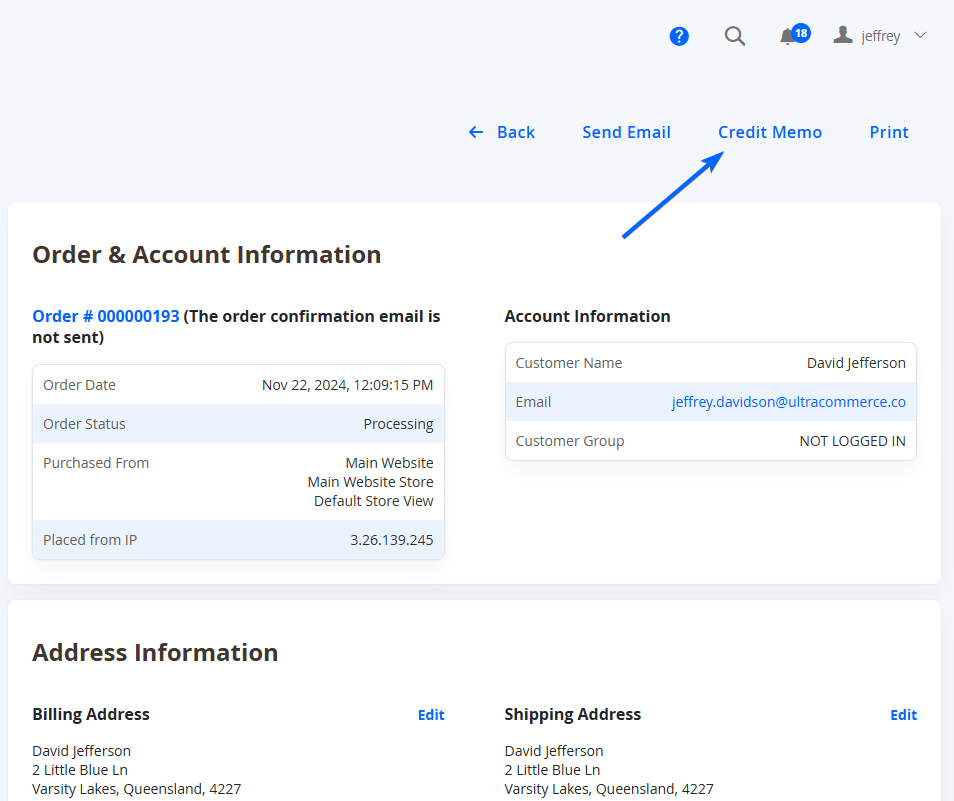
Credit Memo Page
On the Credit Memo screen, The top few sections be identical to the Order and Invoice view, where it will show the details of the customer, address and shipping/payment information.
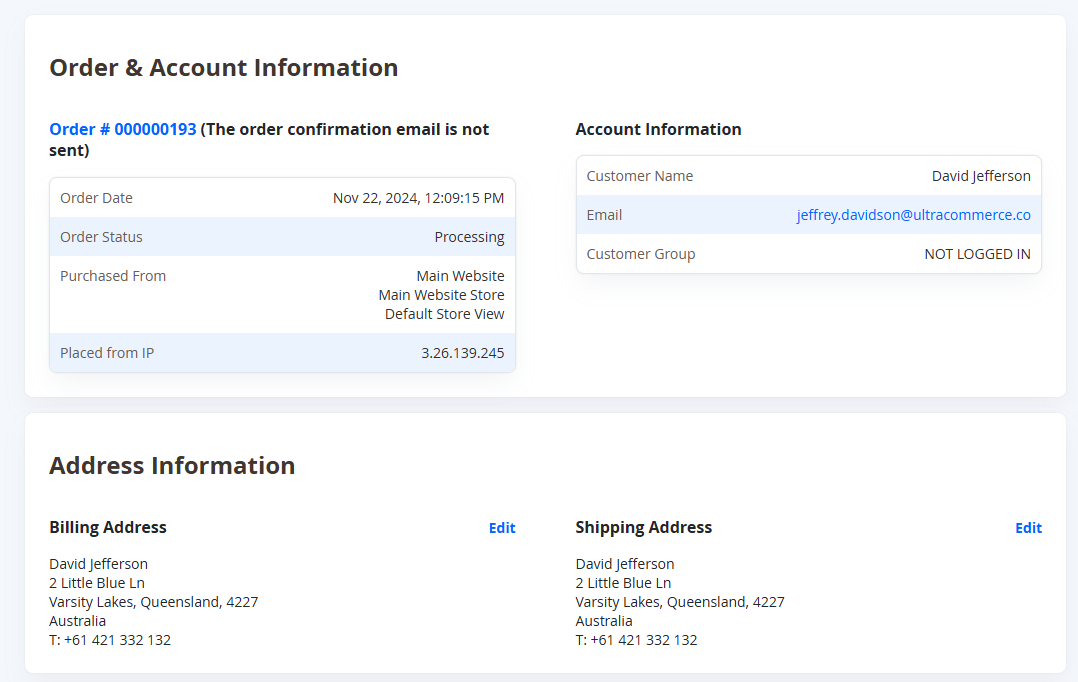
At the bottom of the page, it will display the items and total. By default, the system will automatically attempt to input the entire order for the refund. You can double check the qty of the products to ensure everything is refunded as necessary.
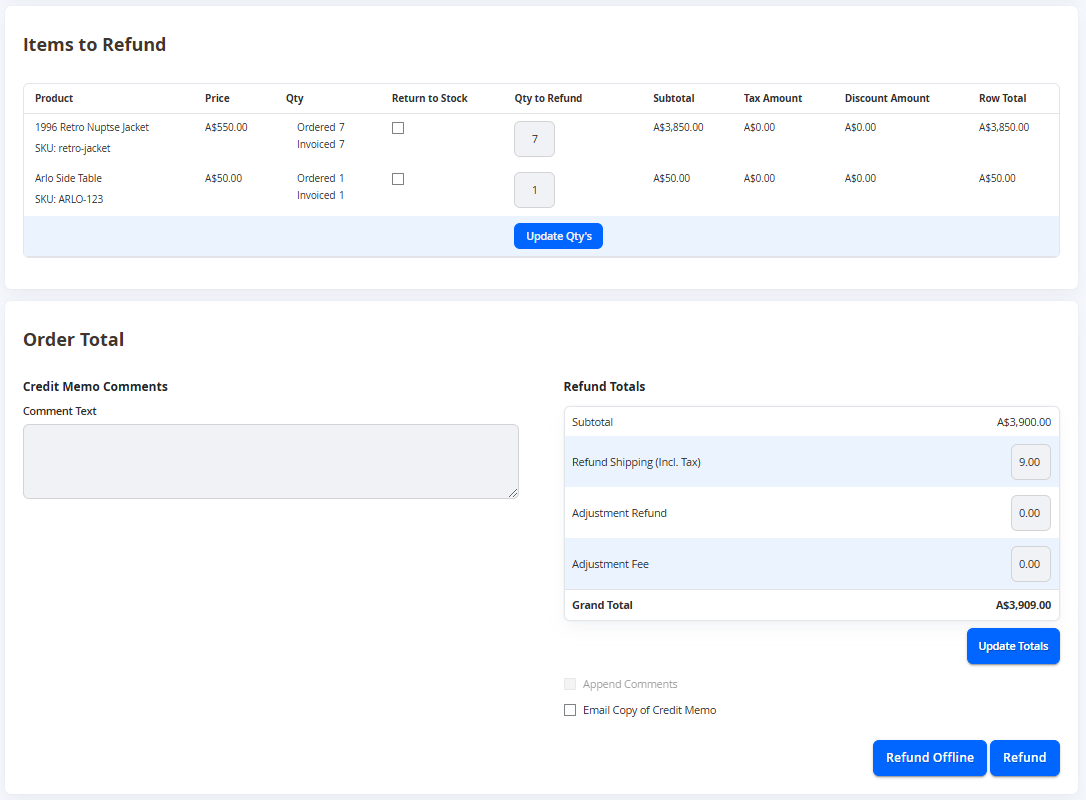
| Refund Row | Notes |
|---|---|
| Subtotal | This is the subtotal for the products in the Qty to Refund. |
| Refund Shipping | This will indicate the shipping amount being refunded. This is automatically calculated based on the settings in the configuration (configured through the Marketplace Commercials Management). |
| Adjustment Refund | Allows you to provide additional funds to refund back to the customer. |
| Adjustment Fee | Allows you to remove a set amount of funds from the refund back to the customer. |
| Tax (if applicable) | This is the tax for the subtotal amount which is added on to the Grand Total to refund. |
| Transaction Fees (if applicable) | This will show if there is a transaction fee for refund. |
| Credits Earned (if applicable) | This will provide credits back to the customer for the refund (only if you have Rewards Points configured to do so). |
| Grand Total | The sum of the entire refund back to the customer. |
Ensure when updating the Adjustment Refund and Adjustment Fee, you select Update Totals to get the latest Grand Total.
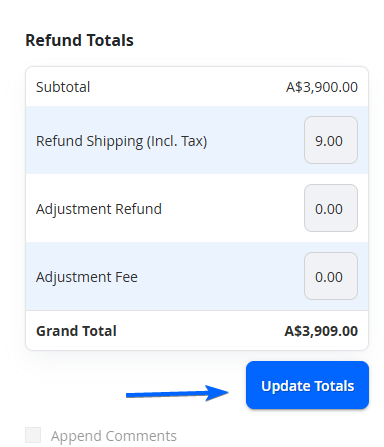
You can also choose to email a copy of the Credit Memo to the customer so that they have it in their inbox as reference notification.
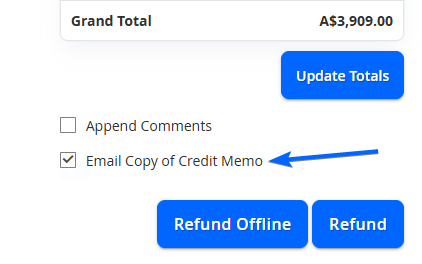
When you are ready to provide the refund, you can select one of the following at the bottom.
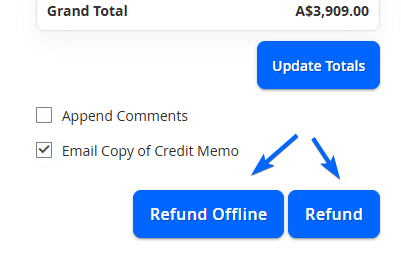
Refund Offline: this will simply mark the Refund as paid back to the customer. You will need to pay the customer back outside of the platform (eg Bank Transfer etc)
Refund: This will directly pay the customer back immediately (depending on the payment method). Use this for Stripe Payments and you will not need to go into stripe to initiate the refund. NOTE: Refund is not available if you selected to do the Credit Memo Offline from the Order view.
The order status will then update to Closed when the refund has been action.
NOTE:The customer will be notified of the credit memo when actioned only if you have selected to Email Copy of Credit Memo.
NOTE:The vendors payout amounts will automatically be updated/deducted with the necessary refund. The order will also not appear in Pending Payouts if the order hasn't been paid yet to the vendor.
NOTE:If the vendor has already been paid for the order, then the vendors will need to transfer the funds back to the Marketplace Owner manually. There is no reconciliation once the vendors have been paid for the order. Consider this when actioning payout frequencies and refund policies.
Updating the RMA
After a successful refund, ensure you update the relevant RMA status to reflect the status (typically set from Approved to Closed). Navigate to Sales > Operations > RMA > Edit.
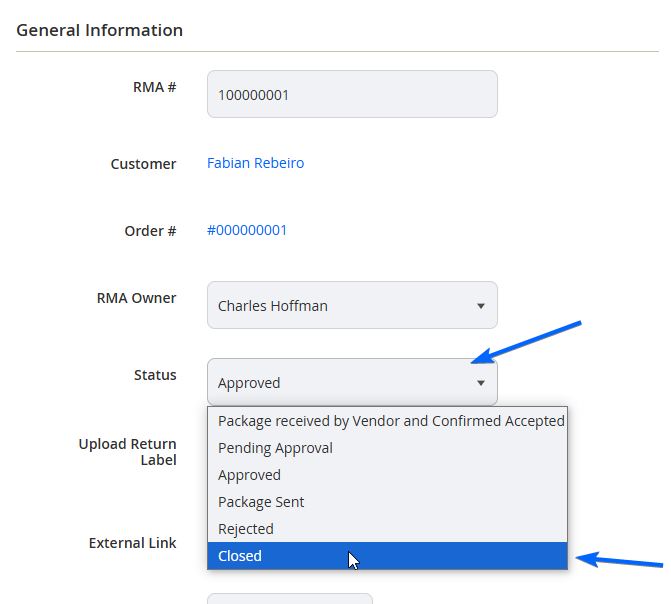
It is recommended to update the Status from Approved to Closed, so you can distinguish if the RMA has already been actioned.
Select Save from the top right once you are done.

Updated 7 months ago
