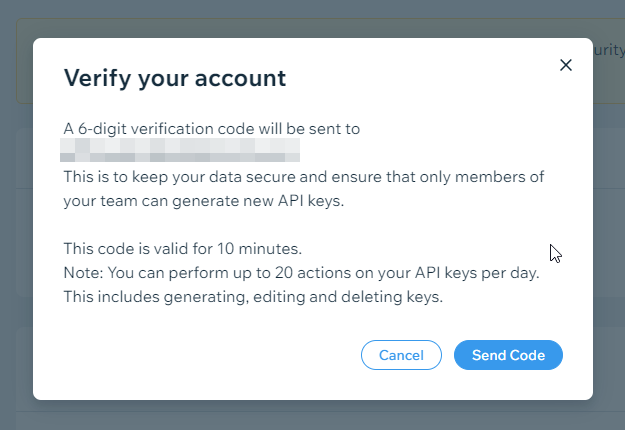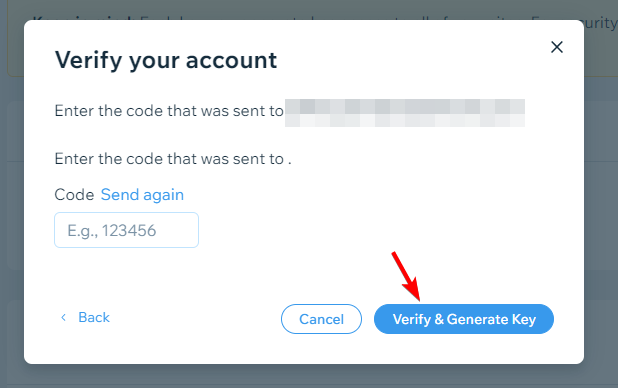Connecting a Wix store to the Marketplace via Fuse
Credentials Required from the Platform
Here is the information needed to provide to the UC Support / Project team so that the store may be connected to the Marketplace.
- URL
- API Key
- WIX Site ID
1. Obtaining your URL
Here we will just need the full URL of your store's website.
2. Obtaining an API Key
When logged in to your Wix Admin Dashboard, you will need to access Account Settings from the top right navigation bar (from your profile).
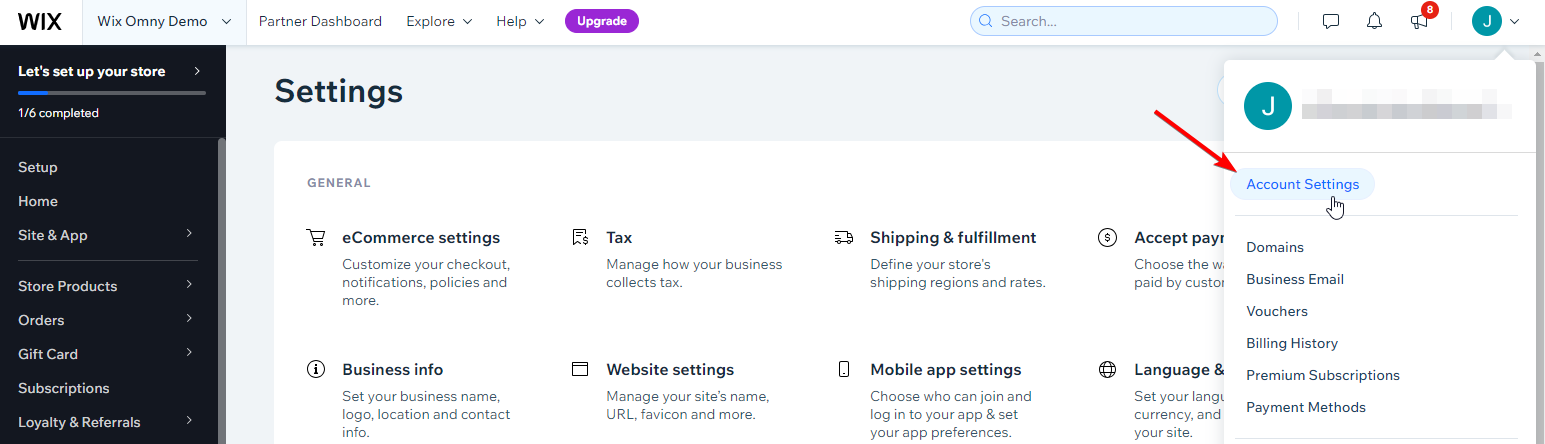
Once here, from the left menu, select API Keys > Generate API Key.
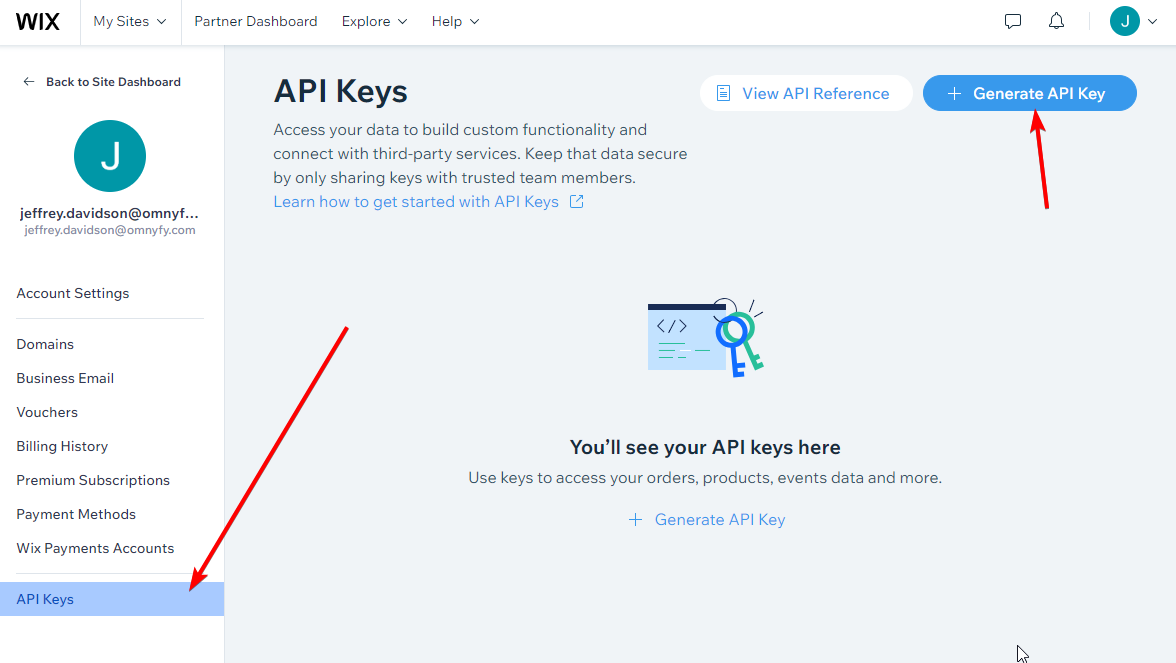
You can then populate the Name of the API and the permissions.
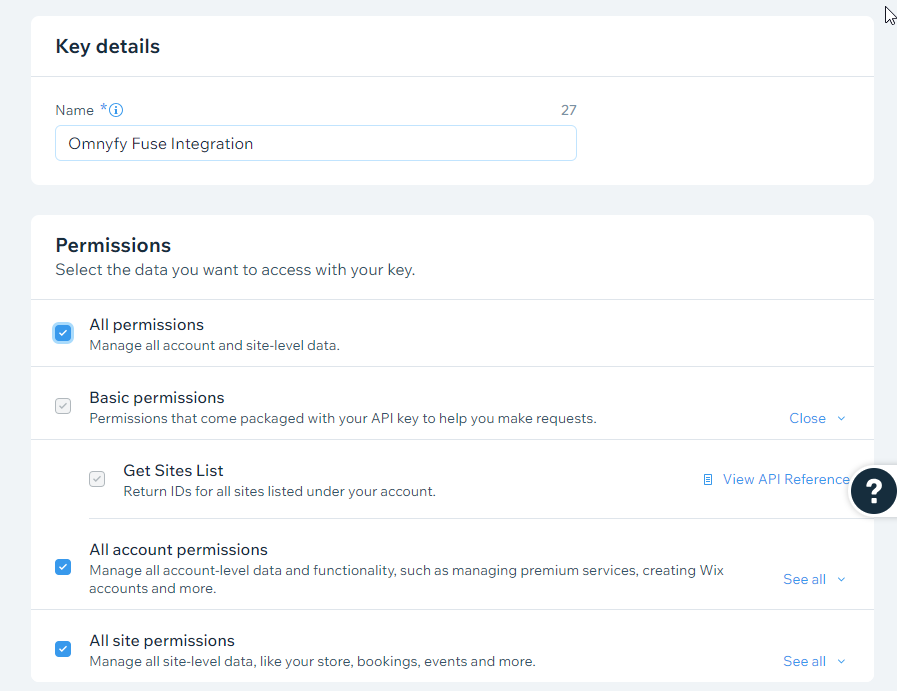
Select All permissions in the permissions section.
Select Generate Key from the top right.
NOTEYou may need to verify your account if you haven't already. Wix will send a code.
Input the code and select Verify & Generate Key.
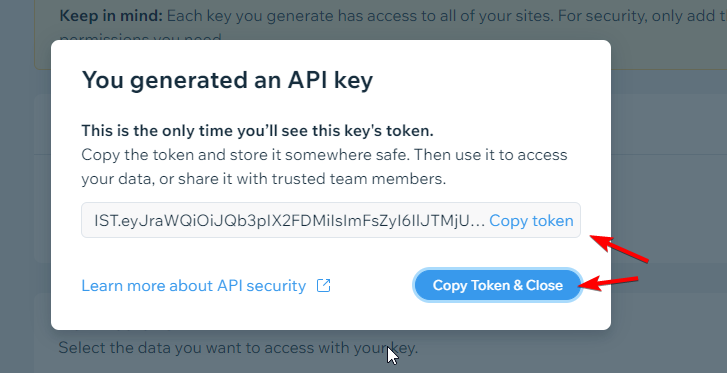
This is the key you will need to provide to the UC Team to connect the store.
NOTE:Please have this copied and pasted somewhere immediately, as you cannot copy it again once this window has been closed. If you lose this, you will need to regenerate the token.
3. Wix Site ID
The site ID for a current site can be obtained from the site URL in your browser. For example, the site ID appears after the '/dashboard/' part of this URL:

To get this URL, you must be in your Wix Admin Dashboard. This Site ID is the value that needs to be provided to the UC team.
What happens next?
Ultra Commerce will connect your store via our integrator application and Fuse, and begin to sync products to the Marketplace. The UC team will then advise when this has been connected, and you can map the data when ready.
Updated 5 months ago