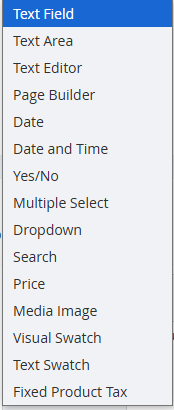Managing Product Attributes
Product attributes are the characteristics of a determined product. They control and determine the product options, any additional product information, are used as search parameters, promotions, and allow the comparison between products.
There are default attributes created for the products, however it is possible to create as many new attributes as needed to define different products. These are typically managed by the Marketplace Owner.
Accessing Product Attributes
-
Log in to Admin Platform as a Marketplace Owner. On the left menu sidebar, navigate to Stores > Attributes > Product.
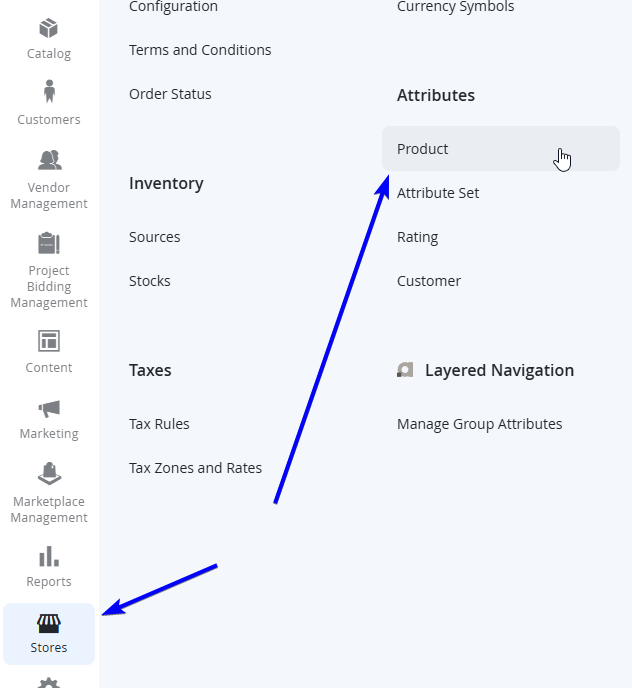
-
You will find a list of existing Product Attributes. To add a new product attribute, click on Add New Attribute at the top right of the page. To edit an existing product attribute, simply click on any of the rows from the list.
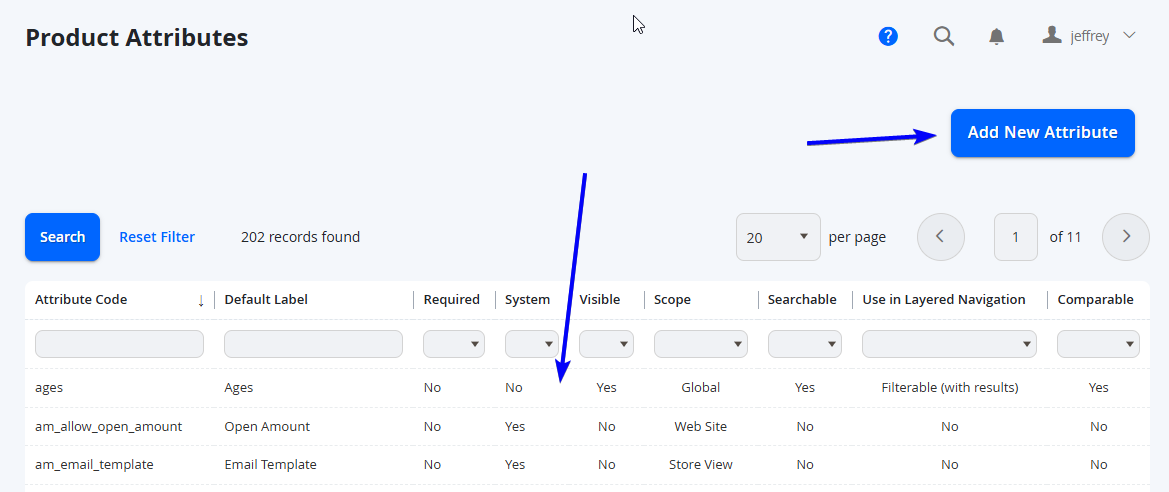
Managing Product Attribute Details
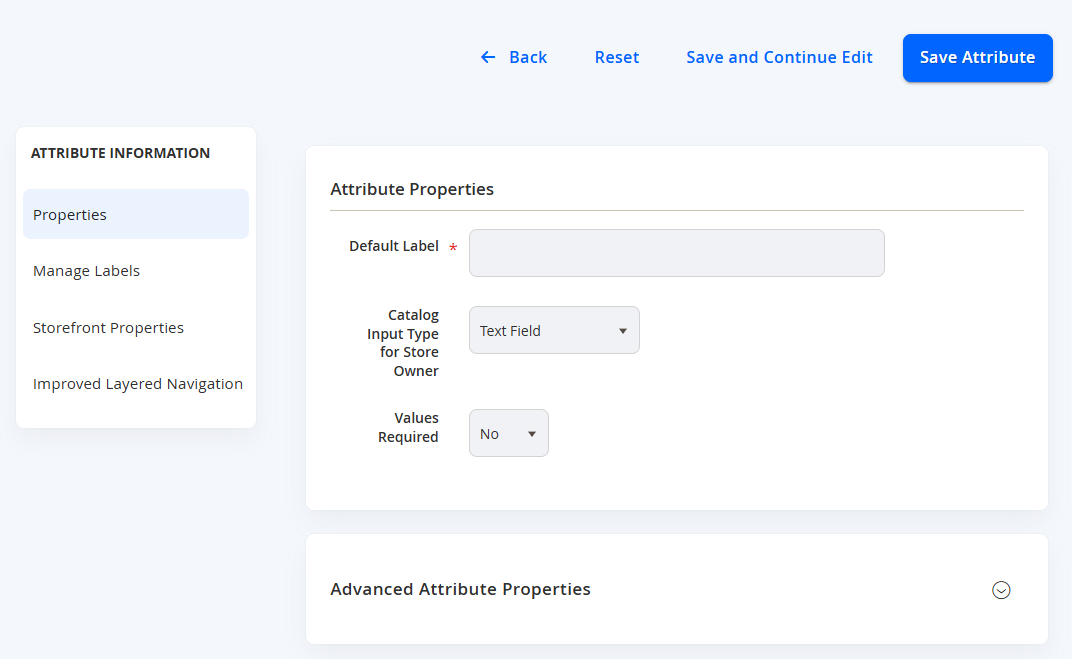
When editing or creating a new product attribute, there are a number of fields from each tab on the left that can be configured.
Properties - Attribute Properties
Field Name | Notes |
|---|---|
Default Label | Sets the label of the product attribute. |
Catalog Input Type for Store Owner | Sets the type of data used for input. See options below.
NOTE: This cannot be changed after the first save. NOTE: Only Multiple Select, and Dropdown will provide option selections (next section). |
Values Required | Sets whether this is a mandatory field to be populated for products that have this attribute used. |
Update Product Preview Image (Only available for Visual and Text Swatch) | Sets to updates the product preview image from the Category page. NOTE: Filtering by this attribute will update the product image on the category page |
Use Product Image for Swatch if Possible (Only available for Visual Swatch) | Allows use fallback logic for replacing swatch image with product swatch or base image |
Properties - Manage Options (Values of Your Attribute)
This is only relevant if the Catalog Input Type for Store Owner is set to Multiple Select, or Dropdown.
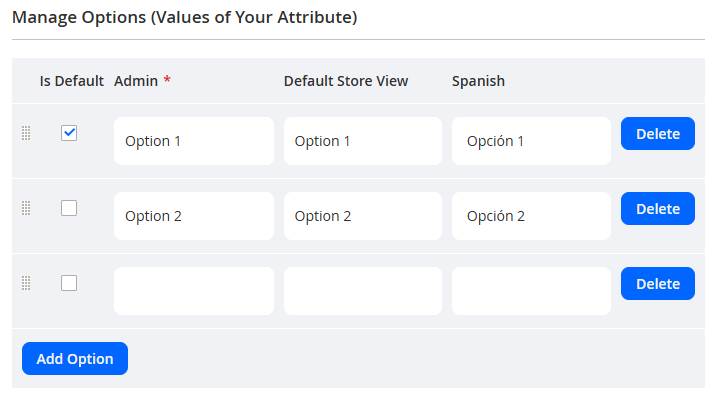
Here you can add the different options that can be selected when creating products. To see the fields, select Add Option.
Field Name | Notes |
|---|---|
Is Default | Sets whether this option is selected by default on product creation. You can select and unselect multiple options when using Multiple Select. Dropdowns will only allow you to set 1 default, however you can choose not to select any. NOTE: For Dropdowns, you cannot unselect once you have clicked on one. |
Admin | This will be the value of the option presented in the Admin Portal. |
Store Views | This will be the value of the option presented in the Marketplace Front End. You can use the same value as Admin. Each store view will be its own column to populate. |
Delete | Deletes the option. |
Add Option | Adds another row to input option values. |
Properties - Advanced Attribute Properties
Field Name | Notes |
|---|---|
Attribute Code | You can leave this as blank, as this will be automatically be generated by the system based on the Default Label. Alternatively, you can choose to input a specific code if required (must be all lowercase, with no spaces or special characters with the exception of hyphens and underscores). |
Scope | Where in your store the attribute can be used. Choose Global to make the attribute available for the current store and any other store enabled or created after if required. |
Default Value | Depending on the Input Type, you can input a default value that will be used when creating a product (but can be changed upon creation). |
Unique Value | To prevent duplicated values choose Yes from other products. If the attribute can have duplicate values with other products (default) choose No. |
Input Validation for Store Owner | To insert a validity test into a text field, which allows you to restrict the input characters into the field. This includes:
|
Add to Column Options | Select Yes to add this attribute to the list of column options in the Product Grid. |
Use in Filter Options | Select Yes to add this attribute to the list of filter options in the Product Grid. |
NOTE:Add to Column Options and Use in Filter Options should be kept with the vital fields only. Adding many attributes will take time for the data to load on the product grid in the back end, and when there are many options to filter/search and display may potentially time out on the search.
Manage Labels
This step is OPTIONAL - If you have more than one store using the attribute and want to define different attribute labels for each one, expand the Manage Labels sections and enter a title for each option.
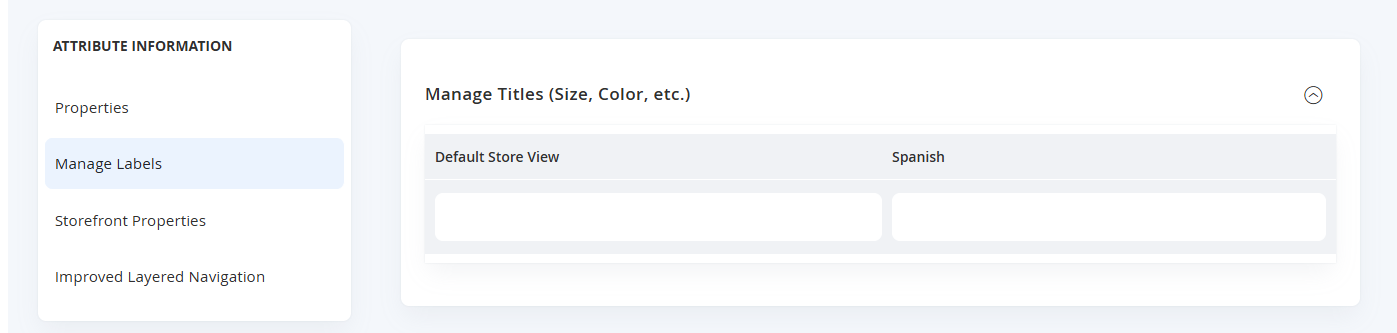
Storefront Properties
This section allows you to modify the different aspects of the attribute (eg where it's used, if it's filterable, and if it's visible). The scope for all of these fields are determined from the Scope selection from the Properties tab.
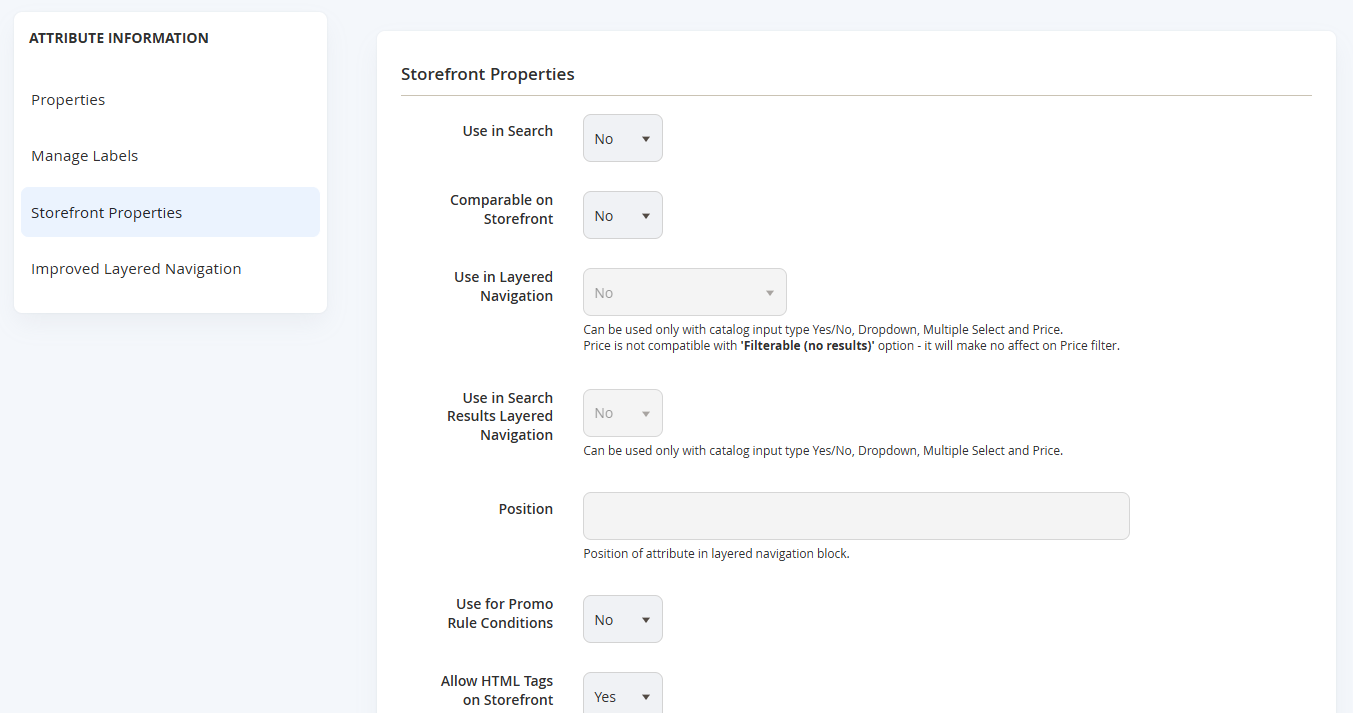
| Field Name | Notes |
|---|---|
| Use in Search | Select Yes to allow the attribute to be searchable. |
| Comparable on Storefront | Select Yes to include the attribute in Product Comparison. |
| Use in Layered Navigation | Used for the left menu (Layered Navigation) of the category page as part of the filters. Select Filterable (with results) to use only with results greater than zero. Select Filterable (no results) for all values, whether the number of results is zero or greater. |
| Use in Search Results Layered Navigation | Select Yes to use the attribute in layered navigation on search results pages |
| Position | Indicate the relative position of the attribute in the layered navigation block. Can remain empty by default. |
| Use for Promo Rule Conditions | Sets this attribute to be useable in Catalog/Cart Price Rules as a Condition option. |
| Allow HTML Tags on Storefront | Select Yes to allow the text to be formatted with HTML in the input, and render it on the front end. |
| Visible on Product Page - Details Tab | Select Yes to allow this attribute to appear in the Details Tab of the Product Page. |
| Visible on Product Tile | Select Yes to allow this attribute to appear on the Product Tile of Category Page. |
| Used for Sorting in Product Listing | Select Yes to allow this attribute to be used as an option to sort products in Category pages. |
| Visible on Product Details Page - Attribute Summary | Select Yes to allow this attribute to appear in the Attribute Summary of the Product Page. |
| Use for Fuse Data Mapping | Select Yes to allow the attribute to be mapped in Fuse (only if Fuse is installed). This will be displayed in the Map Attributes section of the Fuse interface. |
Improved Layered Navigation
When creating a new attribute, there will not be any options available, as the attribute first needs to be saved before items will appear. Simply select Save Attribute or Save and Continue Edit if you wish to modify this advanced section - however this can remain as default.
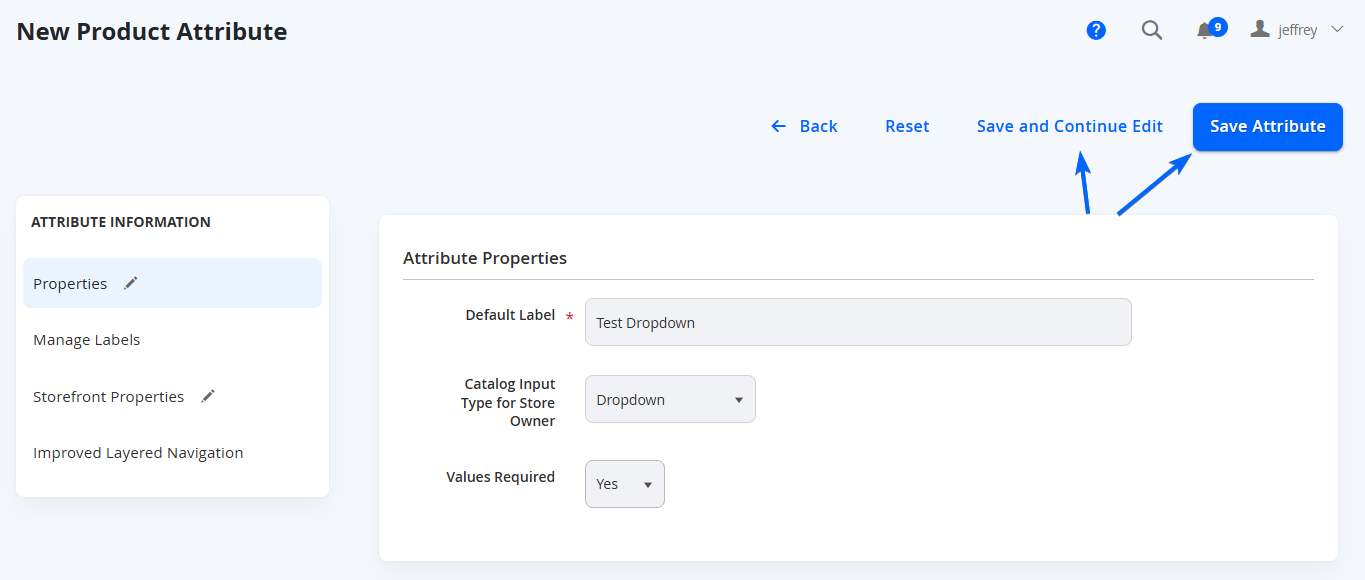
NOTE:Remember that Product Attributes will not be visible/useable until it is added to a Product Attribute Set.
Updated 7 months ago