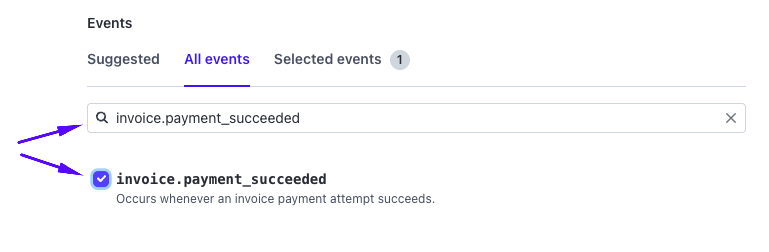Configuring Stripe Webhooks for Payment Method
Accessing Webhooks in Stripe
The payment method configuration from the marketplace will typically create a Webhook automatically, however there are other settings that will need to be updated.
From Stripe, select Developers from the bottom left, once a dropdown appears, select Workbench > Webhooks.
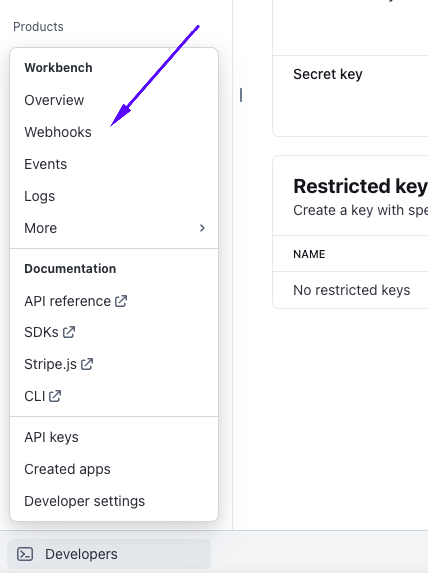
You will see a webhook endpoint that points to your domain with the end URL "/stripe/webhooks".
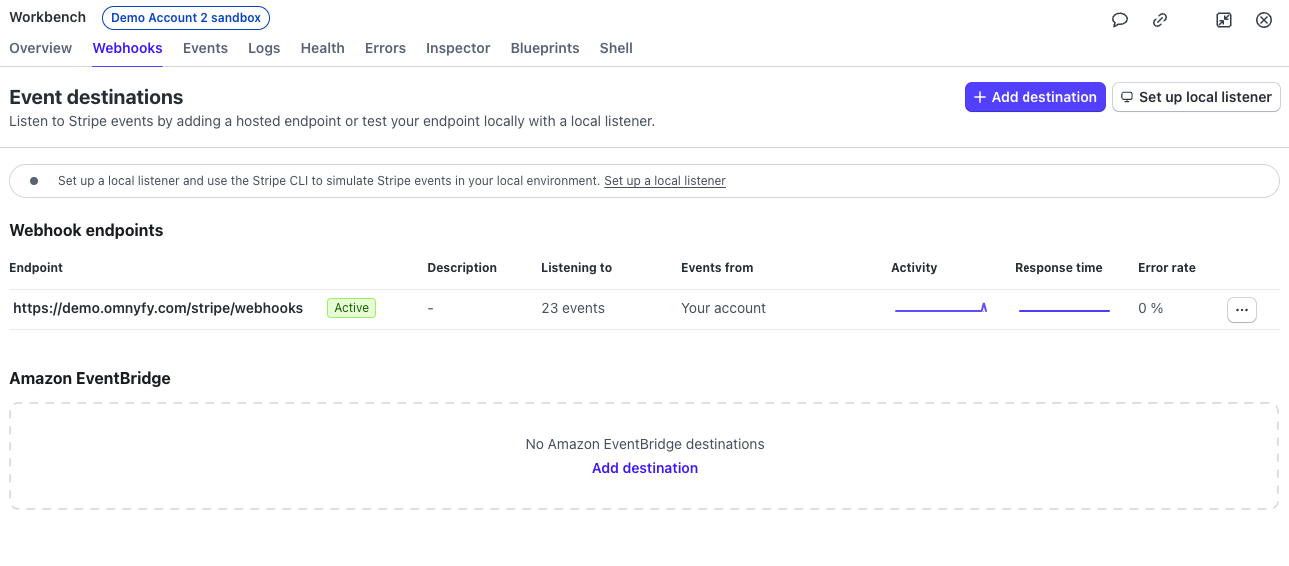
For Payments
First, you will need to modify the existing webhook created from the configuration with the end URL "/stripe/webhooks". From the right, you will be able to hover on the row and see the 3 dots. Click on this and can select Edit from the dropdown.
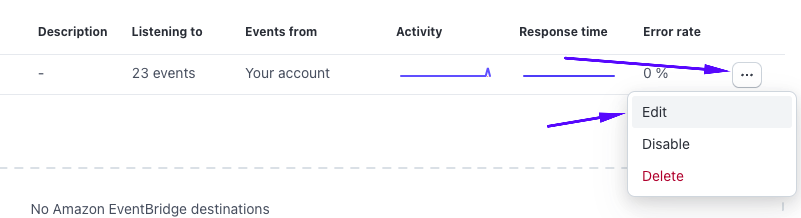
Here, you can see the Endpoint URL, Descriptions and Events. By default, the selected events will have 23 items. You will also see the Save destination at the bottom to save your changes at any time (to be used later).
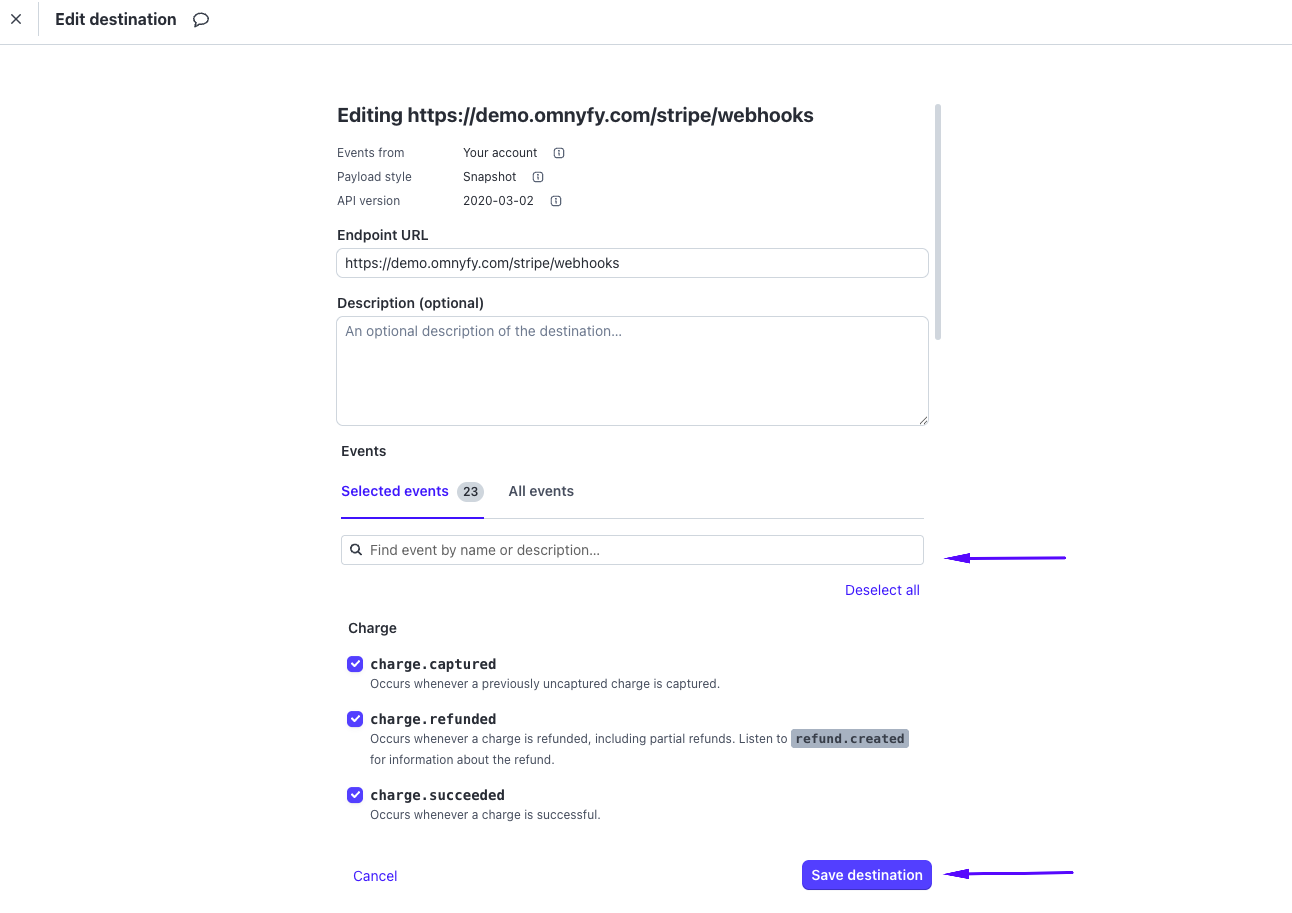
NOTE:
Glyde Environment: If you are using Glyde theme, you may need to update this specific payment webhook Endpoint URL to add api. after the "https://" and before the root domain (confirm with your UC contact just in case).
Non-Glyde Environment: If you are NOT using the Glyde theme, you may need to update this specific payment webhook Endpoint URL to add admin. after the "https://" and before the root domain (confirm with your UC contact just in case).
The easiest way to select the required events, is to Deselect all existing events, and re select the grouped events again.
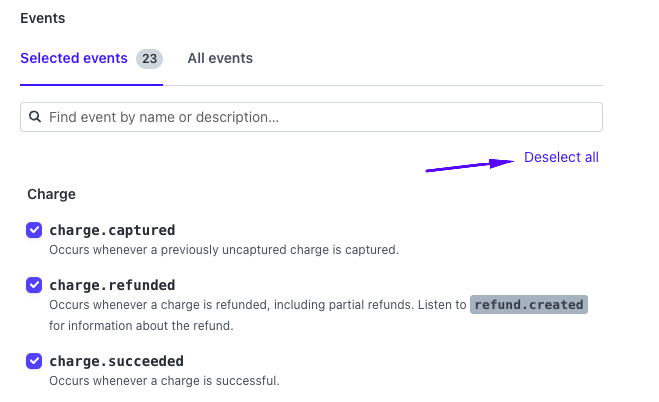
You can then select the tab All events.
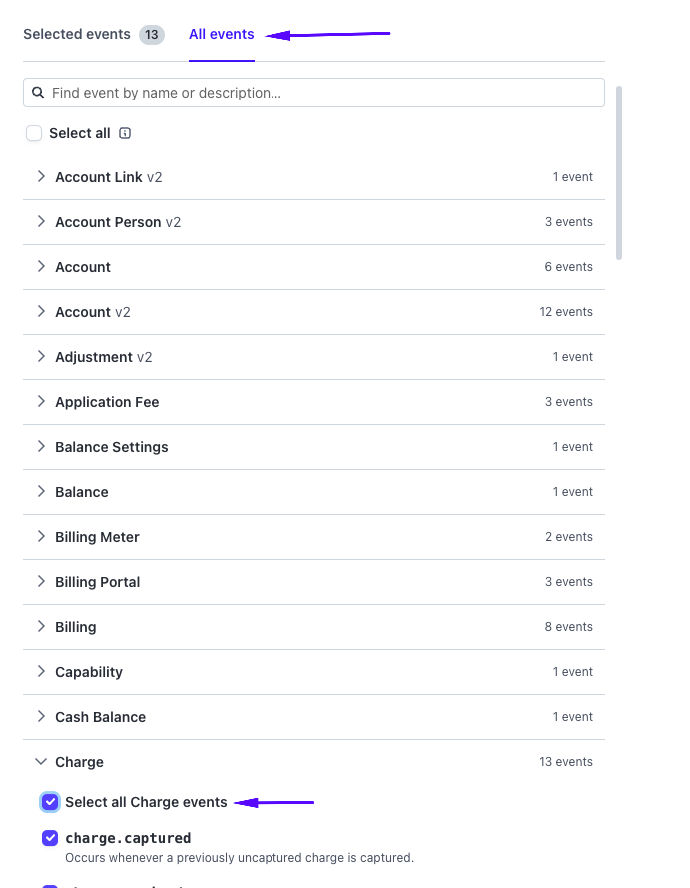
Scroll down to select all of specific events. The following events should be:
- Charge
- Checkout
- Invoice
- Payment Intent
- Source
There should be approximately 49 events. You can select Save destination once configured.
NOTE: Typing in the events from the dropdown will not show the "Select all X events", so scrolling down will be the easiest method.
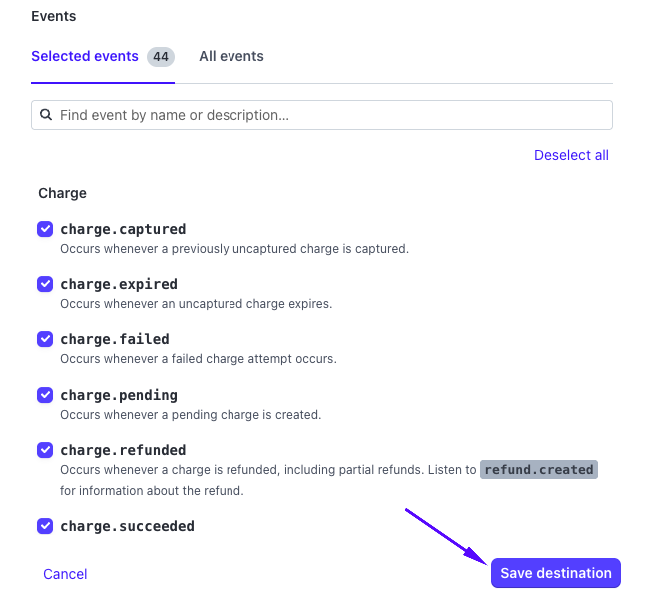
A pop up will appear and you can either select Edit destination to modify this webhook, or the X at the top right to close this.
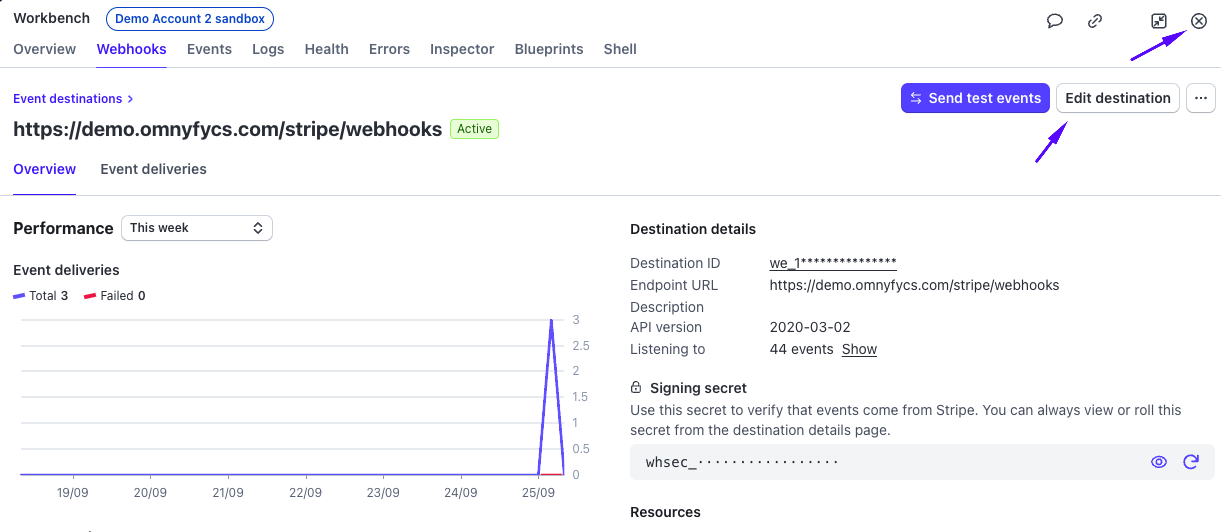
For Subscriptions
You will need to add new Webhook Event Destinations for Subscriptions in use. Select + Add destination to add new URLs.

From here, select Your account from the Events from section.
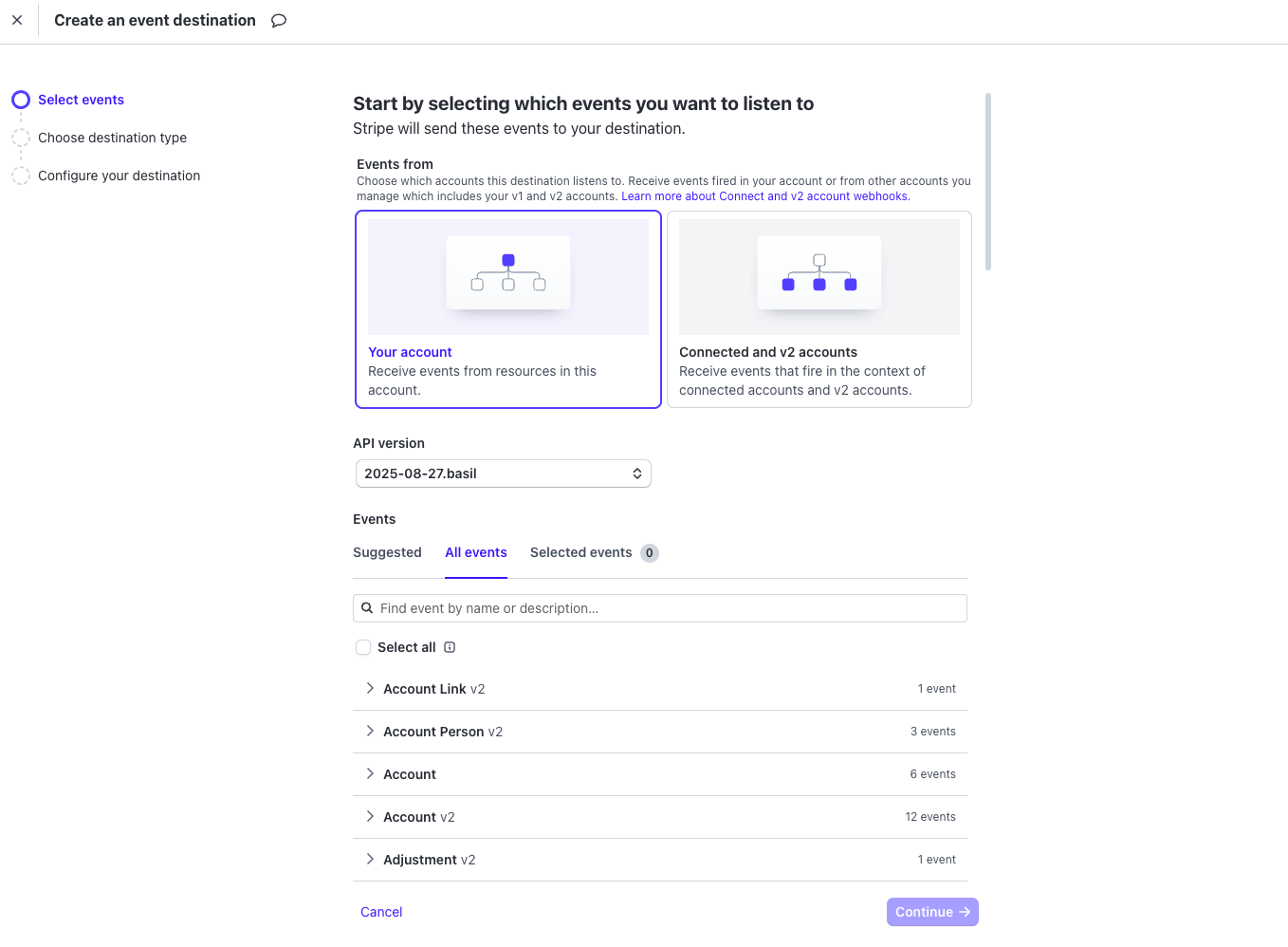
From the Events > All Events, you will need to have a specific events for specific destinations.
NOTE: You can paste Event Names for these specific.
Each of these events will need to be separate Event Destinations.
| Event Names |
|---|
| invoice.payment_succeeded |
| invoice.payment_failed |
| customer.subscription.created |
| customer.subscription.updated |
| customer.subscription.deleted |
Once an event is selected, click on Continue on the bottom right.
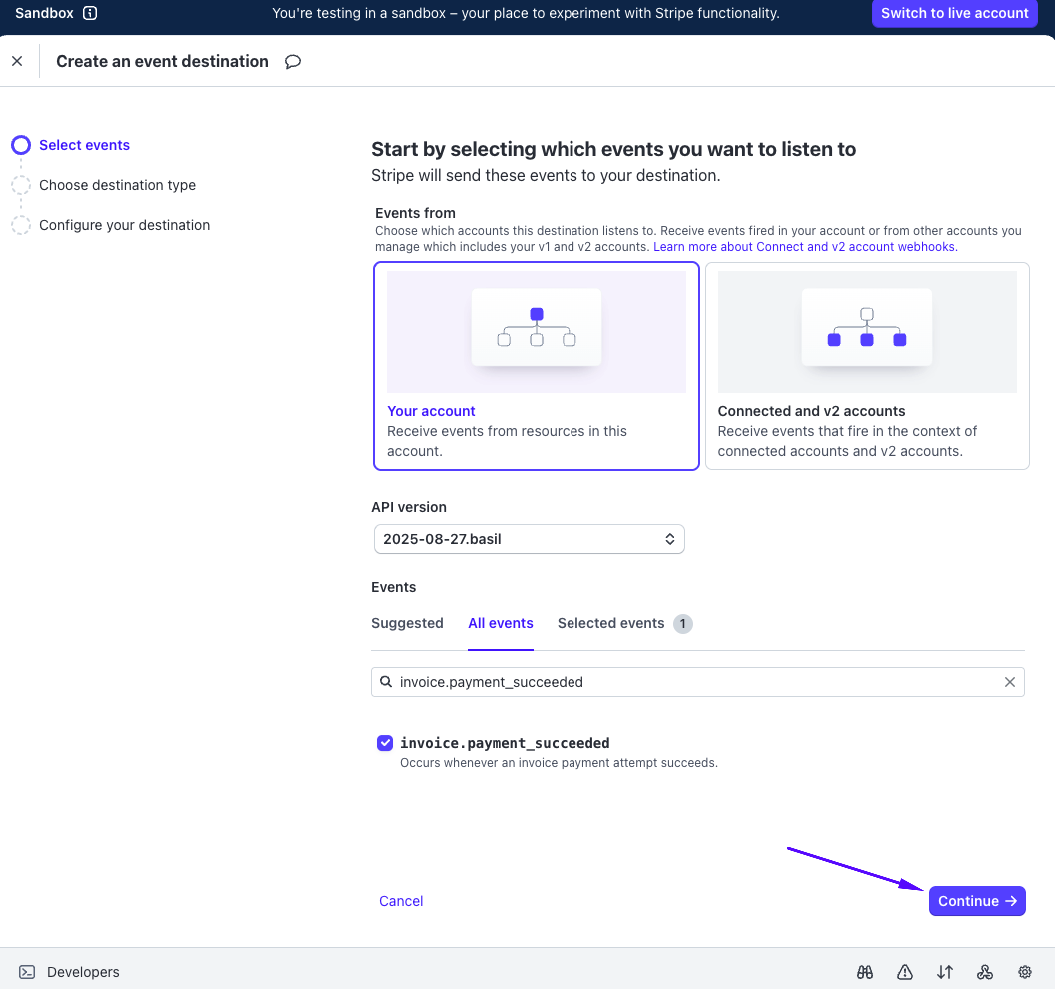
On the next step, ensure the Destination type is Webhook endpoint. Then select Continue on the bottom right.
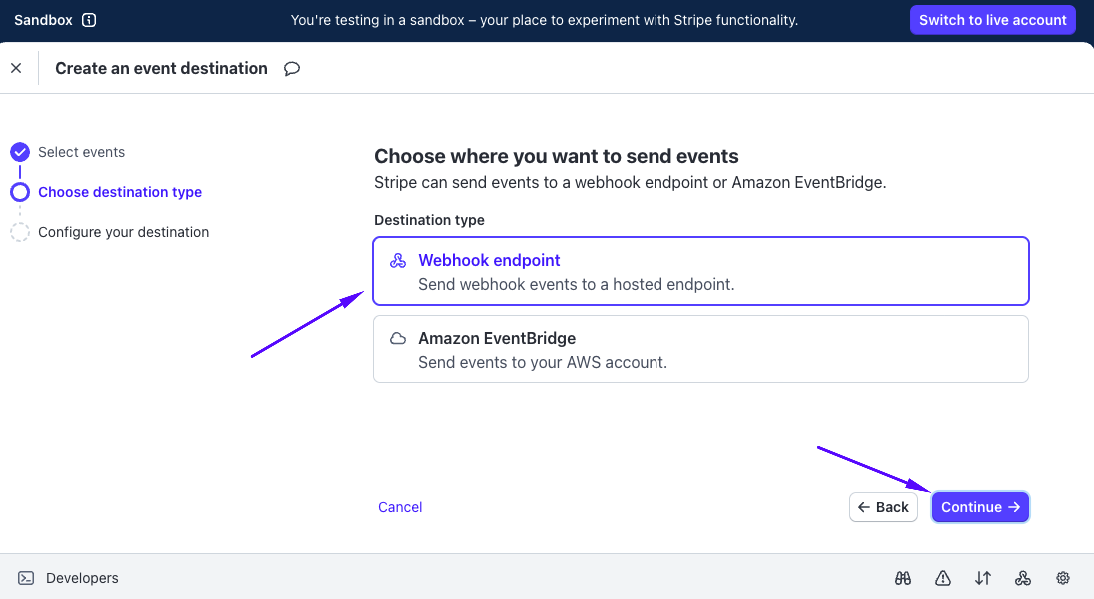
In the Configure Destination step, add the following information:
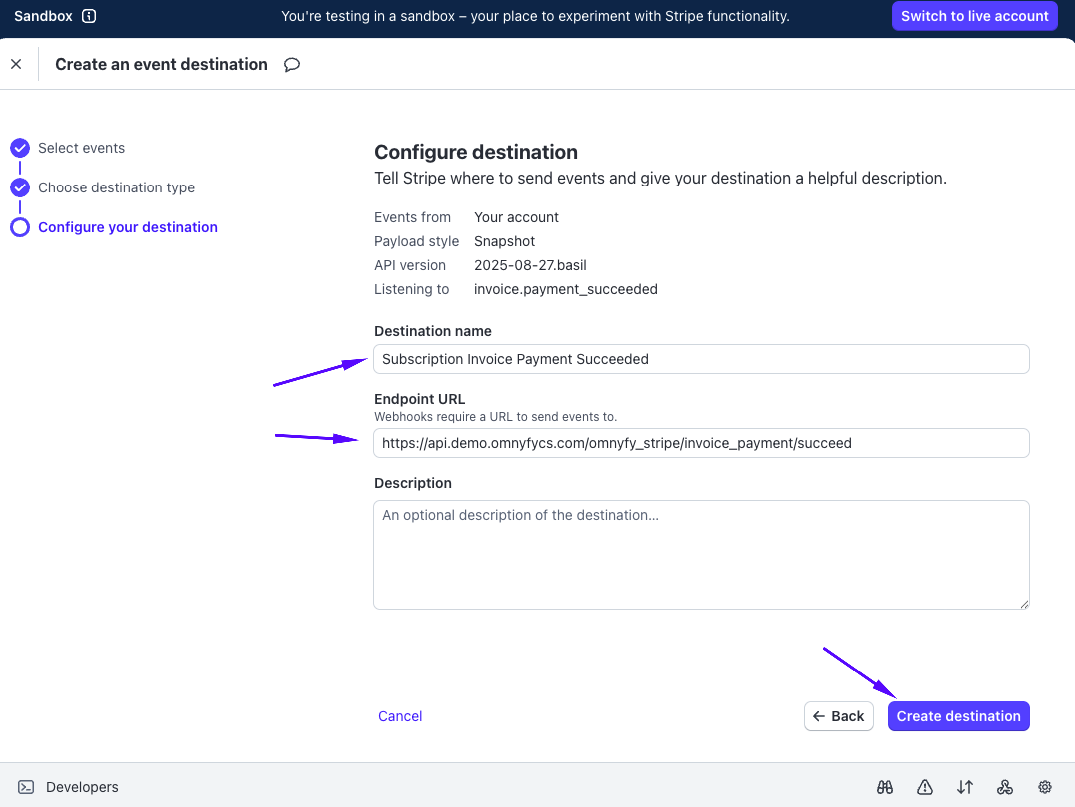
- Destination name: You can enter the description name that best describes the event.
- Endpoint URL: Please use the same URL prefix format as per Glyde / Non-Glyde webooks as the payment method add the end.
| Endpoint URL (add this to the end of the URLs of the root domain). | Event Name |
|---|---|
| /omnyfy_stripe/invoice_payment/succeed | invoice.payment_succeeded |
| /omnyfy_stripe/invoice_payment/failed | invoice.payment_failed |
| /omnyfy_stripe/subscription/created | customer.subscription.created |
| /omnyfy_stripe/subscription/updated | customer.subscription.updated |
| /omnyfy_stripe/subscription/deleted | customer.subscription.deleted |
Once you have configured the fields, select Create destination on the bottom right.
A pop up will appear where you can Edit destination or X to close the pop up.
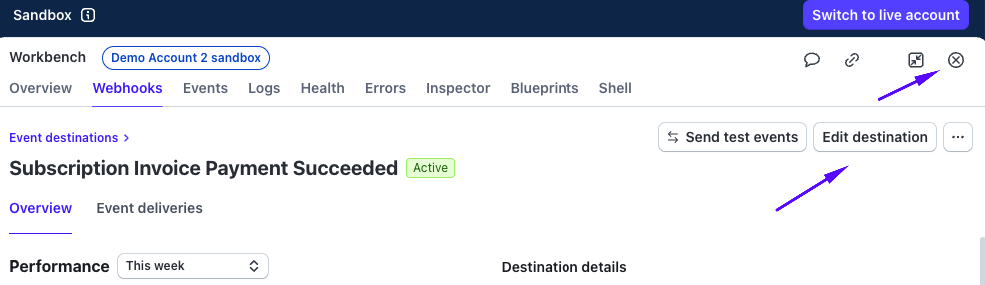
You will then need to add/repeat this for each of the other endpoint URLs individually so that there is a total of 5 Endpoint URLs for Subscriptions and Invoice Payments.
Once you have created an Endpoint for each Event, you can continue to the next step.
Updated 7 days ago