Google API Settings
This can be found from the Google API menu item of the Sales Configuration.
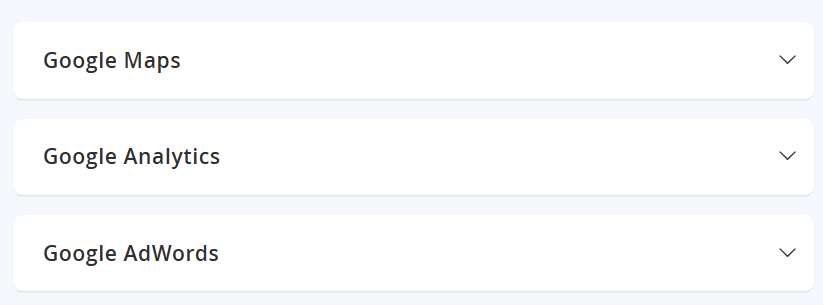
NOTE:If you are testing this on a staging environment (or an environment with HTTP Authorisation) the maps may be blocked from it unless you allow whitelisting.
Google API
You will need to generate an API key for Google Maps and paste the key here. Google Maps is important for vendor onboarding, as it uses the Google Maps API to also auto generate the location and can prefill the details of a vendor's address.
To get the Google API key, you will need to add sign up to Google Maps. Check out the link here:
https://developers.google.com/maps/documentation/javascript/get-api-key
There are 5 APIs you will need to have Enabled. They are:
- Directions API
- Distance Matrix API
- Geocoding API
- Maps JavaScript API
- Maps Static API
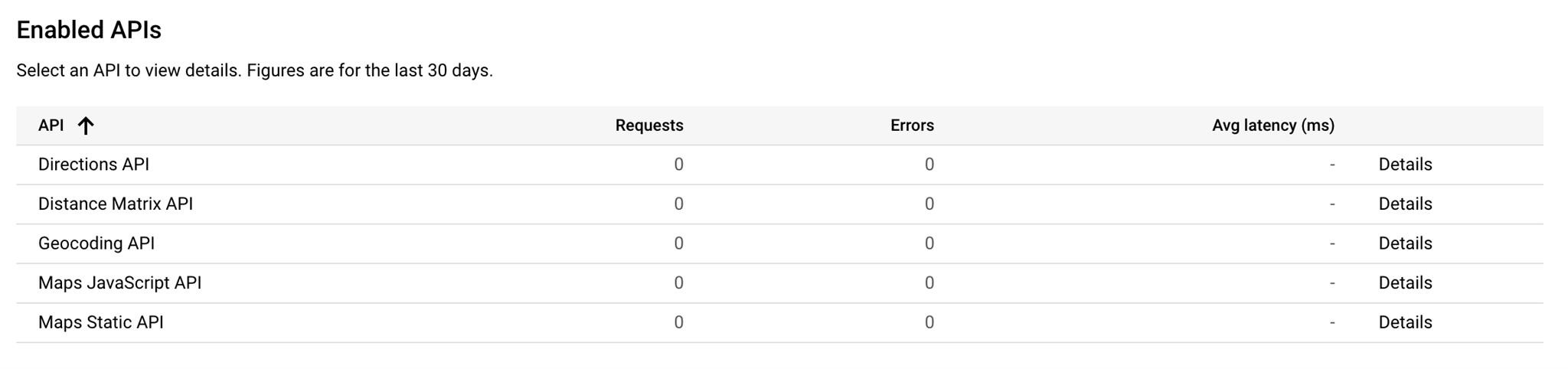
Once you have the API Key, you need to input it and save it here:
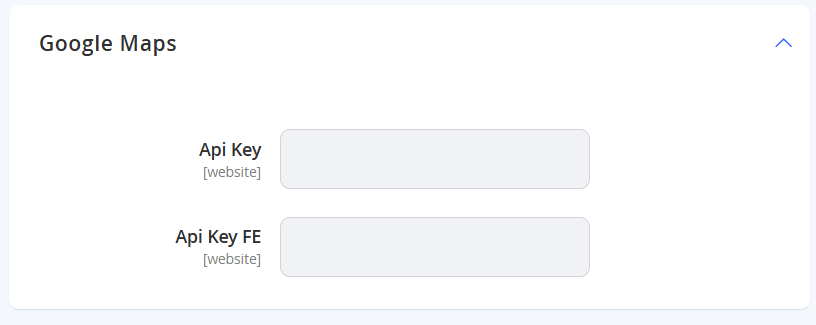
You can use the same key for both sections.
Google Analytics
Here you can choose to enable the standard Google Analytics script and implement your Account Number. You do not need to use this if implementing Google Tag Manager. If you are using Google Analytics, you will only need to modify following fields.
| Field Name | Notes | Scope |
|---|---|---|
| Enable | Set this to Yes if you wish to use the default Analytics implementation. | Store View |
| Account Number | Add your Google Analytics Account Number here. | Store View |
NOTE:Does not apply to Glyde controlled Marketplaces
Other settings on this page may remain at their default values, unless you wish to modify more advanced settings and have the requisite knowledge to do so. Select Save Config from the top right when configuration is complete.
Updated 7 months ago
