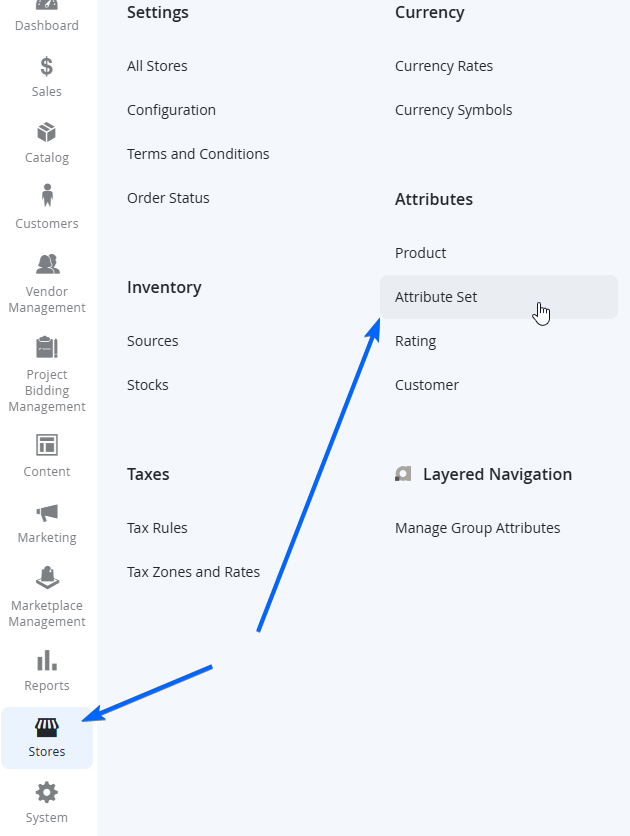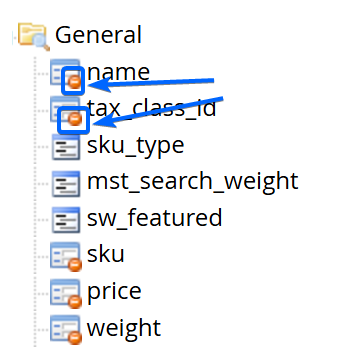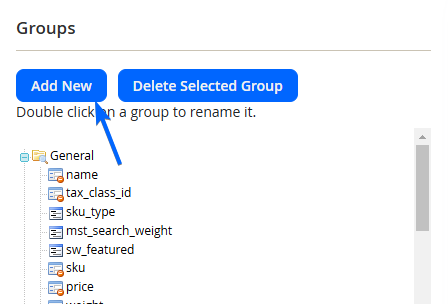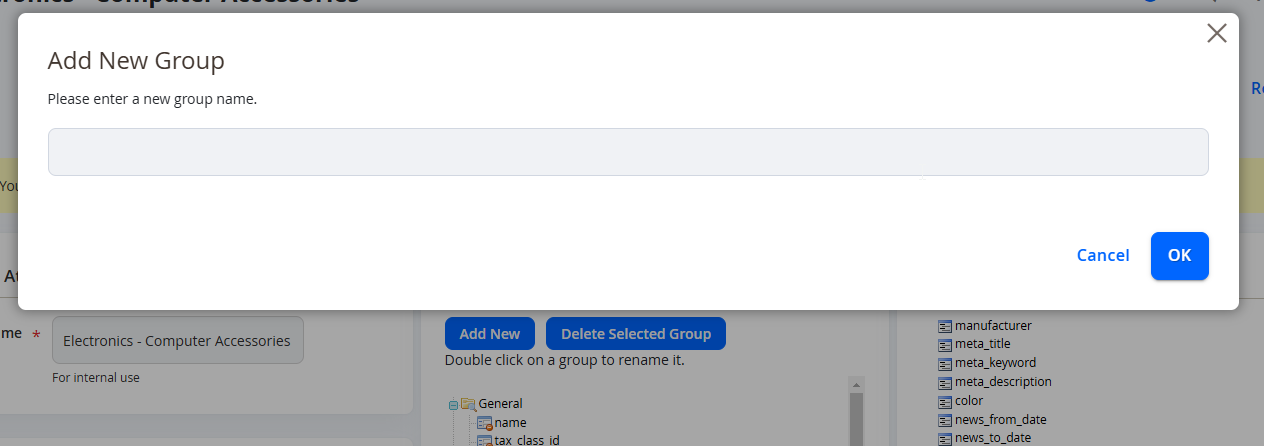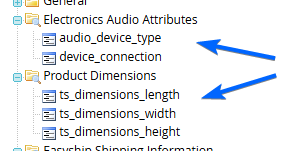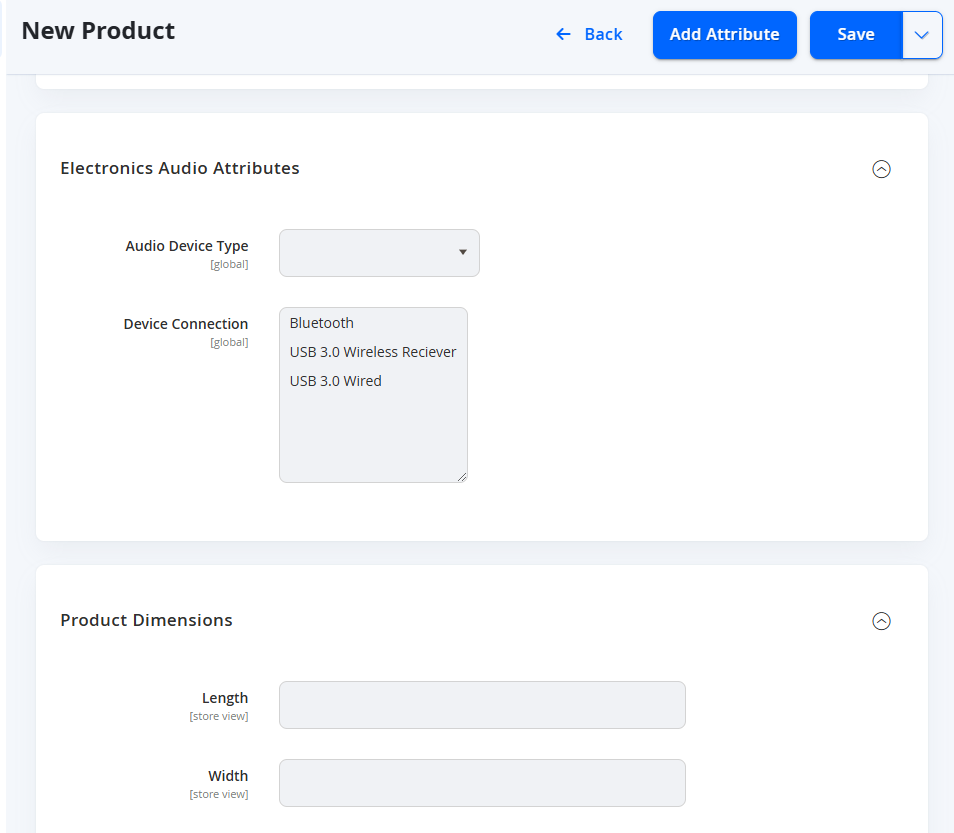Managing Product Attribute Sets
Product Attribute Sets are attribute templates that are used when creating a new product. The attribute set determines the fields and values available for each new product in your store.
There is a default set of usual attributes already included in the platform, however if you need to create specific types of information for your products, you might need to create a new attribute set to better describe the product.
NOTE:For example, you may have a Product Attribute Sets that include specific Product Attributes for a range of products such as Fashion. Fashion may have Size (S / M / L), Colour (Black / White / Blue), and Material (Cotton / Wool) as separate attributes. This may not be relevant to another Product Attribute Set for Headphones, that may have different Product Attributes such as Ear Cover (Over Ear / On Ear / Ear Buds), Connection (Wired / Bluetooth / USB Wireless), and Includes Microphone (Yes / No). Use this as broad or as granular as you see fit for the Marketplace depending on your range of products you expect your vendors to have.
Only Marketplace Owners can create and edit the Product Attribute Sets in the Admin Portal.
-
As a Marketplace Owner, log in to the Admin Portal and navigate to Stores > Attributes > Attribute Set.
-
You will find a list of attributes set available. To create a new set, select Add Attribute Set at the top right. To change an existing attribute set, choose from the list and skip points 3 and 4 and go directly to point 5.
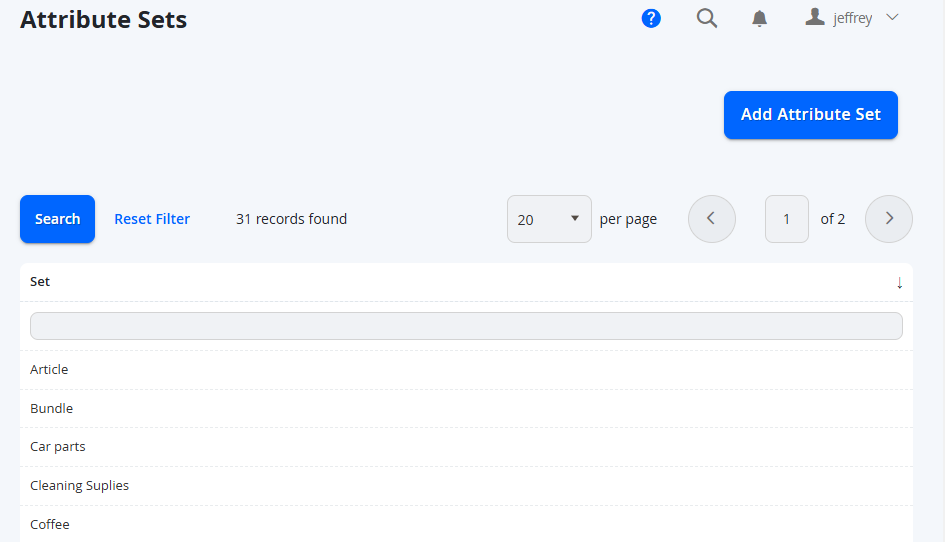
NOTE:Before you create a new Attribute Set, it is best to check if you really need it, and that you cannot use an existing set for the range of products - this may vary depending on the scale and range of the products you intend to have on the Marketplace, as well as the type.
-
When creating a new Attribute Set, set the Name of the new set, and what you would like the set to be Based On initially. This will copy the set up of the selected set, where you can use it as a starting point rather than redoing a lot of managing attributes when you already have something similar.
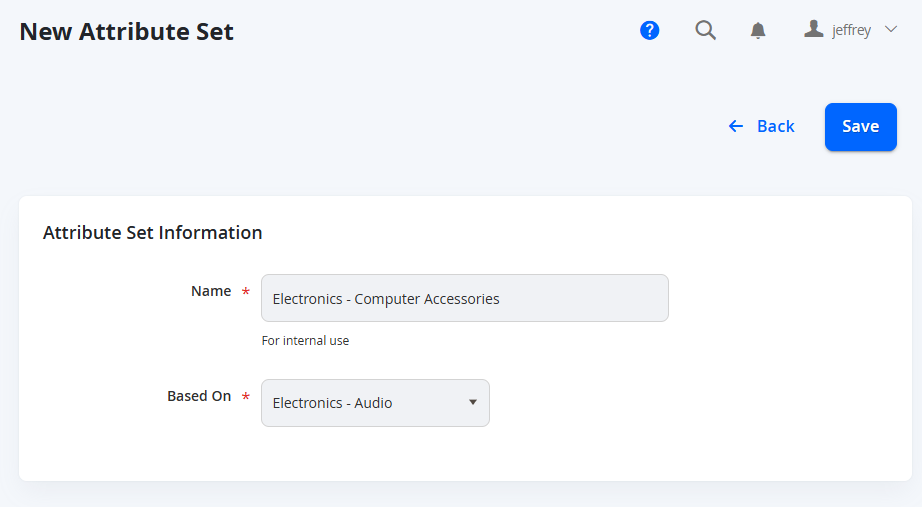
-
Select Save on the top right of the page to continue.
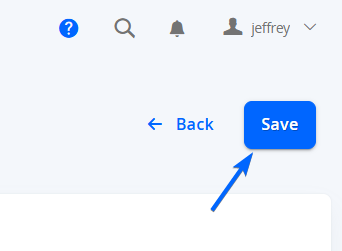
-
To change the attributes used, drag and drop from one list to the other. The Groups list shows the attributes already assigned to this set, and the Unassigned Attributes list shows attributes not being used on this set.
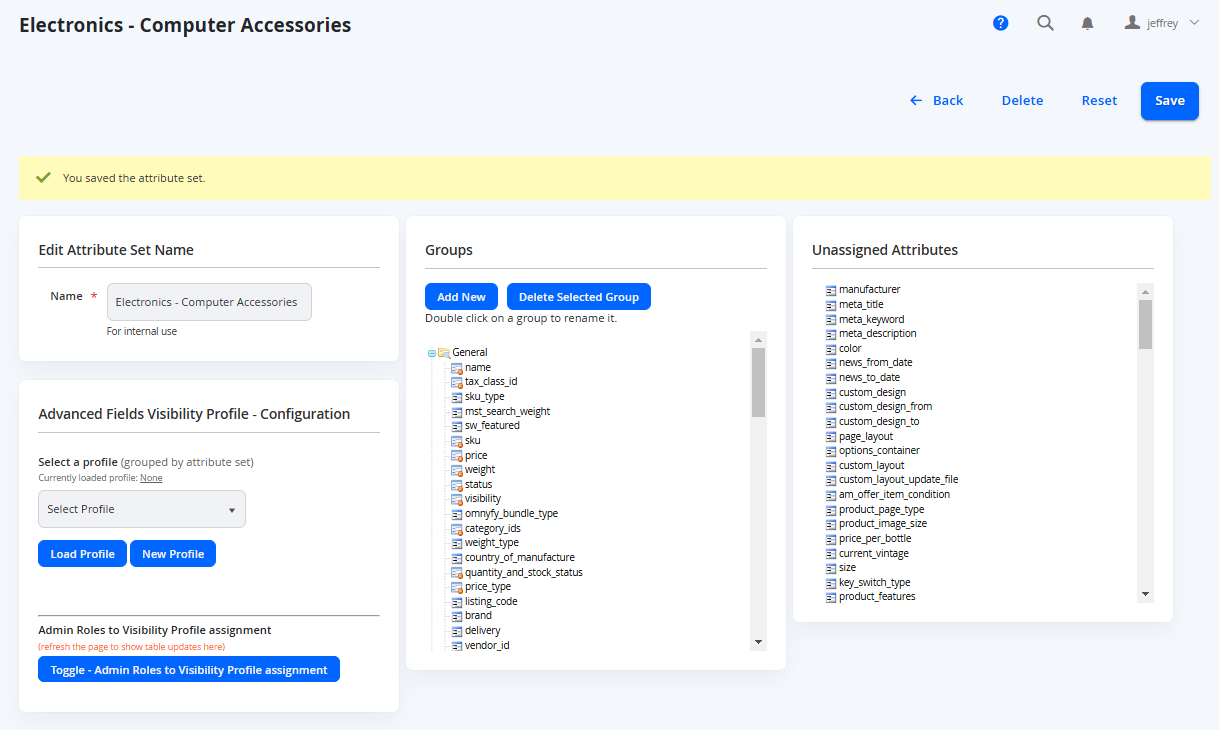
NOTE:Product Attributes marked with a red restricted icon cannot be excluded from the Groups list, as they are system attributes.
NOTE:Sections of attributes are managed into groups. You may also create a new Group to structure the attribute set, by clicking on Add New and entering a name for the new group.
Once the new group is created, you can drag and drop attributes to the new group.
This will be displayed in the product creation page.
- After arranging the correct attributes at the groups and completing the attribute set, select Save from the top right.
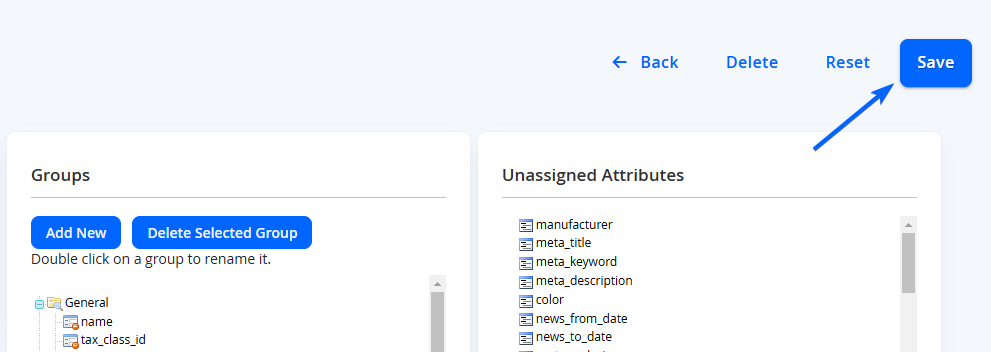
Updated 7 months ago