Sales Settings
This can be found from the Sales menu item of the Sales Configuration.
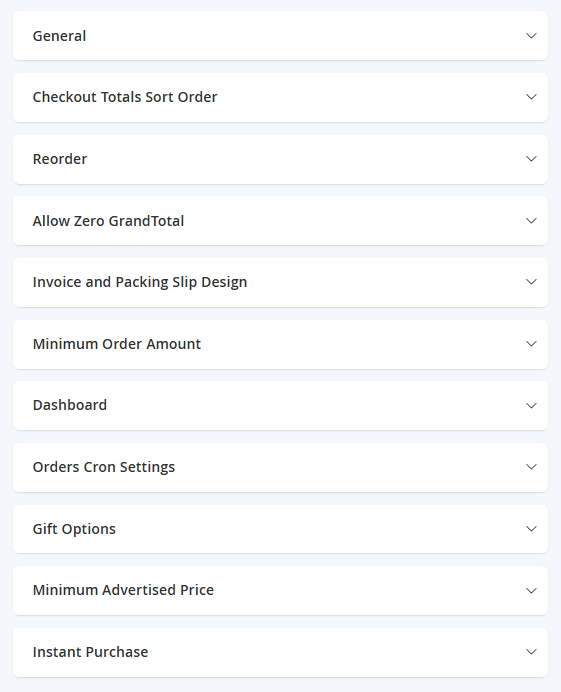
There are many options in here, so we will highlight the main configuration as most of these can be left as default.
Checkout Totals Sort Order
During the Order Review screen, the total appears at the bottom of the order, with any adjustments for discounts, shipping charges, store credit, and tax. The order of each item determines the sequence of the calculations, and is set in the configuration by a number that is assigned to each item.
For example, the Subtotal is the first item in the section, and is assigned a value of 10. The Grand Total appears last, and is assigned a value of 100. All of the other items in the totals section are assigned a value between those values.
NOTEIt is a good idea to generally spread the numbers out with a gap of at least 10 from the next item. This way, if you require additional fields to be added on (either by customisation or by implementation of a module), then you can just simply insert a number in between (eg between 10 and 20, you can put another field for 15 or 14 and 18 for example).
These are the following items that can be reordered:
- Subtotal
- Discount
- Shipping
- Tax
- Fixed Product Tax
- Grand Total
- Rewards Earn
- Rewards Spend
- Rewards Discount
Reorder
| Field Name | Notes | Scope |
|---|---|---|
| Allow Reorder | Allows a registered customer to be able to reorder the same products from their last order with the click of a button. | Store View |
Invoice and Packing Slip Design
This is only used if you are using the out of the box packing slip available when the Flat Rate or Free Shipping methods are used. If you are using an integrated service such as Easyship for your shipping, they will generally have their own shipping label to use, so you will not need to configure this.
Field Name | Notes | Scope |
|---|---|---|
Logo for PDF Print-outs | Your default logo will be used in PDF and HTML documents. | Store View |
Logo for HTML Print View | Logo for HTML documents only. If empty, default will be used. | Store View |
Address | Address of origin | Store View |
Minimum Order Amount
| Field Name | Notes | Scope |
|---|---|---|
| Enable | Allows you to enable having a minimum order amount for the customer (in dollar value) before making a purchase as a whole. | Website |
| Minimum Amount | Sets the dollar value for the minimum order. | Website |
| Include Discount Amount | Choosing yes will be used subtotal after discount, otherwise only subtotal will be used. | Website |
| Include Tax to Amount | This will determine if tax will be inclusive of the minimum order amount required to checkout. | Store View |
| Description | This message will be shown in the shopping cart when the subtotal (after discount) is lower than the minimum allowed amount. | Store View |
| Error to Show in Shopping Cart | Enter the text you want to use to customize the shopping cart error message. | Store View |
Please note that currently, the platform does not support Multi-address shipping.
Other settings on this page may remain at their default values, unless you wish to modify more advanced settings and have the requisite knowledge to do so. Select Save Config from the top right when configuration is complete.
Updated 7 months ago
