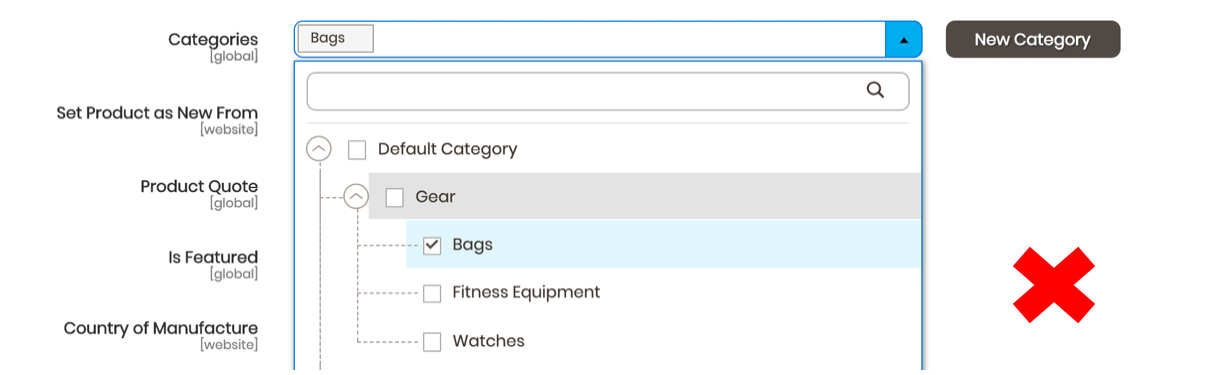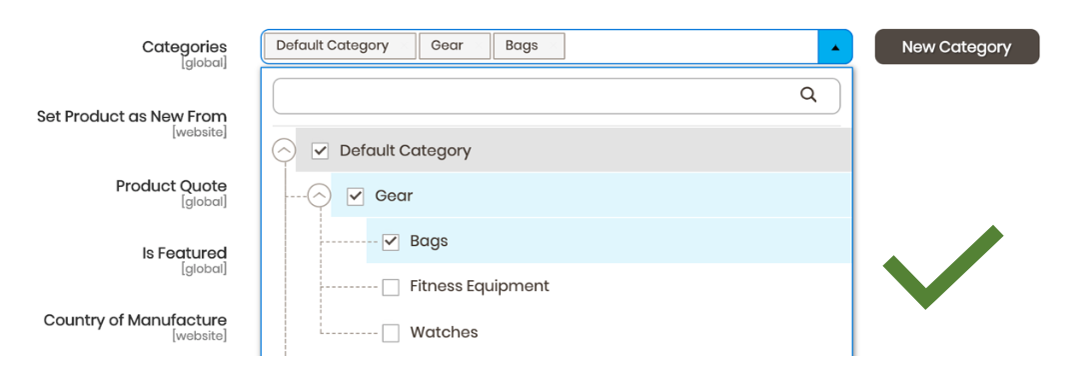Creating Configurable Products
A Configurable product is a physical item that comes in multiple variations which are made of Simple Products. For instance, a shirt could have multiple sizes and colours. Each combination of size and colour will be an individual Simple Product, that is housed under the one parent Configurable Product as "Shirt". This Configurable product will by default be the product that appears as the representation of all the combinations in Category Pages. You can then select the individual combination after selecting the options in the Product Details Page.
Navigating to the Product Creation Page
From the Product Grid (Catalog > Inventory > Products), select the dropdown arrow on the right of the button Add Product from the top right of the page.
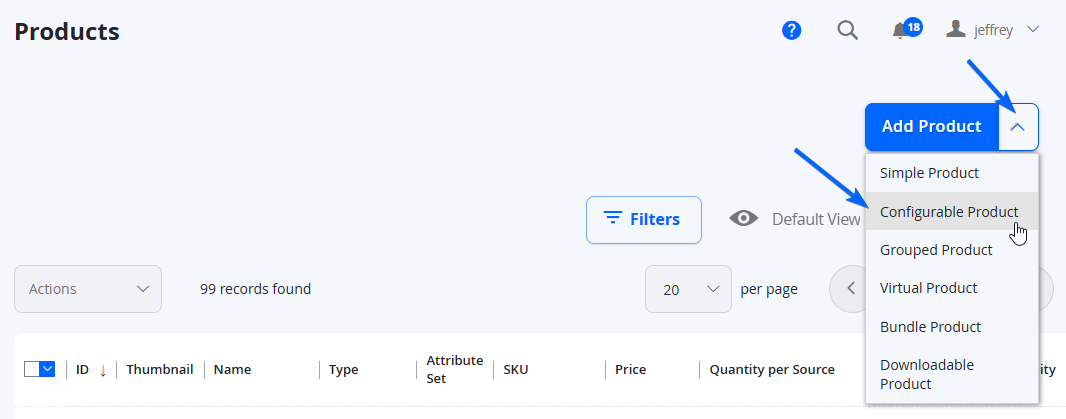
A page will open with a wide range of attributes to edit for the product.
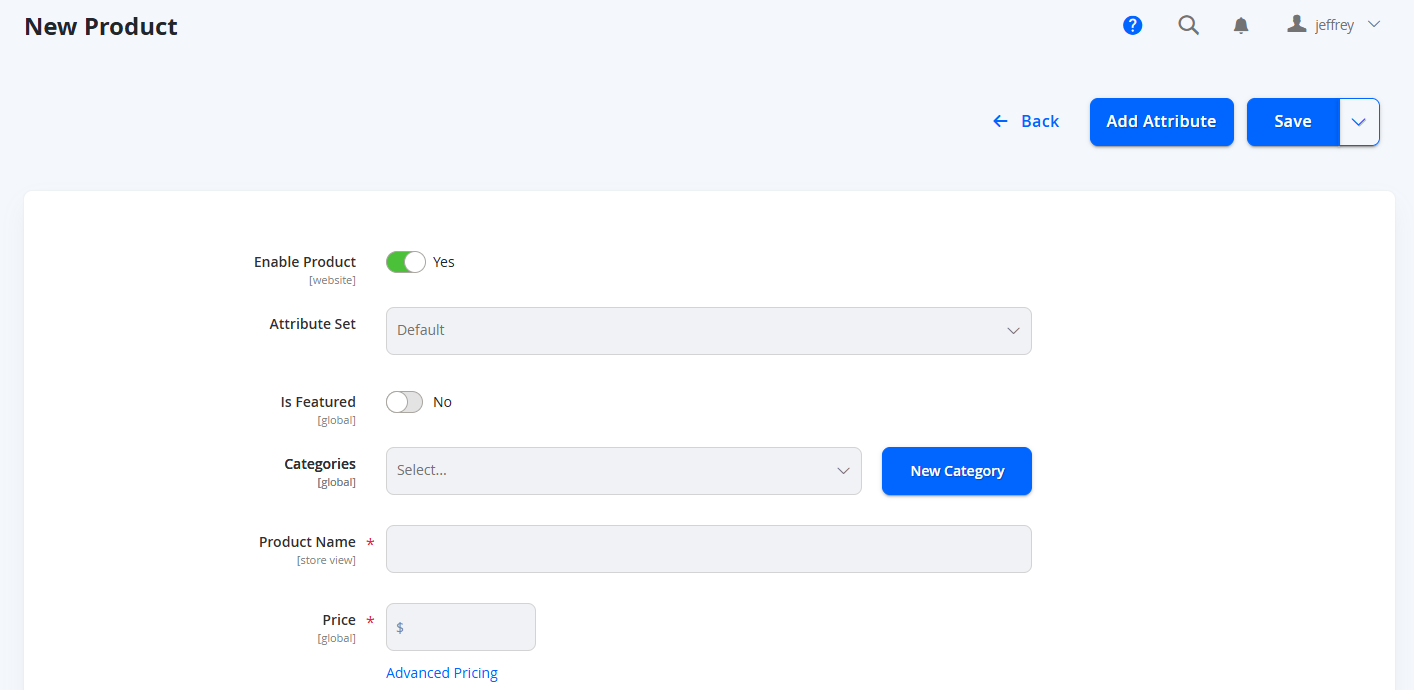
Product Details
The Product Attributes that appear here will be based off the Product Attribute Sets by default. This is an option to select in the list, however we can cover the basic attributes. The scopes will be based on the Product Attribute configuration.
General
These are some of the most common fields to use.
Attributes | Notes |
|---|---|
Enable Product | Select to enable or disable the product. |
Attribute Set | Select the Product Attribute Set to load the specific Product Attributes to populate. The Attribute set needs to contain the Attributes needed for the variations, and these variation Attributes need to be one of the following types:
|
Product Name | Set the name of the product. This will be just for the parent name only. |
SKU | Generally the SKU will be created from the name, however each vendor should have a unique identifier that includes either their Vendor ID or initials of their vendor name at the start - so that it does not match any other potential vendor (otherwise it will just be serialised). NOTE: When products are imported through Fuse, the SKU will include the Vendor's Prefix code |
Price | Enter the price of as a base. The price of individual Children Simple Products can be modified on set up or after creation. NOTE: Tier Pricing on Configurable Products will only be applied to one variation at a time. |
Tax Class | Select between Taxable Goods, None, or if you have your own custom Tax Class. Change all the other necessary attributes available. Attributes may change depending on the attributes set. |
Weight | Set the weight of the product and the unit of weight. NOTE: This MUST include a value. If it does not contain weight, this will revert into a Virtual Product and will not be shippable. |
Categories | Assign a category for the product. NOTE: When assigning a subcategory, all the parents categories need to be marked as well for it to appear in higher levels.
|
Other fields in this section are optional.
Content
In the Content section, there are 2 typical WYSIWYG fields:
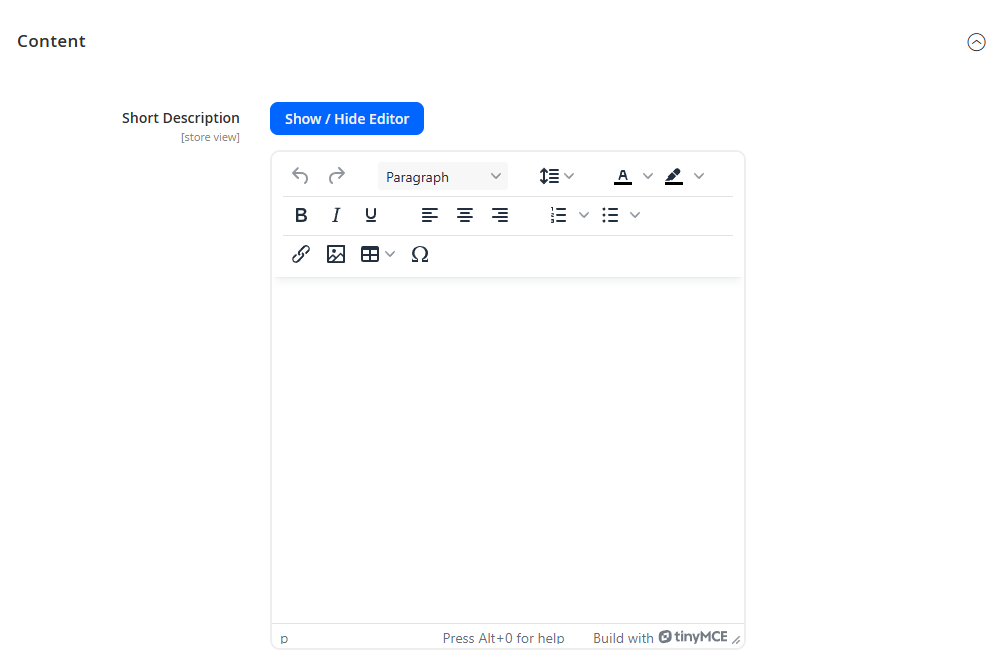
Short Description: Used typically as a way to input the short summary of the product. Depending on the design, this normally would appear under the title of the product. As indicated, this should be kept short (1-2 sentences) - the details of the product can be included in the Description.
Description: Used to add full details to the product that isn't already covered by other Product Attributes. Feel free to input all the relevant information that will help customers to make an informed decision to purchase the product.
Media
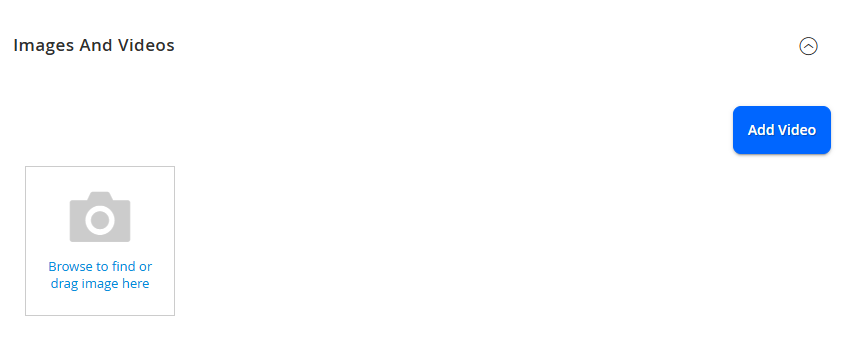
In this section, you can add images and videos to your product - a placeholder will be used until your own image is added. Click on the Browse tile to find and select one image for the product. You can insert as many as needed. You may also drag and drop one / multiple images. When adding images, the first image typically will obtain the role of Base, Small, Thumbnail, and Swatch.
Base: The main image used and first to appear in the Product Details Page
Small: The image used when the Product Tile is displayed in Category Pages (or where Product tiles are present)
Thumbnail: The image used when the product is displayed in the mini cart / shopping cart and checkout.
Swatch: The image used when the product is used in configuration options where a swatch is displayed.
You can select this by alter this by the clicking on the image tile when uploaded.
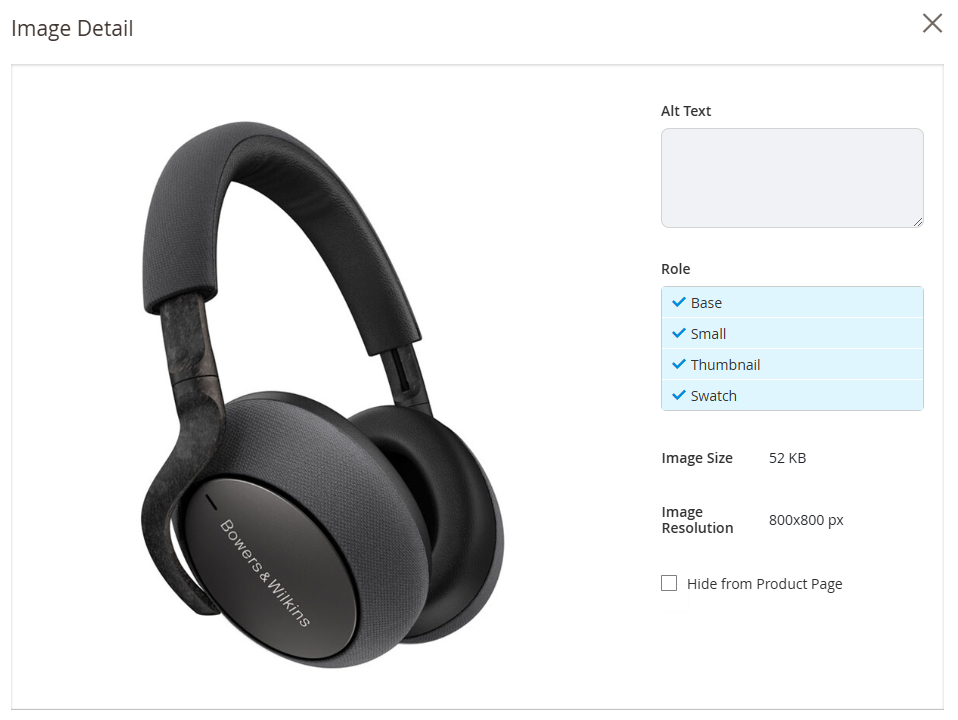
You can also reorder the images if you have multiple, by selecting and dragging the boxes from the top left of the image.
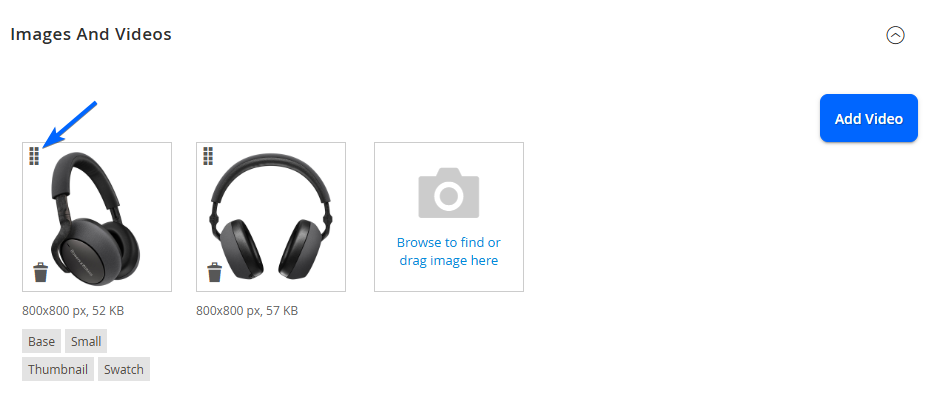
You can also remove images you uploaded by selecting the trash icon.
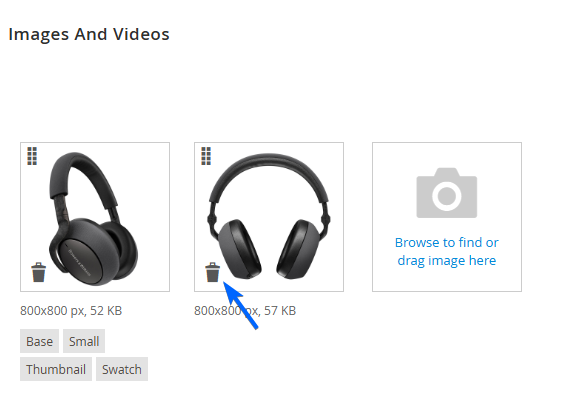
OPTIONAL: Click Add Video to insert a video for the product. Enter the information needed (URL, Title, Description, Preview Image and assign the role of the video). When complete, click Save to add the video.
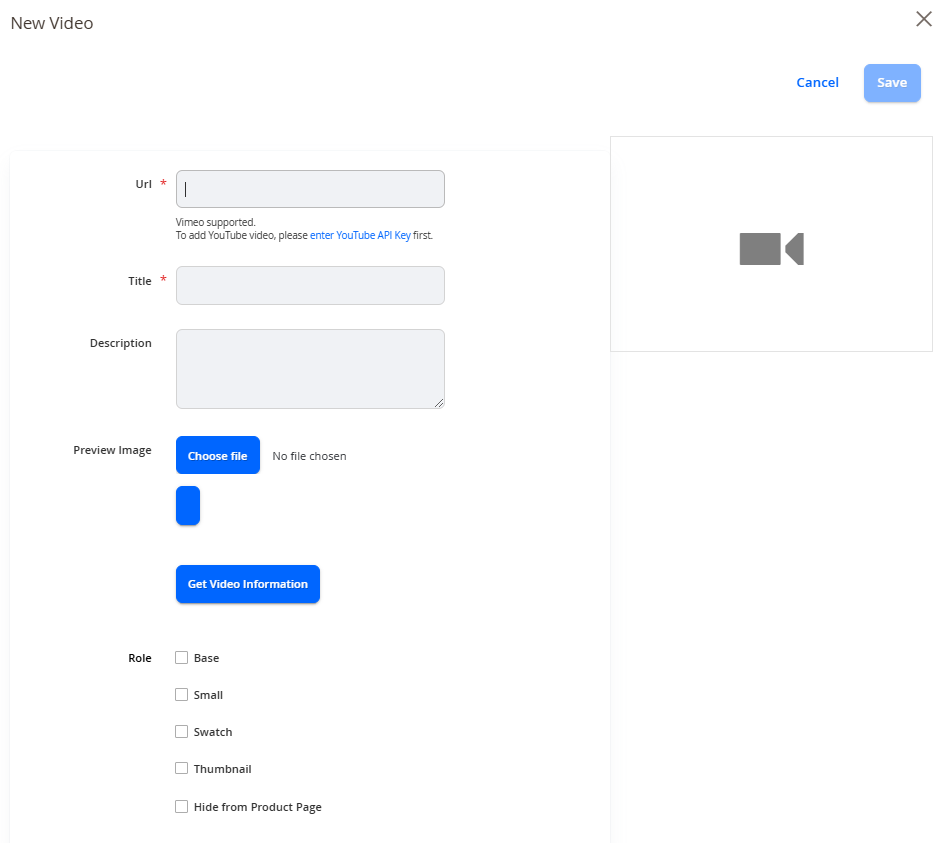
Configurations
This is the step where the variations of the product will be defined. Select Create Configurations.
NOTE:You will need to have entered a Product Name, SKU, and Base Price to start creating the configurations.
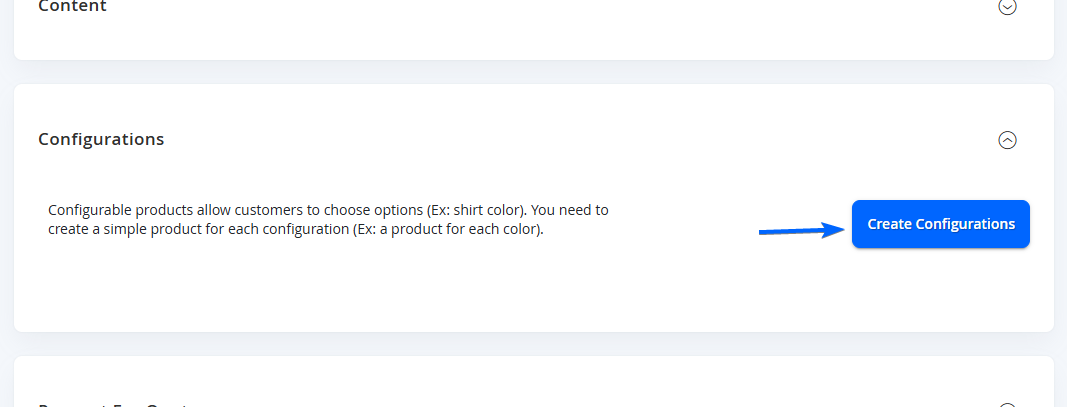
A fly out will appear that will guide you through the process. You can see steps at the top row.
STEP 1
Start by selecting the Product Attribute used as the variation by checking the box on the left for the appropriate row, then selecting Next.
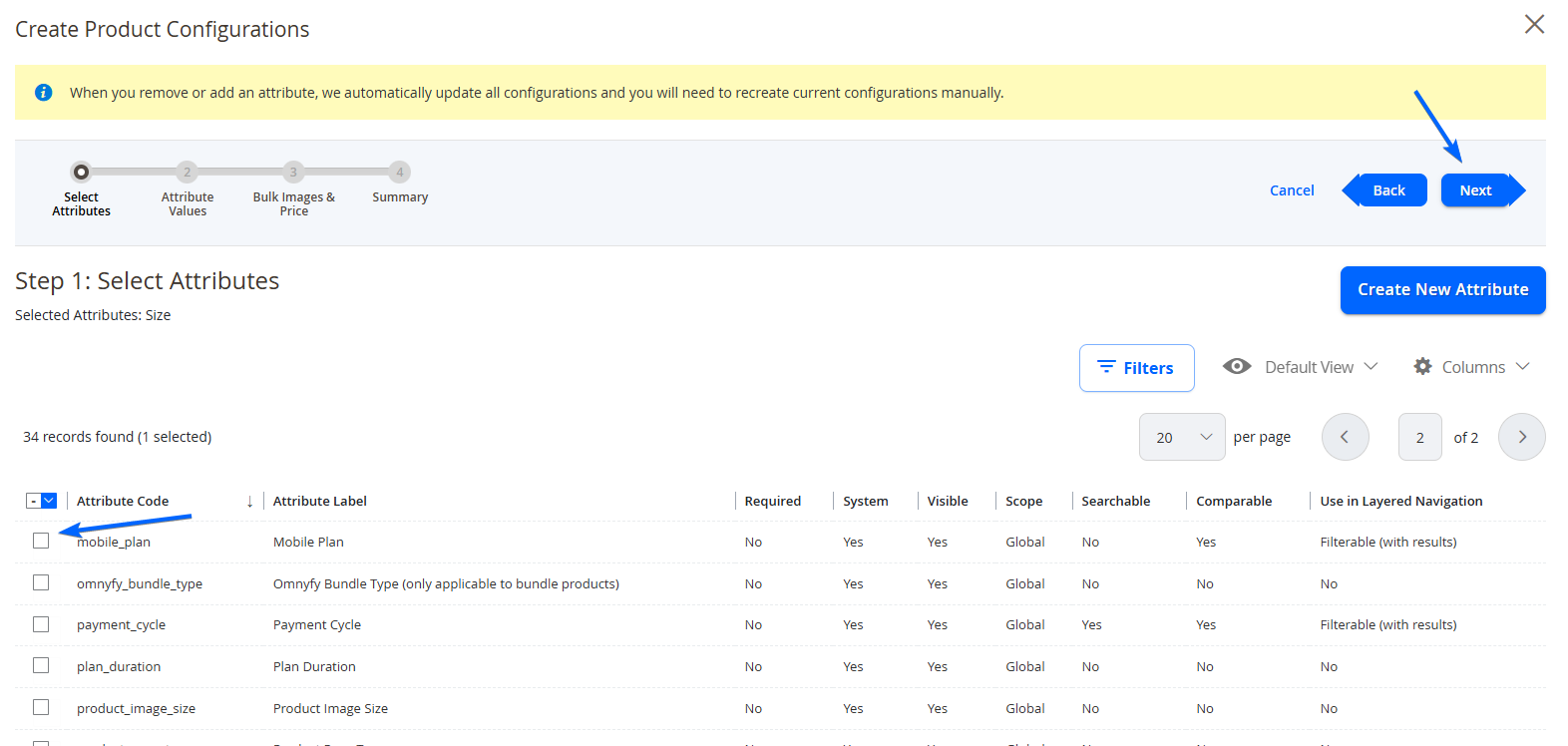
STEP 2
Select the values / options of the Variations for the Product Attribute, then select Next.
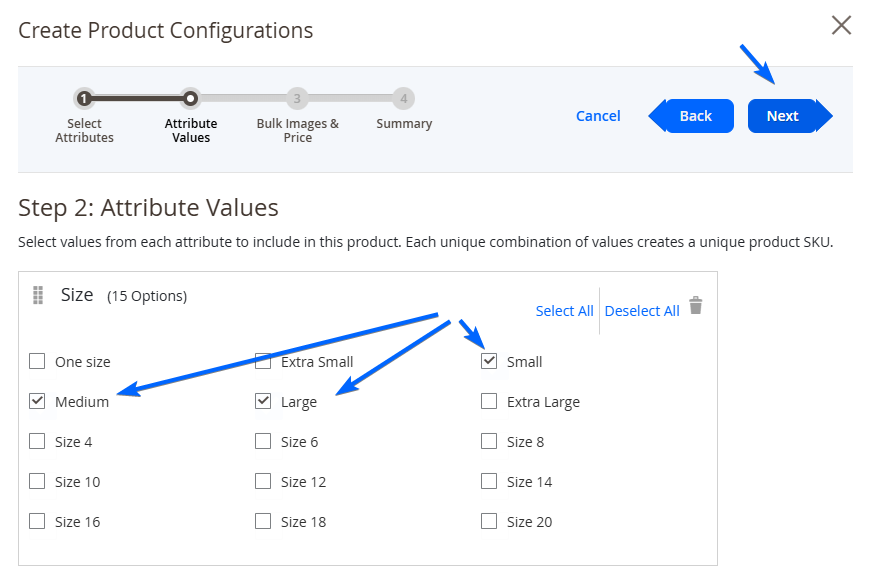
STEP 3
There are additional customisations that you can add to adjust each Child Simple Product's Image, Price, and Quantity if required. You can skip this step, or use a single set for all the Child Simple Products.
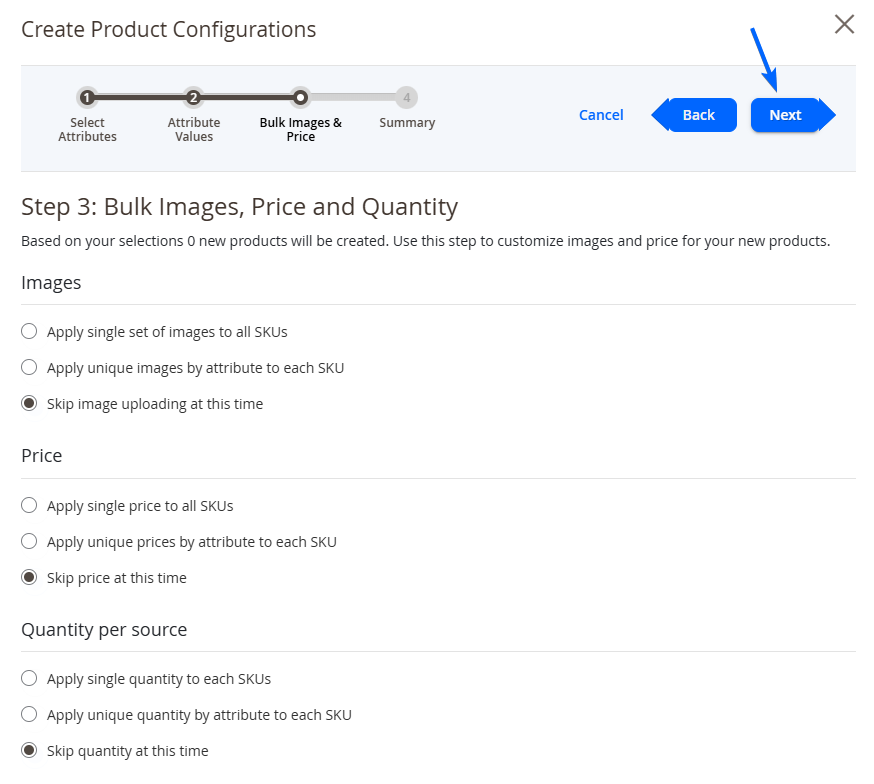
STEP 4
This will show you the Simple Products that will be generated based on your selections.
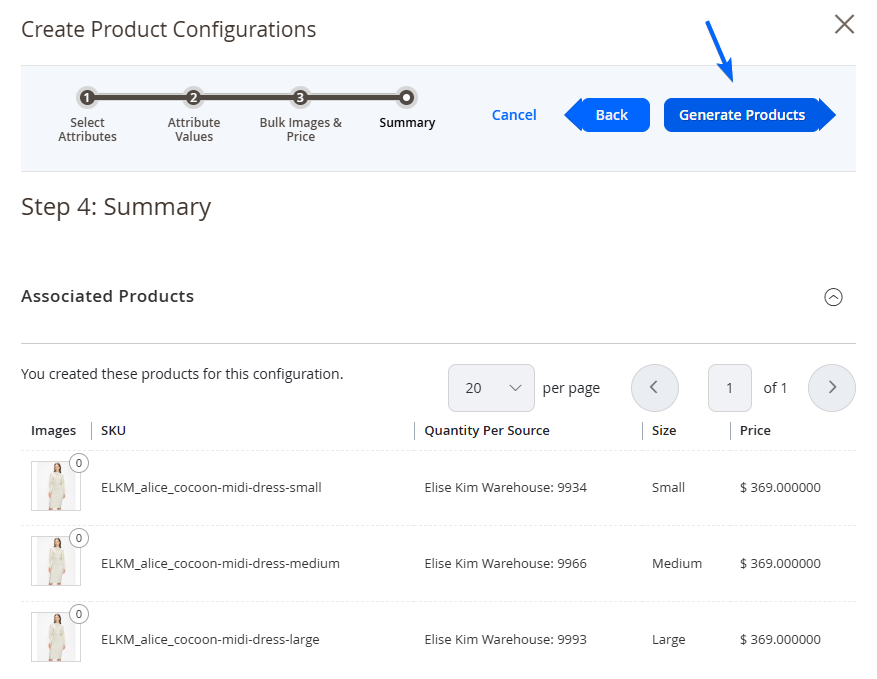
Select Generate Products from the top right in order to create the Children Simple Products. You can access these products later after creation and make any changes if required.
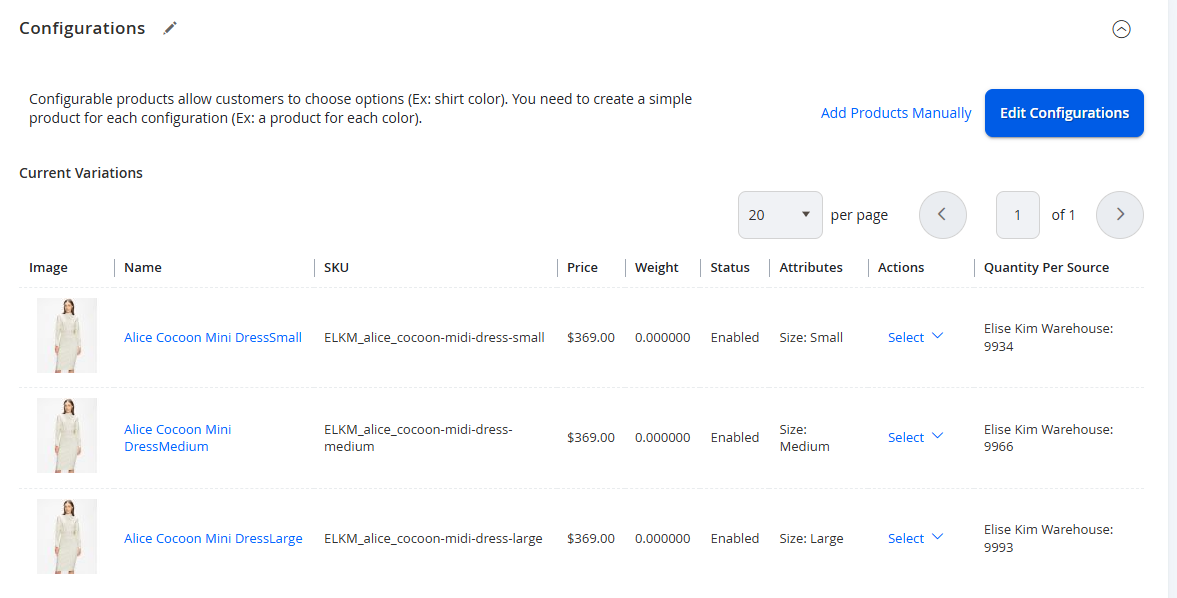
NOTE:Inventory must be managed at a Simple Products level.
Other Product Attributes
Modify the following if required.
- Request For Quote: Enable to allow Request for Quote (RFQ)
- Manage Enquiry: Enable to allow customer enquiries to the Vendor about this product (if the Enquiry feature is enabled)
- Subscriptions by Stripe: Only use this if you will be charging customers for a subscription type of product (Eg a membership). Leave blank otherwise.
- Search Engine Optimization: Insert URL Key, Meta title, Meta Keywords, Meta Description if you want to change the default configuration
- Related Products, Up-Sells, and Cross-Sells: Insert products related to the new product to appear in the marketplace. Vendors will only be able to select their own products.
- Customizable Options: These are add-ons if you would like to include any customisations (for example, choice of engraving initials, or an additional item or choice that does not impact inventory). Leave blank if not applicable.
- Product in Websites: Applicable only when multiple websites/marketplaces are available.
- Design: Leave as default.
- Schedule Design Update: Leave as default.
- Gift Options: Leave as default:
- RMA: Enable or disable the ability for a customer to request for a refund for this product using the standard RMA process on the Marketplace.
- Vendor Information: Relevant only to the Marketplace Owner and typically only used when assigning a product to a vendor. Vendors creating their products in the Admin Portal will automatically have the Product assigned to them.
- Downloadable Information: Not used for Simple Products
Saving the Product
When the product information is complete / updated, select Save from the top right of the page.
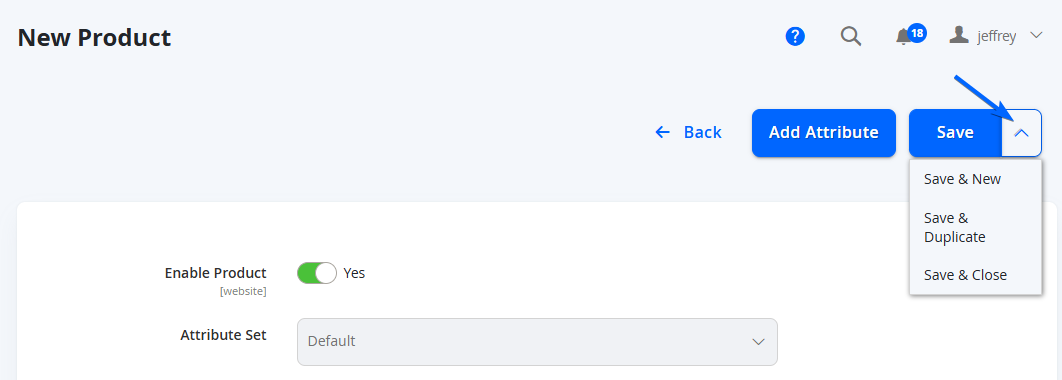
There are a few options on the right dropdown too if needed.
Updated 7 months ago