Viewing Order Details
Accessing the Order Grid
As a Marketplace Owner and typically most Vendor Roles, you can access the products in the Admin Portal from Sales > Operations > Orders from the left menu.
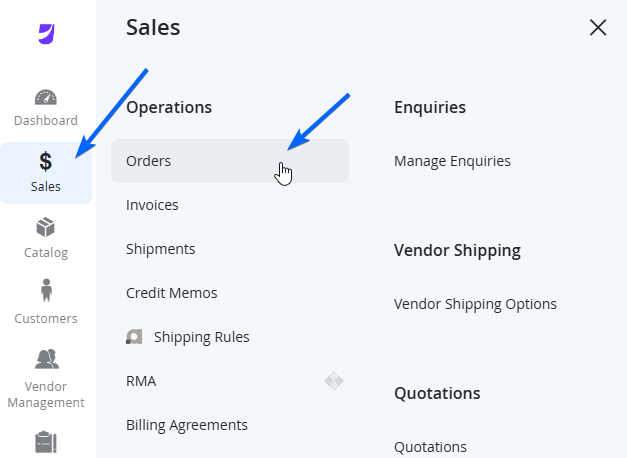
This will take you to the Orders Grid. Marketplace Owners will be able to see all orders in the Marketplace. This however will show Vendors only their orders that apply to them - and even then, they will only be able to see their own details in the Order Details Page. This means there is no information shared between Vendors of what customers purchased from other Vendors.
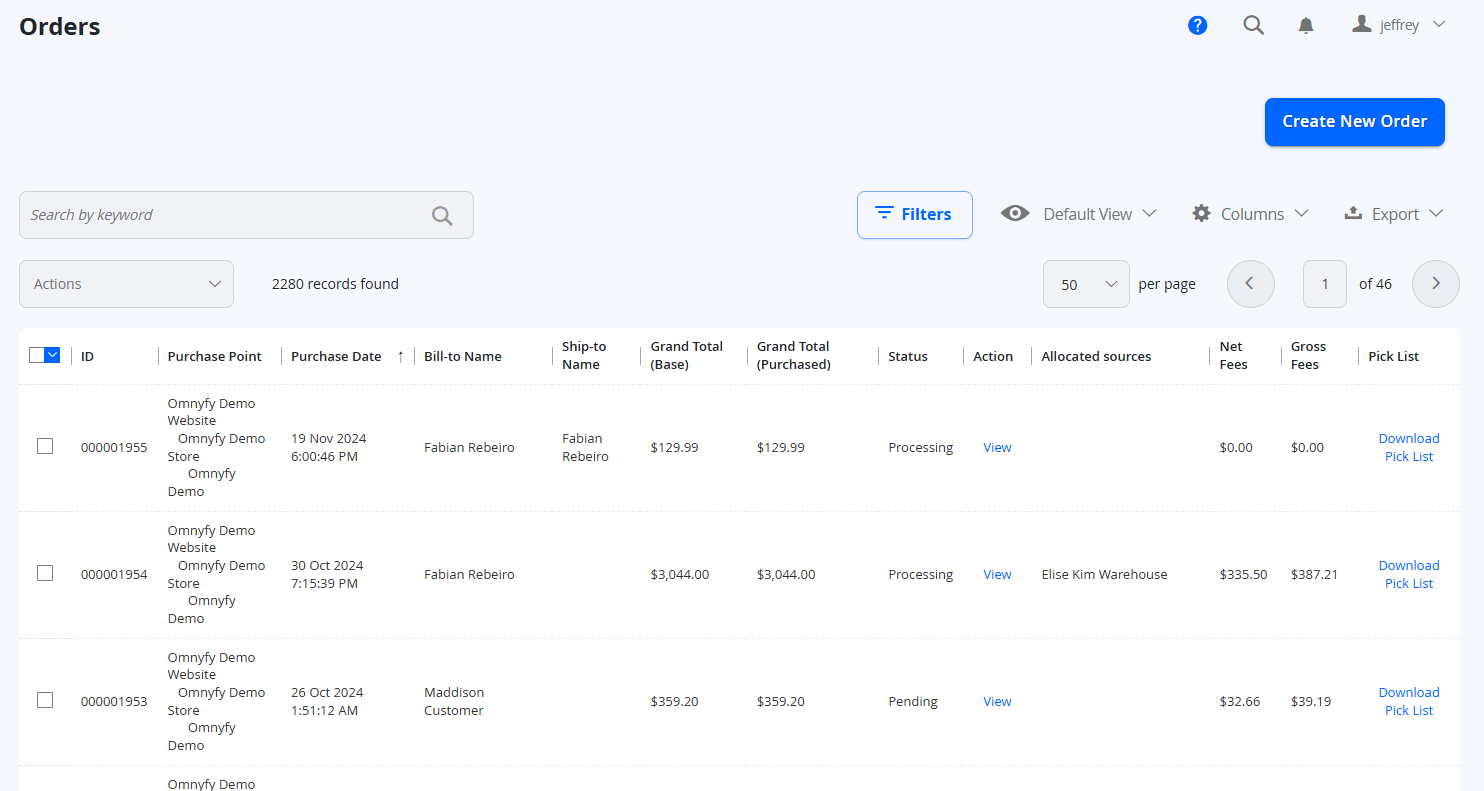
You will be able to see the standard grid, with some of the basic order attributes available by default.
| Column Name | Notes |
|---|---|
| ID | This is the Increment ID number of the Order. Can be used as a reference for customers. |
| Purchase Point | The store in which the Order was made from. |
| Purchase Date | Date of purchase (based on the server time). |
| Bill-to-Name | Billing name for the Order |
| Ship-to-Name | Shipping name for the Order (if applicable) |
| Grand Total (Base) | Total of the Order without discounts. |
| Grand Total (Purchased) | Total of the Order including discounts (if applicable). |
| Status | Status of the Order. See {LINK} for more details. |
| Action | Click on View to see the details of the Order. |
| Allocated sources | Shows sources that have been used to ship the products (if applicable). |
| Net Fees | Net Fees (if applicable) that will be kept by the Marketplace Owner as commission. |
| Gross Fees | Gross Fees (if applicable) that will be kept by the Marketplace Owner as commission. |
| Pick List | Allows you to download a Pick List which will include the products in the order. |
NOTE:All values, sources and products are recalculated or tailored to specific Vendors when a Vendor is logged in, therefore they will be able to easily see how much the order total was for them only, and the Pick List will only show their own products.
Showing and Hiding Columns
When on the Order Grid, you can also choose to enable / disable Order Attributes to help you with your grid view and finding more information quicker to compare.

Searching and Filtering Orders
You can Search for Orders using the Keyword search available, which will scan through all searchable attributes available (such as ID or Customer Name). You may also use the Filters section at the top of the grid to further narrow down the search to specific Order Attributes.
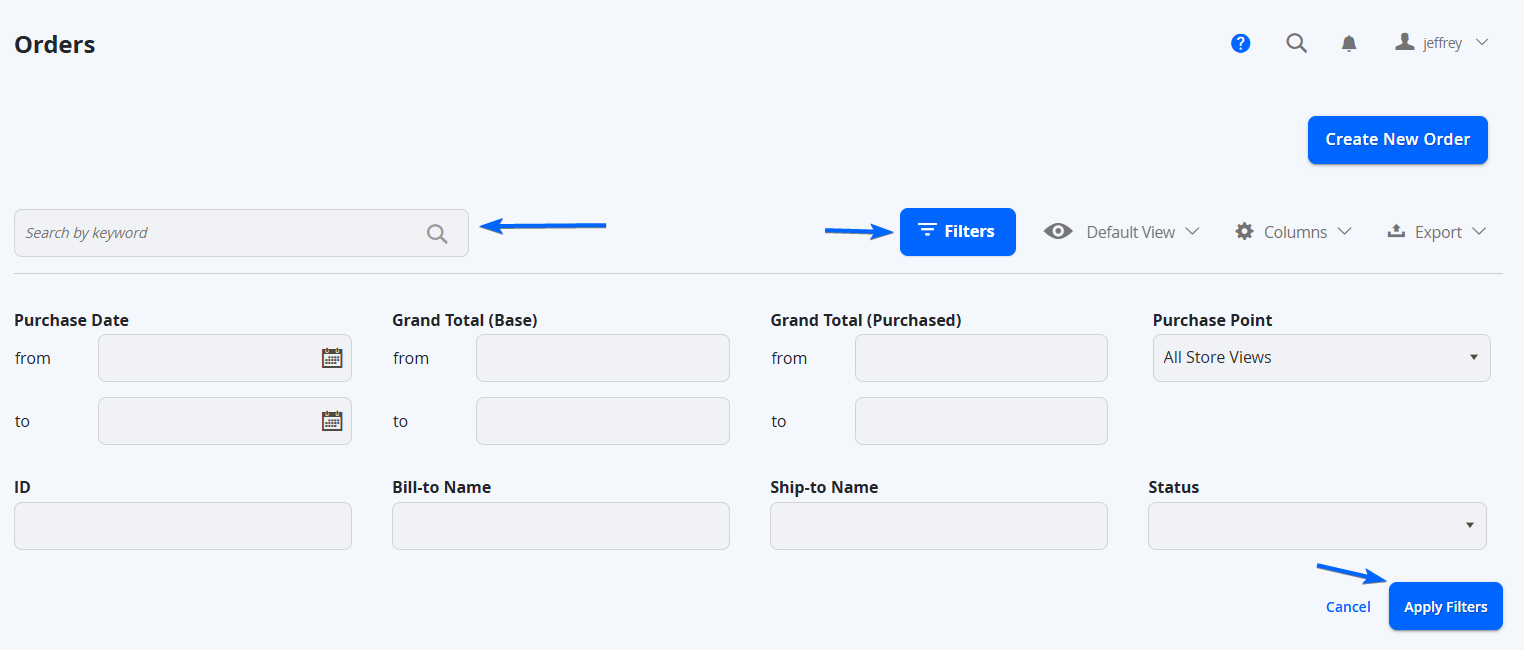
Select Apply Filters to perform the search filter.
Viewing the Order Details Page
Select Action > View in the Order Grid columns, to view the details of an order.
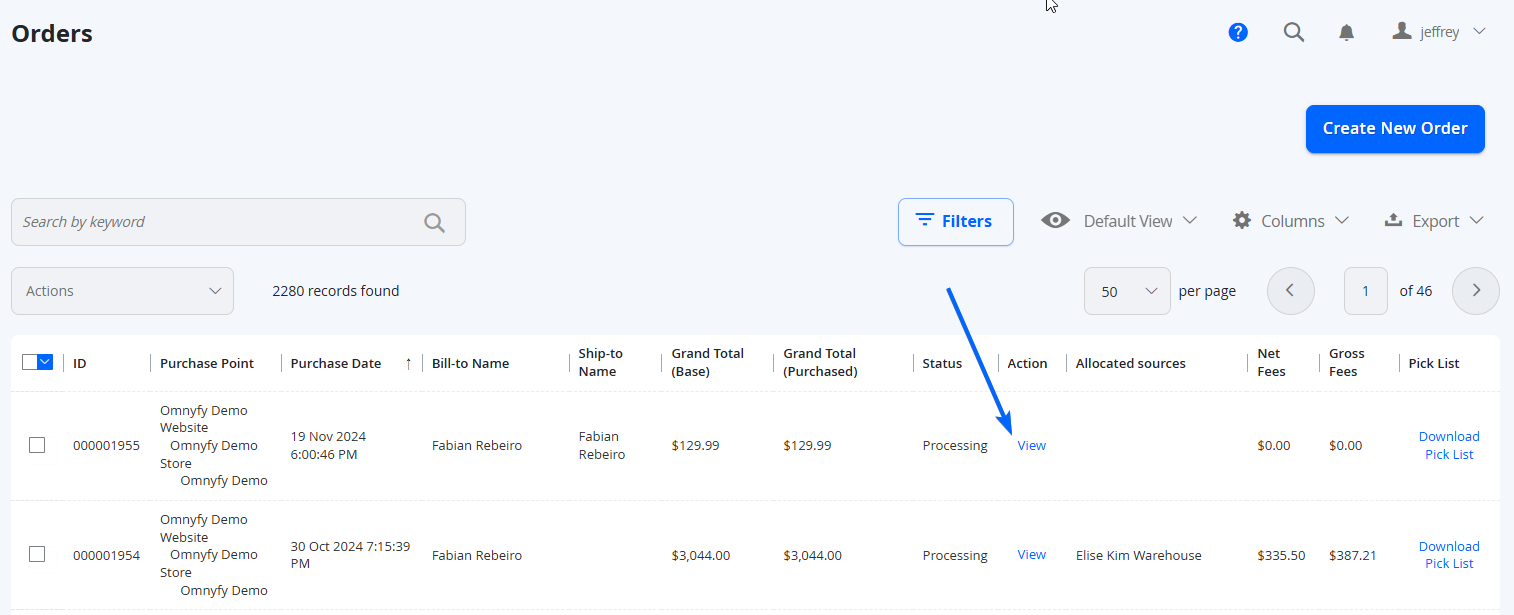
The order details will contain the following:
- Order Details Tabs: This appears on the left side, with a menu that will take you to other pages that will have a summary (with some linking to further detailed pages). Use this to find any other information that you may not see in the initial Information Tab.
- Actions Menu: This appears at the top of the Order Details page, as the different links above Account information. Vendors will only be able to see Back, Ship, and Print Pick List.
- Information View: This will be the main content on the right side, depending on the tab selected from the left menu.
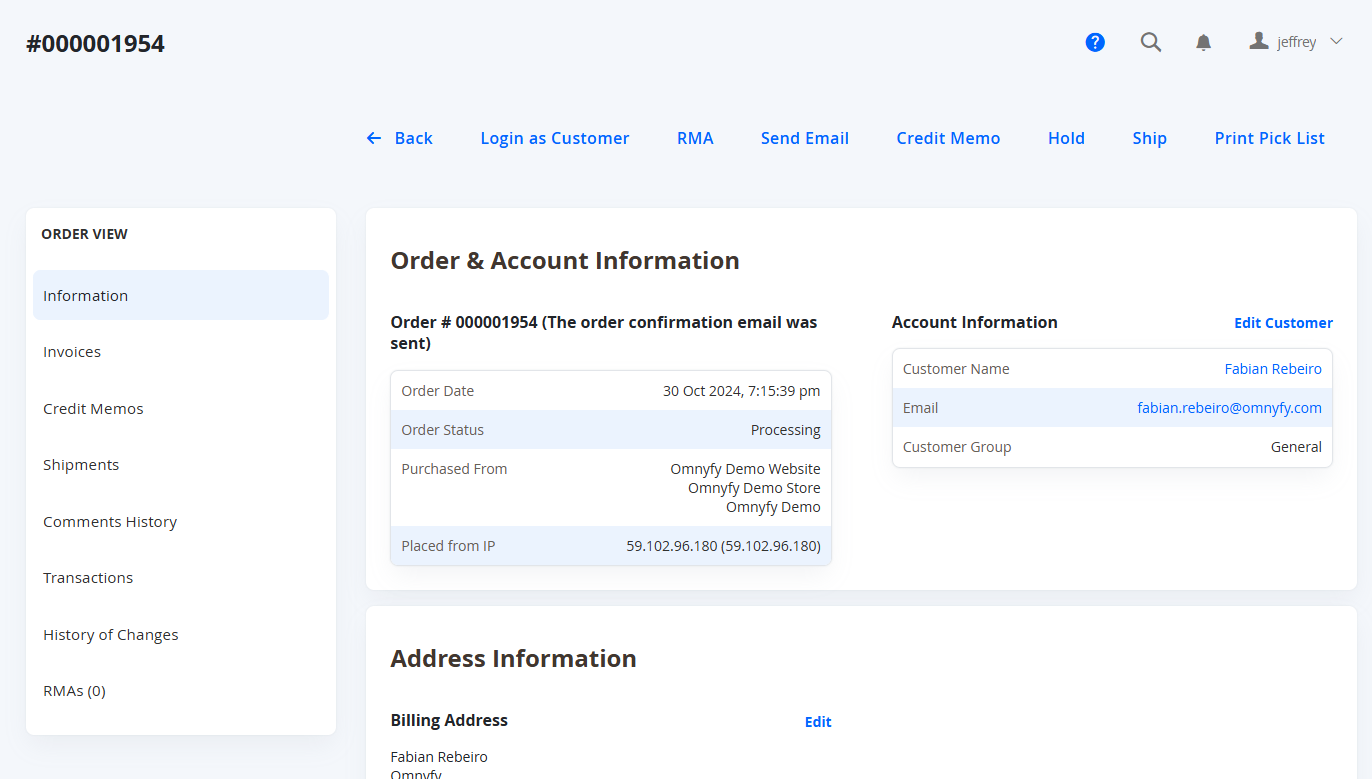
The Order Information page includes:
| Section | Notes |
|---|---|
| Order & Account Information | This includes the basic information about the order, such as Order Date, Order Status, Customer Name, and Customer Email. |
| Address Information | This includes the Billing (and Shipping if applicable) details for the Order. |
| Additional information | This includes any Custom Order Attributes (if applicable). |
| Payment & Shipping Method | This includes Payment Information and Shipping Details. In a Multi-vendor Order, the Shipping Details are fully displayed for Marketplace Owners, however Vendors in this Order will only be able to see their own. |
| Gift Options | Gift Message details (not included in Fuse Payloads). |
| Items Ordered | This includes a table with every Marketplace Product ordered as an individual row item. Vendors will only be able to see their own Products. |
| Order Total | This includes the Order Totals and Sub Totals summary and breakdown. These values are recalculated for the Vendor's view to reflect their own Product and Shipping prices. |
| Fees Totals | This includes Marketplace Fees. These values are recalculated for the Vendor's view to reflect their own fees specific to the commission set/configured. |
Navigating Back to the Order Grid
From the Order Details Page, you can either choose to navigate using the left menu, Sales > Operations > Orders or using the <- Back link at the top of the page.
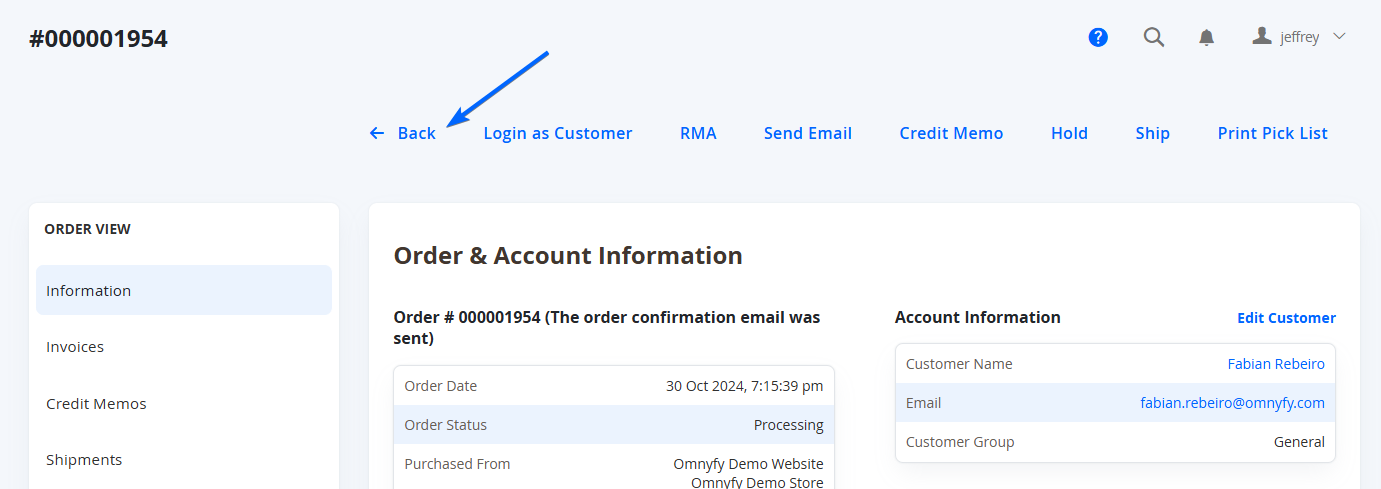
Updated 7 months ago
