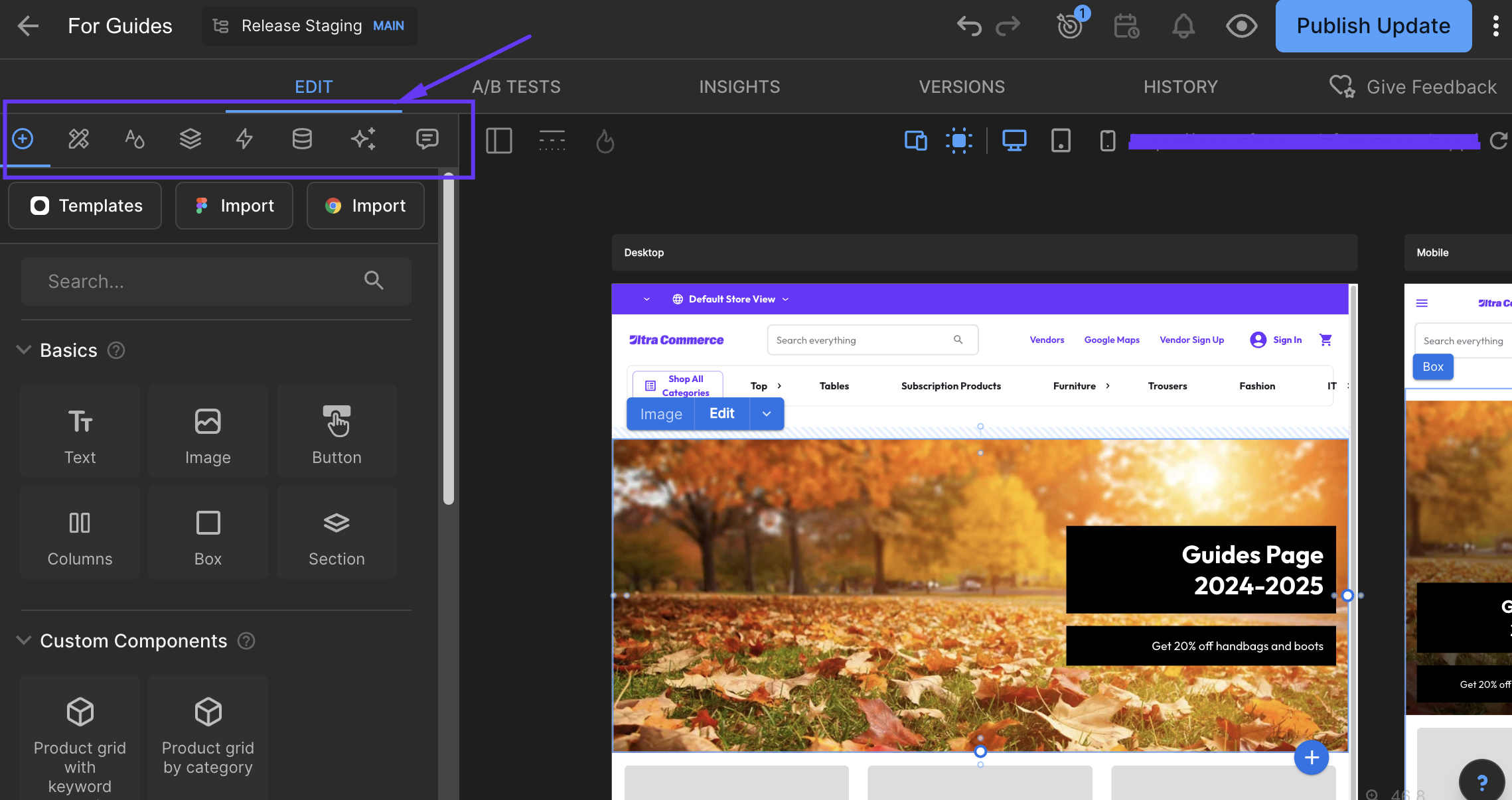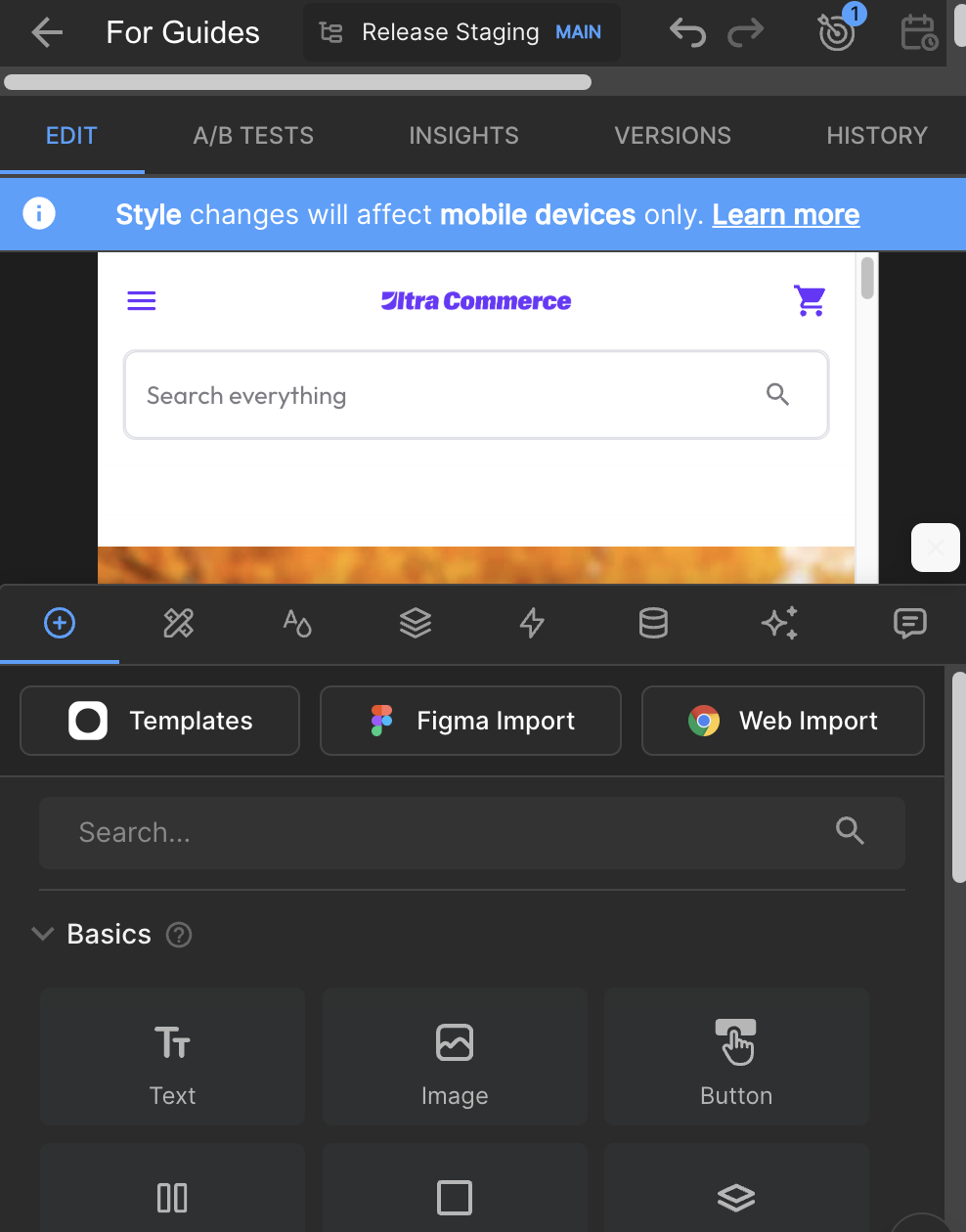Creating a New Builder.IO Page
To create a new page that will be managed in Builder.IO, first ensure that you are logged in to Builder.IO and in the Content Section.
From the top right of the Content Table, select the button + New Entry. A dropdown will appear where you can select options, select Page.
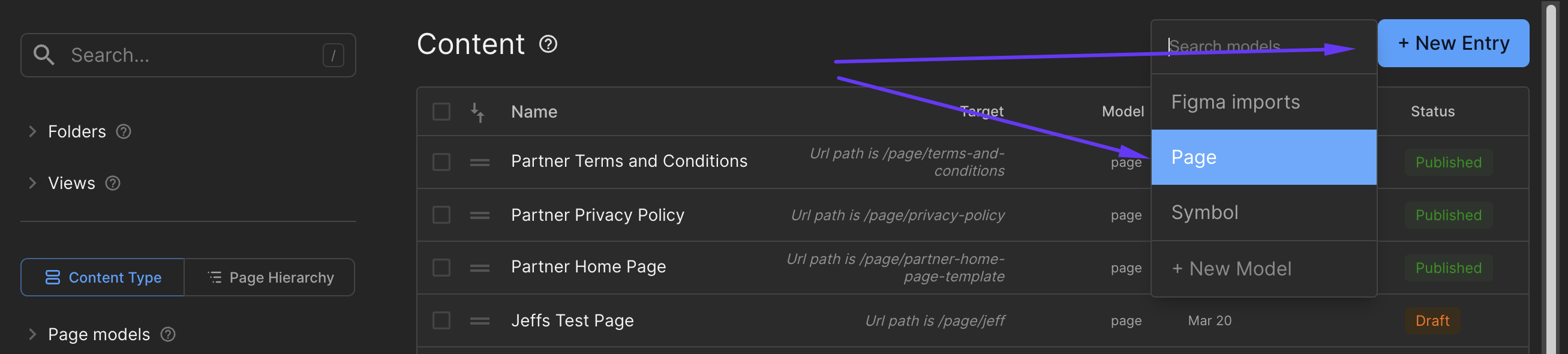
A pop up will appear for creating a page with the Name and URL field. The URL will automatically reference the name, however you may edit this once you have populated the name. Updating the name, will override the custom URL at this point.
NOTE:Typically, the URL will have a prefix of /page/ if set up in the Page Models.
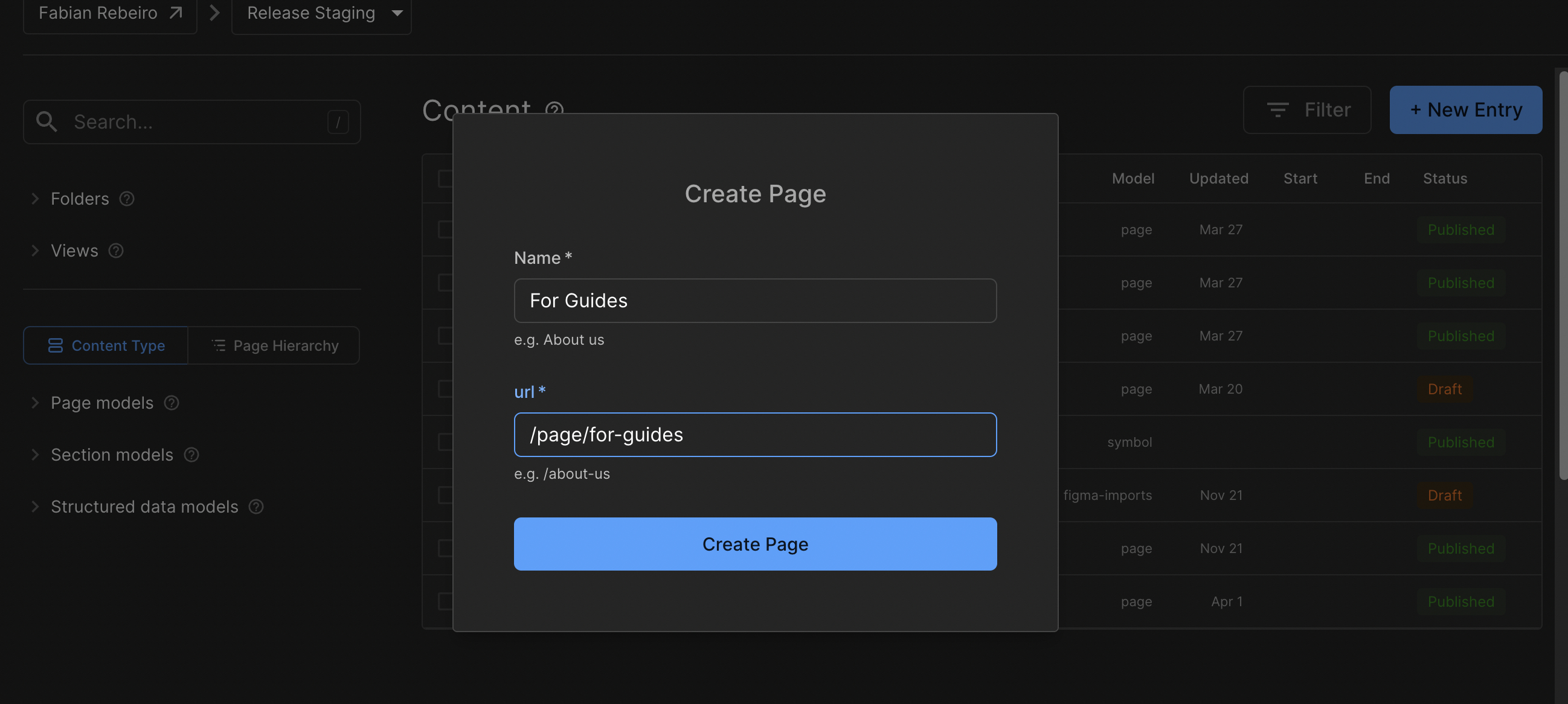
Select Create Page once populated.
A page will load with a template of what should be the header and footer of the Marketplace. This is the Content editor.
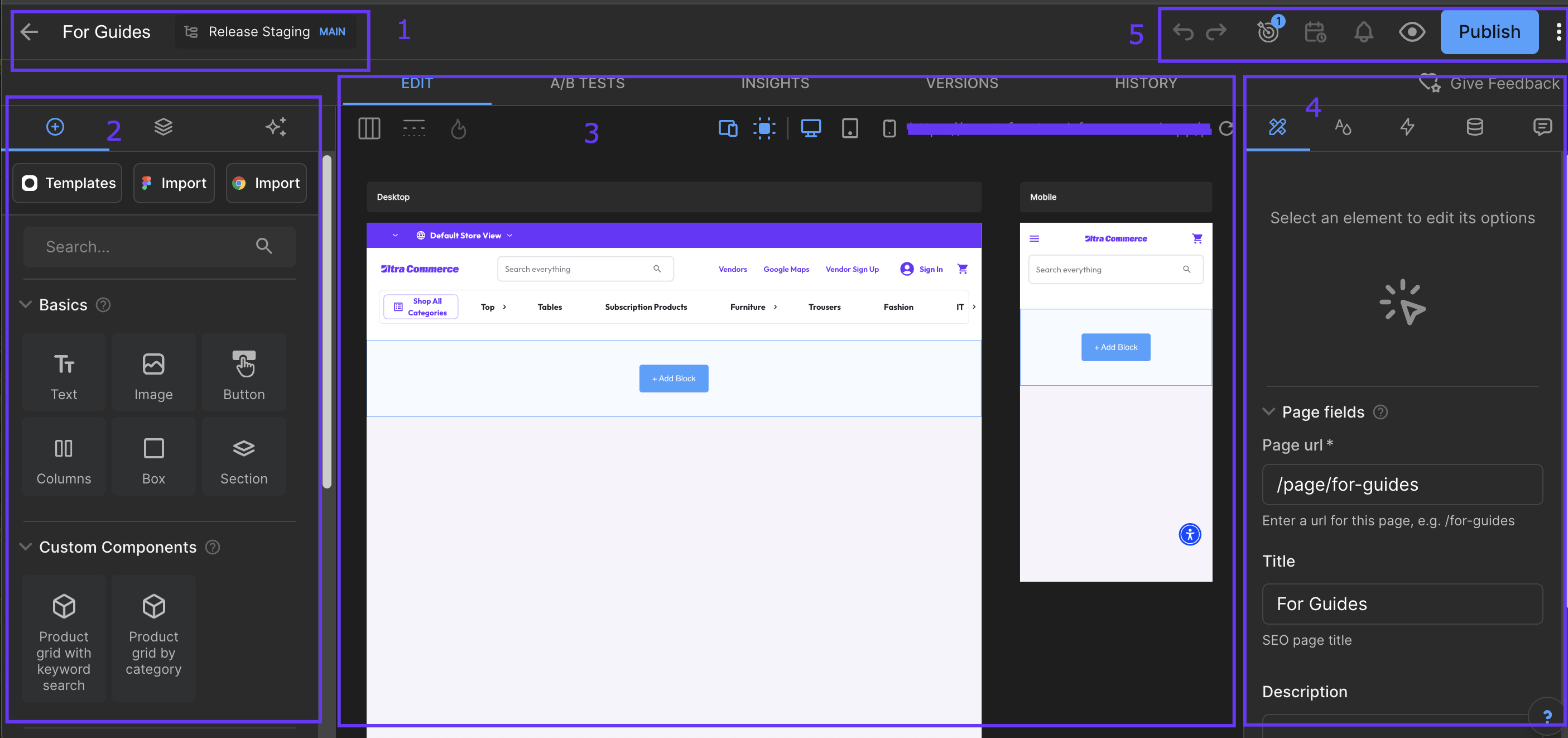
- This top left area allows you to change the Page name here (for the admin view only) and the environment this is for. You will also see a left arrow, which will save a draft of the page and take you back to the Content Table.
- This left area (depending on window size) will include sections to add components, layer navigation, and AI.
- This middle area is the preview window. This will allow you to see the content for Desktop and Mobile (if you scroll right of the middle area).
- This right area (depending on window size) will include sections for modifying the page details, component configuration, animated effects, and internal comments.
- This top right area includes the Publish section (which is effectively the same as making the page live), and any other notifications or preview on browser features. There are also advanced features in the top right of the header (the 3 dots next to Publish) and an undo/redo shortcut icon.
You can then make changes to the page, and select the left arrow at the top left of the page to save your page in Draft status, or select Publish from the top right to make this page in Published status.
NOTE:The UI for editing the page may change if the browser window is smaller. For smaller windows, the left and right area (with the icons) are merged together on the left area.
And again if the window is even smaller, the icons will appear all at the bottom (however this will mainly just affect Mobile version - as per the notification shown on the page).
NOTE:Typically, the cache is cleared upon selecting Publish or Publish Update for the page. If for whatever reason, the published page is still not showing the update, the page may need to have its cache manually cleared via API using Postman.
Updated 7 months ago