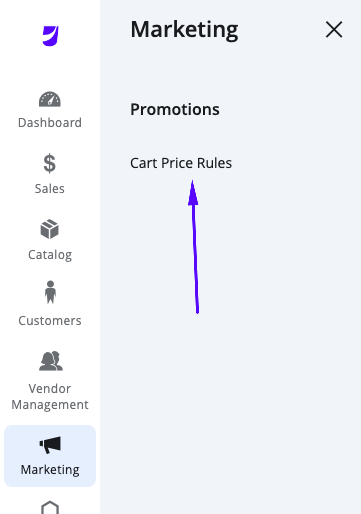Cart Price Rules
Overview
Cart price rules apply discounts to items in the cart, based on a set of rules. The discount can be applied by using coupon codes or automatically based on the conditions of the purchase. When applied, the discount appears in the cart under the subtotal. To create and manage cart price rules, please follow the instructions below.
NOTE:
Vendor Cart Price Rules affect the payouts, so if a product that is worth $100 has a cart price rule and is purchased by a customer for $50, then the payout to the vendor will be calculated with the $50 that the customer paid.
Marketplace Admin Cart Price Rules do NOT affect the payouts - so if a product that is worth $100 has a cart price rule and is purchased by a customer for $50, then the payout to the vendor will be calculated with the original $100.
Managing Cart Price Rules
Log into the Marketplace Admin Portal as an Administrator or Vendor, and navigate to Marketing > Cart Price Rules.
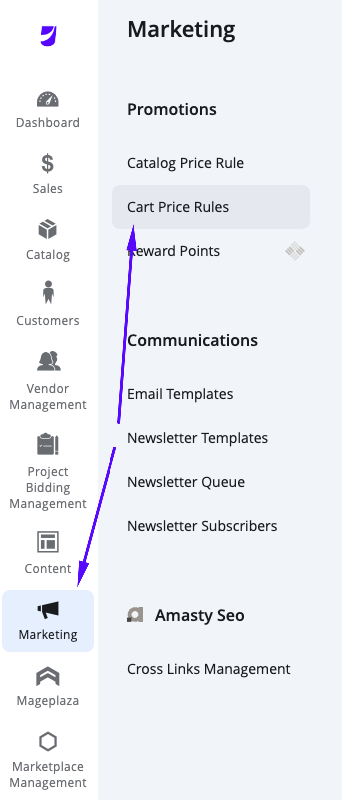
NOTE:
Vendors have access to this too, and they will only see Cart Price Rule, in the Marketing option (if allowed by the User Role).
This will take you to the Cart Price Rules page, where you can see a grid for existing rules.
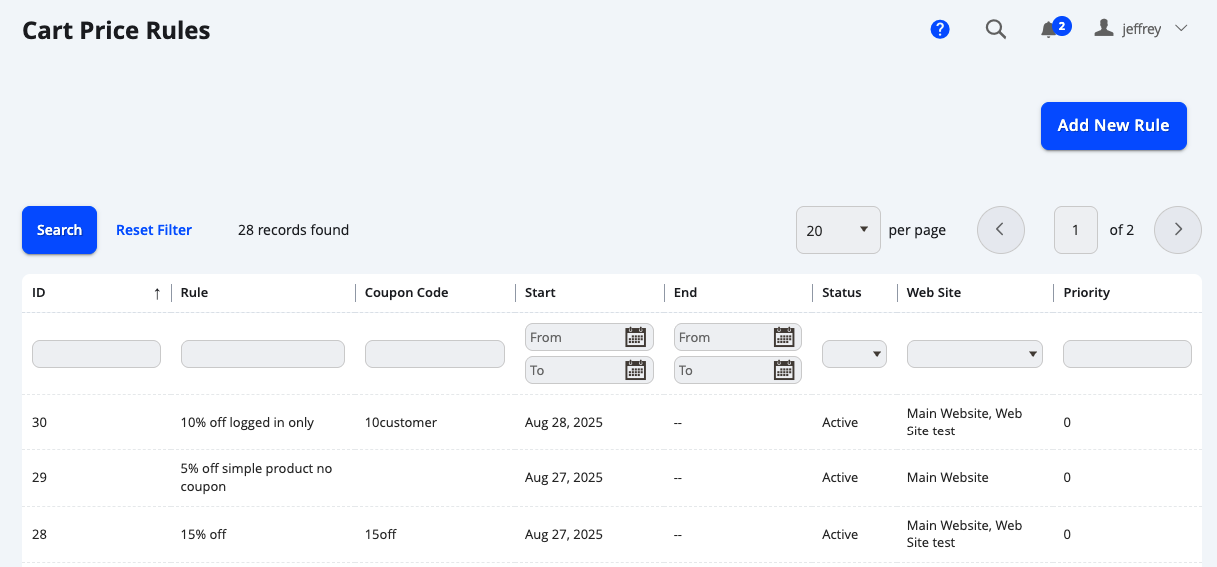
To edit an existing rule, you can simply click on the row item.
Creating a New Cart Price Rule
From the Cart Price Rules page in the Admin Portal, select Add New Rule at the top right of the page.
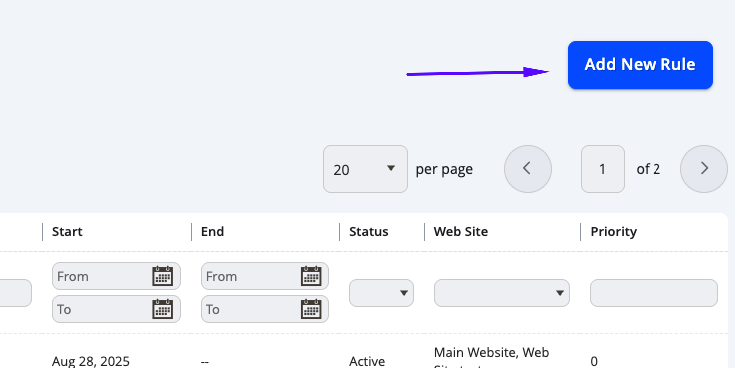
The page will load with the fields required to manage a Cart Price Rule.
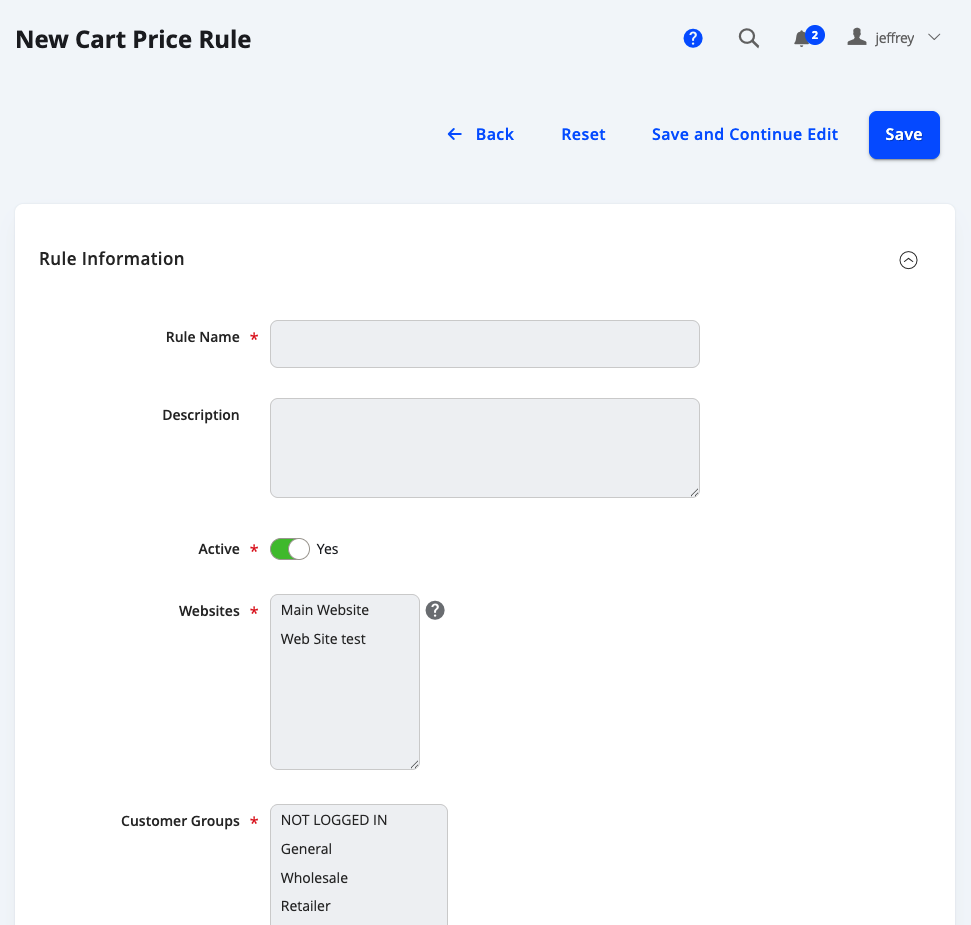
You may input text and select the necessary options for creating a rule.
Rule Information
Field | Notes |
|---|---|
Rule Name | Define a name for the rule. |
Description | Enter a description for the rule. |
Active | Choose Yes to enable the rule. |
Websites | If your Marketplace has multiple websites, you choose which marketplace this rule applies to. Otherwise, choose Main Website. |
Customer Groups | Choose the Customer Groups that you need the discount to apply to. |
Coupon | Select No Coupon if the discount will be applied automatically, or Specific Coupon if you want to create an input code that the customers will need to enter in order to trigger the rule. |
Coupon Code | Only available if you chose Specific Coupon in the field above. Enter a code for the coupon. For example: discount2020 |
Uses per Coupon | Enter a number if you need to limit the uses per coupon. For example: If you enter 200, then the first 200 customers to use the coupon can get the discount, after that the coupon is not available any more |
Uses per Customer | Enter a number if you need to limit the uses per Customer for this coupon. For example: If each customer can only get the discount once, enter 1. |
From/To | Enter the start and end dates of the promotion |
Priority | This defines the priority of the promotion in relation to other promotions. This is used if you have Discard subsequent rules set to Yes. For instance, if you have a rule with Priority 10, that has Discard subsequent rules set to Yes, and a rule that could also apply based on the conditions but it's Priority is set to 20, then the second rule will not apply. However if the second rule has a priority of 5 it will apply, because it has a higher priority than the rule that stops subsequent rules from processing. If you want all applicable promotions to apply then always set your promotions to the same number (1 being the highest) and make sure Discard subsequent rules is always set to No. |
Public in RSS Feed | Set to Yes if publicly used. |
Vendor | Choose which vendor this promotion will be managed by. If managed by a Vendor, the Cart Price Rule will affect their payouts. If kept blank, this will take it as a Marketplace promotion and calculate the payout amount on the original price of the product with no discount from this rule. NOTE: This field will not be available to Vendors, and will auto-select the vendor logged in, when they try to create it. |
Subscriptions by Stripe
This section can be ignored for now as it not used.
Conditions
This is where you will set what conditions the Customer's Shopping Cart must meet to trigger this rule.
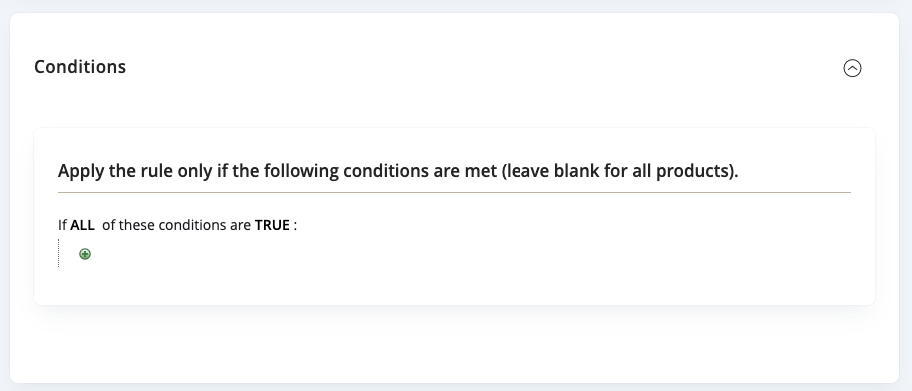
All values in boldcan be configured in the Conditions section to match your specific rule.
The condition is by default set to "If ALLof these conditions are TRUE".
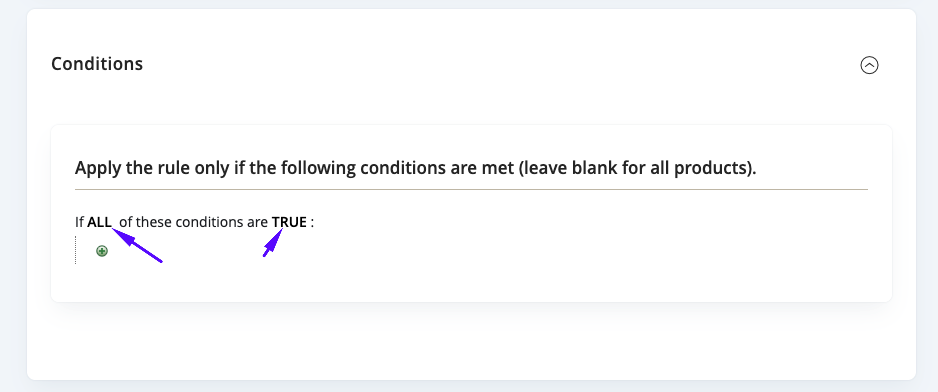
Click on ALL to choose between ALLor ANY Click on TRUE to choose between TRUEor FALSE
Click on the (+) to add a condition line and select a variety of different options:
-
Product Attribute Combination Triggers the discount if products with certain attribute values - such as SKU, Category, Name or other custom attributes - are found in the Cart.
-
Products Subselection Triggers the discount if the total quantity or amount is met for specified products (dictated as a nested rule).
-
Conditions Combination Adds another nested selection (an "If ALL of these Conditions are TRUE" is added below the heirarchy). This will allow using any combination of the options - such as Product Attribute Combination and Cart Attributes in the same rule.
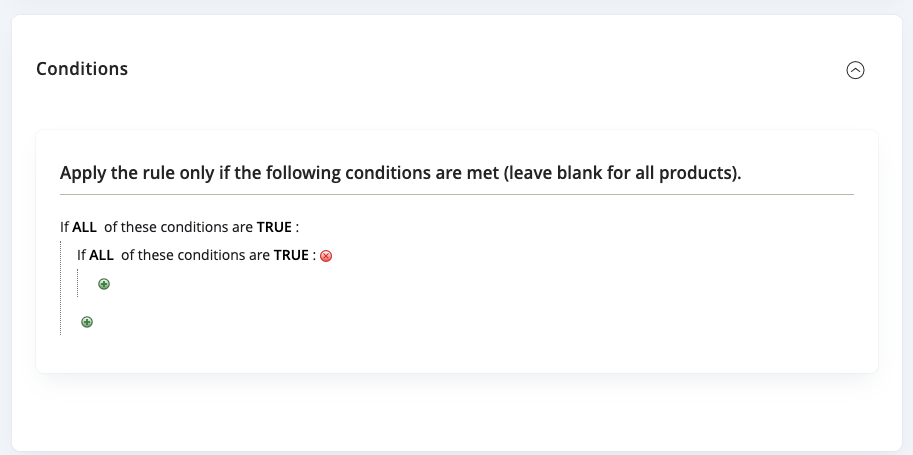
-
Cart Attributes Triggers the discount based on attributes of the Shopping Cart - such as Weight, or Cart Subtotal.
-
Advanced Conditions Triggers the discount based on advanced attributes of the Customer or Cart - such as Quantity in Stock, or Billing Address City.
-
Customer Attributes Triggers the discount based on the Customer details placing the order - such as Birth Dates, and Email Addresses.
-
Shipping Areas Triggers the discount based on Shipping Areas - Only applicable if you are using Flat Rate Shipping and the Shipping Areas feature under Sales > Shipping Areas. Does NOT apply to Vendor Shipping.
Pressing the (X) to the right of the line item will remove that specific condition.
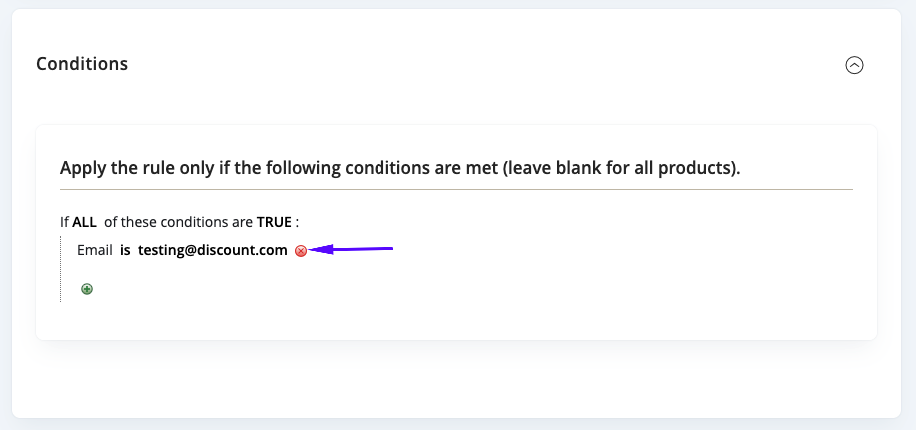
Product Attribute Combination, Products Sub Selection, Conditions Combination, or Cart Attributes for the condition options, such as SKU, Category, or a Custom Product Attribute.
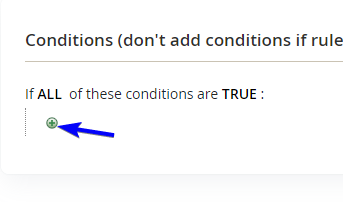
For example:
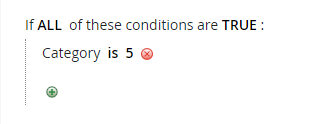
This rule will apply to all products that is in a certain Category. The display is using Category IDs - however you can click on the number and see the category names through a table.
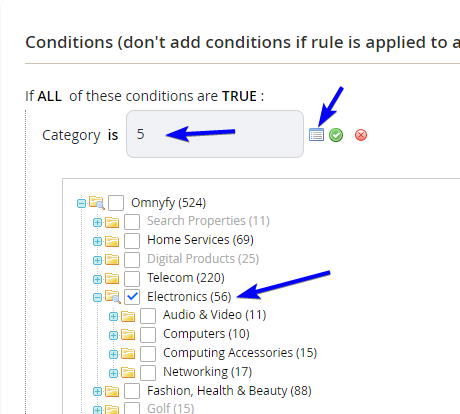
Click on the green tick icon to set the condition values.
NOTE: For a Product Attribute to appear in the list, it must be configured to be used in promo rule conditions. Check this on the Stores > Attributes > Product section and search for the specific attribute, then apply .
Actions
This is where you set what actions will happen, once the conditions dictated above are met.
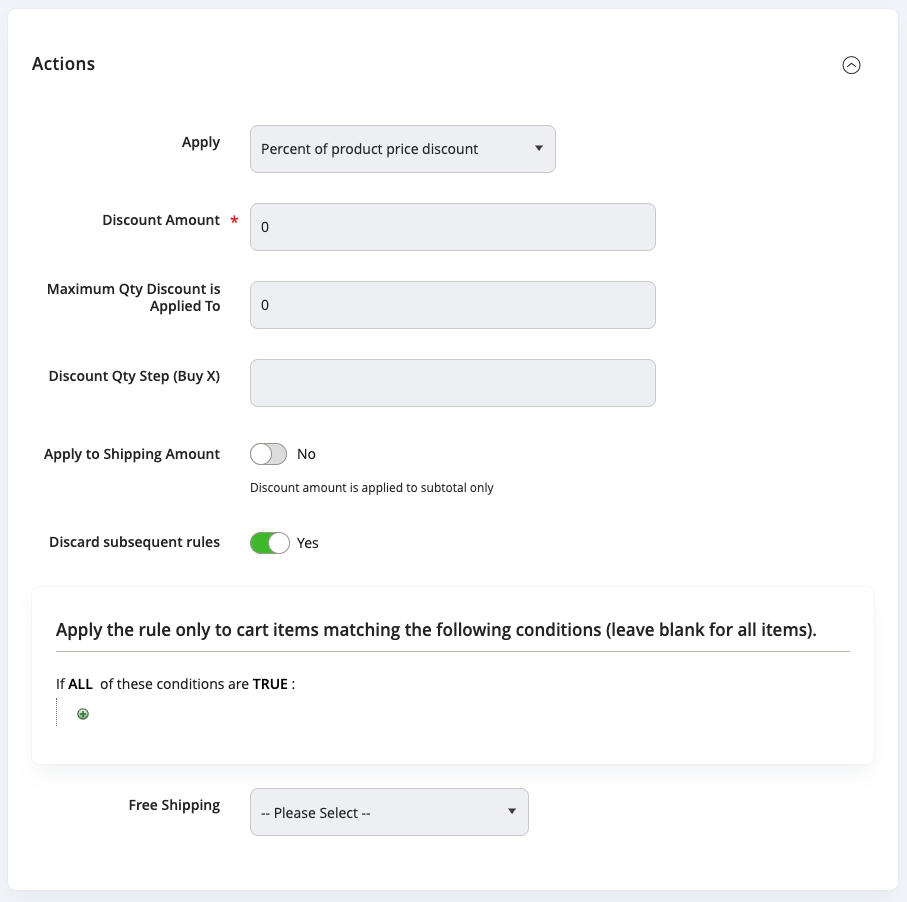
Field | Notes |
|---|---|
Apply | This sets how the discount is applied: Apply as percentage of original: Discounts item by subtracting a percentage of the regular price. For example: Enter 10 in Discount Amount for a final price that is marked down 10% from the regular price. Apply as fixed amount: Discounts item by subtracting a fixed amount from the regular price. For example: Enter 10 in Discount Amount for a final price that is $10 less than the regular price. Fixed amount discount for whole cart: Give a discount of a fixed amount on the order total. For example: enter 25 in Discount Amount for a discount of $25 total. For this kind of discount you don't need to specify which specific products the discount applies to below as it applies to the entire order, if it meets the Conditions determined above. Buy X get Y free: This discount applies once a customer adds a specified quantity of Product X to get the Discount Amount value free - such as Buy 5, get 1 free. For example: Enter 1 in Discount Amount and 5 in the Discount Qty Step (Buy X). This indicates that if the customer were to purchase 5 products, they will get the 6th one free. |
Discount Amount | Enter the Discount Amount. |
Maximum Qty Discount is Applied To | Set the maximum quantity of the same product that will be discounted. Leave blank if there are no restrictions. |
Discount Qty Step (Buy X) | Only applies if using the Buy X get Y free application. Set the quantity number required required to trigger the discount. |
Apply to Shipping Amount | Set this to Yes to allow the discount to apply to the Shipping value as well. |
Discard subsequent rules | To stop processing other rules after this rule is applied, set Discard Subsequent Rules to Yes. This will be determined by the priority of each rule. |
Apply the rule only to cart items matching the following conditions | Here you can set which products are affected by the discount (does not apply to Fixed amount discount for whole cart). The conditions available are Cart Item Attributes, or Product Attributes. |
Free Shipping | Set this to Yes to enable Free Shipping for the products affected. It is set to No by default. |
Labels
This dictates how the discount will be labelled on the front end to customers.
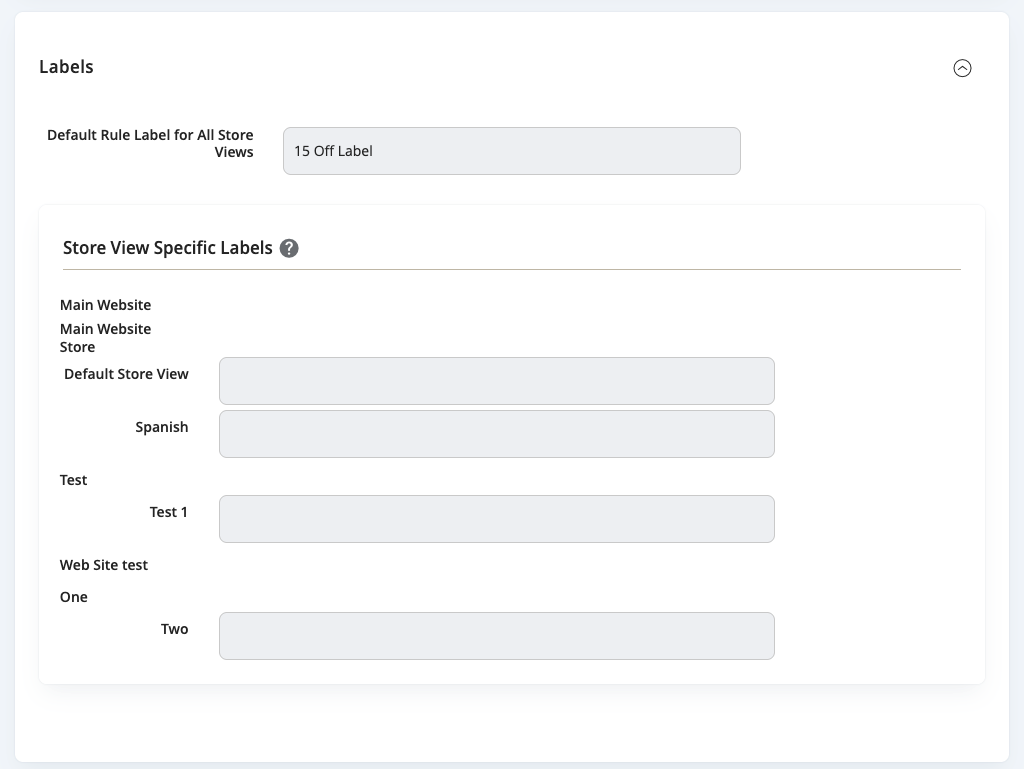
Manage Coupon Codes
Applicable only when using generated Coupon Codes configured at the top of the Rules page.
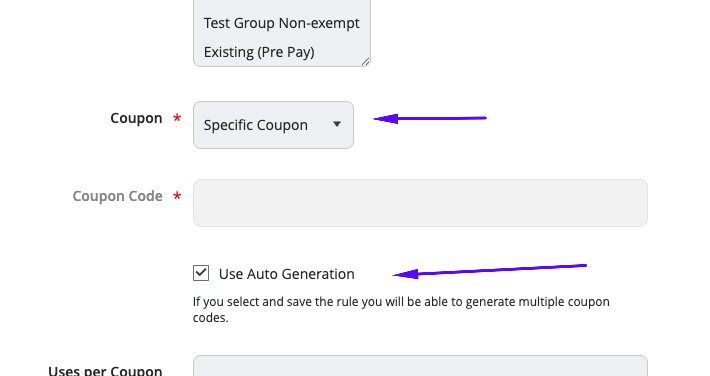
This section allows you to generate and manage the coupon codes.
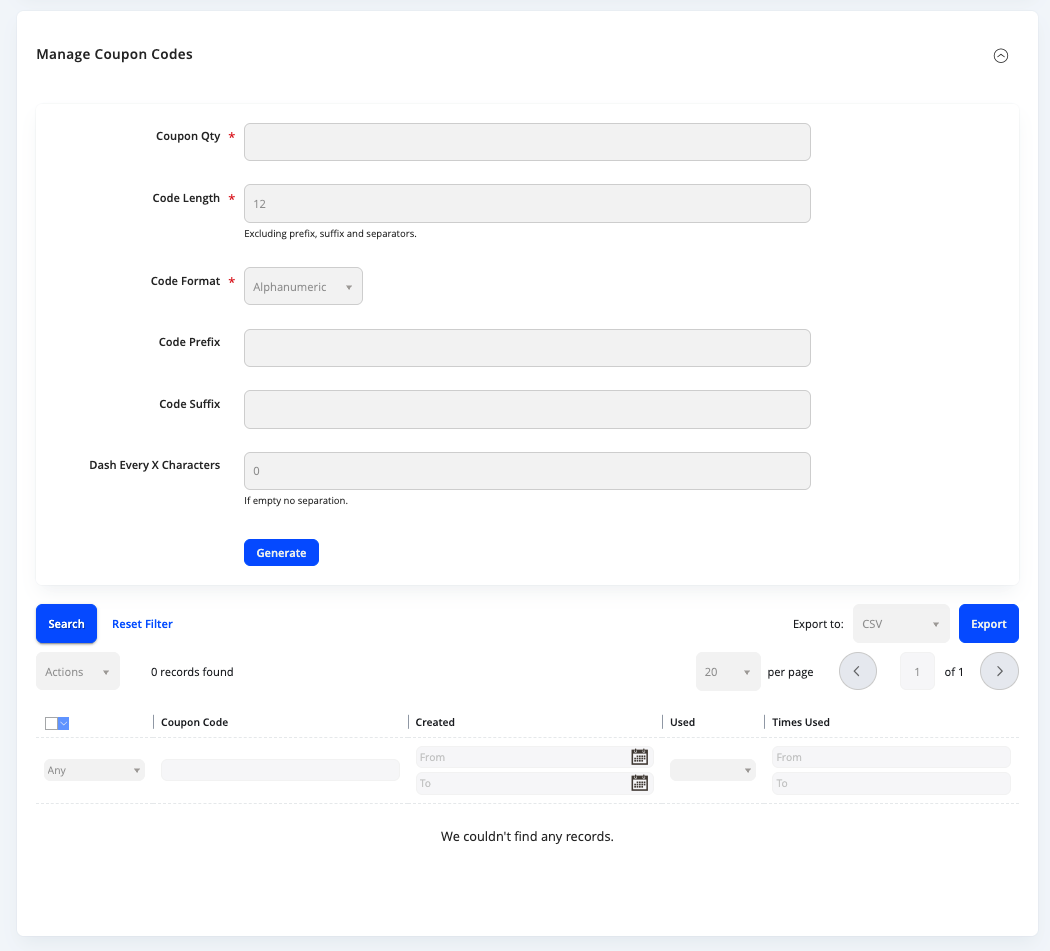
These fields are for generating the unique Coupon Codes.
| Field | Notes |
|---|---|
| Coupon Qty | Set the quantity of codes you want to generate. |
| Code Length | Set the length for the coupon codes to generate. Does not include Prefix, Suffix and dashes. |
| Code Format | Set the Code Format from Alphanumeric, Alphabetical, or Numerical. |
| Code Prefix | Set a specific value before the generated code. |
| Code Suffix | Set a specific value after the generated code. |
| Dash Every X Characters | Set a number for when to add a dash in the generated coupon code. |
You can then select the Generate at the bottom of the section to generate the coupon codes with the configuration above. The codes will appear on the table below this section and you can check if the codes have been used or not.
Saving your Rule
From the top of the page, when you have completed your configuration, you can select Save to complete your rule, or Save and Continue Edit (if you wish to remain on this page after saving).
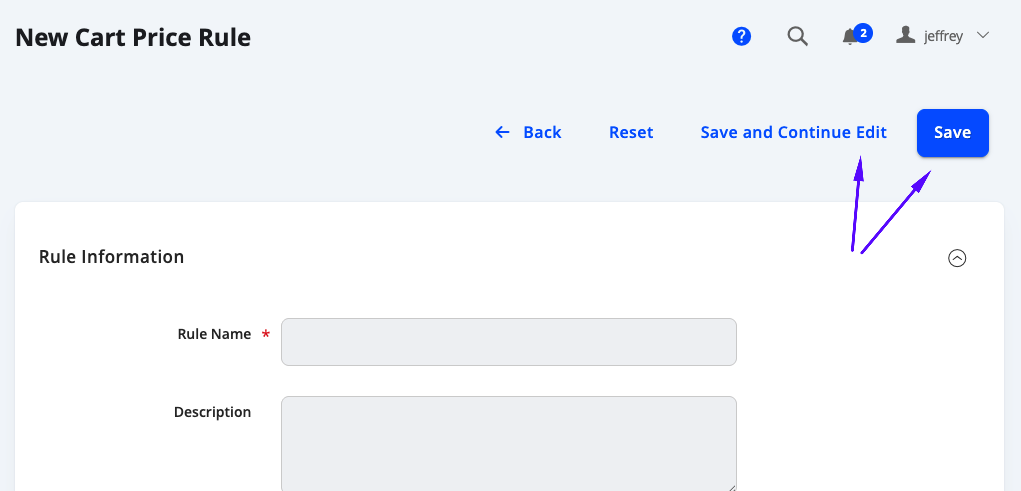
Applying the Rule on Checkout
Once a rule is active, you will be able to check it on the front end. If the rule does not require a coupon code, it will be applied automatically if the conditions are met. If the rule requires a coupon code, this can be added on the Checkout page, where on the top right of the page, you will be able to see an Add a coupon code section, where you can input the coupon code to apply the rule if the conditions are met. Select Apply to apply the code.
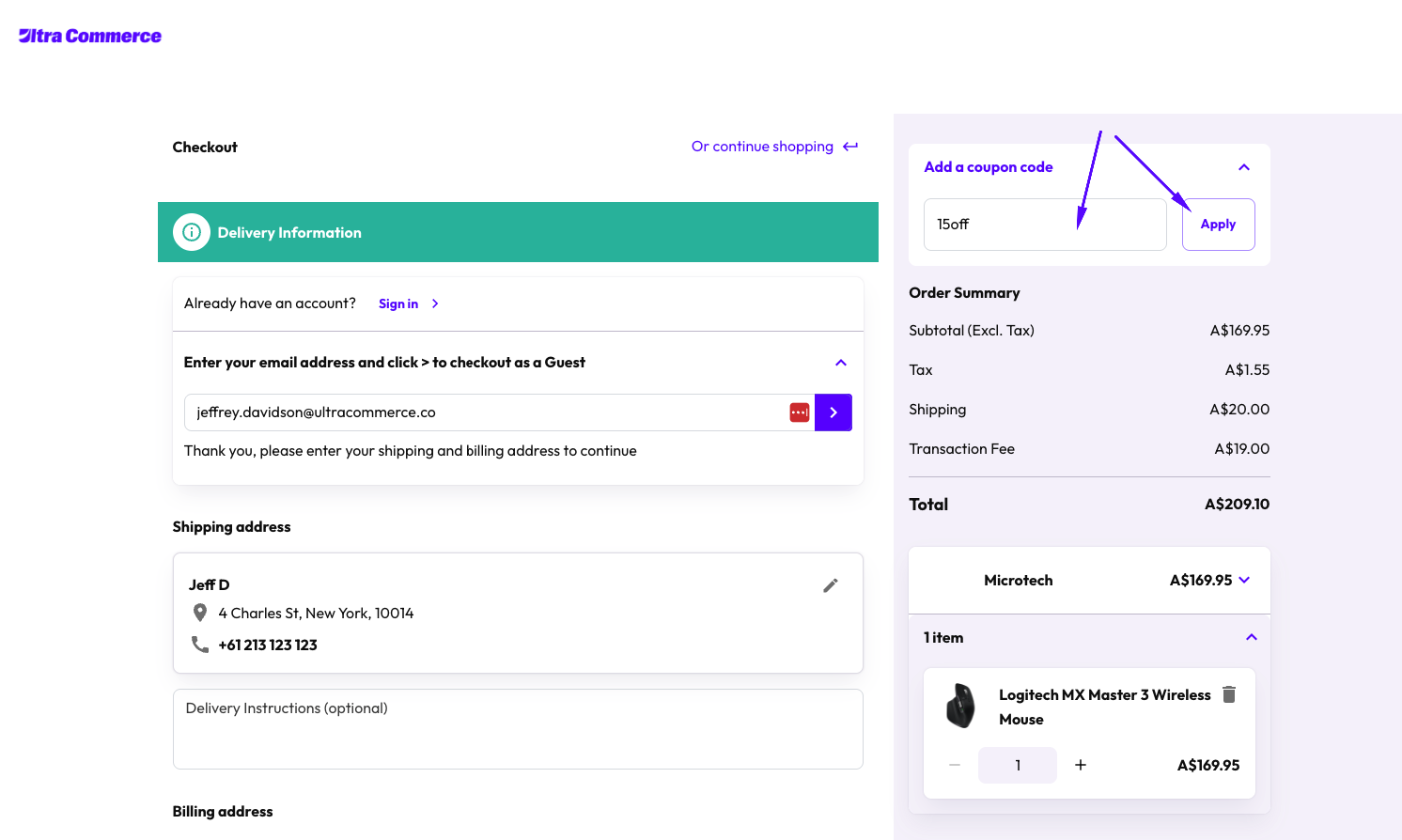
With the cart rule triggered, you will be able to see the coupon code label as well as the discount appearing in the Order Summary to the right.
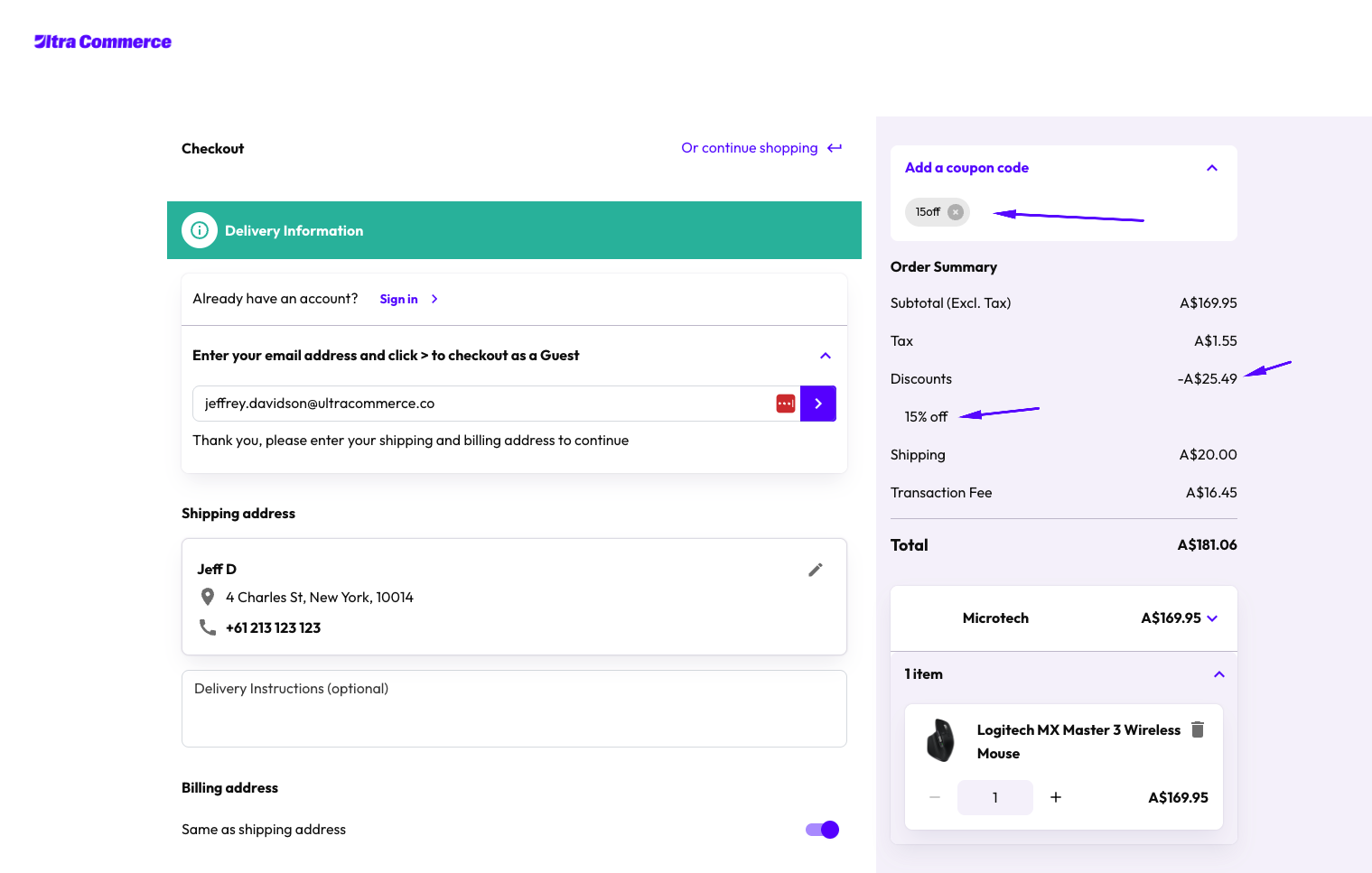
NOTE:
You can currently only have 1 coupon code active at a time. You can however still run multiple Cart Rules that do not require Coupon Codes (unless configured to discard additional rules)
Updated 2 months ago