Connecting a Shopify store to the Marketplace via Fuse
Credentials Required from Platform
Here is the information needed to provide to the UC Support / Project team so that the store may be connected to the Marketplace.
- API Key
- Admin API Access Token
- Shopify URL
Shopify Products Inbound
Shopify Products Inbound standard connector is a generic connector used to fetch product data from the Shopify API, here below are listed things needed to connect to that API.
To grant Fuse access to a Shopify store, you will need to create a private Shopify App and generate a key. This will then need to be provided to your Ultra Commerce Support or Project Manager.
Create a private Shopify App
-
In the Shopify Admin Panel, select Apps from the left menu, and a dropdown will appear at the top. From here, select App and sales channel settings.
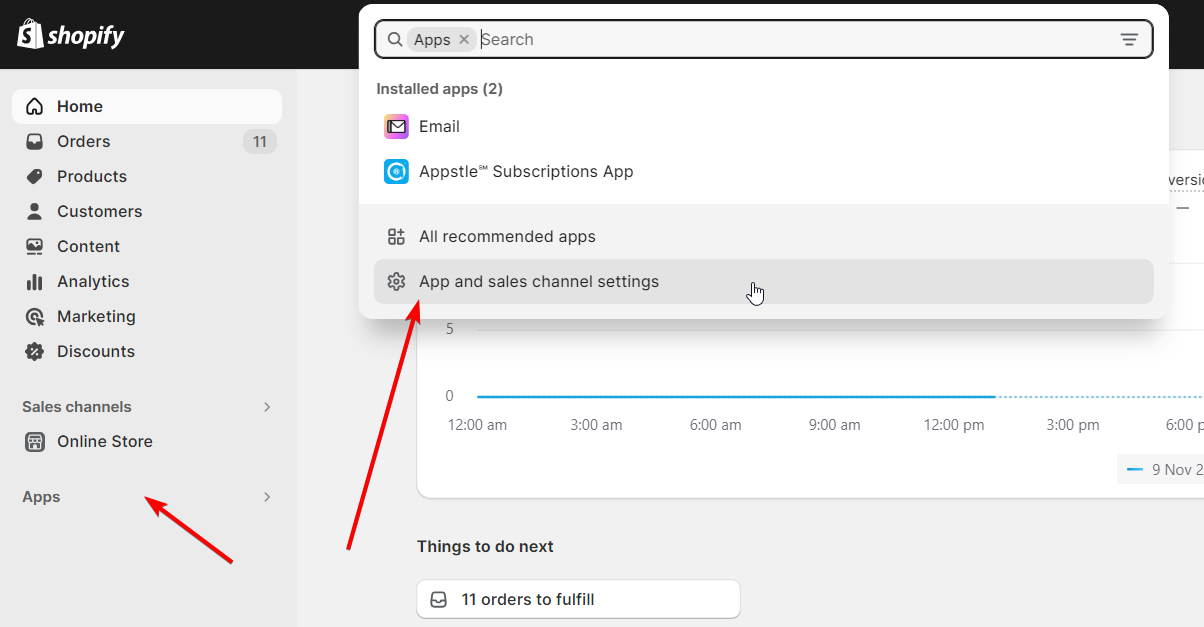
-
A pop up will appear, and from here, you can select Develop apps from the top right.
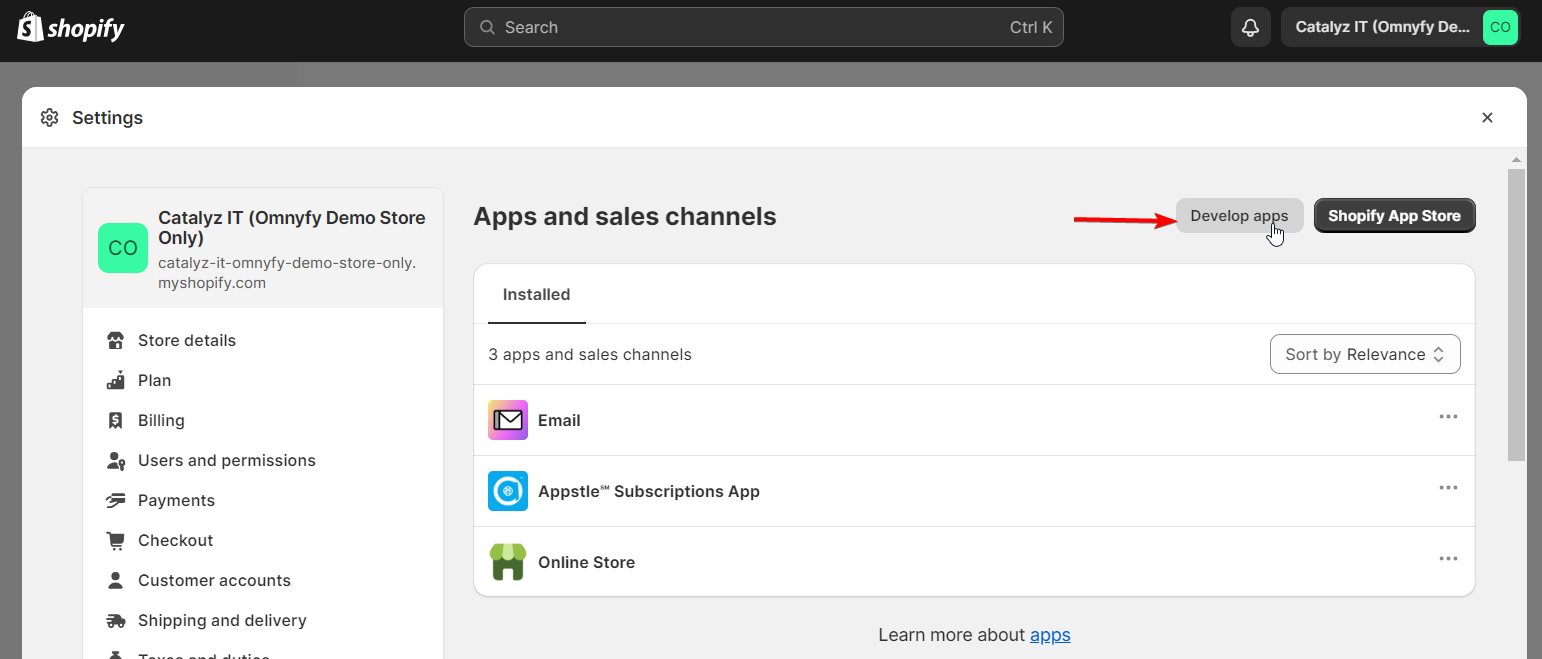
-
Next, select the Create a legacy custom app button on the second section of the page.
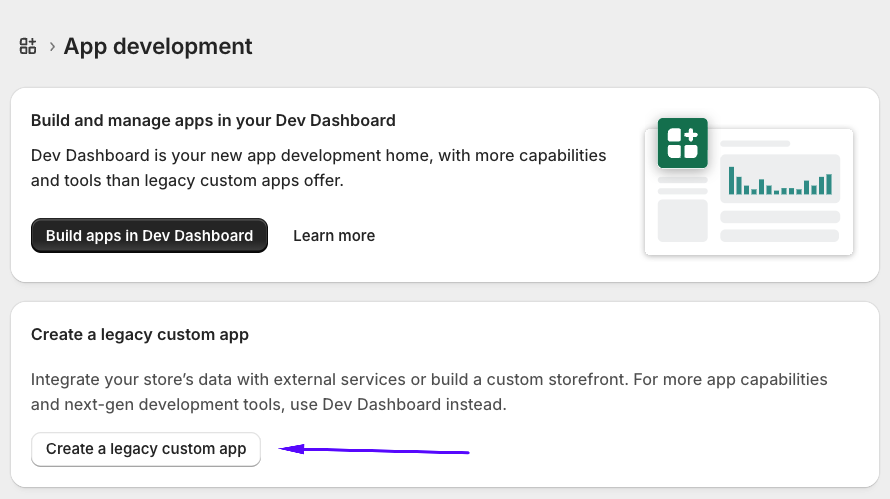
NOTE:If you have not yet allowed legacy custom app development, you may encounter this button instead:
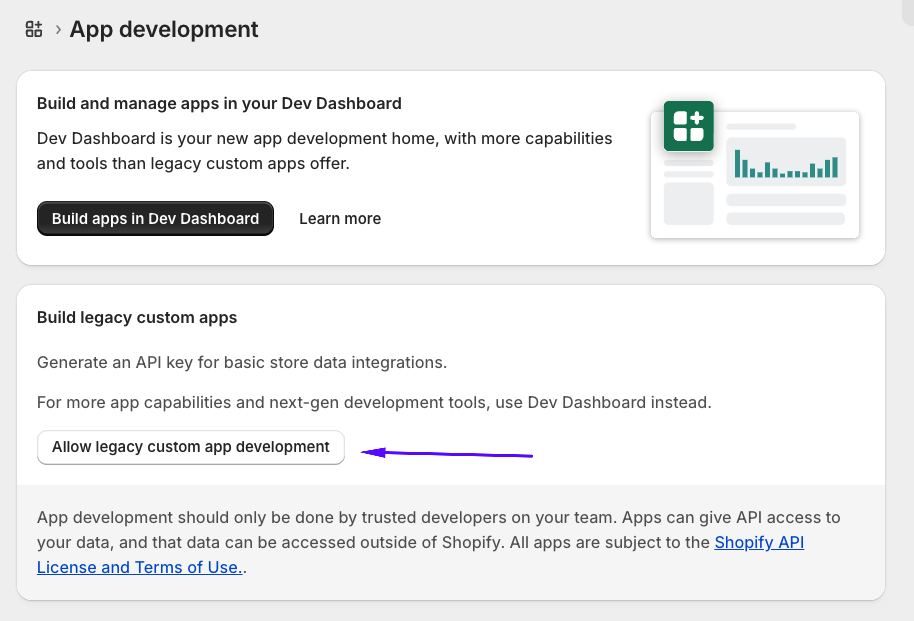
Click on this button to allow the legacy custom app development, and then select the button on the bottom right called Allow custom app development
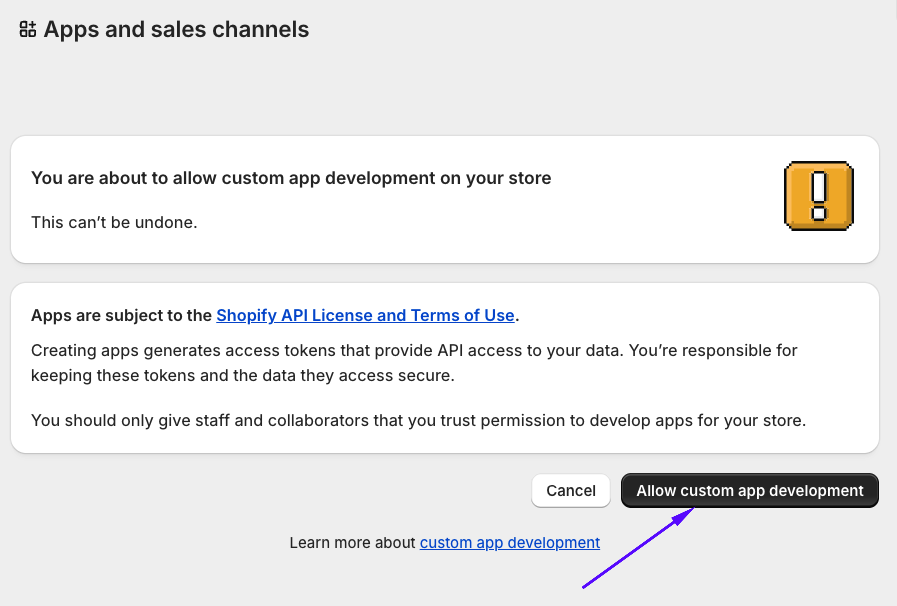
sss
-
Another pop up will appear to label your App, and choose the owner for it.
Label the App name as {Marketplace} Integration (replacing {Marketplace} with the name of your marketplace this will be synced with, or simply Ultra Commerce Fuse Integration is also fine.
Then choose Create app on the bottom right of the pop up.
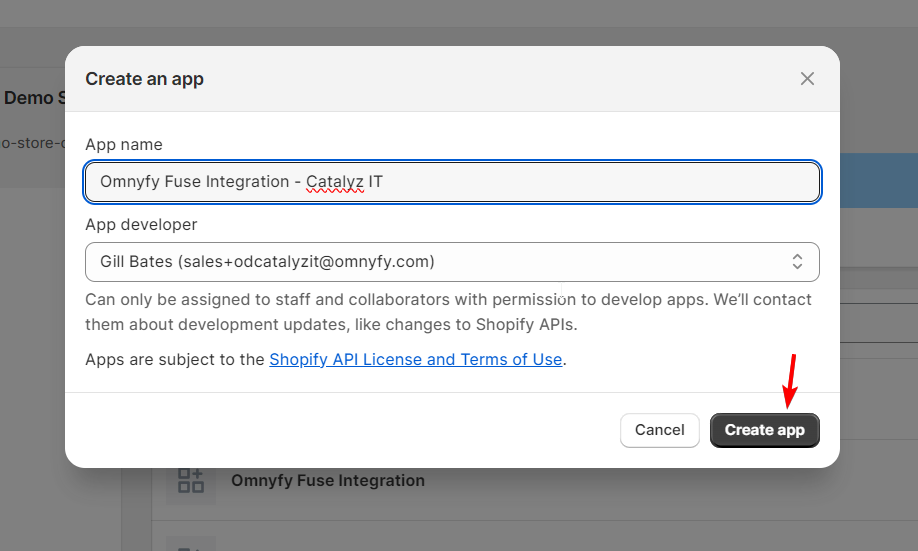
-
Once the page loads, you will be able to see the configuration options for the app you had just created.
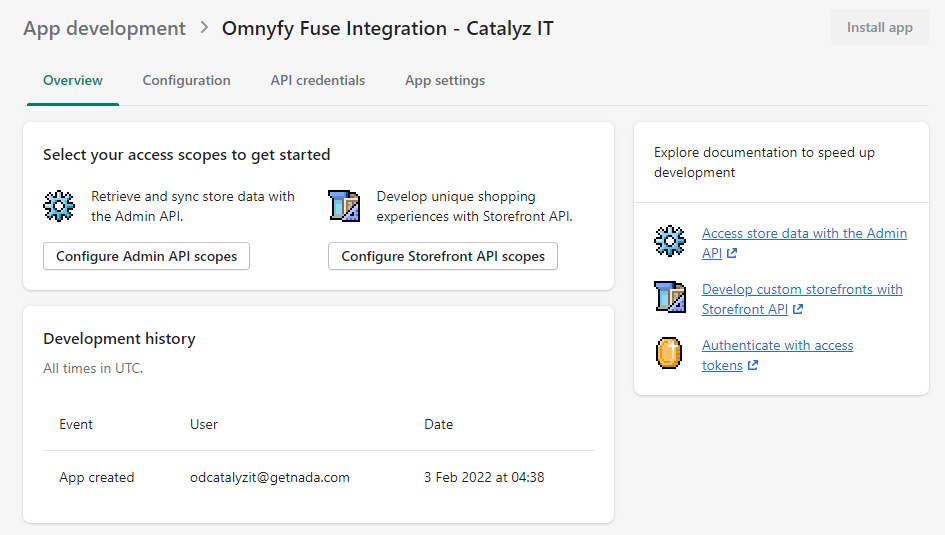
-
Select Configure Admin API scopes from the overview page.
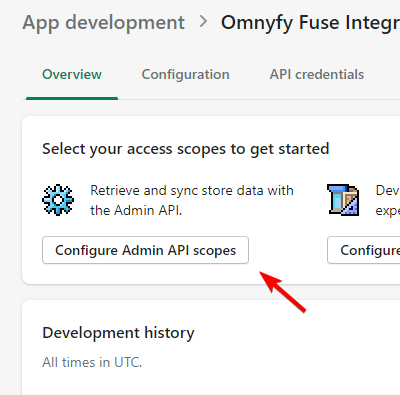
-
Here you will need to select a few options. Note that you can use the search bar to filter the options to what you're after.
In cases where only fetching products is needed, the following permissions are required:-
Products: read_products
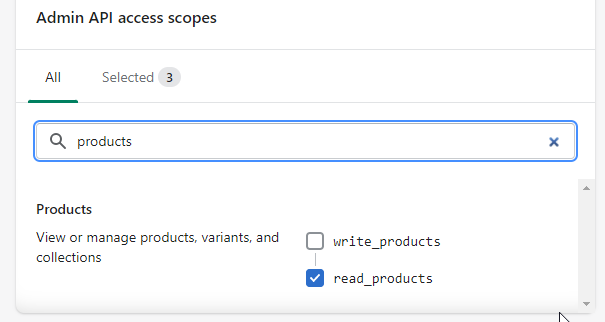
-
Inventory: read_inventory
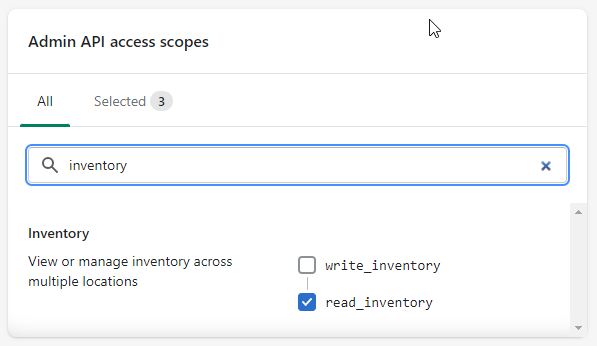
-
Locations: read_locations
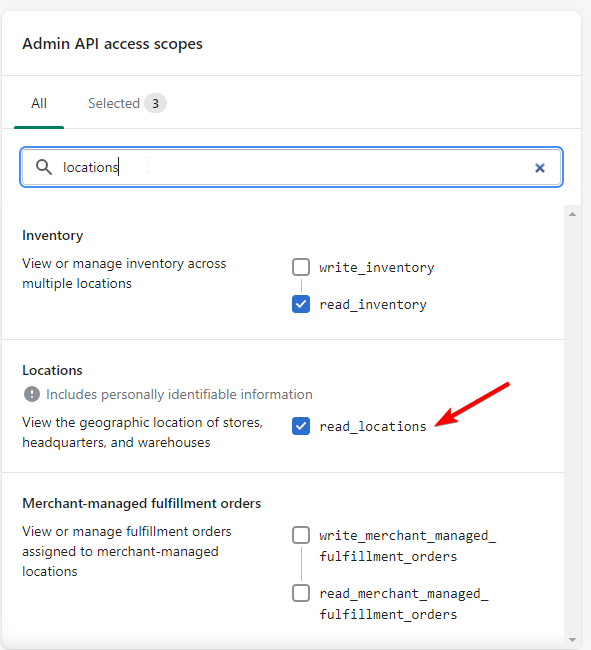 \
\
In cases where orders are need to be sent to Shopify, that requires order write access:-
Order editing: write_order_edits and read_order_edits
-
Orders: write_orders and read_orders
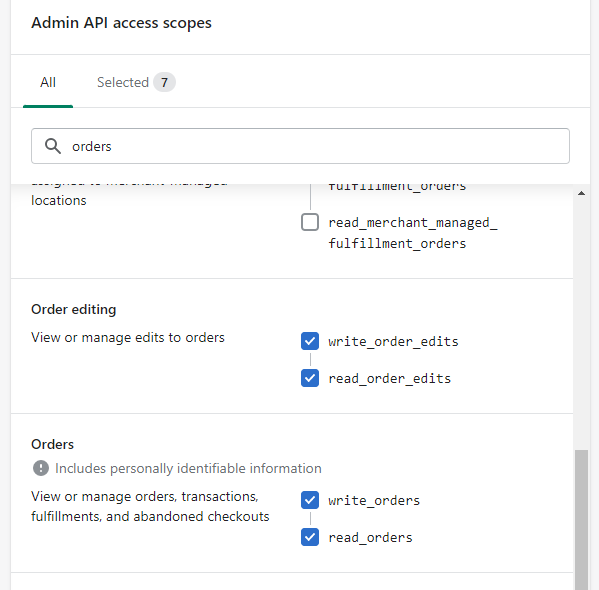
-
-
Select Save from the top right, once all required options are selected.

-
Once saved, you will need to obtain the API information to provide to Ultra Commerce. Navigate to API credentials from the top, and on the page, you will see API key.
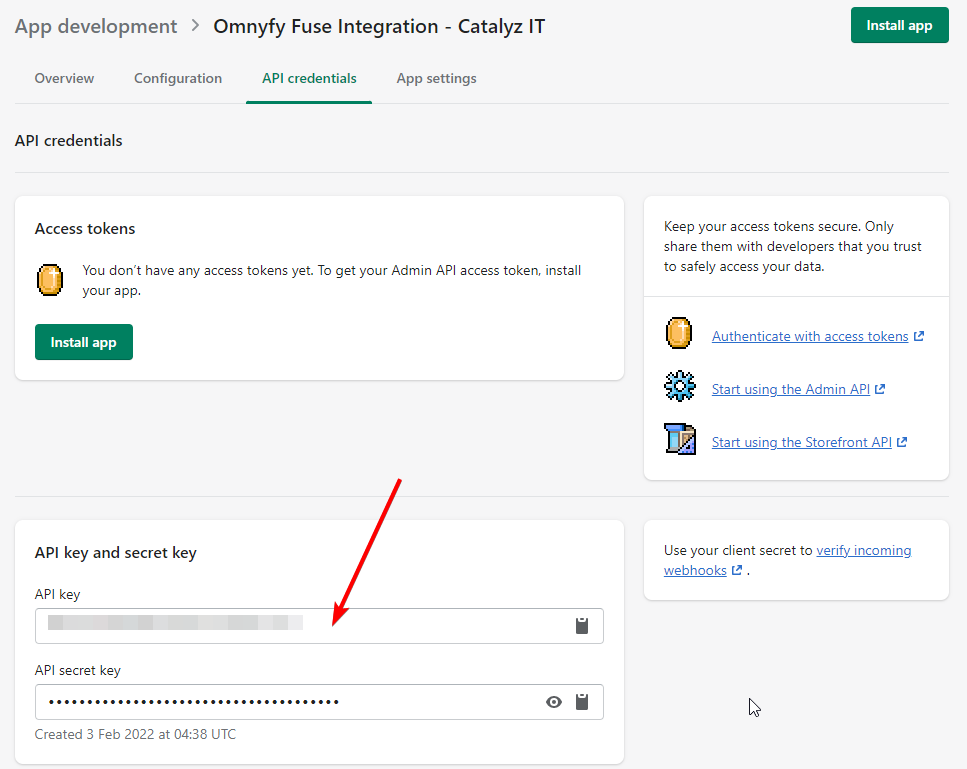
Installing the App and generating a token
-
You will then need to get an access key. There is an Install app button in the same screen. Click on this to trigger a pop up.
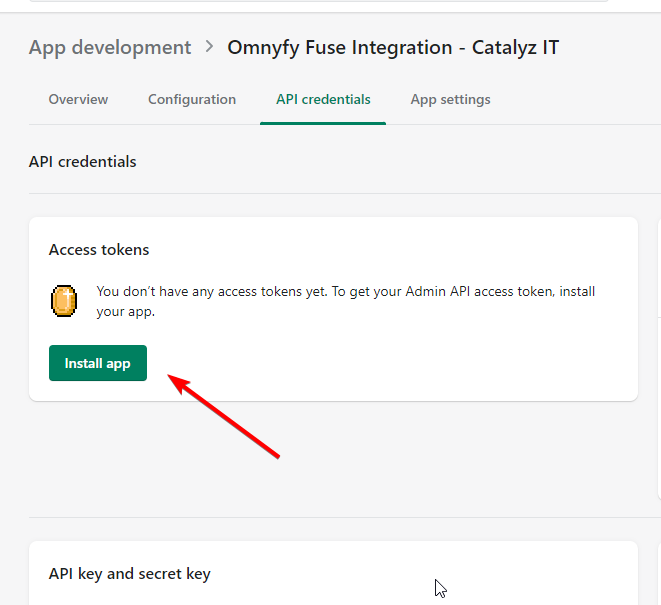
-
The pop up will just confirm you would like to activate the app. Simply select Install.
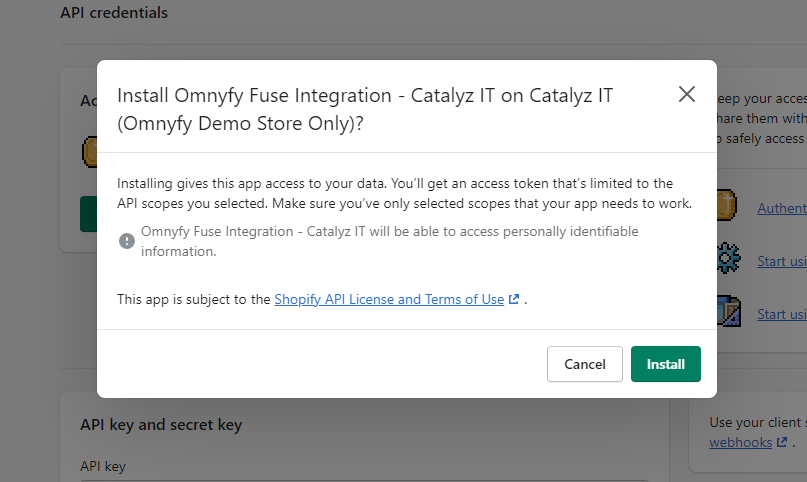
-
Once you install the app, you will see an API Access Token. This token will be hidden on load.
WARNINGThis token can only be revealed ONCE. So ensure you copy it somewhere safe and secure.
You can select Reveal token once to show the token when you are ready.
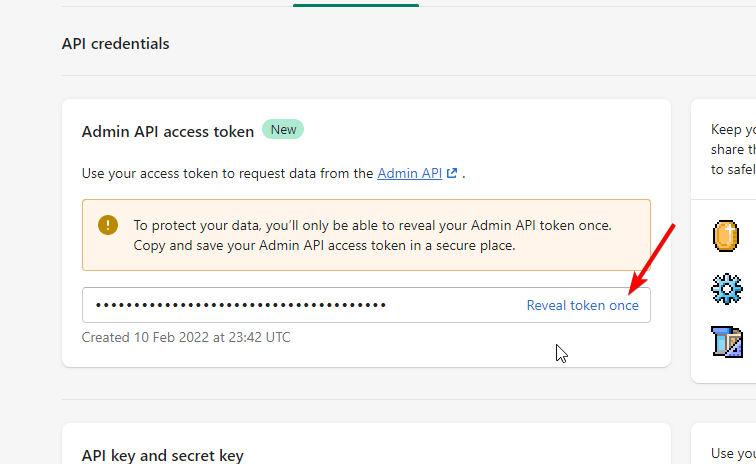
You can copy the key manually or use the copy function in the field. A confirmation message will appear with Copied to clipboard.
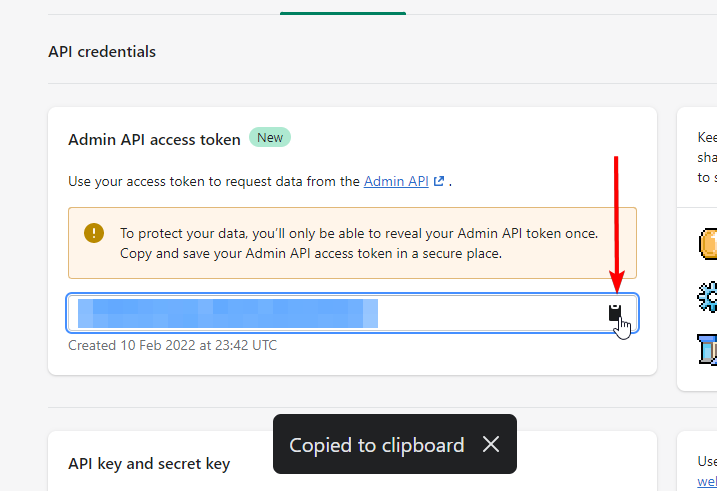
WARNINGEnsure you copy this, as the next time you load this page, you will not be able to see the access token. If you need the access token again, you can potentially reach out to Shopify, or create a new app from scratch.
-
Provide the Ultra Commerce Team with the data for the following:
-
API key
-
Admin API Access Token
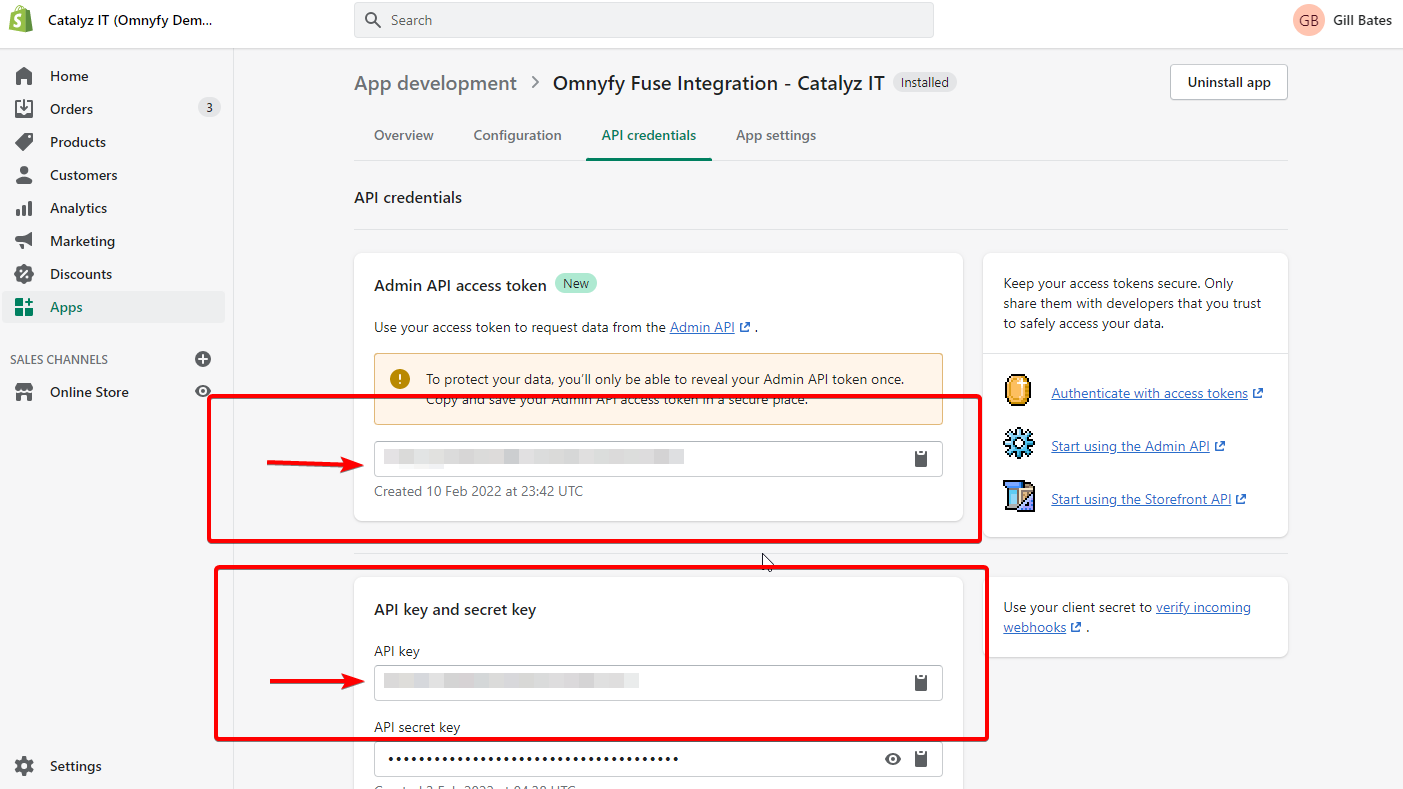
-
Shopify URL (which should be something along the lines of: https://shopname.myshopify.com)
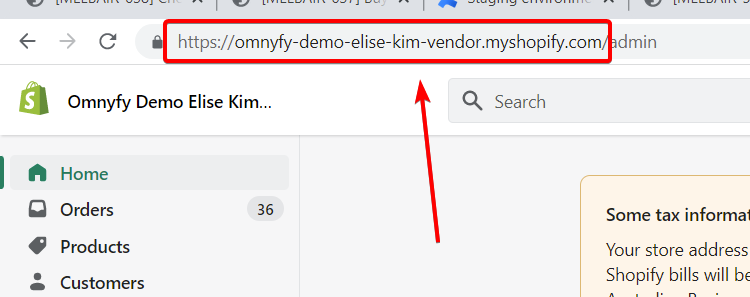
NOTEIf you are using redirect to a custom domain, you will be able to see your other domains here. You should use your {.myshopify} domain. This can be found in Settings > Domains in the Shopify Admin Panel:
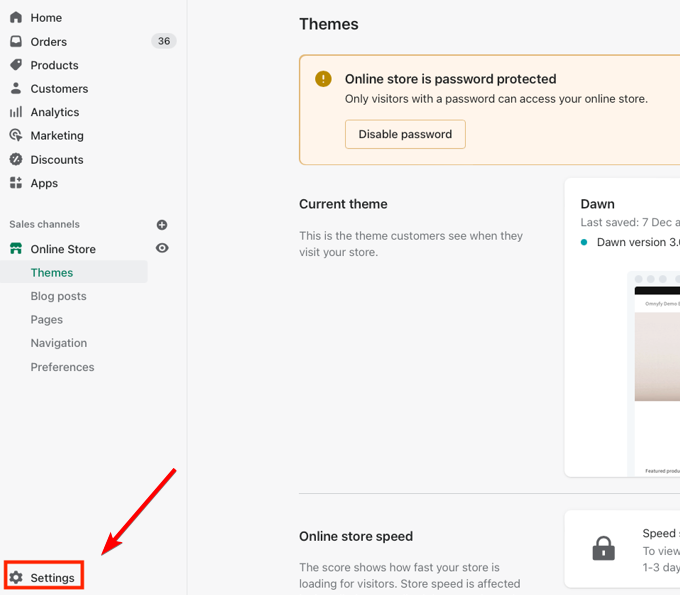
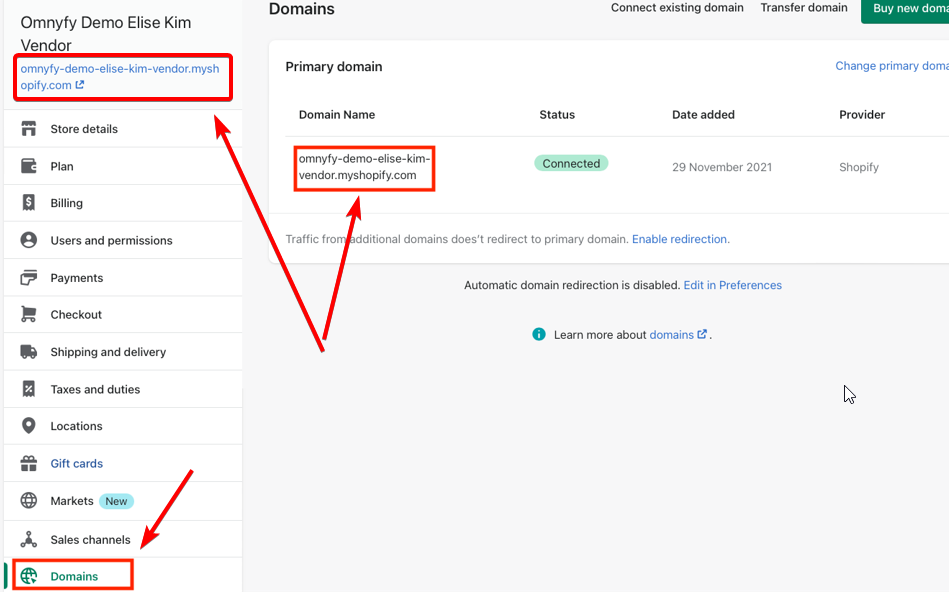
-
-
Ultra Commerce will then set this up for you using Fuse and let you know when connected.
Orders synced to Shopify
Order View
Orders from the Marketplace will appear as usual. They will include:
- Product Information as part of the order
- Shipping Details
- Customer Information
- Additional Notes from the Marketplace.
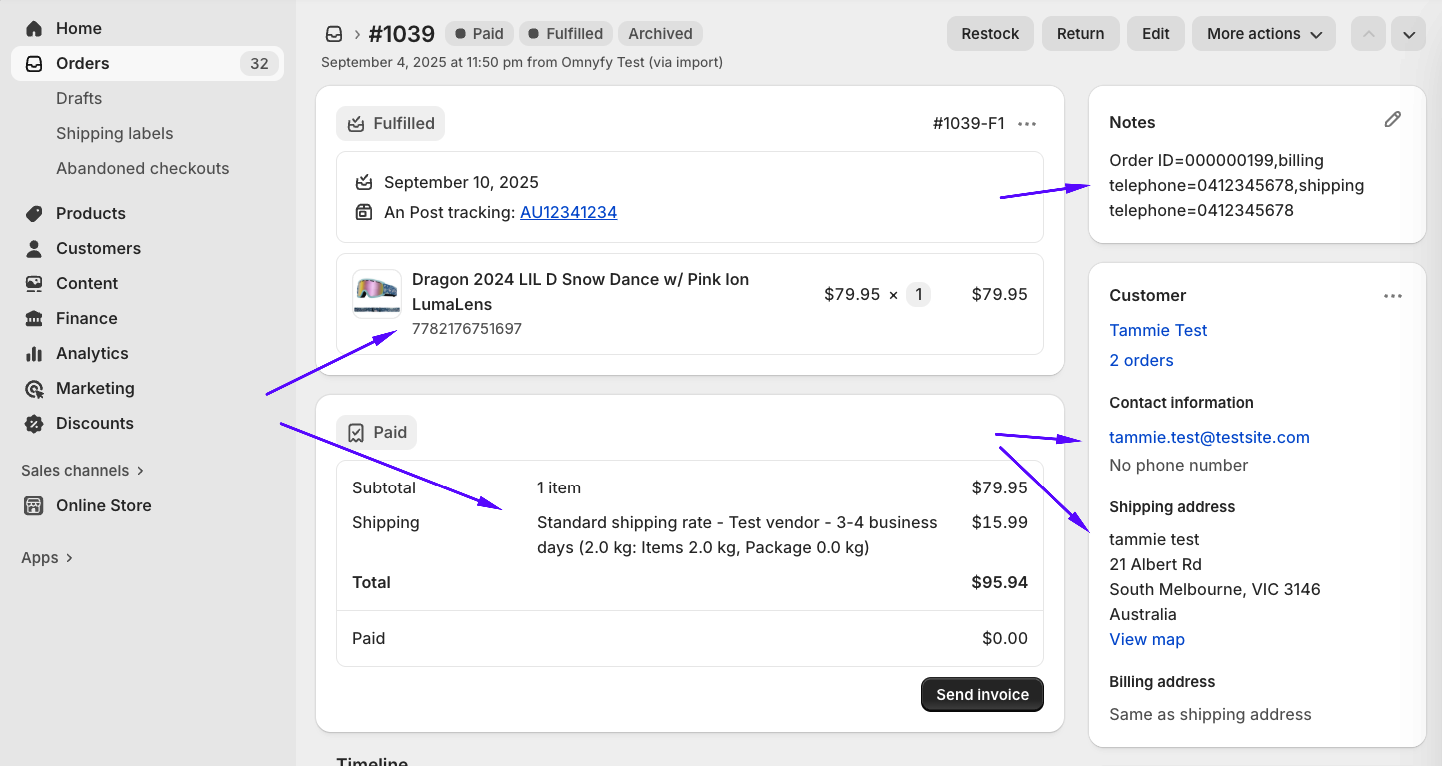
In the Notes section, they will see Order ID, and Customer Phone Numbers. The Order ID here will be different from the Order ID that is used in their Shopify, as this references the Order ID from the Marketplace.
NOTE
The SKU for their products will be reverted back to their original form (rather than the Marketplace SKU which includes the Vendor prefix). This is to ensure there are no confusions about the product.
Fulfilling Orders
With the fulfilment sync, shipping items from Shopify will be the same as the standard out the box implementation.

When you have fulfilled the order, the shipment will be synced with the Marketplace and mark the items as shipped in the order, as well as trigger an email to the customer (the Shipment Tracking will also be sent to the customer as part of the email).
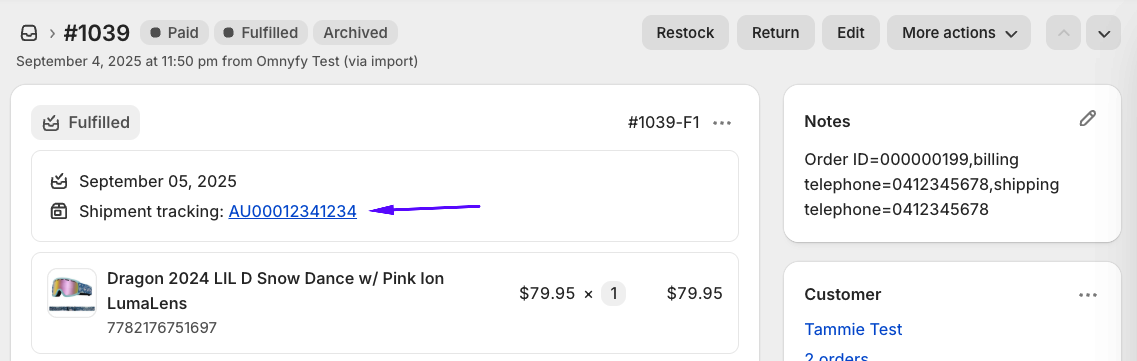
What happens next?
Ultra Commerce will connect your store via our integrator application and Fuse, and begin to sync products to the Marketplace. The UC team will then advise when this has been connected, and you can map the data when ready.
Updated 3 months ago
