Accessing and Navigating around the Admin Portal
Logging in
Vendors and Marketplace Owners use the same Admin Portal to make changes to product, view orders, and perform administrative actions on the Marketplace. This login is generally provided during the project to the Marketplace Owners, or provided to the Vendors by the Marketplace Owners or the system emails. The login will look like this (with the logo being able to be modified to the Marketplace).
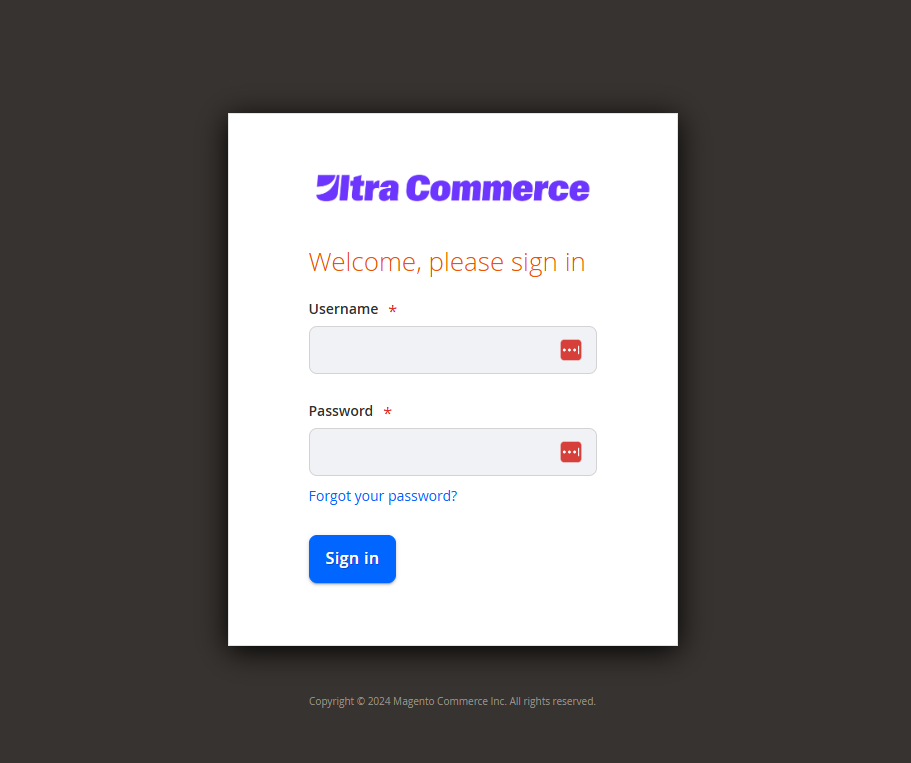
Simply input your Username and Password, and select Sign in at the bottom of the form. If successful, you will be logged in and taken to the Admin Portal Dashboard.
You can also use the Forgot your password feature to reset your password if required.
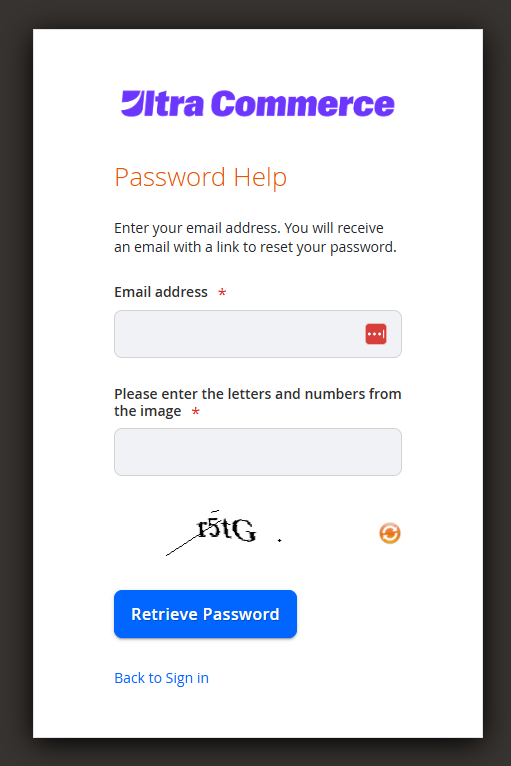
Populate your Email address to send the password reset link to, and input the Captcha correctly, then select Retrieve Password.
NOTEIf you have issues logging in, even after password reset, please see our FAQs for further information.
Understanding the Interface
After logging in as a Marketplace Owner, Vendor, or just an Administrator, you will typically see a dashboard and icons around to help you navigate through aspects of the Admin Portal. See the following layout.
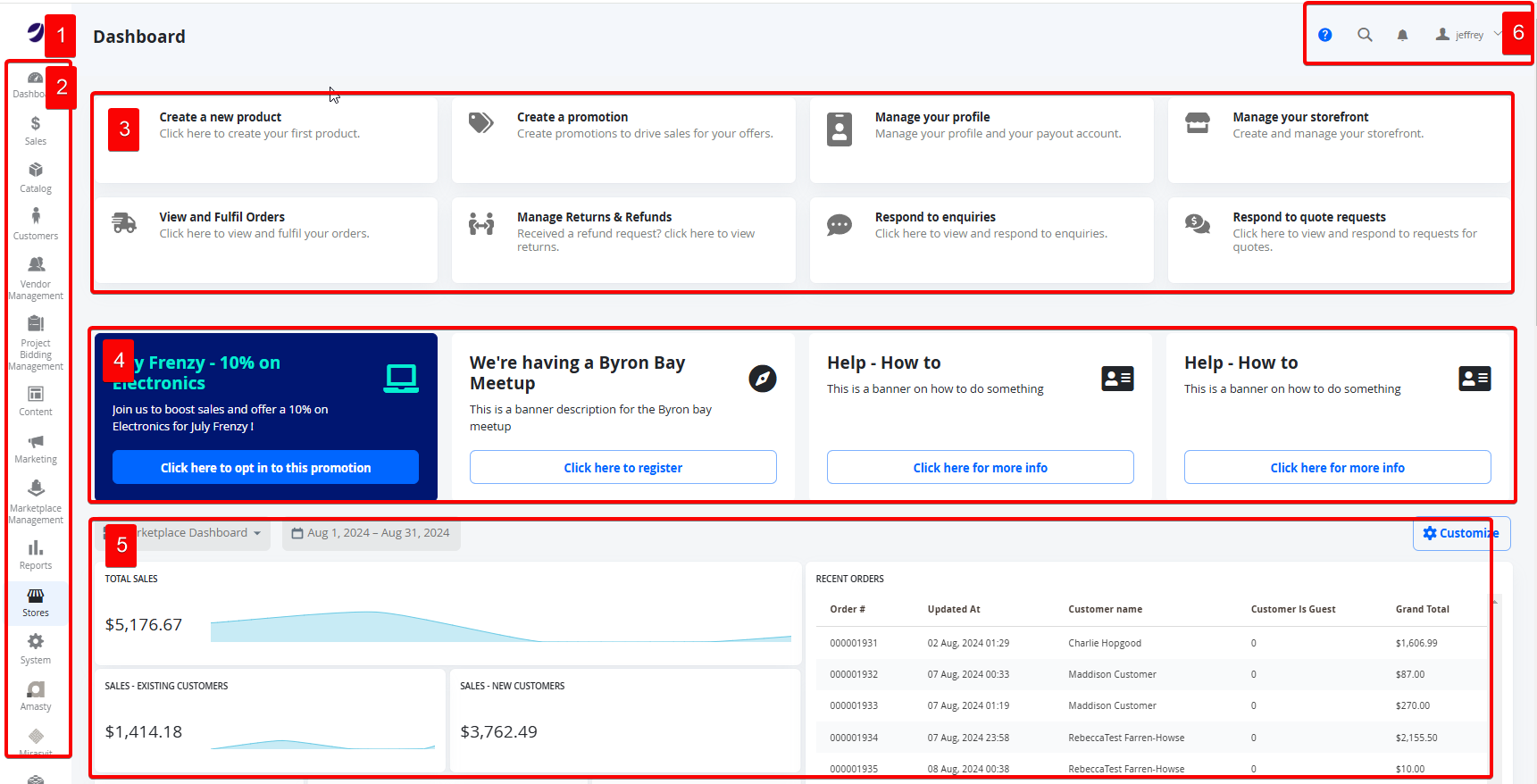
- Marketplace Logo - This image/logo is configurable and when clicked on from any other page, it will take you back to the Advanced Dashboard.
- Main Navigation Menu - This will differ depending on the user logged in and access provided via User Roles. This is the core navigation, in how you navigate around the Admin Portal.
- Guide Tiles - These are shortcut links, that can direct vendors and marketplace owners to commonly navigated areas. These are based off the Marketplace Configuration.
- Dashboard Banners - This section is optional, and allows Marketplace Owners to create a banner under the Guide Tiles. These can be made as custom shortcuts or allow vendors to participate on marketplace wide promotions.
- Advanced Dashboard Report - This is tailored to each user, and will have either a Vendor Dashboard (which will contain data based on their products and orders) or a Marketplace Owner Dashboard (which will contain data from the whole marketplace). These dashboards will have their own widgets that can be customised, and for vendors auto-generated.
- Accounts and Notifications - This area houses some shortcuts to the admin account logged in, such as personal details (eg credentials) and signing out.
Updated 7 months ago
