Configuring the Theme
The following configurations are located under Content > Design > Configuration > Selected Theme. This area contains some default templated aspects, such as Logo, HTML Scripts, Pagination, and Transactional Email Template selection.
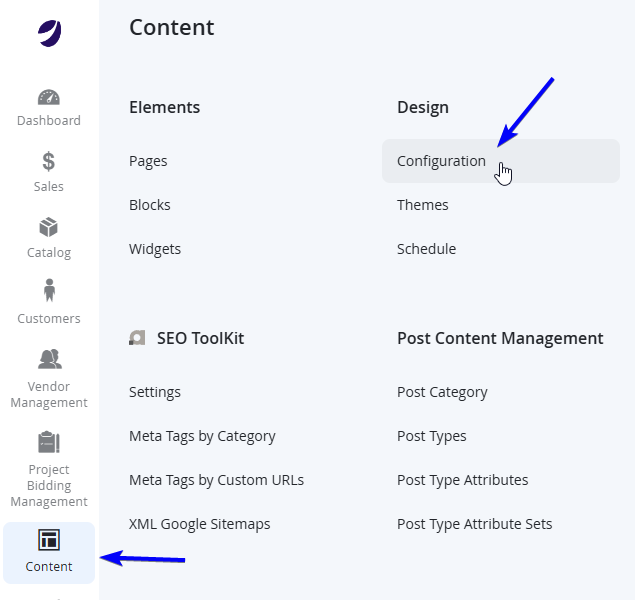

NOTEIf you are using Porto, please ensure that you have already set the Applied Theme appropriately.
NOTEGenerally all configuration on this page are Store View controlled.
Default Theme
This is the theme to apply to the Marketplace. This should generally have been set up with either a Porto theme, or a custom made theme.
Design Rule
This can can be skipped
Other Settings
HTML Head
Field Name | Notes |
|---|---|
Favicon Icon | the Favicon is used to display an icon for the top of the web browser/tab. Upload the icon to be used for the website. Maximum file size: 2 MB. Allowed file types: JPG, GIF, PNG, ICO, APNG.. Note that not all browsers support all these formats. |
Default Page Title | Change the title of your header |
Page Title Prefix | You can use a prefix with the default title to create a two-or three part title. You can add a vertical bar or colon as a separator between the prefix or suffix and the default title. Leave empty if not required. |
Page Title Suffix | You can use a suffix with the default title to create a two-or three part title. You can add a vertical bar or colon as a separator between the prefix or suffix and the default title. Leave empty if not required. |
Default Meta Description | Add or modify meta descriptions to support Search Engine Optimization (SEO) and help steer customers to your store from search results. |
Default Meta Keywords | Add or modify meta keywords to support Search Engine Optimization (SEO) and help steer customers to your store from search results |
Scripts and Style Sheets | This will be included before head closing tag in page HTML. You can enter any custom scripts and style sheets as needed. *NOTE: All JavaScript entered in the Scripts and Style Sheets field must be whitelisted in the Content Security Policy (CSP) settings, otherwise it will not be executed on the **Checkout *pages. |
Display Demo Store Notice | Keep this set to No. This is only used as a label banner on the front end for any visitors to warn customers that the store is not a real store, and used for demo purposes only. |
Header
Field Name | Notes |
|---|---|
Logo Image | Identifies the path to the logo that appears in the header. Maximum file size: 2 MB. Allowed file types: JPG, GIF, PNG. |
Logo Attribute Width / Height | Set the pixel width and height for the Logo |
Welcome Text | The welcome message appears in the header of the page and includes the name of customers who are logged in. |
Logo Image Alt | The Alt text that is associated with the logo. |
Translate Title | Set to allow translation for titles. |
Footer
| Field Name | Notes |
|---|---|
| Miscellaneous HTML | This will be displayed just before the body closing tag. Here you can add any additional HTML for the footer if required. |
| Copyright | This is the text used to display copyright information generally at the bottom of the footer. |
| Display Report Bugs Link | Set this to No. |
Search Engine Robots
Field Name | Notes |
|---|---|
Default Robots | This can only changed by the parent theme.
|
Edit custom instruction of robots.txt File | This action will delete your custom instructions and reset robots.txt file to system's default settings. Add your own custom instructions here. Also only editable in the parent theme. |
Product Image Watermarks
There are 4 types of images that you can apply watermarks to:
- Base
- Thumbnail
- Small
- Swatch Image
All 4 types will have the following fields (if applicable).
Field Name | Notes |
|---|---|
Image | Upload an image as a watermark to appear on top of your images. Maximum file size: 2 MB. Allowed file types: JPG, GIF, PNG. |
Image Opacity | % amount for the opacity of the image |
Image Size | Dimensions (Eg 200x300 for 200px width by 300px height) |
Image Position | Set where and how the watermark image will appear on top of the products. |
Pagination
| Field Name | Notes |
|---|---|
| Pagination Frame | Set how many links to display at once. |
| Pagination Frame Skip | If current frame position does not cover utmost pages, it renders the link to current position plus/minus this value. |
| Anchor Text for Previous | Alternative text for the previous pages link in the pagination menu. If empty, the default arrow image is used. |
| Anchor Text for Next | Alternative text for the next pages link in the pagination menu. If empty, default arrow image is used. |
Transactional Emails
Field Name | Notes |
|---|---|
Logo Image | Image used for the logo in transactional emails (eg order emails). Allowed file types: jpg, jpeg, gif, png. To optimize logo for high-resolution displays, upload an image that is 3x normal size and then specify 1x dimensions in the width/height fields below. |
Logo Image Alt | The Alt text that is associated with the logo. |
Logo Width / Height | Necessary only if an image has been uploaded above. Enter number of pixels, without appending "px". |
Header Template | Email template chosen based on theme fallback, when the Default option is selected. |
Footer Template | Email template chosen based on theme fallback, when the Default option is selected. |
Updated 7 months ago
