Saving and Previewing Builder.IO Pages
There are 3 statuses for a page in Builder.IO:
- Draft: This is the saved version of the page, that is not yet made public.
- Published: This is the saved version of the page, that is publicly available.
- Archived: Pages with this status are not available publicly, and not typically shown on the Content table.
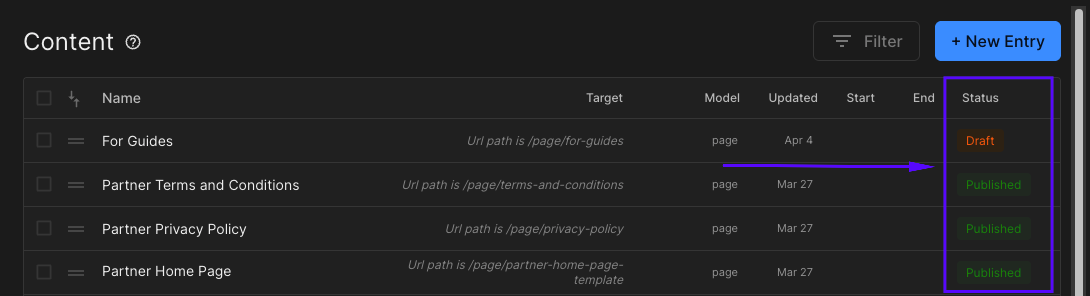
Saving Pages as Draft
Drafts are versions of the page that is not yet publicly available. This means you can come back to this page if you are not finished with it yet, and continue from where you left off later.
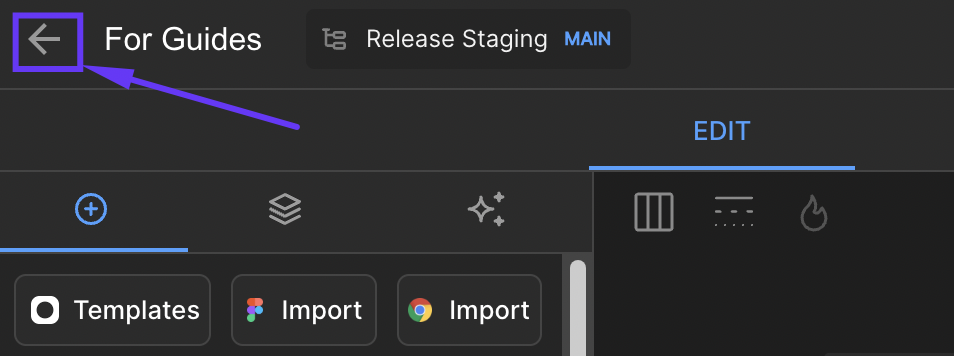
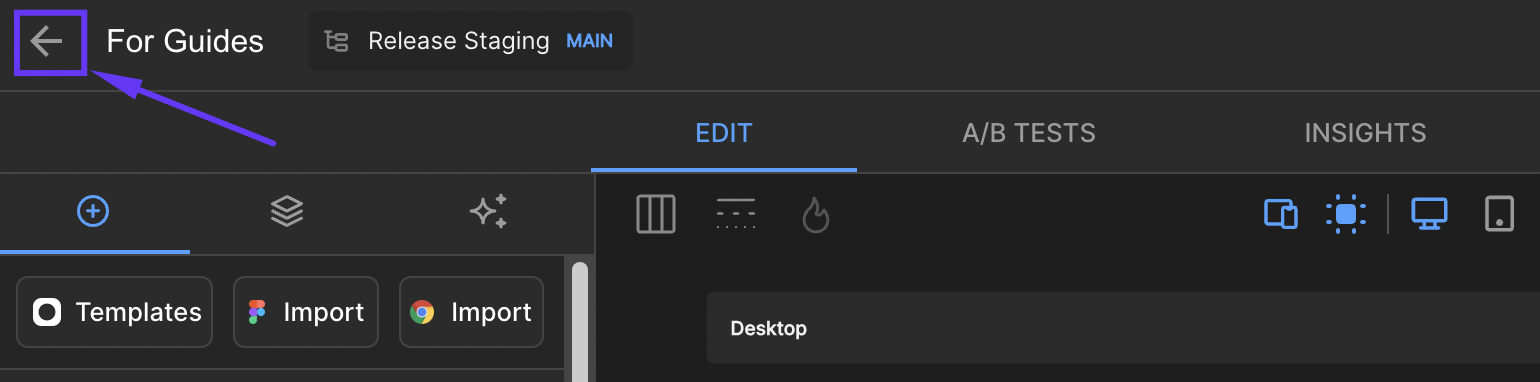
To save the page as a draft after you have made some changes, select the top left arrow. This will take you back to the Space Content page.
Publishing Pages Publicly
Publishing a page will make it publicly available on the URL set.
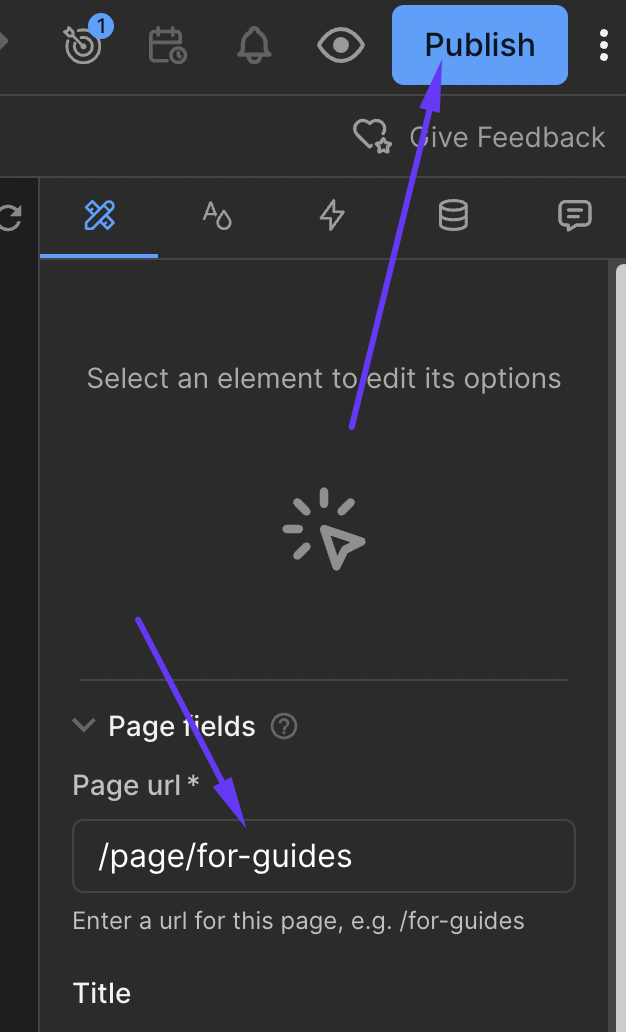
The Publish (or Publish Update) button on the top right will appear if you have made changes that haven't been published yet.
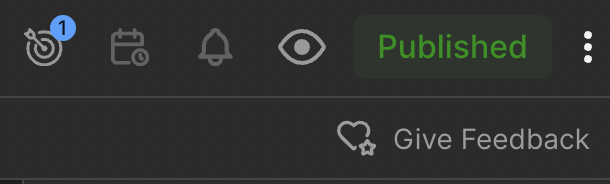
The button will then become Published after successfully saving.
Previewing Pages in Browsers
When editing the page, you can see a preview of the page in the middle section.

There are a variety of options at the top of the middle section where you can view Desktop, Tablet, and Mobile. You can also see a full browser preview by navigating to the eye icon on the top right, next to the Publish button. Here you will be able to see a dropdown when this is clicked to either View current draft or View live page.
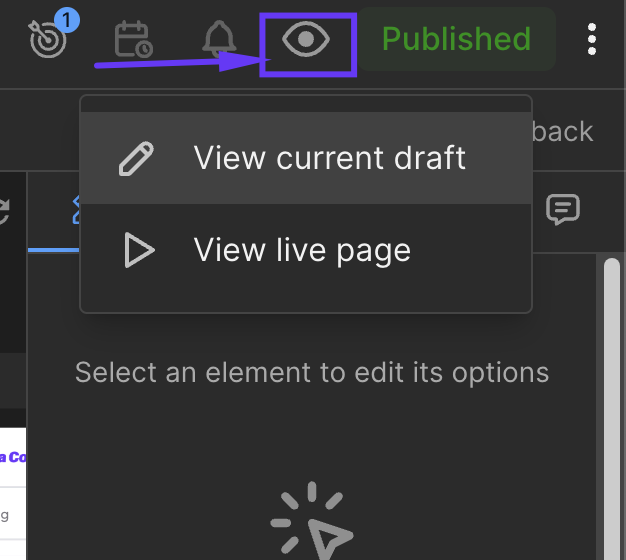
- View current draft: This will load a new tab with the URL of the page, and additional parameters at the end of the URL to show a non-cached version of what you currently have on the page. This can include the content that is not yet published.
TIP:When making changes in the draft, and you are previewing the draft in another full browser window, you can simply refresh that browser tab rather than going back to select View current draft again from builder.io.
- View live page: This will load the current published version of the page as it is. It is the same as navigating to the URL directly.
When hovering over any of these 2 options on desktop, a QR Code may also appear, which you can use to preview the page on your phone.
Updated 7 months ago
