Paying Vendors with Stripe Payouts
Marketplace Owners can initiate a payment to their vendors through the Stripe Integration without having to leave the UC Marketplace platform. There are2 key requirements for the order and vendor to use this function:
- Vendors will need an Approved KYC Stripe Account linked on the Marketplace.
- The order to be paid to the vendor, must have been paid by the customer using Stripe (Credit Card, AfterPay, Digital Wallets, etc).
Only if these conditions are fulfilled, then the order can be paid to the vendor using Stripe Payouts. This can be actioned from the Pending Payouts Grid for all orders that are ready to payout (orders in Orders Included in Payout tab).
Triggering a Stripe Payout to Vendors
To initiate a Stripe Payout to Vendors from the Admin Portal, as a Marketplace Owner Admin, navigate to Marketplace Management > Payout Management > Pending Payouts.
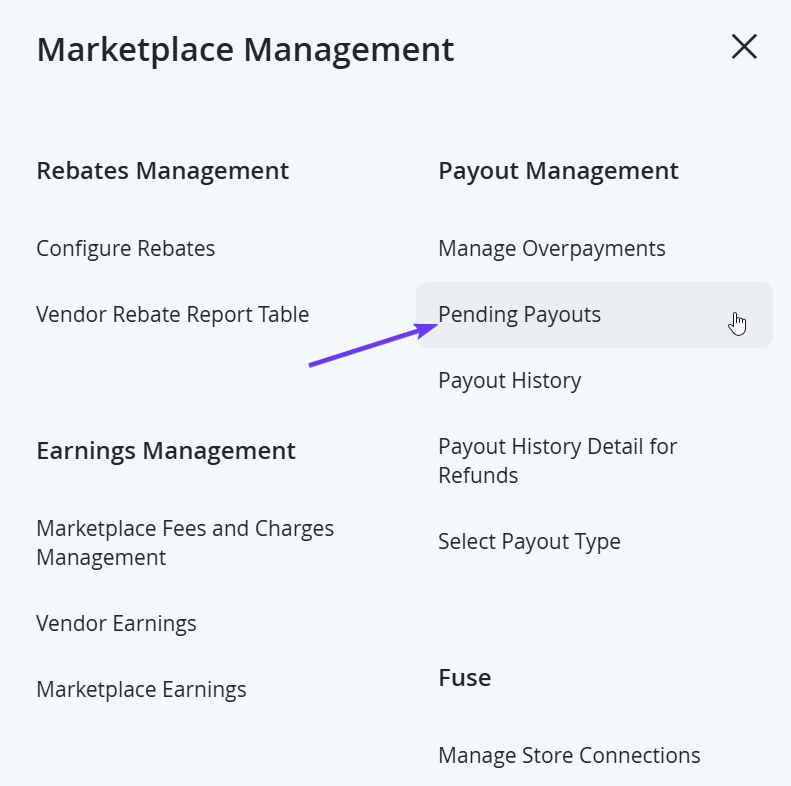
From the grid, review the necessary vendors that you would need to payout, to ensure that you are satisfied with the orders that will be paid. This can be done by selecting View on from the Action column and checking the orders in the Orders Included in Payout tab.
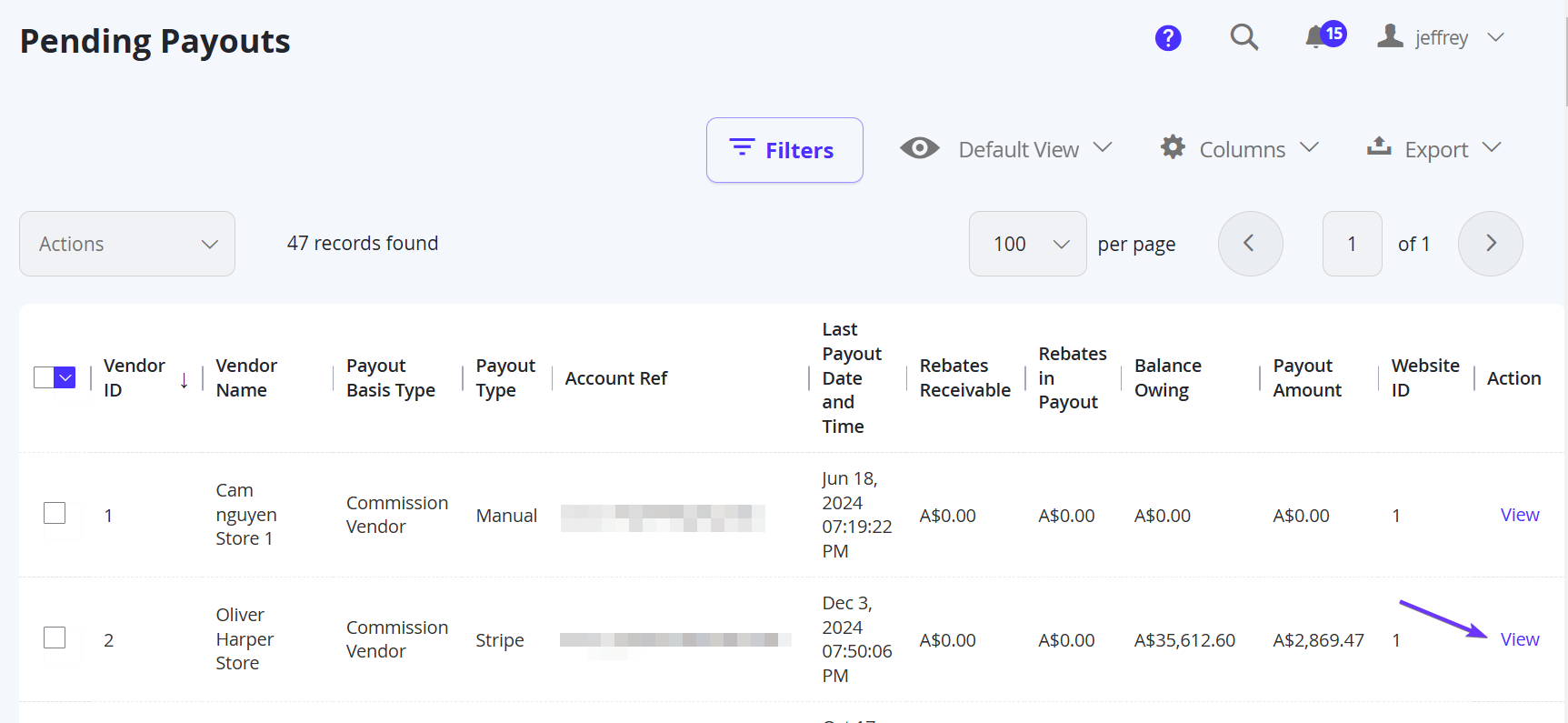
Take note of the Payment Methods column. For Stripe, Orders with Pay Online are the only Orders that can be paid with Stripe.
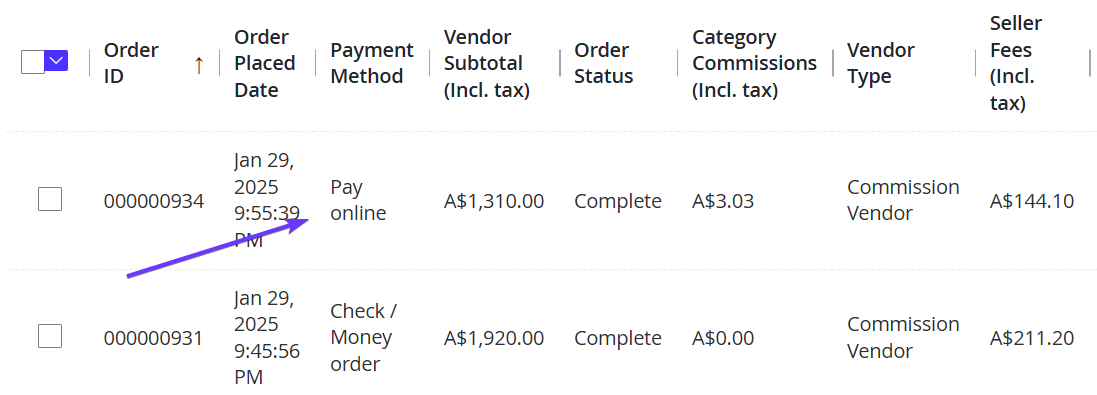
Once satisfied with the Orders Included in Payout tab, back on the Pending Payout grid, select the appropriate Vendors to be paid in this action by clicking on the left checkbox.
NOTEThe Vendors must have the Payout Type as Stripe to be applicable for Stripe Payouts.
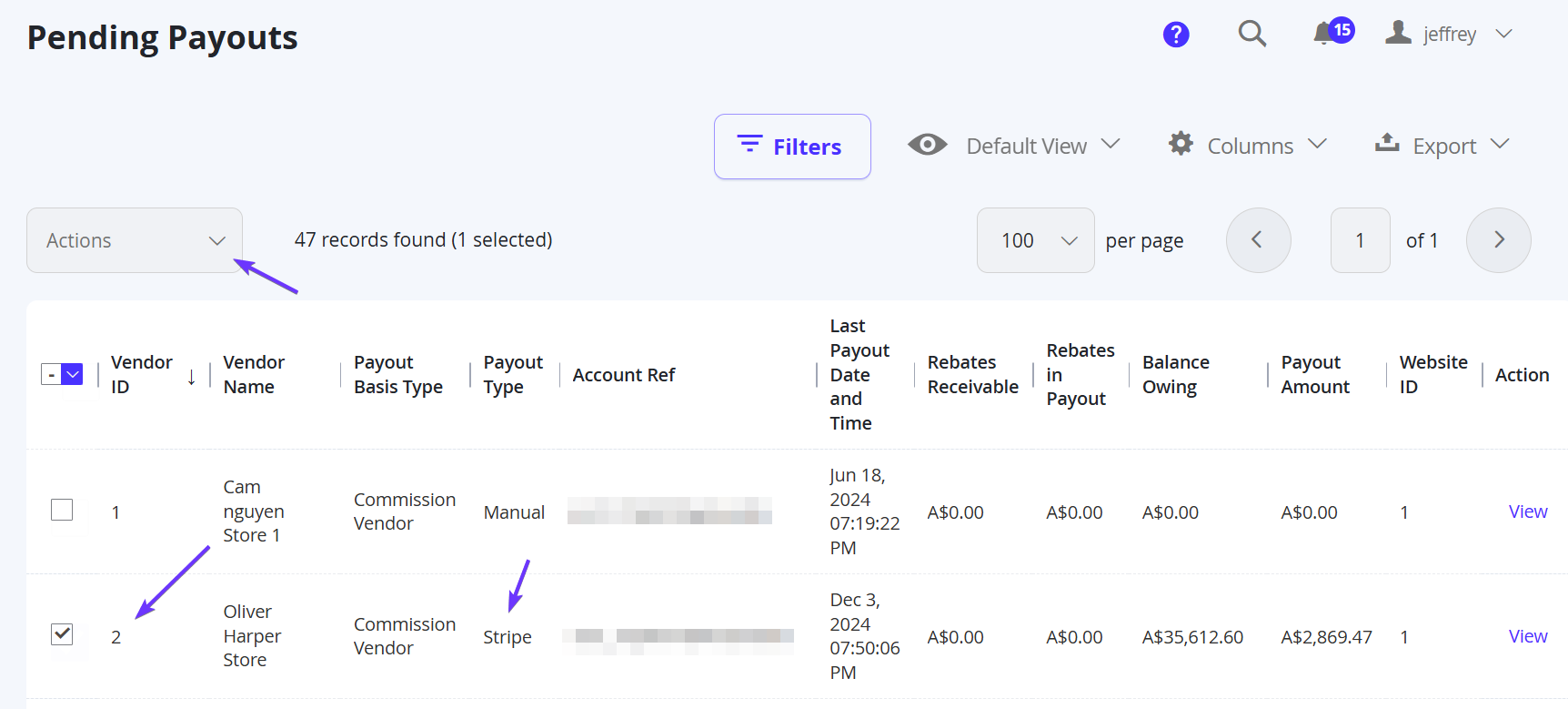
Once selected, click on the Actions dropdown on the top left of the grid and select Process Stripe Payouts.
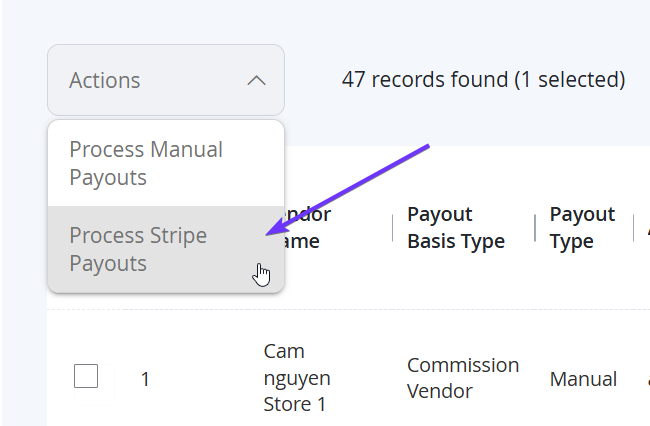
This will trigger all orders that were paid with Stripe by the customer, to transfer the payment to the vendor account dictated from Stripe Connect. A notification will also be sent to the vendor by email to inform them of the payment process, and they will be able to see their invoice from Marketplace Management > Earnings Management > Vendor Earnings.
NOTE:Marketplace Owners can also see this data, as well as their earnings in Marketplace Management > Earnings Management > Marketplace Earnings or Marketplace Management > Payout Management > Payout History).
NOTE:If you you have orders that were not paid by the customer using Stripe, this may come up as an error when you action a Stripe payment - this is expected and will not be an issue, so you will not have to worry about separating the orders in the Orders Included in Payout tab with only Stripe Payments, or only Manual Payments.
Updated 7 months ago
