Providing Access to the Stripe account
If you wish to provide access to your Stripe account for your Marketplace, you may invite a user to your account. From here, the UC team can help configure your Stripe account if you need assistance with it.
From the top left of your Stripe account, navigate to Settings.
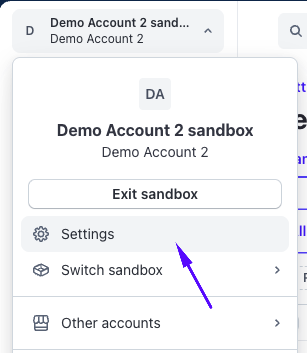
When the Settings page loads, select Account settings > Team and security.
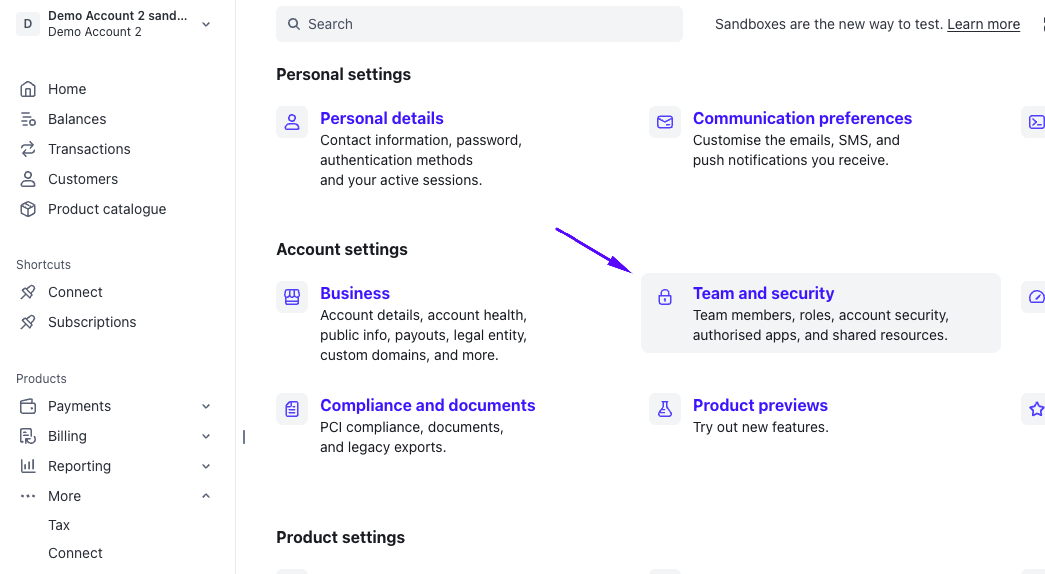
From here, you can see all members who have access or have been invited to your Stripe account. Select + Add member from the top right of the page.
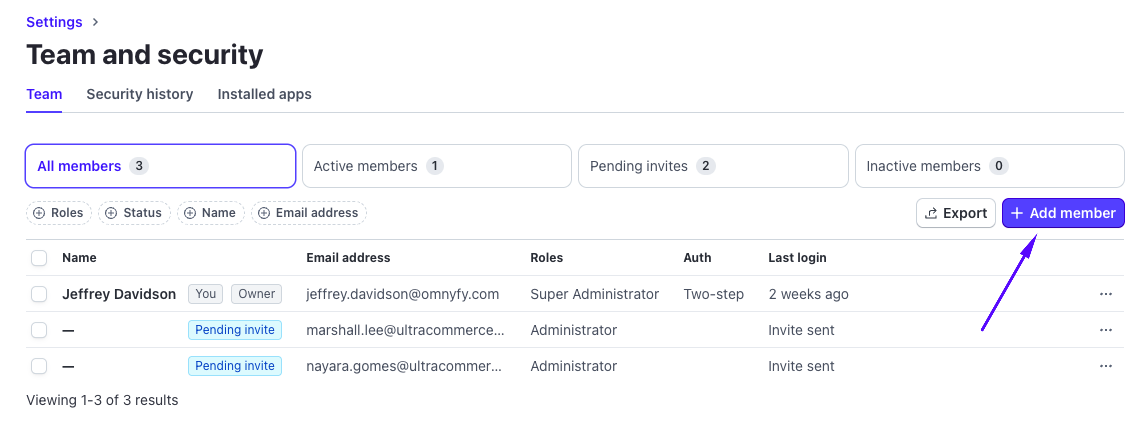
You may then enter the team member email address and the user role to give to that team member. In our case, you may use the following:
- Team member email address: [email protected]
- User Role: Admin roles > Administrator.
Select Send invite from the bottom right, and it will send a 6 digit code to verify your configuration change. The code will only be valid for a short amount of time so ensure you have access to the code easily.
NOTE: If you had already had to verify recently, you may not get asked this step.
NOTE: You may also change the team member email address or user role depending on who you need to provide access to and at what level they need to get access - however Administrator is typically the role needed for configuring the rest of Stripe in this guide.
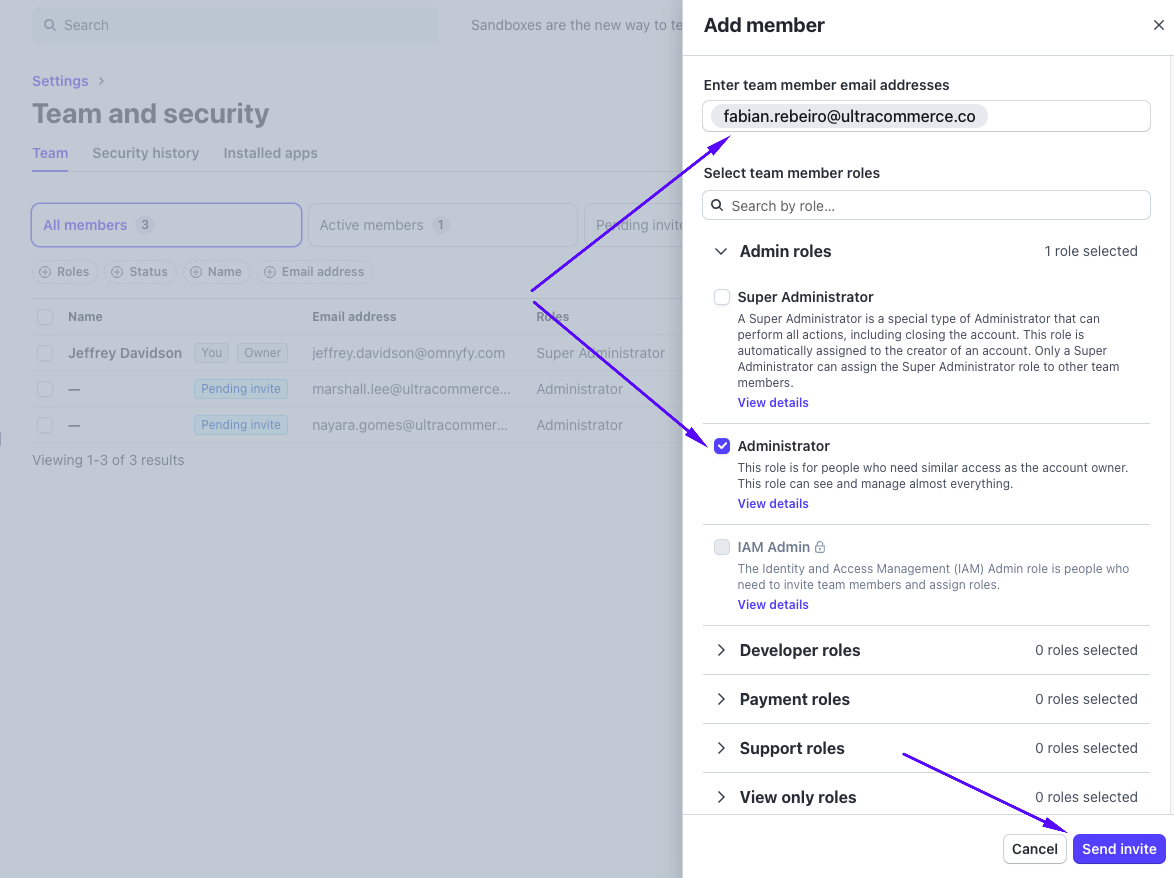
Once you receive the 6 digit code to the necessary email address, input it into the 6 digit boxes and select Continue.
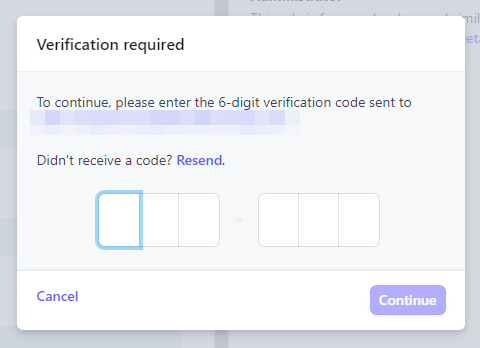
Your invitation will then be sent to the specific team member with the role. The User will need to accept it before obtaining access to the account. You can also see their status in the Teams and security page (it will appear as Pending invite if they have yet to action this).
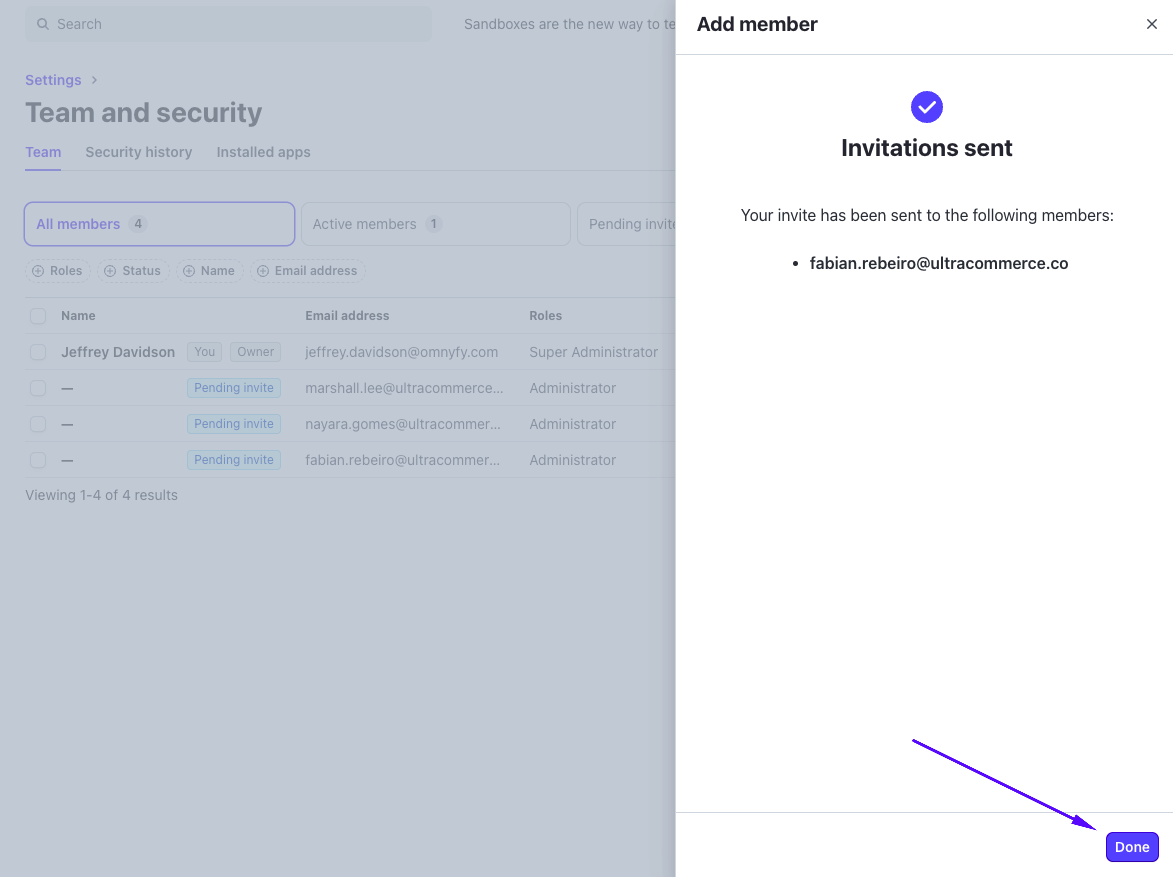
Select Done to close the pop up. You may also add more team members with different roles from here too.
Updated 3 months ago
