Importing a Porto Demo Version
Importing a Porto Demo Version (if applicable)
Porto have a variety of ready to use Demo versions, that are like templates which you can import into the website, and start using. See the collection of demos here: https://www.portotheme.com/magento/porto_landing/
Click on Demos from the top navigation.

NOTE:If you are not planning to use a demo, you can essentially skip this step and create your own theme from scratch. Must have Magento / HTML / CSS knowledge.
To import a Demo, navigate to Stores > Settings > Configuration > Porto 3.2.6 > Porto - Settings Panel.
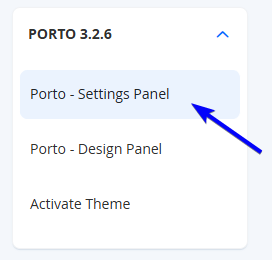
Scroll to the bottom to the Installation section. You will see the following fields implemented.
NoteIf you do not have an active Porto Purchase Code, you will not be able to import the demos or blocks.
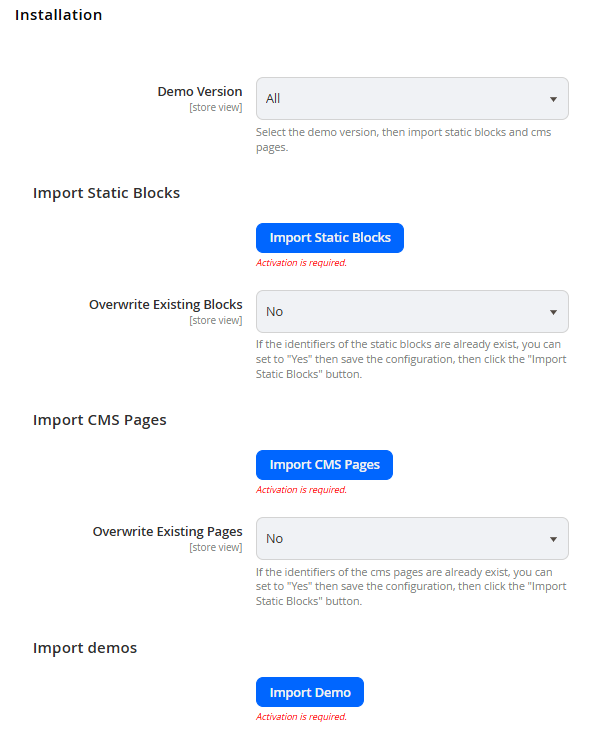
Field Name | Notes | Scope |
|---|---|---|
Demo Version | This allows you to select a demo to import the Static Blocks and CMS Pages.
| Store View |
Import Static Blocks | Imports the default Static Blocks used in the Porto Demo. | Store View |
Overwrite Existing Blocks | If the identifiers of the Static Blocks already exist on the Platform, you can set to Yes to overwrite those blocks, then save the configuration. Once saved, you can then click the Import Static Blocks button to replace the content. | Store View |
Import CMS Pages | Imports the default CMS pages used in the Porto Demo. | Store View |
Overwrite Existing Pages | If the identifiers of the CMS Pages already exist on the Platform, you can set to Yes to overwrite those blocks, then save the configuration. Once saved, you can then click the Import CMS Pages button to replace the content. | Store View |
Import Demo | Imports the Demo theme design into the website. This will populate the other fields in the Porto section, with the relevant set up for the selected demo (including references to Static Blocks / CMS Pages and additional CSS). | Store View |
Once you import the demo and relevant Blocks / CMS Pages, you will need to ensure you select Save Config again to ensure that the settings remain. You will also need to do this in the Porto - Design Panel tab, as Porto will import the settings, however Porto also needs to generate the CSS based on the settings in the design panel - which is triggered only when you select Save Config.
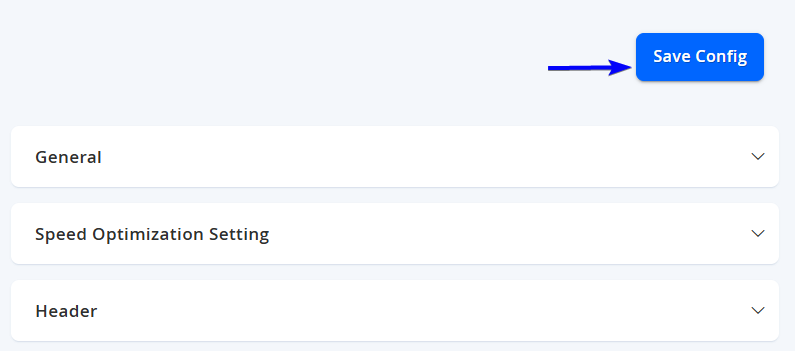
If you have a custom design already that doesn't match the Demos, you can skip this step.
Updated 7 months ago
