Setting up RMA Conditions, Reasons and Resolutions
Overview
When a customer requests a refund in the RMA process (or if the request is made in the backend), then the customer can choose 3 of selections to add for the request for each product.
- Condition - The condition of the product
- Reason - The reason for the request
- Resolution - The desired outcome for the RMA
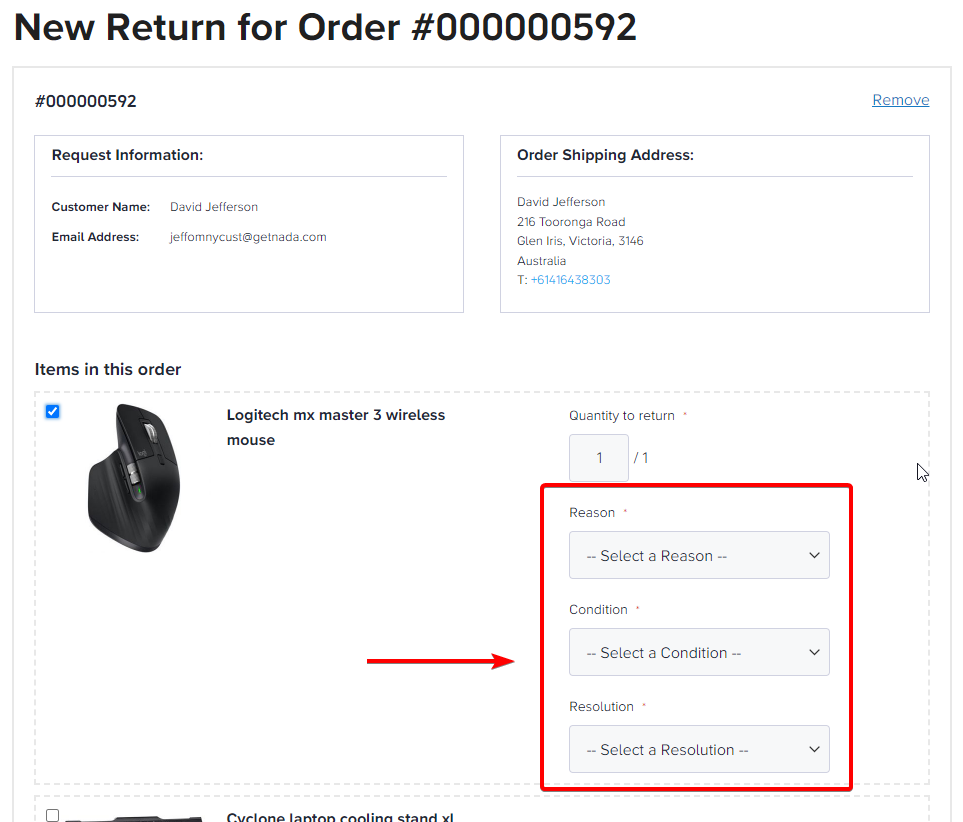
These options are available for each product. As a Marketplace Owner, you can control the available options in the backend. These are all accessible via Sales > Operations > RMA.
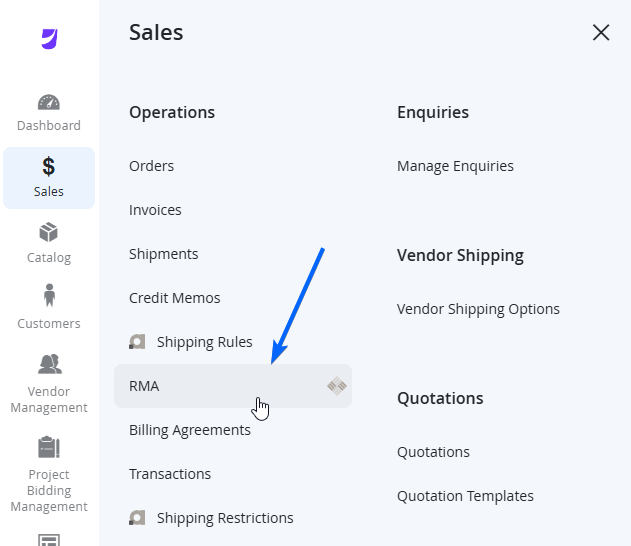
When the page loads, from the top left of the page, navigate to RMA and select any of the items to edit.
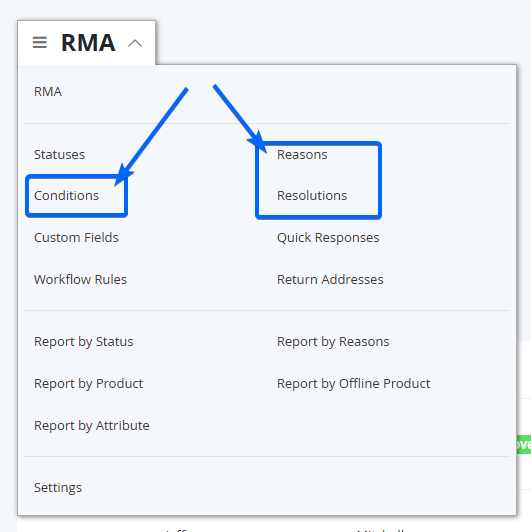
Conditions
This is where you can dictate what the customer can select when condition their product is that they are submitting the RMA for. When Conditions is selected from the RMA menu, you can see a grid of existing options available. You can either Add New Condition from the top right of the page, or edit any of the current Conditions from the column Action > Edit.
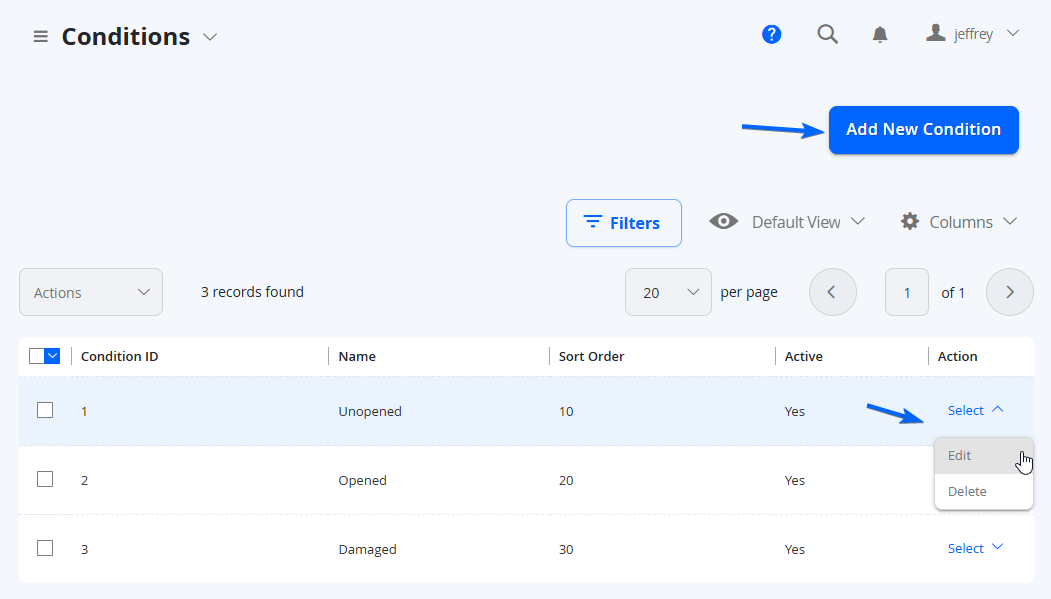
The fields for creating or editing a condition is as follows:
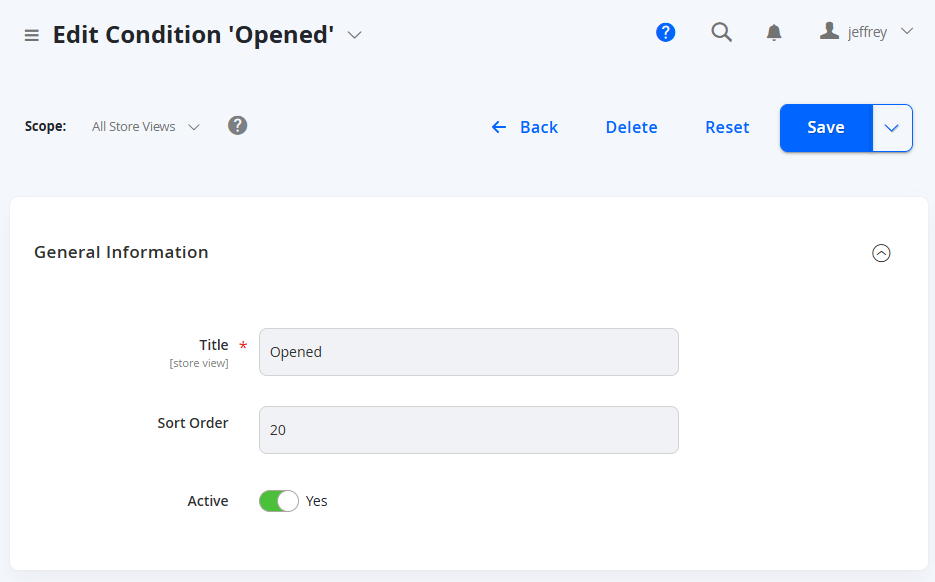
Field Name | Notes |
|---|---|
Title | The title of the condition to be displayed for the customer on the front end and also shown in the Admin Portal for Marketplace Owner and Vendors. |
Sort Order | This is where in the dropdown it appears, 1 being at the top, and lowering the number puts it lower in the dropdown selection. NOTE: You can give the numbers in divisions of 10, so that you can later add some more conditions in between if required. |
Active | Set this to Yes to allow this option to be selectable. |
When you are done with the condition, select Save at the top right of the page.
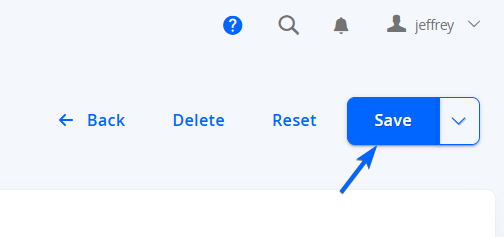
Reasons
This is where you can dictate what the customer can select the reason that they are submitting the RMA for the product. When Reasons is selected from the RMA menu, you can see a grid of existing options available. You can either Add New Reason from the top right of the page, or edit any of the current Reasons from the column Action > Edit.
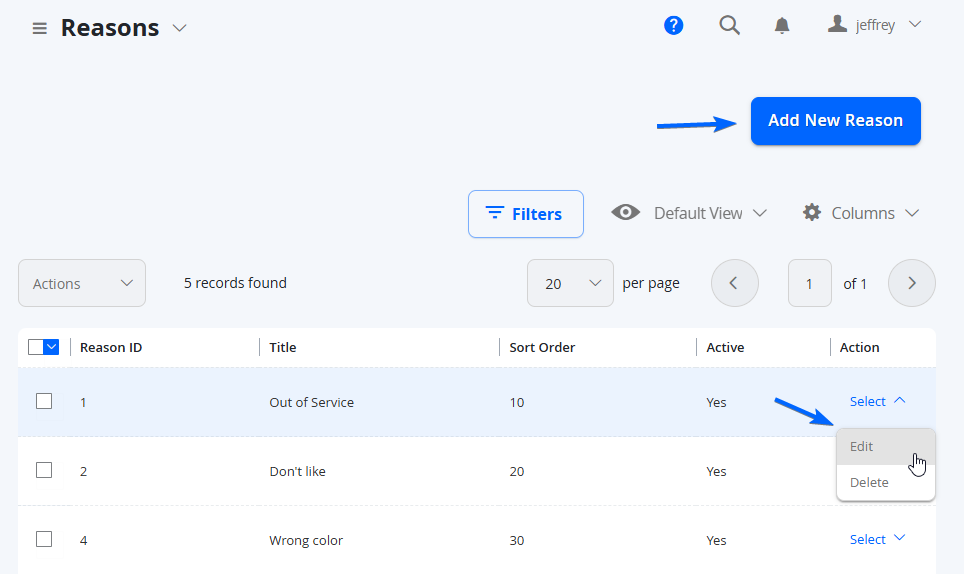
The fields for creating or editing a reason is as follows:
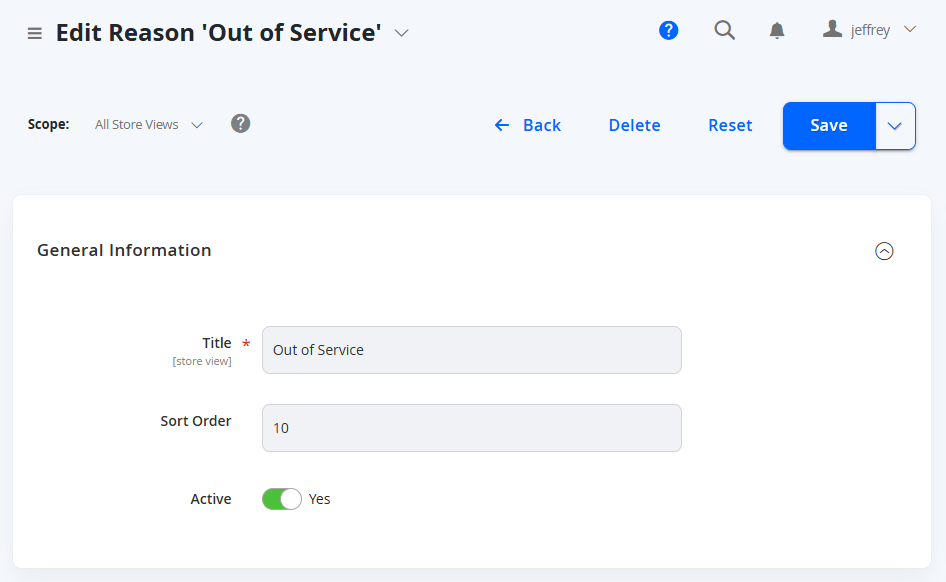
Field Name | Notes |
|---|---|
Title | The title of the reason to be displayed for the customer on the front end and also shown in the Admin Portal for Marketplace Owner and Vendors. |
Sort Order | This is where in the dropdown it appears, 1 being at the top, and lowering the number puts it lower in the dropdown selection. NOTE: You can give the numbers in divisions of 10, so that you can later add some more reasons in between if required. |
Active | Set this to Yes to allow this option to be selectable. |
When you are done with the reason, select Save at the top right of the page.
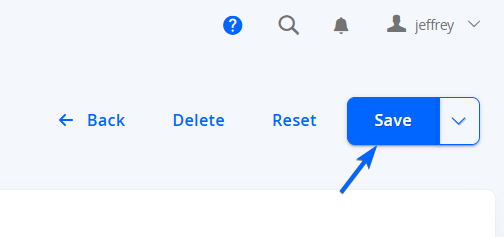
Resolutions
This is where you can dictate what options the customer can select as a resolution for their RMA request. When Resolution is selected from the RMA menu, you can see a grid of existing options available. You can either Add New Resolution from the top right of the page, or edit any of the current Resolution from the column Action > Edit. Most Marketplaces typically just have a Refund option only.
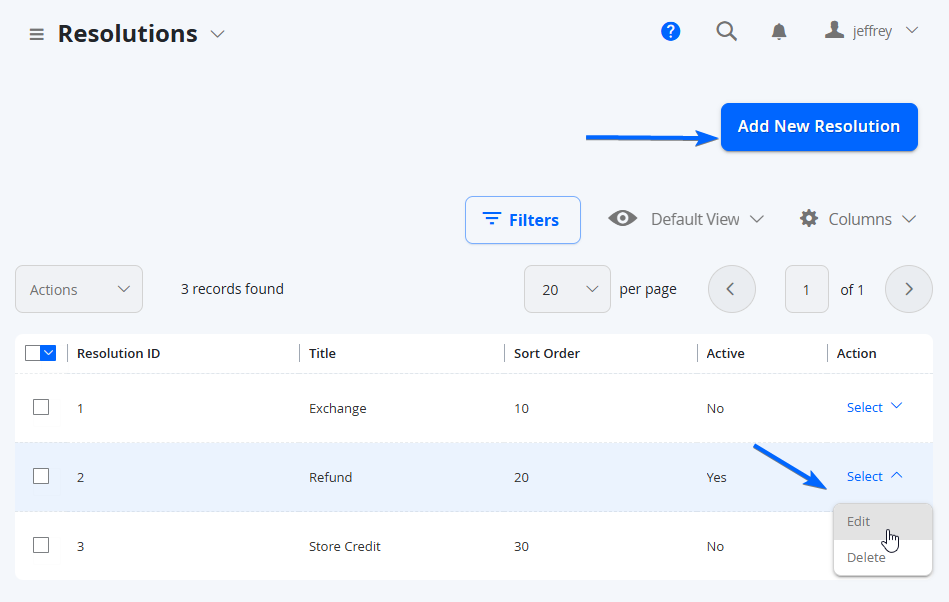
The fields for creating or editing a resolution is as follows:
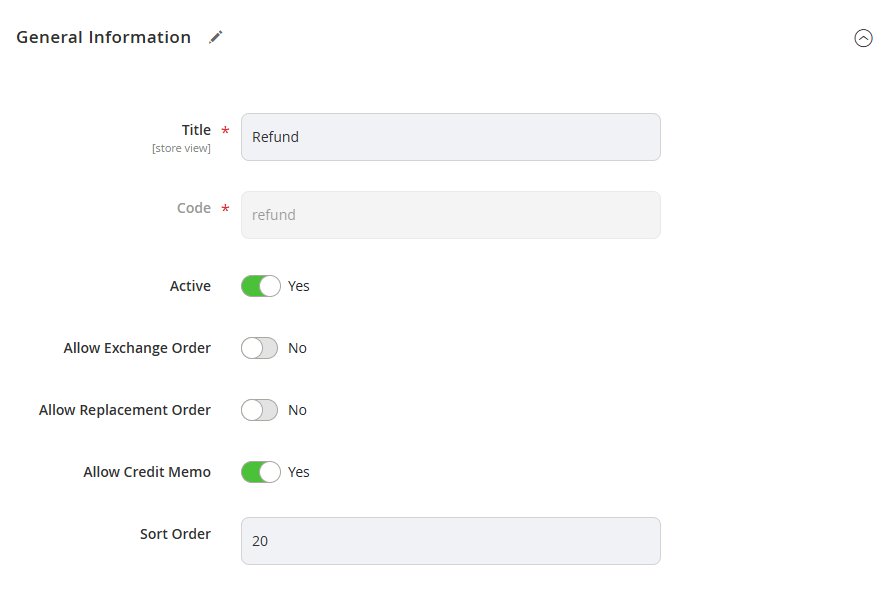
Field Name | Notes |
|---|---|
Title | The title of the condition to be displayed for the customer on the front end and also shown in the Admin Portal for Marketplace Owner and Vendors. |
Code | The unique code for the Resolution. This cannot be updated after initial save. |
Active | Set this to Yes to allow this option to be selectable. |
Allow Exchange Order | Set this to No. |
Allow Replacement Order | Set this to No. |
Allow Credit Memo | Set this to Yes to allow Credit Memo as an option to be selected in the RMA as a Marketplace Owner. |
Sort Order | This is where in the dropdown it appears, 1 being at the top, and lowering the number puts it lower in the dropdown selection. NOTE: You can give the numbers in divisions of 10, so that you can later add some more reasons in between if required. |
When you are done with the resolution, select Save at the top right of the page.
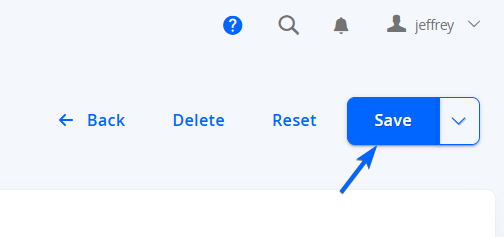
Updated 7 months ago
