Fuse UI - Creating brand and custom product attributes for mapping
In order to import products with custom attributes (eg size, colour etc), those attributes will need to be enabled for Fuse mapping. If you're unsure about how to create product attributes, please review the guide - Create and manage Product Attributes
Configuring the attribute for Fuse mapping
You can create a new attribute (or alter an existing attribute), so long as it has the following settings in the attribute itself. First, navigate to the Product Attributes section from Stores > Attributes > Product. Select or create a new Product Attribute.
When in the Product Attribute detail page, navigate to Properties > Advanced Attribute Properties > Scope and ensure it is set to Global
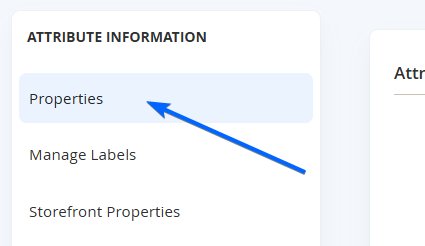
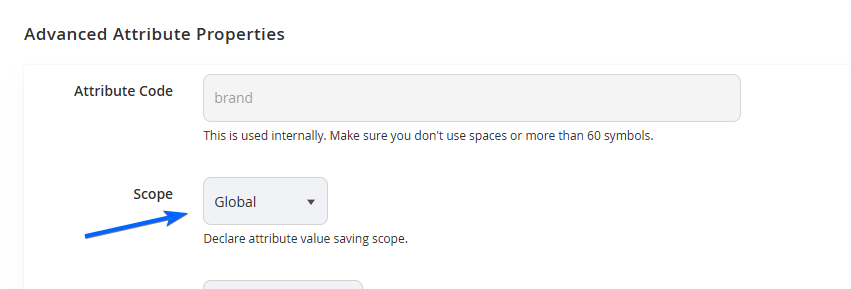
Next, navigate on the left tab of the Product Attribute Menu, to Storefront Properties > Use for Fuse Data Mapping and set to Yes.
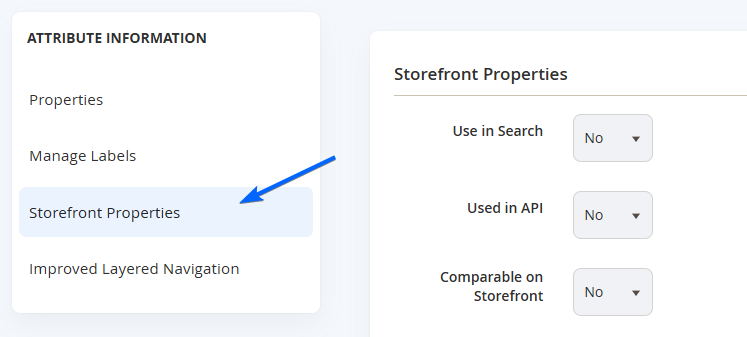
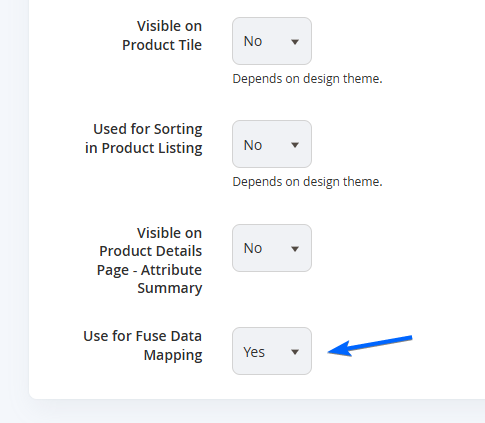
After editing the necessary options, select Save Attribute from the top right (or Save and Continue Edit if you wish to do more changes).
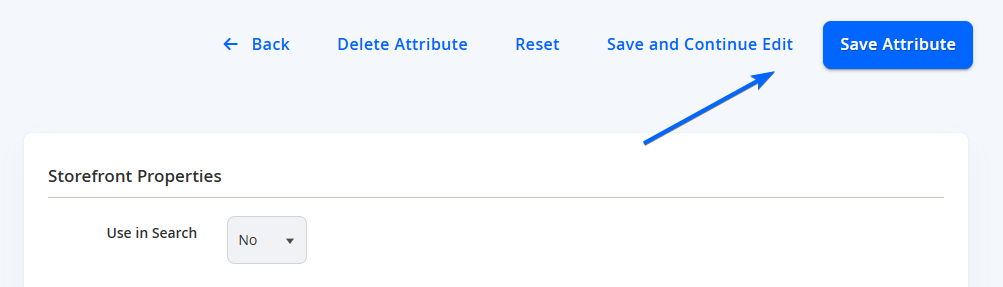
Selecting the correct input type for the product attribute
When creating an attribute, it's important to know the type of field your attribute will be for mapping. Depending on the type of input that you attribute is from your store, it will display the relevant attributes to map to.
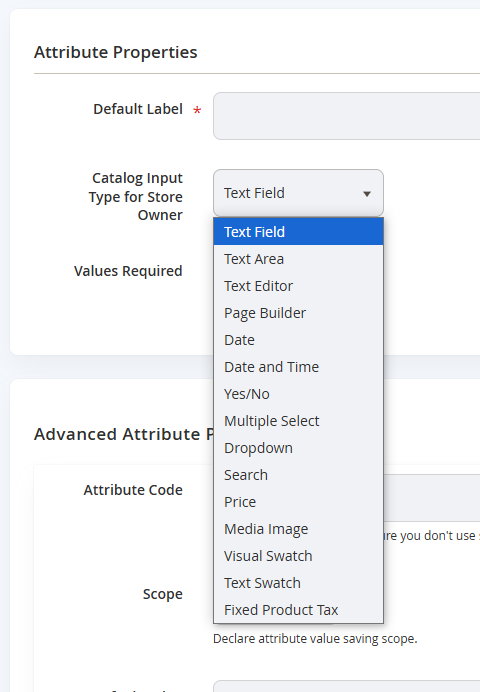
Input for mapping Product Attributes with options
If a product attribute from your store has options, you can use the following input types:
- Dropdown
- Multiple Select
- Visual Swatch
- Text Swatch
In the Fuse mapping, it will look like the following:
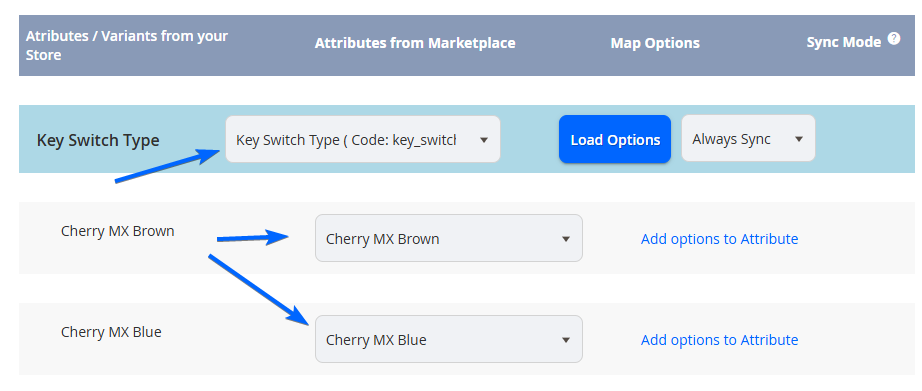
The options will display (once loaded), and if the option is available, you can map to it or you can add to it.
NOTEOnly the 4 input types above can be mapped to this attribute.
Input for mapping Product Attributes with no options
If a product attribute from your store has no options (eg it's just a string of text rather than a dropdown), you can use the other input types below:
- Text Field
- Text Area
- Date
- Yes/No
- Media Image
- Price
- Fixed Product Tax
In the Fuse mapping, it will look like the following:

Since there are no options to load, you will only need to map the actual attribute itself.
NOTEOnly the other 7 input types above can be mapped to this attribute. The 4 attributes with options will not be able to be selected for this field.
WARNINGYou cannot edit some product attributes input type once it has been created. If you need to change it, you may ned to recreate the entire attribute. This will affect attributes / vendors you have already mapped and products previously associated with the incorrect attribute, so it is extremely important you are sure of the input type you are saving it with.
Creating a Brand Attribute for Mapping
A Brand product attribute is required for the mapping of product imports. You will see this in the Data Mapping section of the Store Connection page.
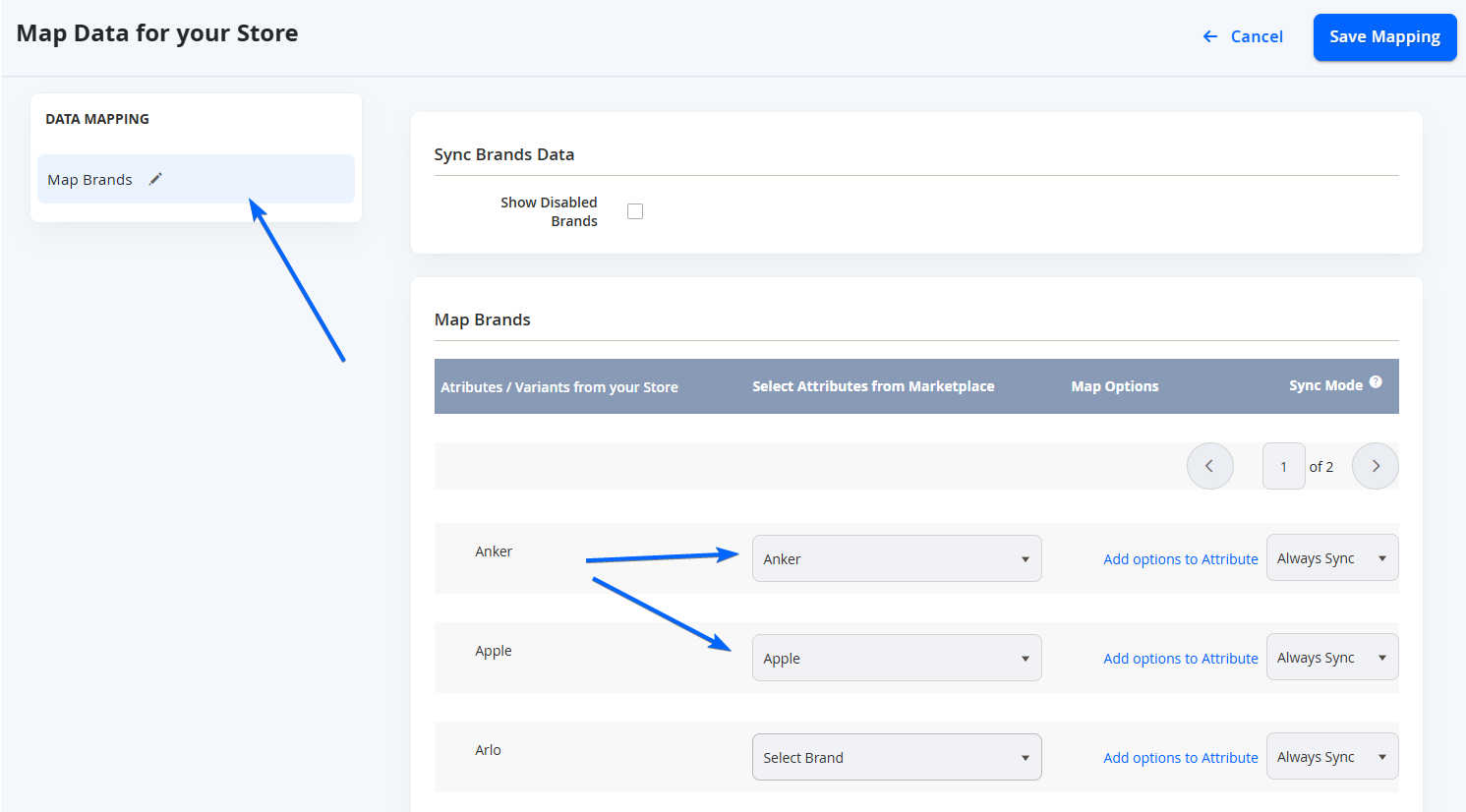
To map this, the first step will be to create an attribute for the brands, with the settings for fuse as above with a Dropdown input type
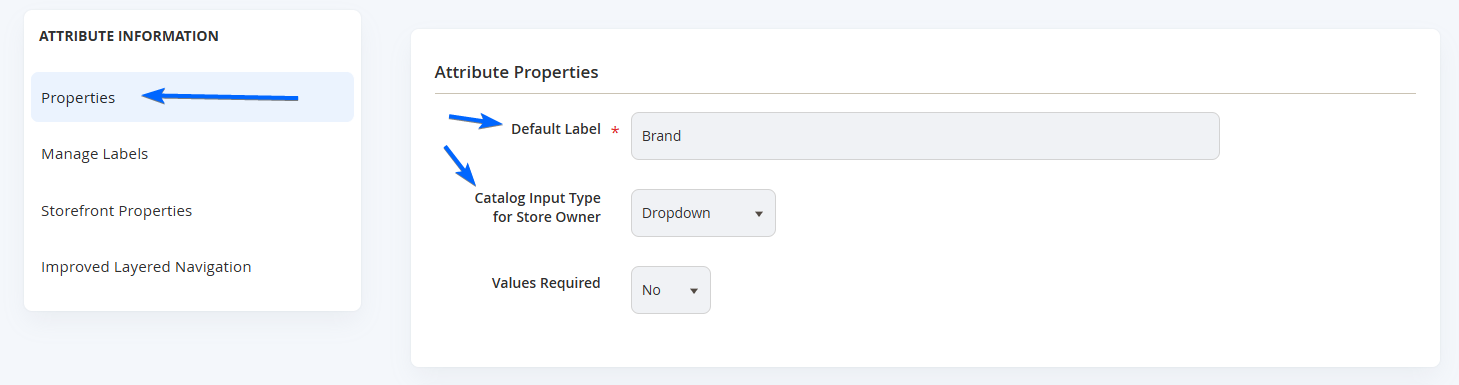
NOTEYou can call it Brand or Brands or whichever label that would be best understood by your customers.
In Advanced Properties, ensure you have Scope set to Global.
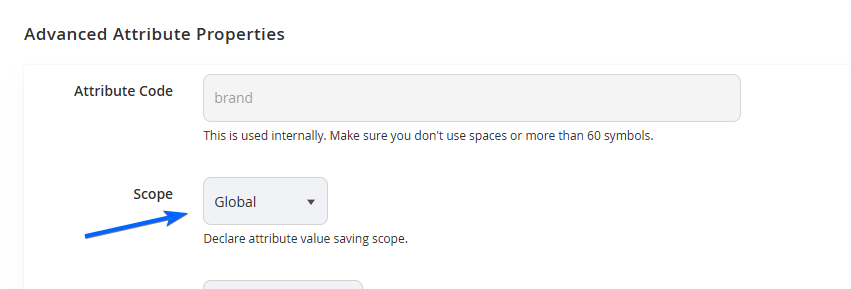
In Storefront Properties, ensure you have Use for Fuse Data Mapping set to Yes.
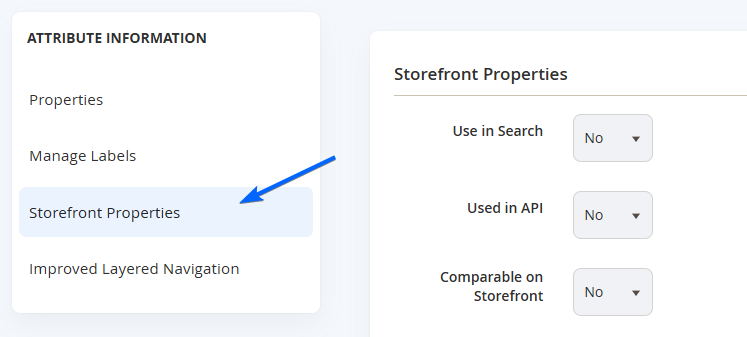
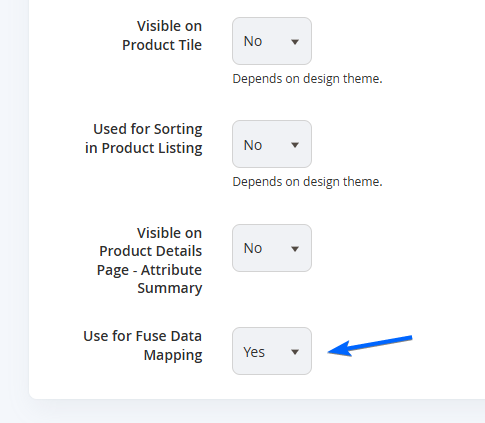
Select Save Attribute.
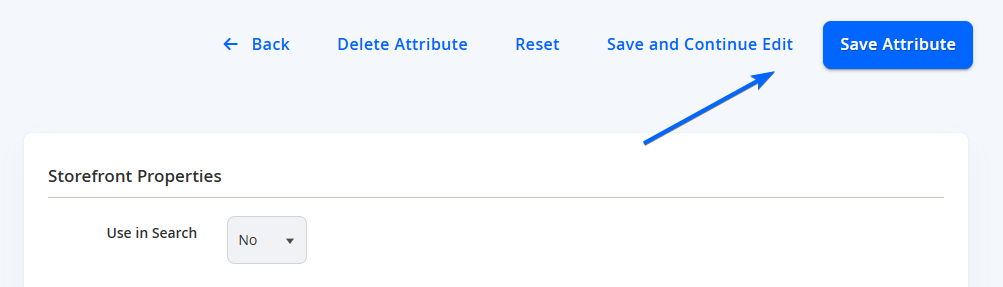
Once the attribute is created, you will need to configure the Fuse UI to detect this product attribute for Brands across the marketplace. Navigate to Stores > Settings > Configuration > Omnyfy > Fuse UI Configurations.
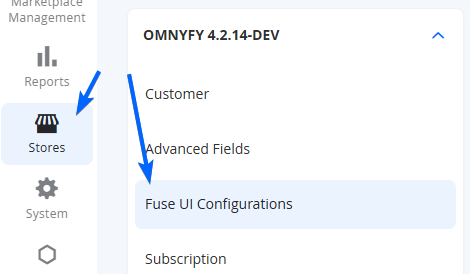
Under the Connection section, you will be able to see Brand Attribute. This dropdown will list all the attributes that have the following:
- Is one of the attribute input types that has options
- Has Fuse Mapping enabled
Simply select the Brand Product Attribute that you had just created in this dropdown, and select Save Config.
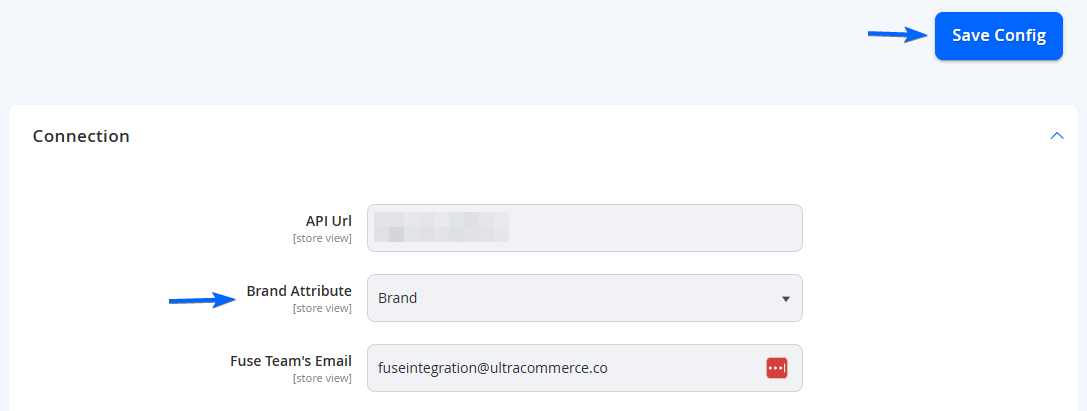
This will now automatically map any Brand product attribute from any connected store, to this same Brand attribute on the marketplace in the Map Data section.
Ensure you sync the brand first so that the options can be mapped.
Updated 7 months ago
