Shipping Orders from the Admin Portal
There are a variety of configurations that shipping can be done through the Admin Platform. Usually, shipping an order (both for Vendor and Marketplace Owner) can be initiated by first navigating to the Order Details page, and selecting Ship from the top menu item.
NOTE:This method is the standard out of the box process for shipping and order manually from the Admin Platform.
Shipping the Order
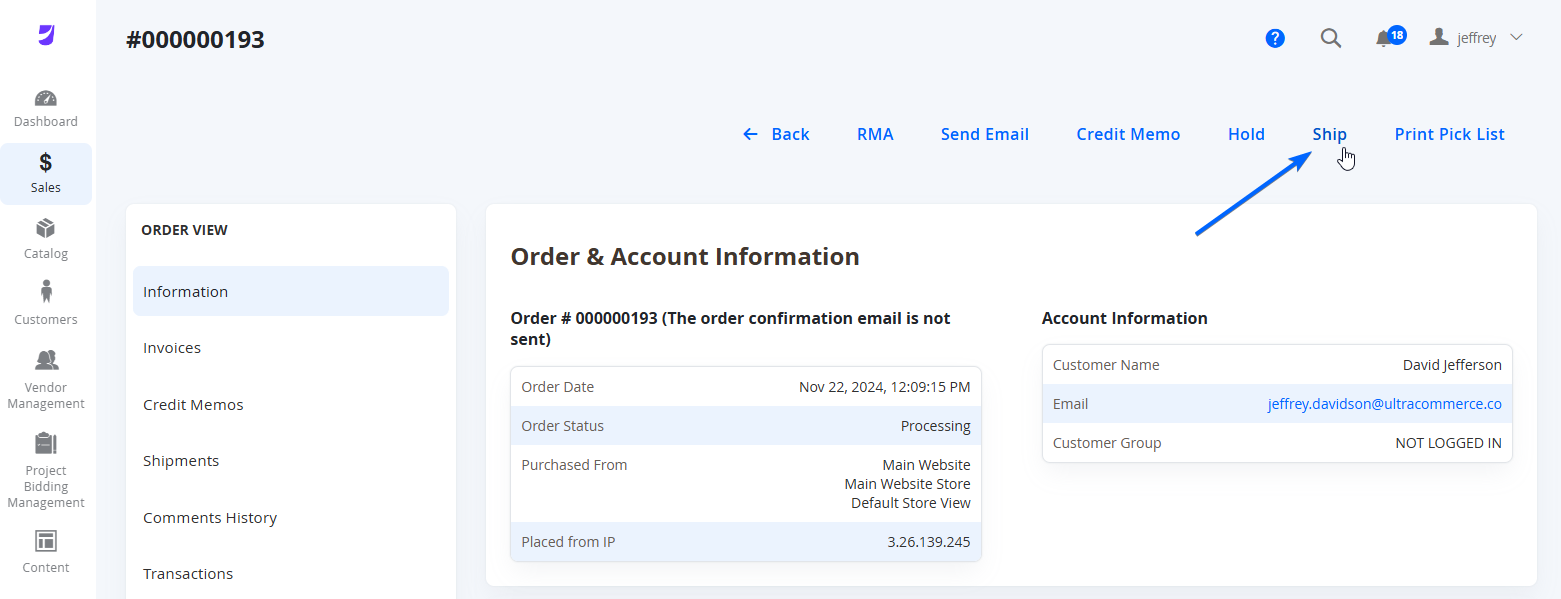
A page will load that will first prompt you to select a Source, and show what products from the source can be deducted in Qty.
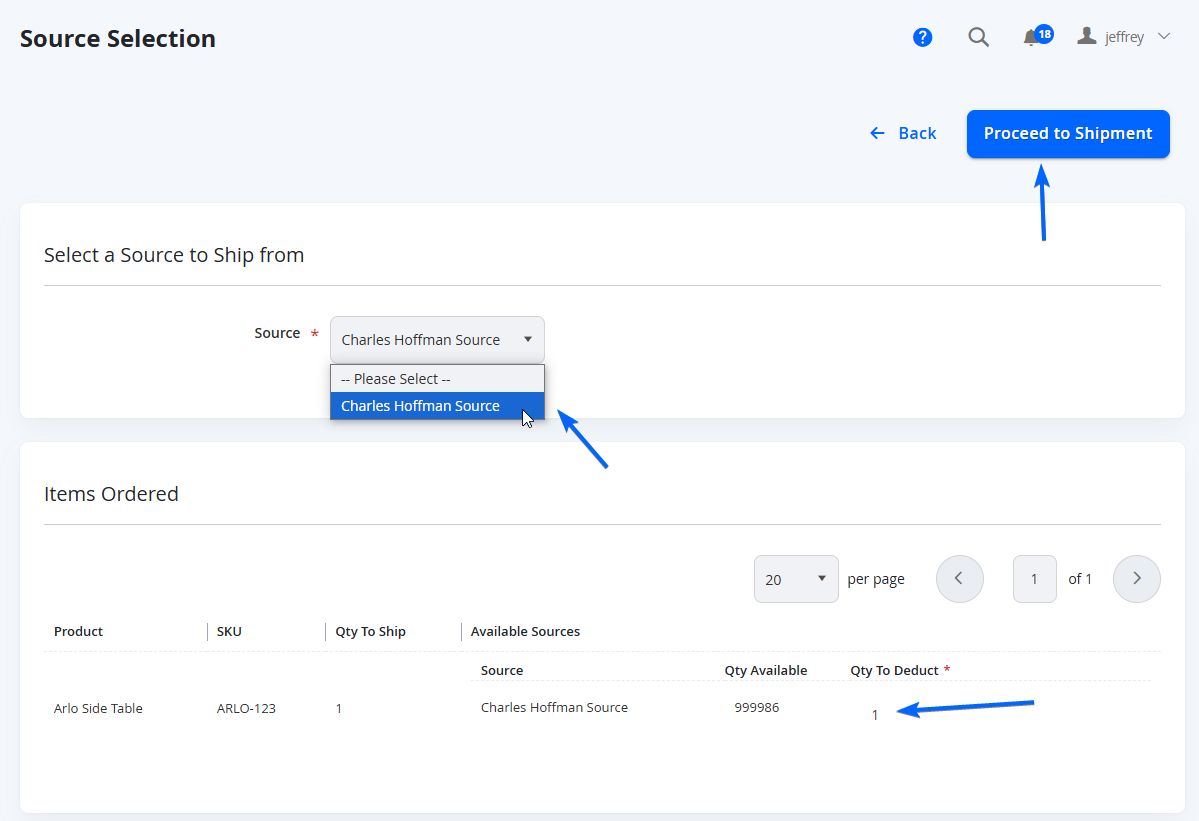
Once the Source and Qty to Deduct is complete, select Proceed to Shipment from the top. The next page will include the Order & Account Information, Address Information and other attributes (such as Payment Methods).
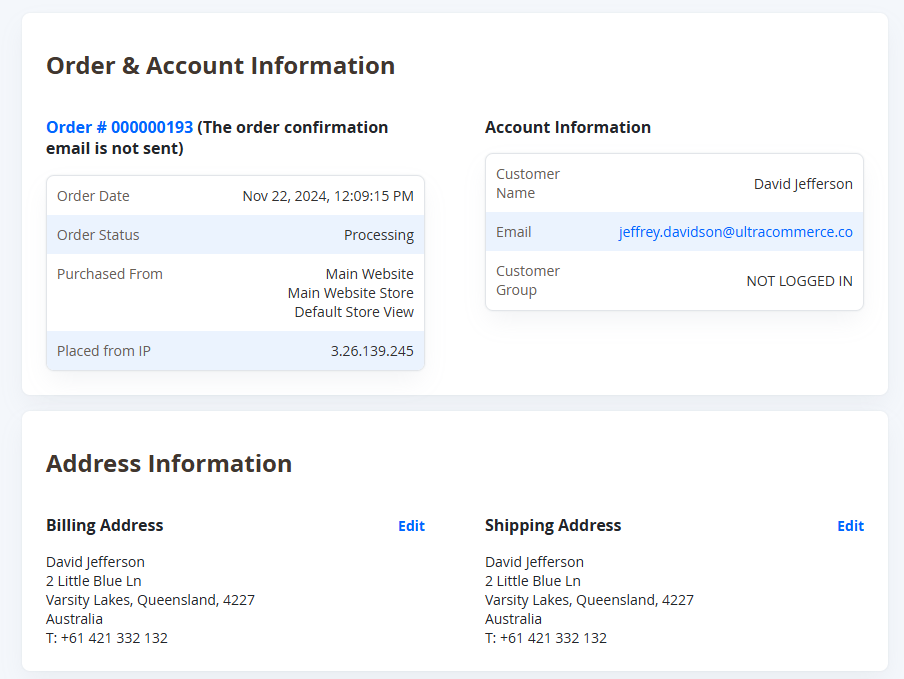
The Shipping Information section includes a section in which you can add a Tracking Number to the shipment.
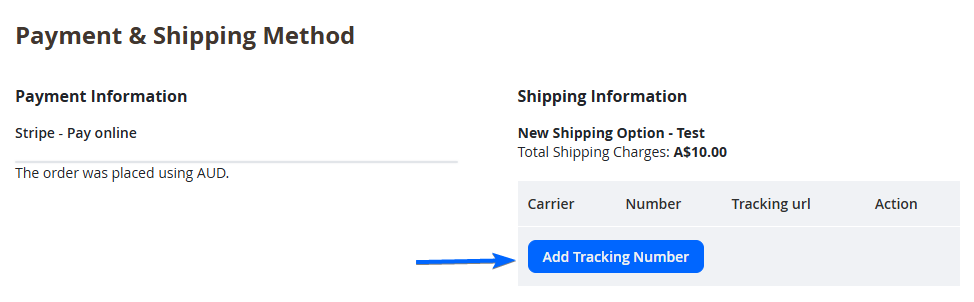
Selecting Add Tracking Number will show the fields that can be input. This information can be sent to the customer if you select Email Copy of Shipment.
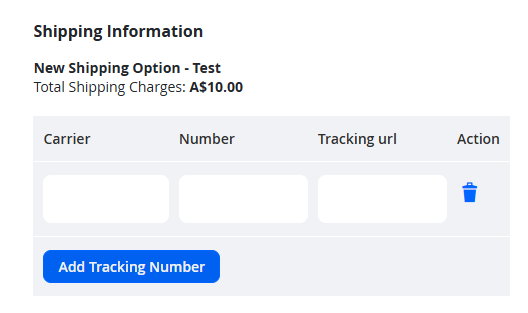
| Field Name | Notes |
|---|---|
| Carrier | Insert the shipping service for this shipment. |
| Number | Insert the tracking number that can be used to check the status of the shipment from the carrier. |
| Tracking url | Insert the tracking URL if applicable. This link will be clickable in the Email Copy of Shipment. |
| Action | Allows you to remove the row. |
| Add Tracking Number | Adds a new row. |
You can select how many products to ship. By default, it will input the entire Qty.
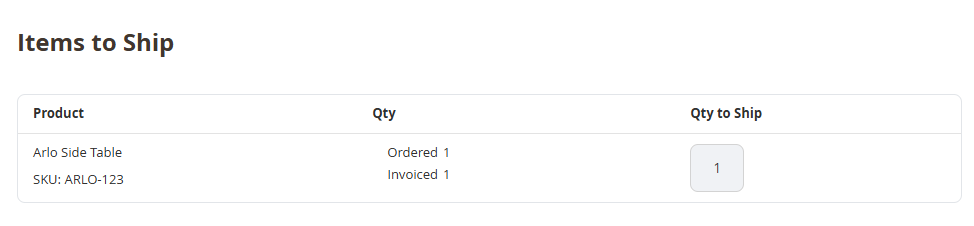
In the Shipment Total, you can select to Email Copy of Shipment, which sends this information to the customer. This is recommended to do, so that the customer is notified that their order is on the way. You can then select Submit Shipment at the bottom of the shipment page when everything is set.
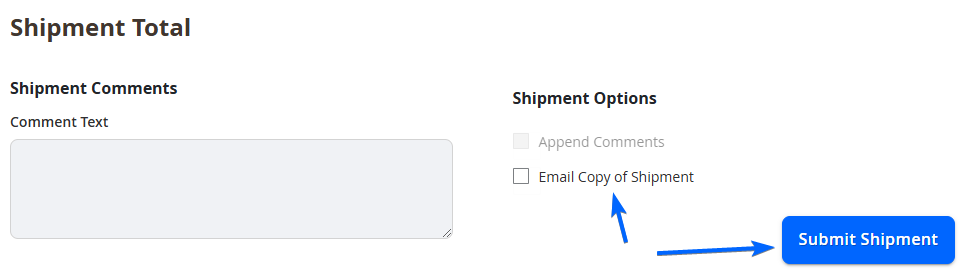
A success message will then appear and you will be redirected back to the Order Details page.
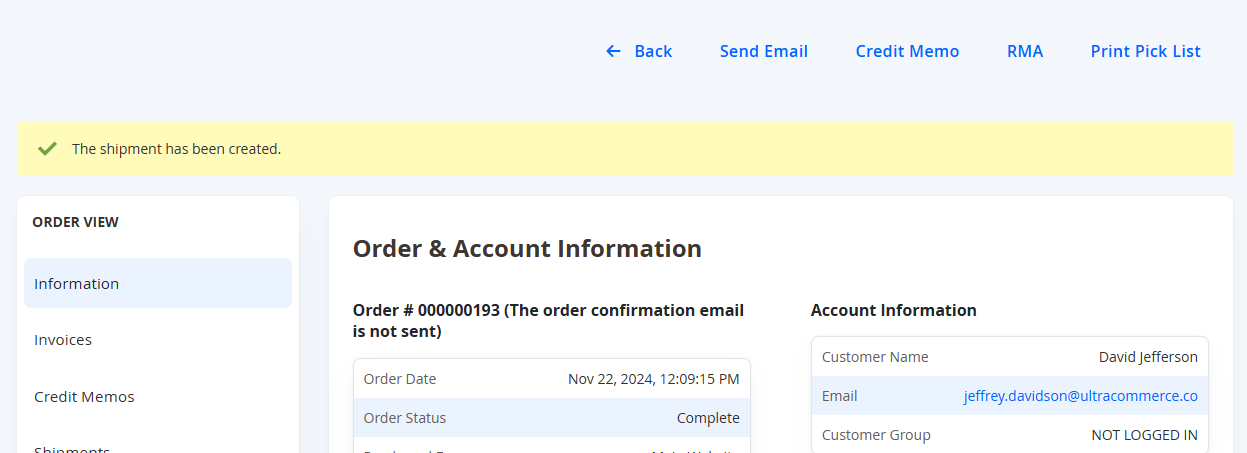
Your product in will also appear in the order details with the Shipped Status
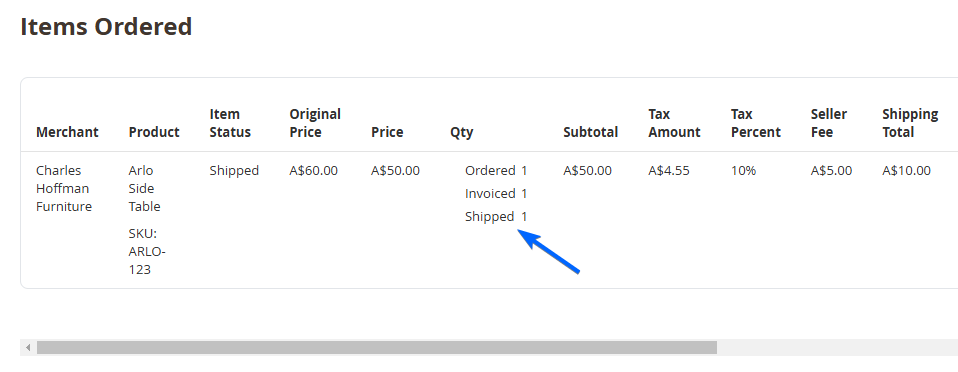
Checking Details of Existing Shipments
To check the details an existing shipment, from the Order Details page, navigate to the Shipments section on the left tab and select View.
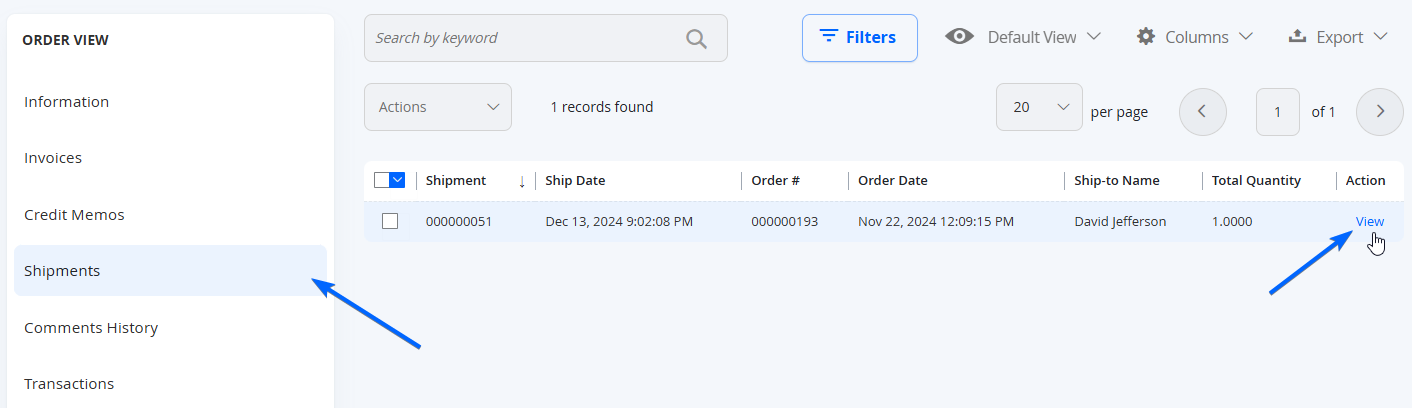
This will include the same details from the Submit Shipment page with the Order details, Shipping / Tracking information, and the items shipped.
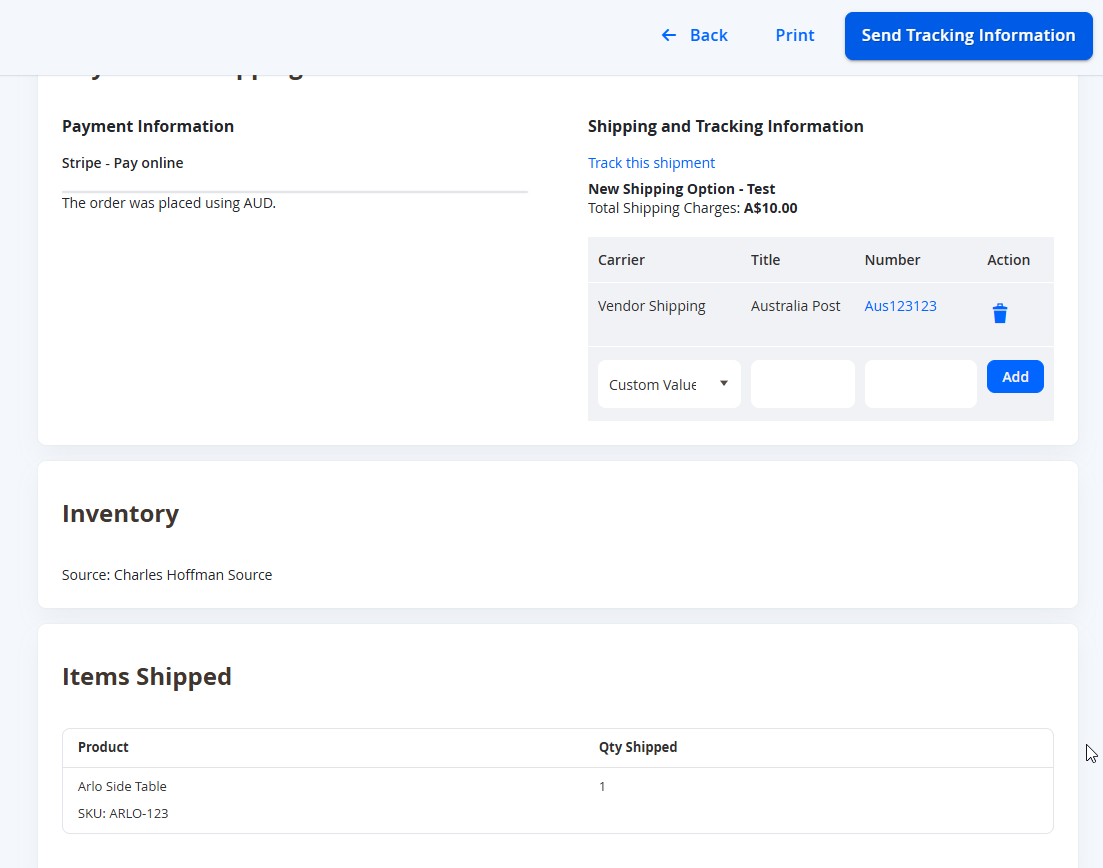
You can also select Send Tracking Information at the top right of the page, to the customer if you haven't already emailed a copy of the shipment to the customer when the shipment was submitted.
You may also use the dedicated Shipments page from the left menu Sales > Operations > Shipments.
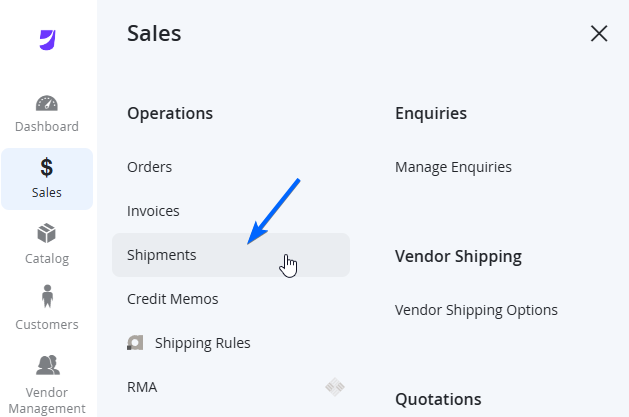
This will take you directly to the Shipments grid, where you can see all existing shipments made. Select View from the right column to see the details of a shipment.
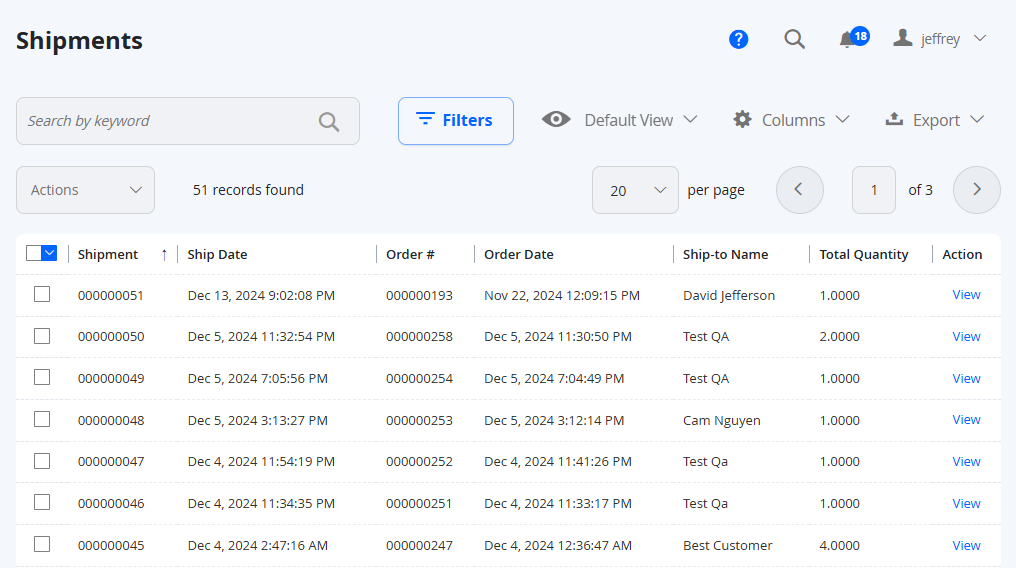
Updated 7 months ago
