Marking Payouts to be Paid Manually
Stripe is the general payment method used by the UC Marketplace Platform, as this is integrated to manage and pay vendors immediately from the Admin Portal - however not all marketplaces or countries necessarily support this. An alternative is to use the Manual Payout feature to flag the orders as paid out from the Admin Portal, and manually transfer the funds through a system outside of the Marketplace.
Manual Payouts allows Marketplace Owners to mark a vendor's order as paid, and behaves similarly to how Stripe works. The main difference is that it doesn't send any stripe API calls through any integration. The marketplace owner will still need to do the payout outside of the platform, using another payment gateway / method that the customer paid with (or an account they can use to pay the vendors - eg Bank Transfer or Paypal).
NOTE:You can also pay vendors who use Stripe as their payout type, with Manual Payouts too, if the customer did not pay for the products with a Stripe Payment Gateway. You cannot use Manual Payout for orders Paid with Stripe, to vendors who have Payout Type set to Stripe - these must be paid with Stripe.
It is important to note that if you wish to pay a vendor has a mixture of Stripe and Non-Stripe orders, you should perform Stripe payouts first, as the manual orders will still remain if Stripe cannot pay those out. If you perform the Manual Payouts first, then you cannot fulfill the Stripe payouts for the selected vendors for the orders that were ready to pay.
Marking a Vendor's Order as Paid Out with Manual Payouts
Prerequisite: The vendor will need to have their KYC approved - either by Stripe, or manually by the Marketplace Owner.
To initiate a Manual Payout to Vendors from the Admin Portal, as a Marketplace Owner Admin, navigate to Marketplace Management > Payout Management > Pending Payouts.
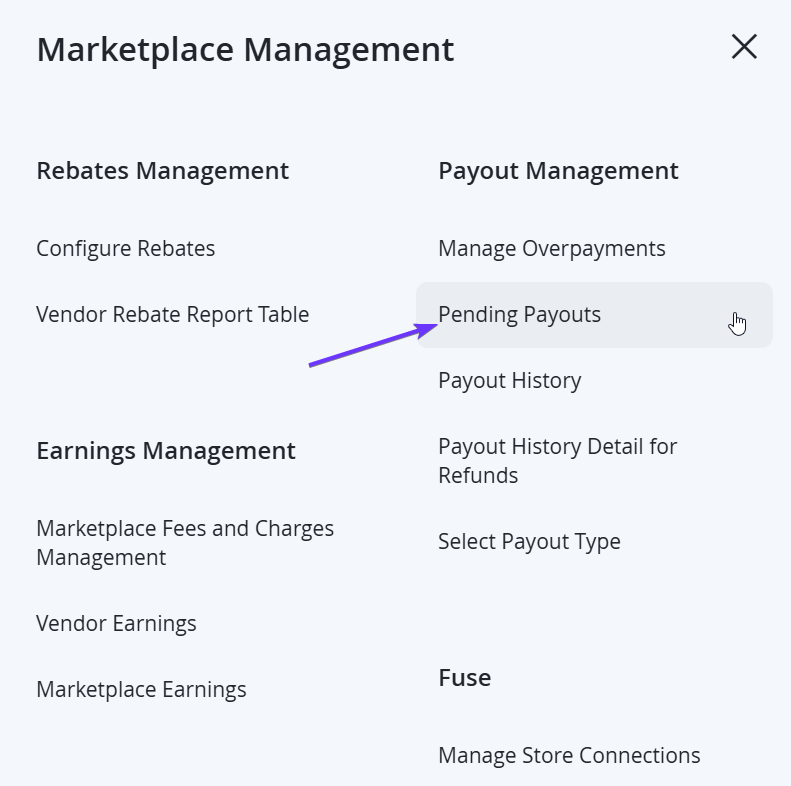
From the grid, review the necessary vendors that you would need to payout, to ensure that you are satisfied with the orders that will be paid. This can be done by selecting View on from the Action column and checking the orders in the Orders Included in Payout tab.
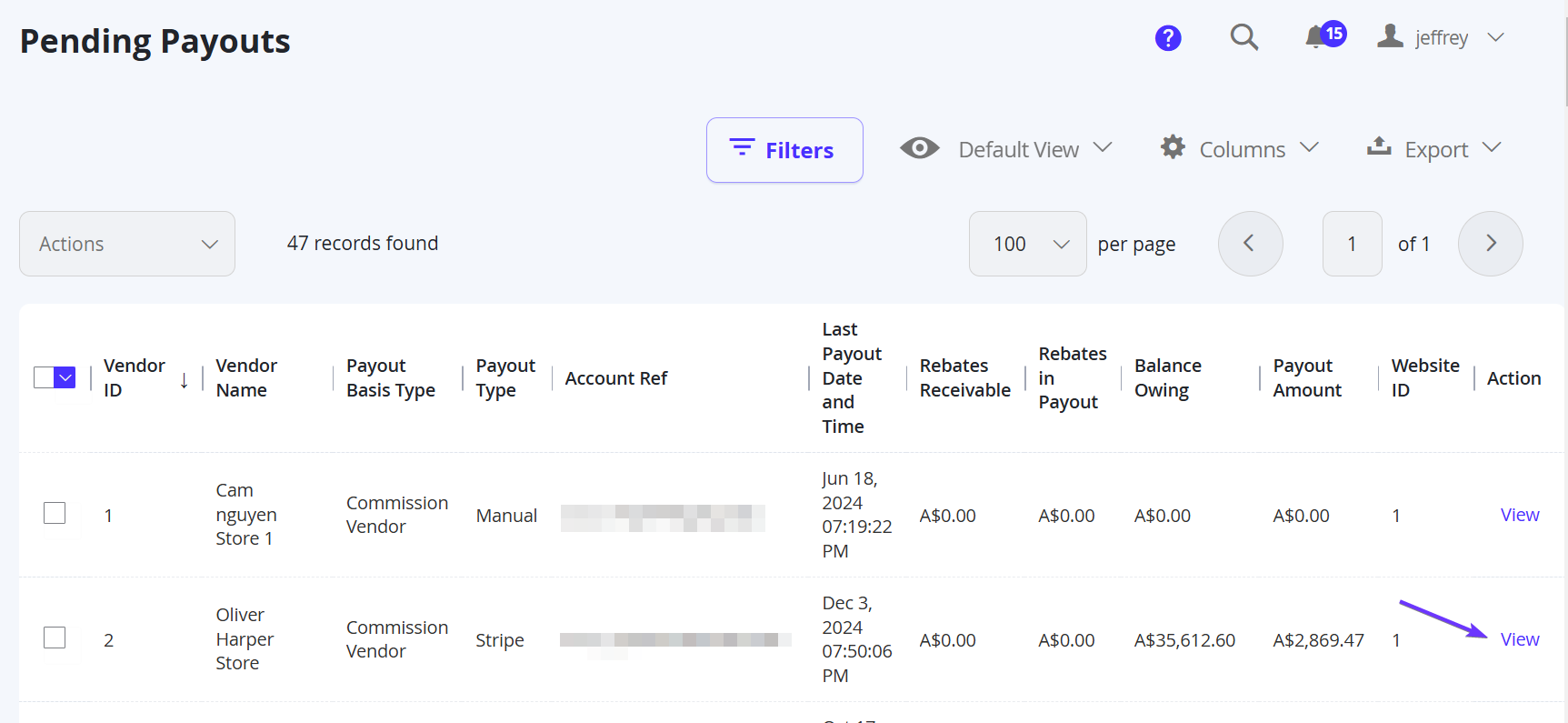
Take note of the Payment Methods column. For Manual Payouts, Orders that are NOT Pay Online are the orders that should be using this method. This includes Payment Methods such as Check/Money Order, Bank Transfer or other Integrated Payment Methods such as PayPal.
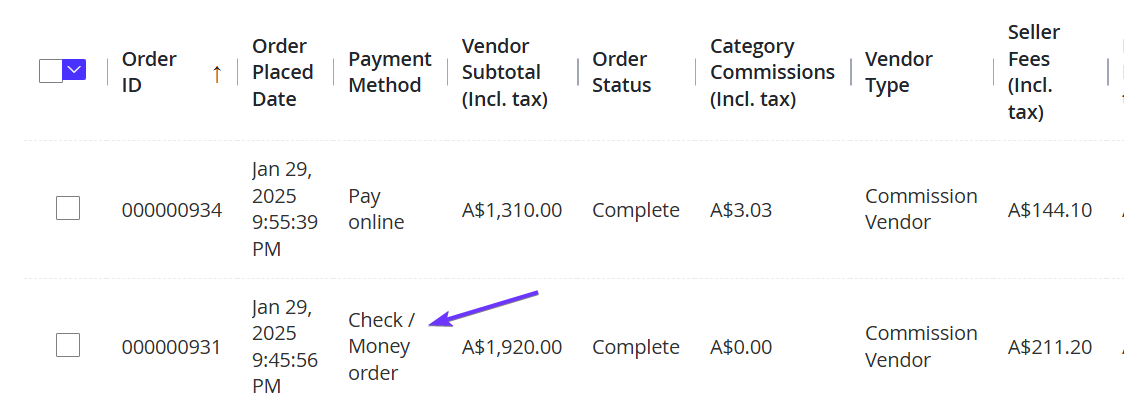
Once satisfied with the Orders Included in Payout tab, back on the Pending Payout grid, select the appropriate Vendors to be paid in this action by clicking on the left checkbox.
NOTEEnsure you have already paid out your Stripe Orders first, before actioning Manual Payouts, to prevent manually flagging Stripe Orders.
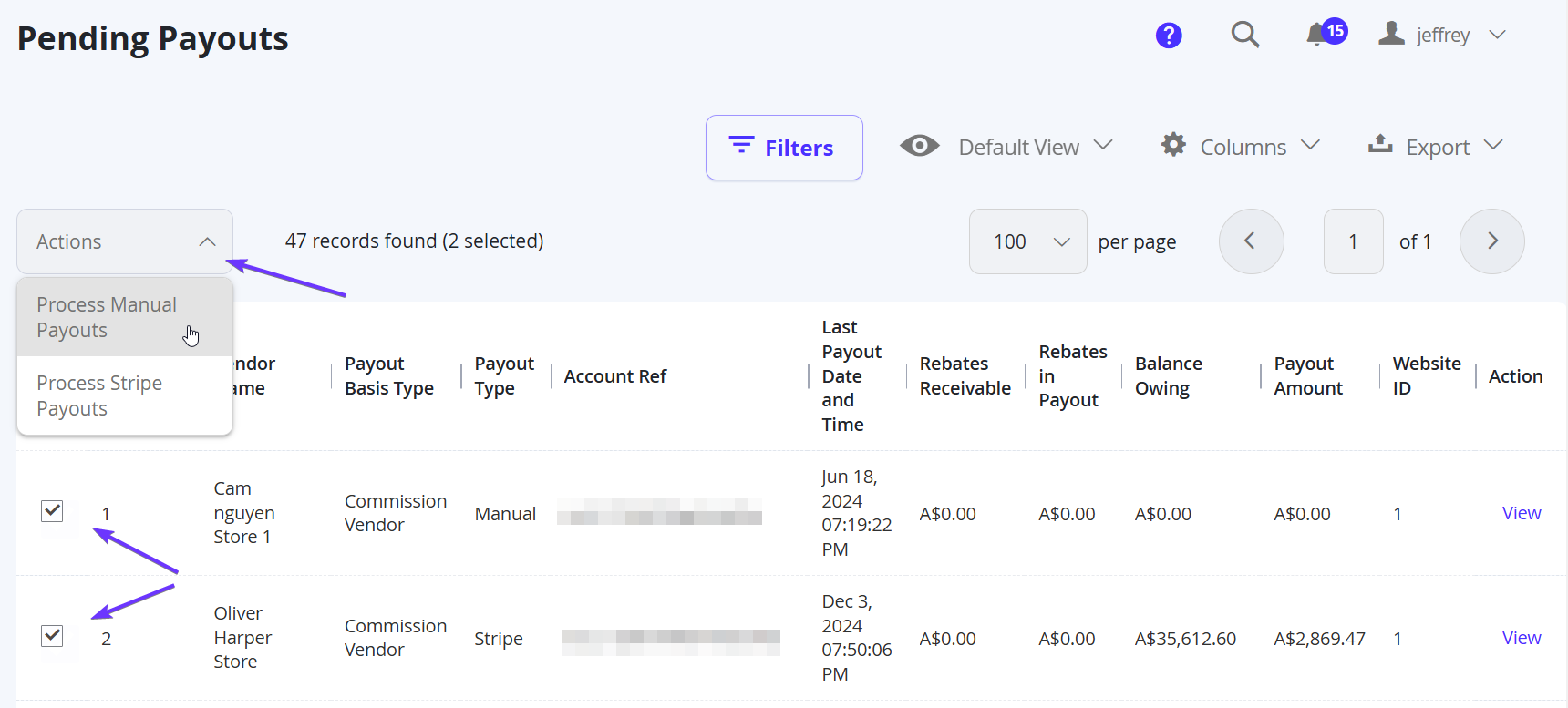
This will mark the orders in the Orders Included in Payout for the selected Vendors as paid. The actual payment will need to be done outside of the platform unless custom integration is set up. A notification will also be sent to the vendor by email to inform them of the payment process, and they will be able to see their invoice from Marketplace Management > Earnings Management > Vendor Earnings.
NOTEMarketplace Owners can also see this data, as well as their earnings in Marketplace Management > Earnings Management > Marketplace Earnings or Marketplace Management > Payout Management > Payout History.
Updated 7 months ago
