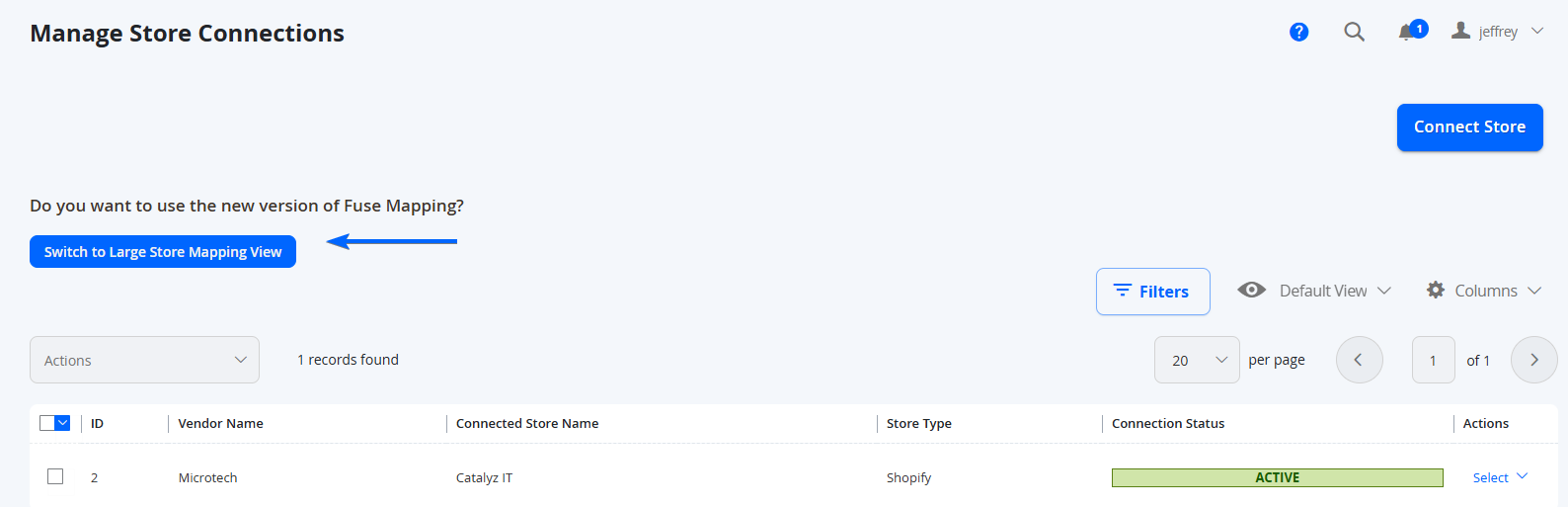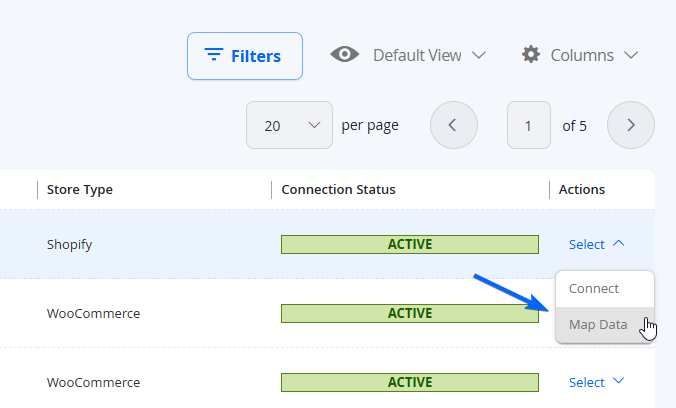Fuse UI - Store Data Mapping Overview
Products imported using Fuse need to be mapped before they are added to to the Marketplace. Marketplace Owners and Vendors can map their connected store after successfully linking it.
NOTE:You will need to ensure you have the necessary product attributes ready before you can map. See the product attributes guide for mapping here: Fuse UI - Creating brand and custom product attributes for mapping
NOTE:The only product types that are currently supported to be created via import are Simple Products and Configurable Products. Bundle, Grouped, Virtual or Downloadable Products are currently not available to import via Fuse.
NOTE:Special characters in the content can cause issues in the integration, such as delays or conversion of text. Please keep this in mind with the content from your original source, and if possible keep it clean from using special characters.
NOTE:All products imported will have a default weight of 0.001 (kg or lbs depending on locale) if the weight value is empty from the original platform/feed.
Once the store is connected, in the Admin Portal, navigate to Marketplace Management > Fuse > Manage Store Connections.
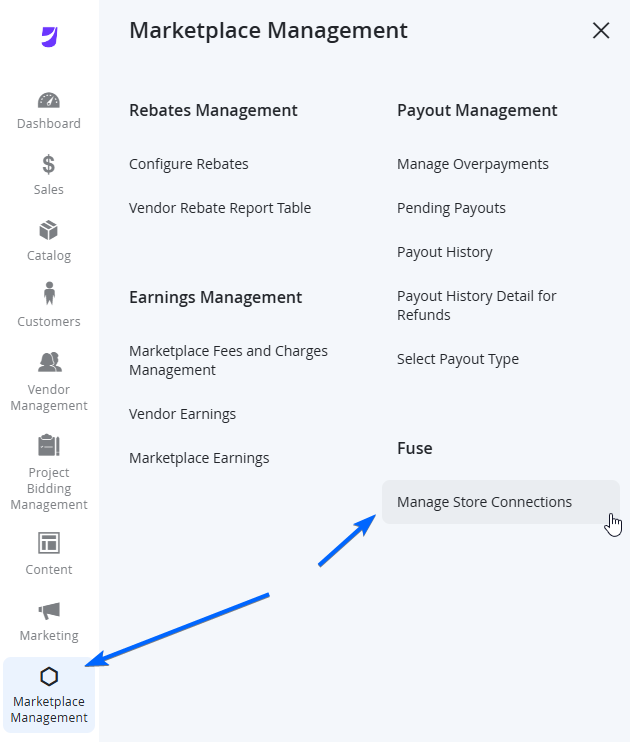
Find your connected store, and in the Actions column on the right, click on the Select dropdown and you can see a variety of mapping options.
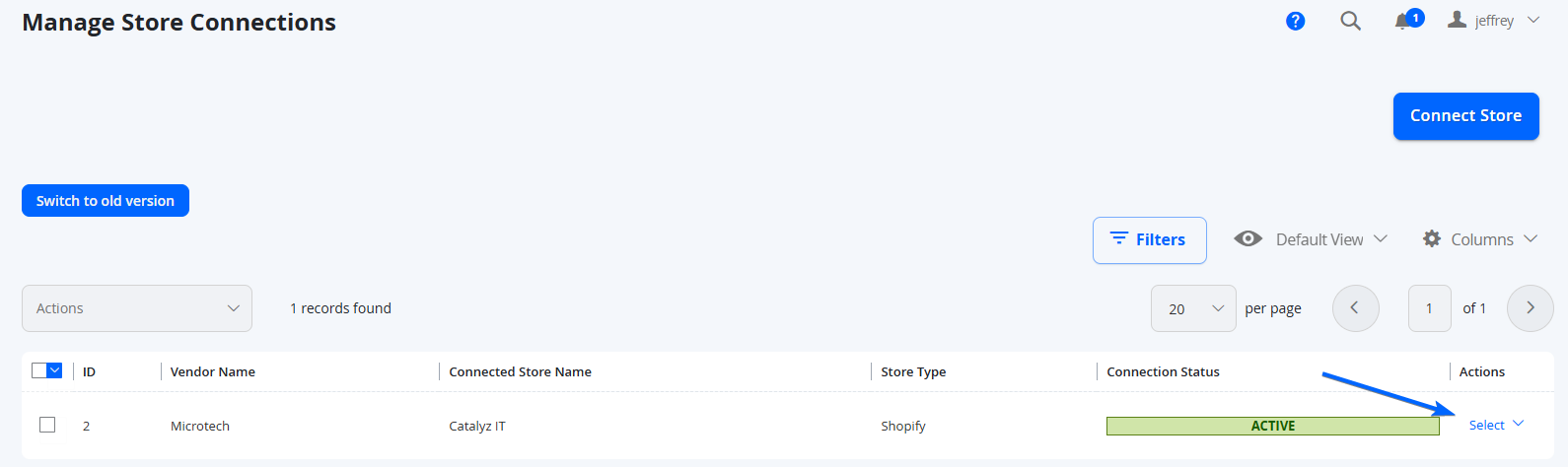
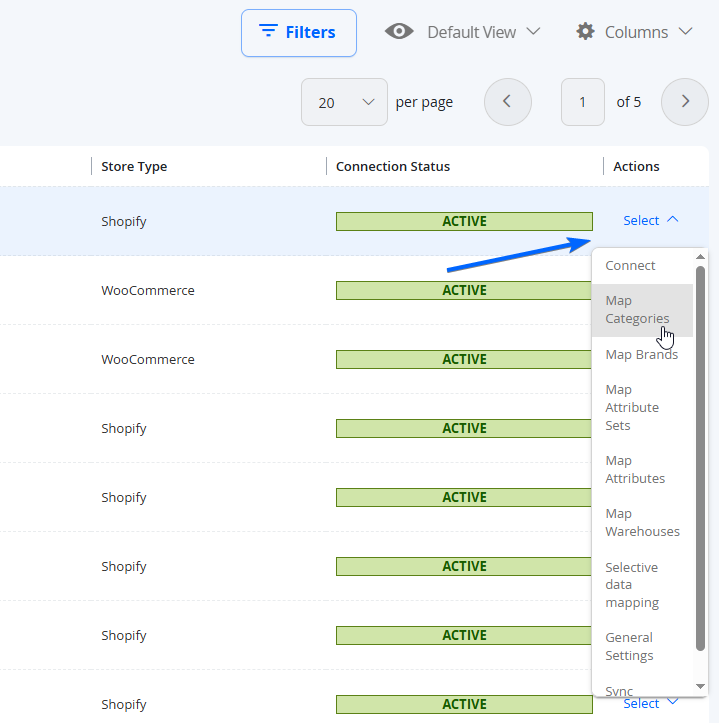
NOTEPlease ensure you are using Large Store Mapping View. If you see this prompt on the Manage Store Connections page, please switch to it.
The Large Store Mapping View is a more stable version, and the old store view will eventually be deprecated. If you navigate to the Select dropdown from the Actions menu, and only see Map Data - this is the old view and may not load well if you have too much data, so ensure that you are using the Large Store Mapping View.
Before you map any vendor, ensure the following:
- The Product Attribute Sets are up to date with necessary Product Attributes in the correct sets.
- All Product Attributes required have been configured correctly - see the checklist when managing Product Attributes.
- Categories are up to date/correct.
NOTEProducts will only be imported / synced to the marketplace if the Product's Category, Brand and all relevant Product Attributes (primarily for variations) are mapped. If any of these attributes are not mapped for the product, it will be skipped.
Updated 7 months ago