Connecting Stripe with the Payment Method for your Marketplace
From the Stripe Account
In your Stripe account, navigate from the bottom left with Developers and select the API Keys tab.
NOTE: Ensure that you are using the correct environment (Sandbox / Test mode or Live Mode) so that the tokens inserted for the correct modes, the payments can behave as expected.
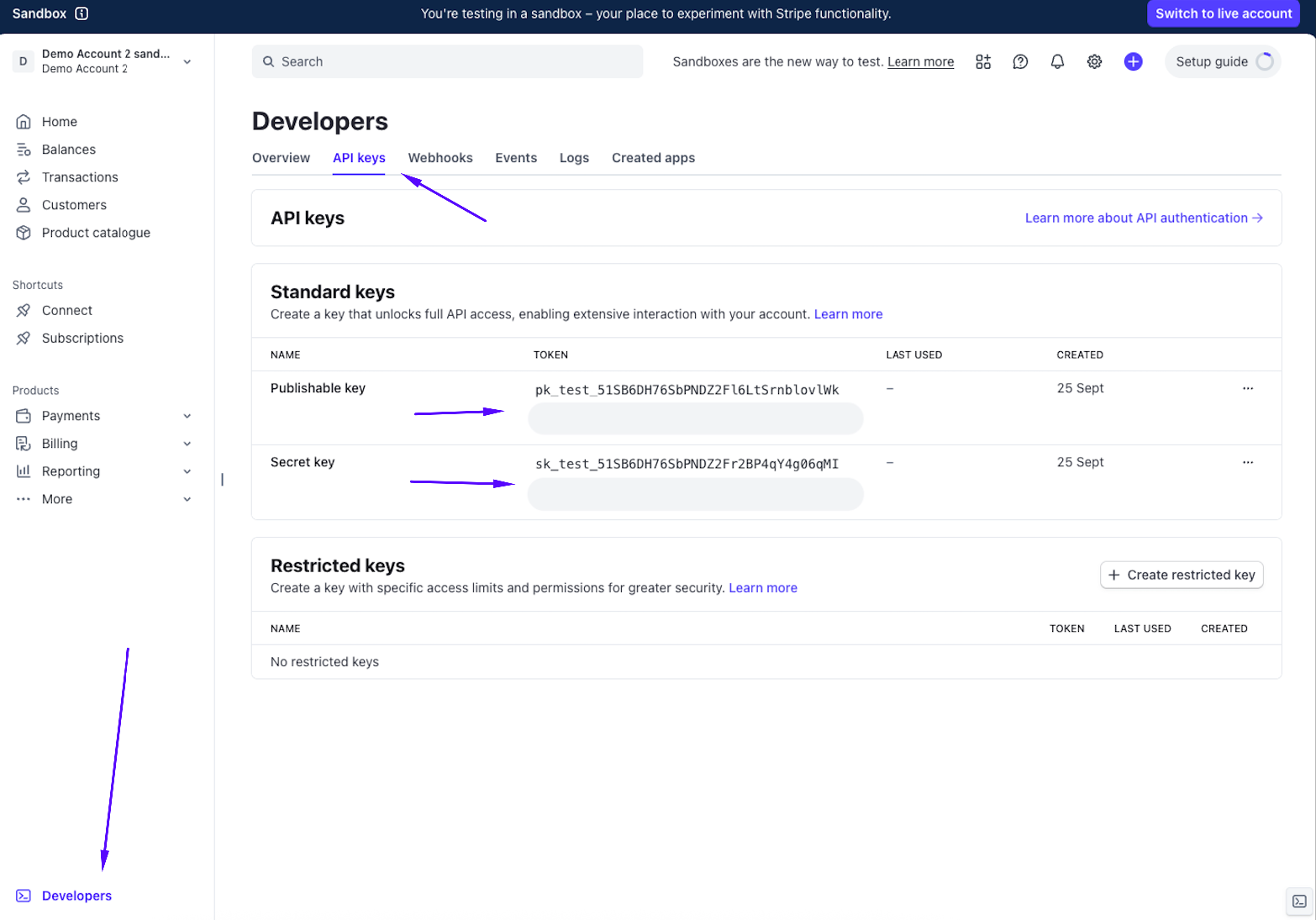
Here, you can click on each of the tokens to copy the values for Publishable Key and Secret Key.
From the Marketplace Admin Portal
To configure the Marketplace with your Stripe account tokens, as an administrator, log in to the Admin Portal and navigate to Stores > Settings > Configuration.
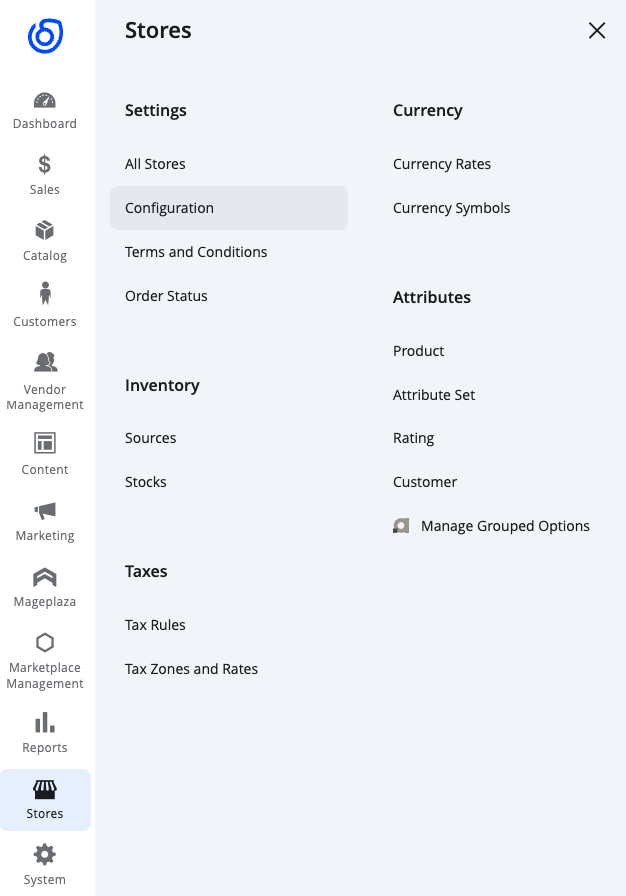
Payment Method
Navigate from the configuration menu to Sales > Payment Methods.
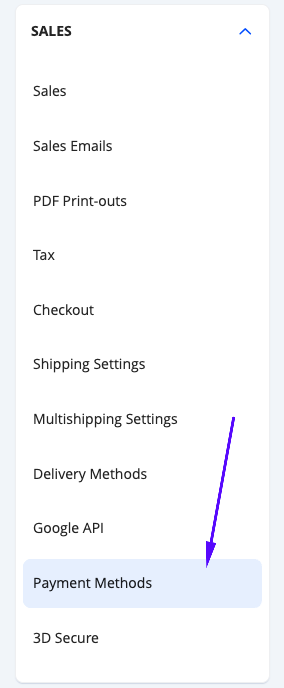
Scroll down to the Recommended Solutions > Stripe > Configure.
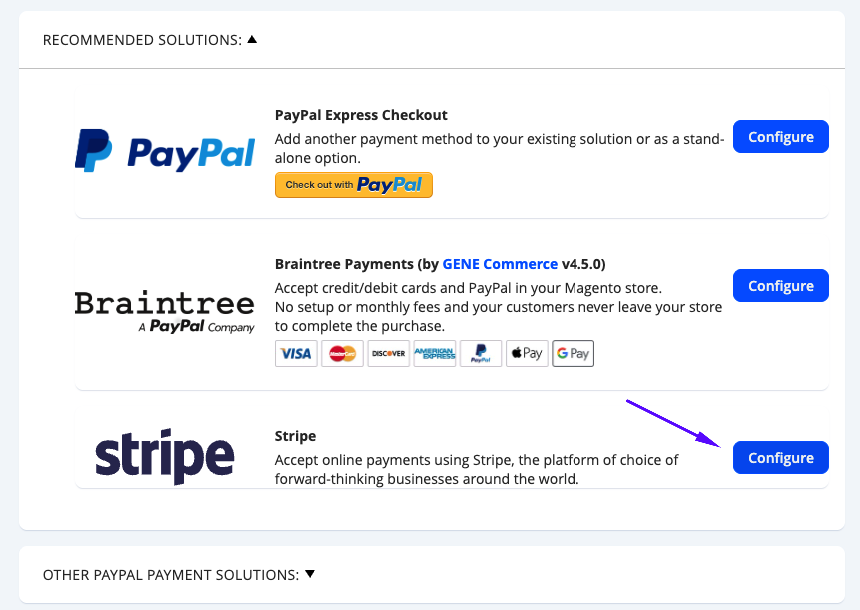
From the General settings dropdown section, there will be 2 fields to paste your API Keys. Depending if you are configuring Test (which will encompass Sandbox and Test Mode) or Live mode (which will encompass real transactions), you can paste the relevant keys for the different modes.
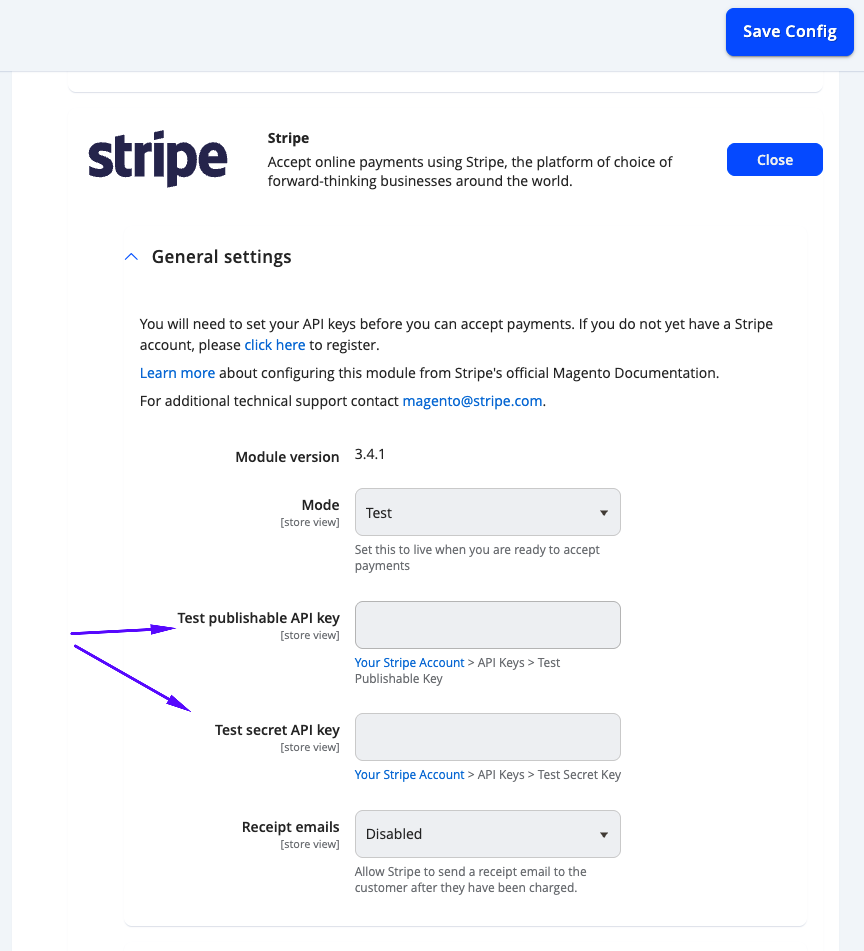
Once you have input the keys, select Save Config.
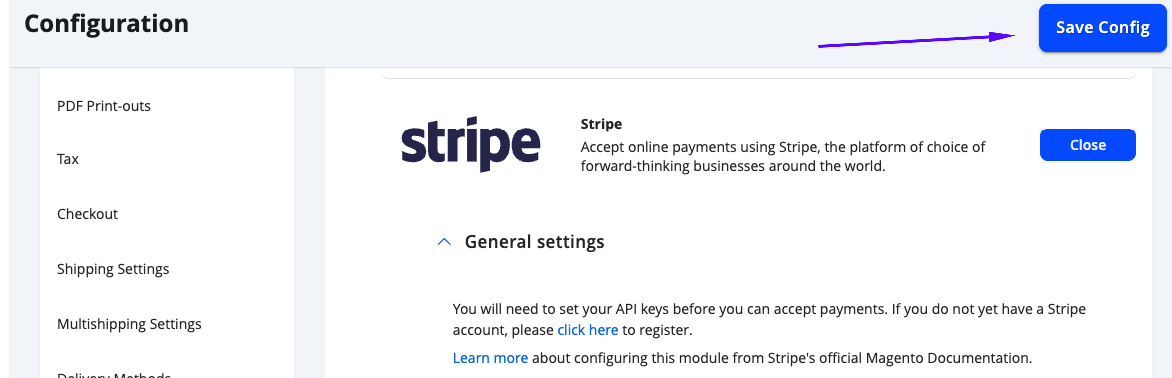
This should generate a webhook in Stripe automatically. You will need to edit the webhook later so that it includes all of the required events.
Additional API Gateway Configuration (For Subscription Products only)
There is one additional configuration to be made - this is used for Subscriptions.
Navigate to Omnyfy > Stripe API (for subscription).
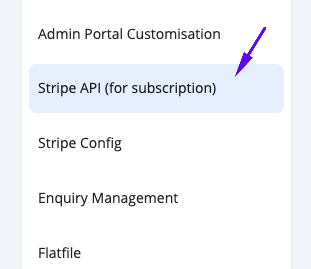
Paste the Secret Key and Publishable Key from Stripe.
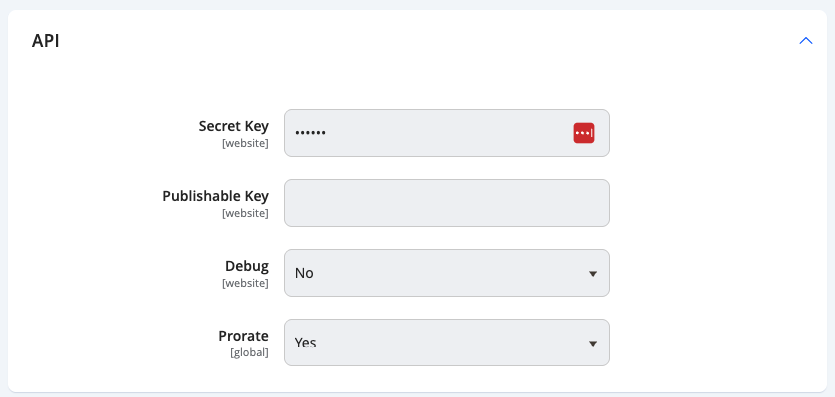
Select Save Config once you have pasted the details.
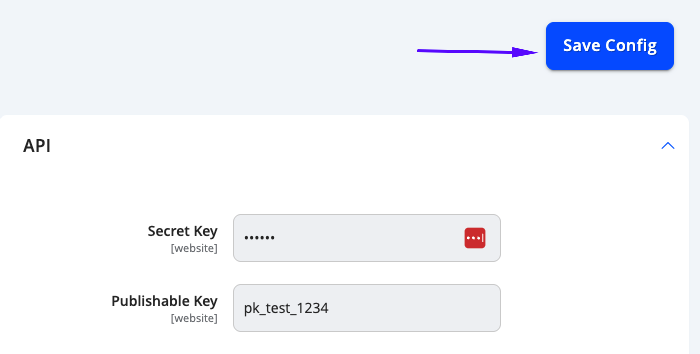
Updated 3 months ago
