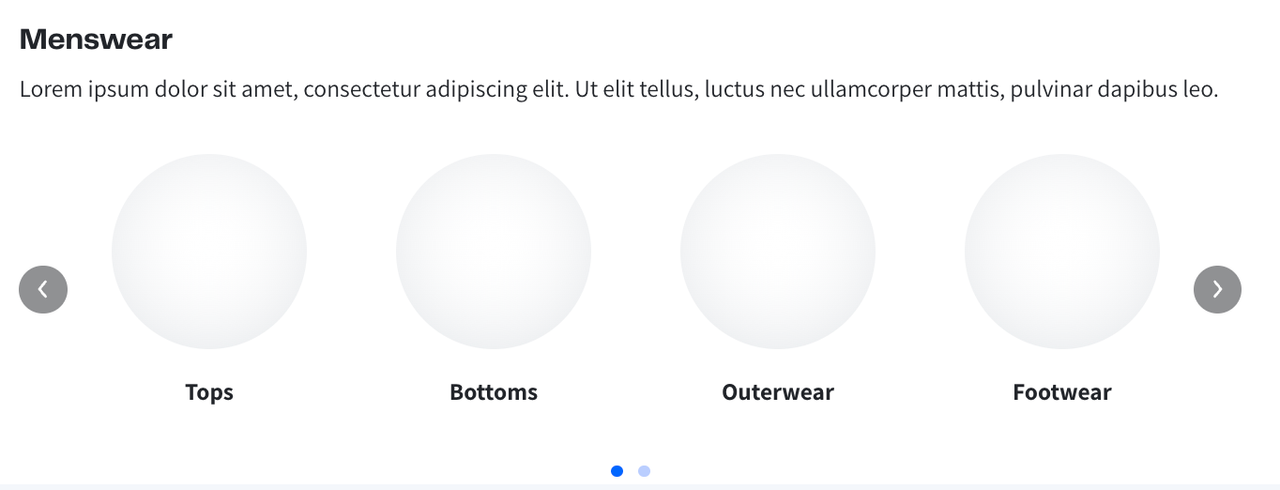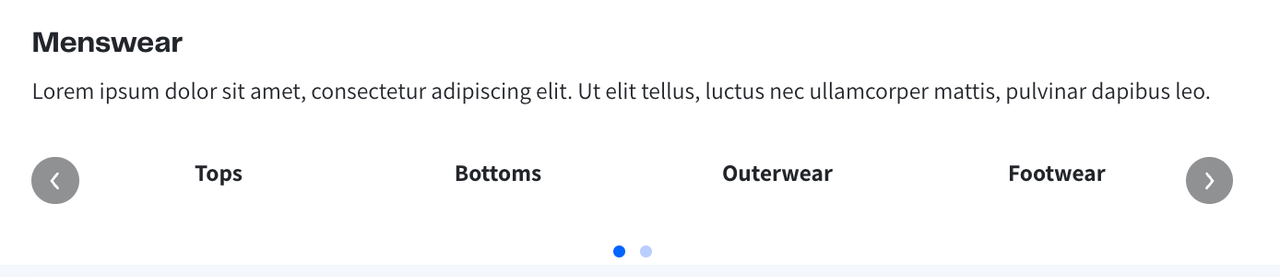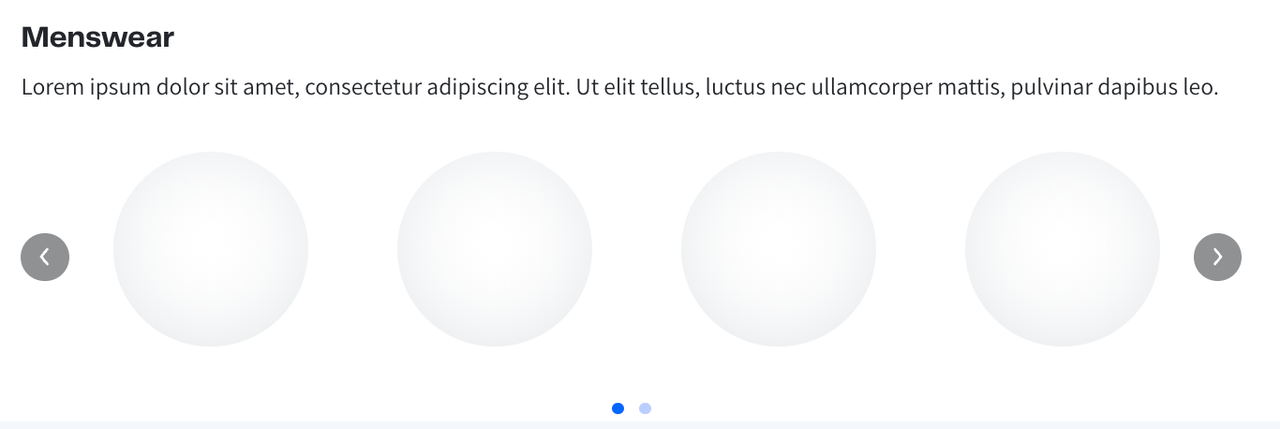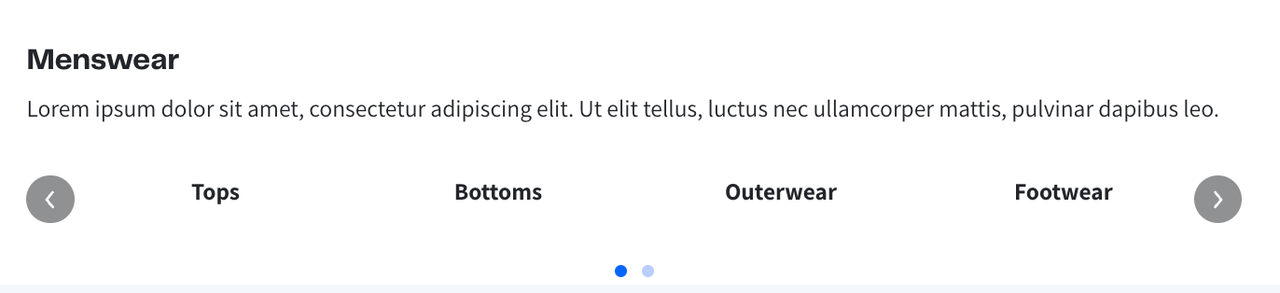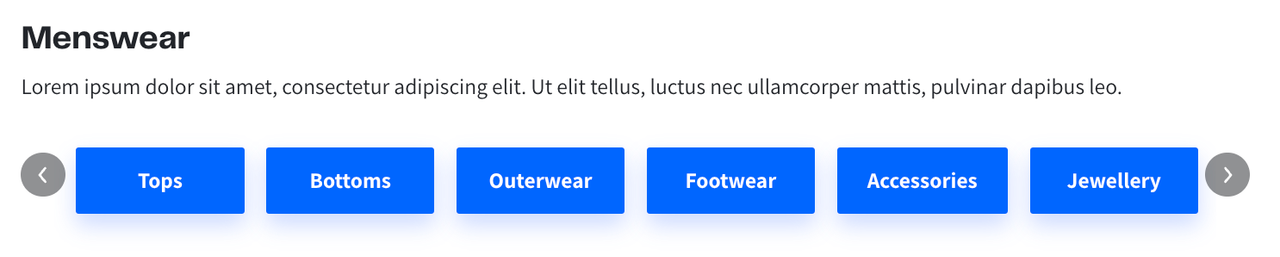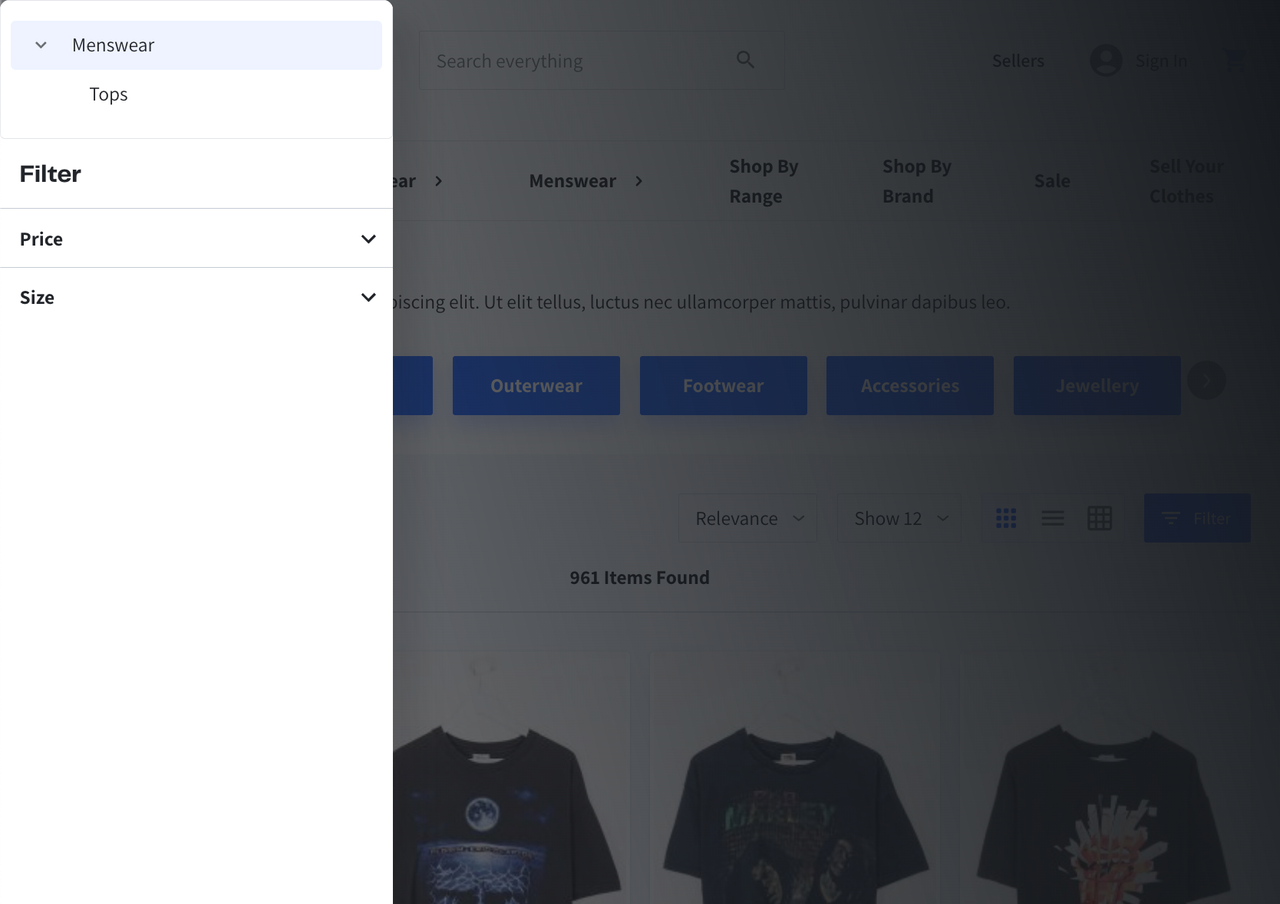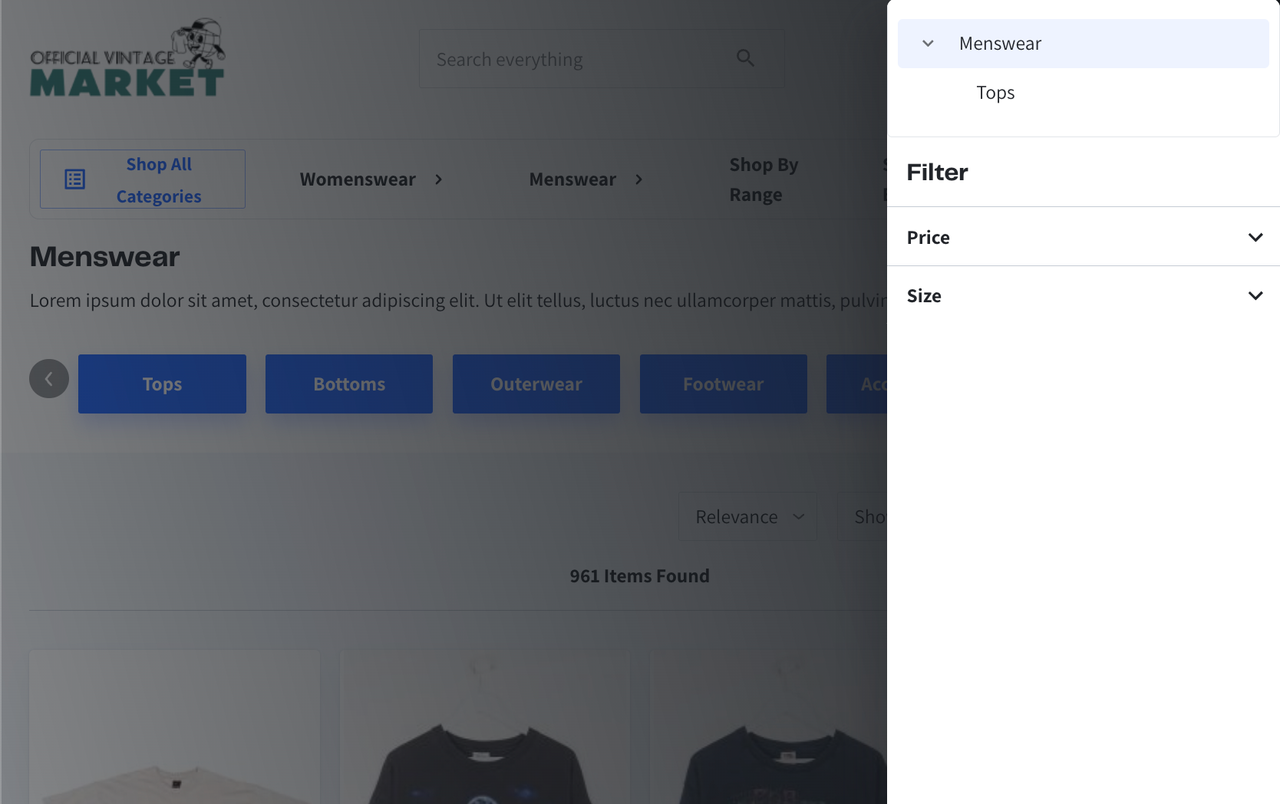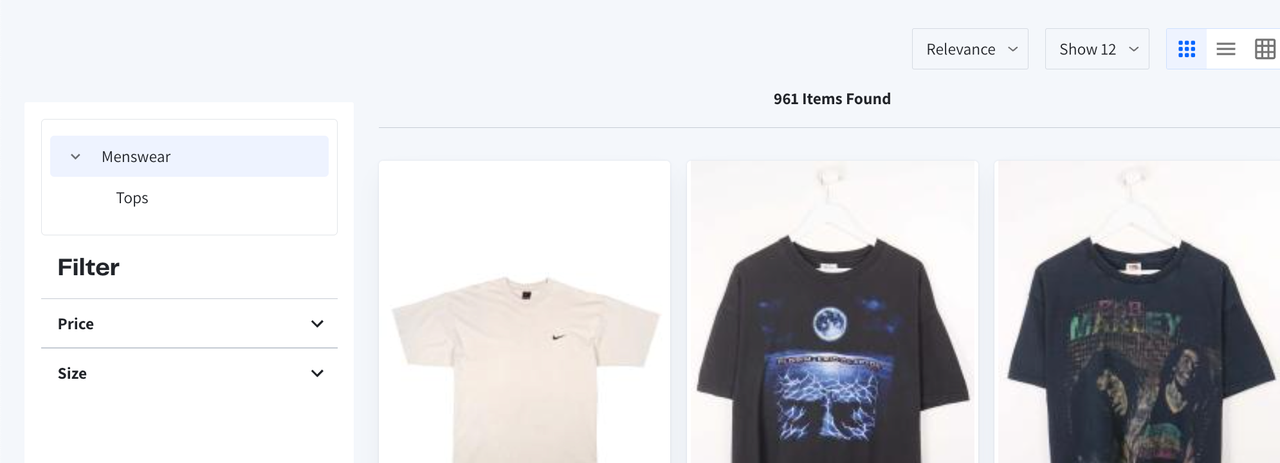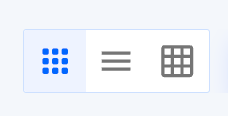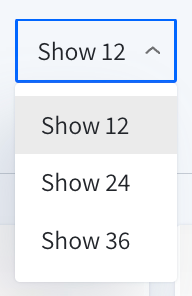Glyde Studio - Category
This will primarily control visibility of certain fields, or how certain functionality is configured on the Category page. This can be managed in the Admin Portal by Stores > Settings > Configuration > Glyde > Glyde Studio.
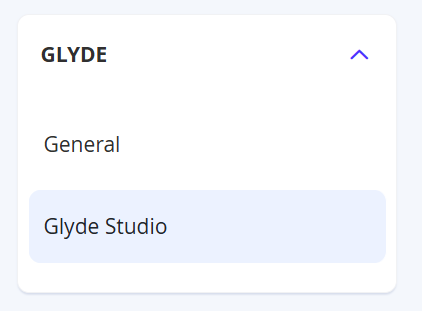
NOTEAll fields are configurable on a Website scope only.
Category
| Field Name | Notes |
|---|---|
| Category Page JSON | This is where you will need to input the JSON Configurations as per the specified format. |
NOTEAll JSON fields need to be in the correct format as per below.
{
"display_title": true,
"display_description": true,
"display_category_tree_view": true,
"display_sub_category_carousel": true,
"sub_category_carousel_style": "thumbnail-title",
"category_position": "bottom",
"category_description_position": "inline-left",
"filter_position": "inline-left",
"product_tile_display_options": ["grid", "list", "table"],
"default_product_tile_display": "grid",
"show_per_page": {
"default": 12,
"options": [12,24,36]
},
"display_results_total": true,
"display_category_product_count": true
}Use a JSON checker to confirm the payload is correct before saving, or it may have issues with the front end if one of the parameters are not as expected.
JSON Configurations
Name | Description | Type | Value |
|---|---|---|---|
display_title | Dictates the visibility of the Category Title. | Boolean | true or false |
display_description | Dictates the visibility of the Category Description. | Boolean | true or false |
display_category_tree_view | Dictates the visibility of the Category Tree View. | Boolean | true or false |
display_sub_category_carousel | Dictates the visibility of the Sub Category Carousel. | Boolean | true or false |
sub_category_carousel_style | Dictates the style of the Sub Category Carousel. Thumbnail and Title Title Thumbnail | String | Use one of the following:
|
sub_category_carousel_button_style | Dictates the style of the Sub Category Button Links (titles of the Sub Categories if applicable). Text Outlined Contained | String | Use one of the following:
|
category_position | Dictates the position of the Category | String | Use one of the following:
|
category_description_position | Dictates the position of the Category Description text on the page, whether it appears at the Top or Bottom of the Product list. | String | Use one of the following:
|
filter_position | Dictates the position of the category filter. Left Drawer Right Drawer Inline Top Inline Left | String | Use one of the following:
|
default_product_tile_display | Dictates the default Product Tile display. | String | Use one of the following:
|
product_tile_display_options | Dictates the available options for customers to view the Product Tiles. From left to right, it's Grid, List, and Table.
| Array (String) | Use the following format: ["grid", "list", "table"] Remove any options you do not wish to use. |
show_per_page (default) | Dictates the default amount of products to show customers per page. | Numbers | Example value: |
show_per_page (options) | Dictates the available options for customers to show the amount of products per page.
| Array (Numbers) | Use the following format: [12,24,36] |
display_results_total | |||
display_category_product_count |
If any changes were made, you can then select Save Config from the top right.

Updated 7 months ago