2. Manage Vendor Profile
When the vendor is approved by the Marketplace owner, the Vendor will receive an email notification with the link to log in to the Marketplace Admin Portal. The first step after receiving this access is usually to setup the Vendor account. Without this step, the Vendor will not be able to start the processes and to receive the payments.
This step can be done by the Vendor or Marketplace Owner (with the exception of the Stripe registration, this will need to be done by the Vendor).
Completing the Vendor Profile
Vendor Profile Information
The Profile Information contains the basic information about the vendor, such as Business Name and Description.
- Log in to Marketplace Admin Platform. On the left sidebar, navigate to Vendor Management > Business and Location > Vendor Profile.
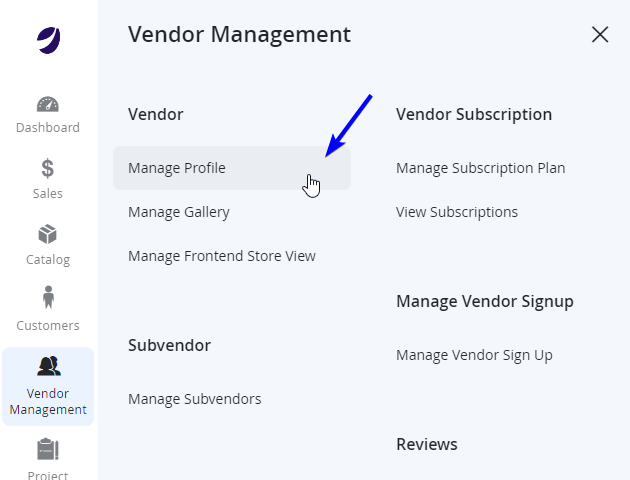
- The list will contain the vendors available. Vendors will only be able to see their own profile when they are logged in. Select Edit on any Vendor you wish to review.
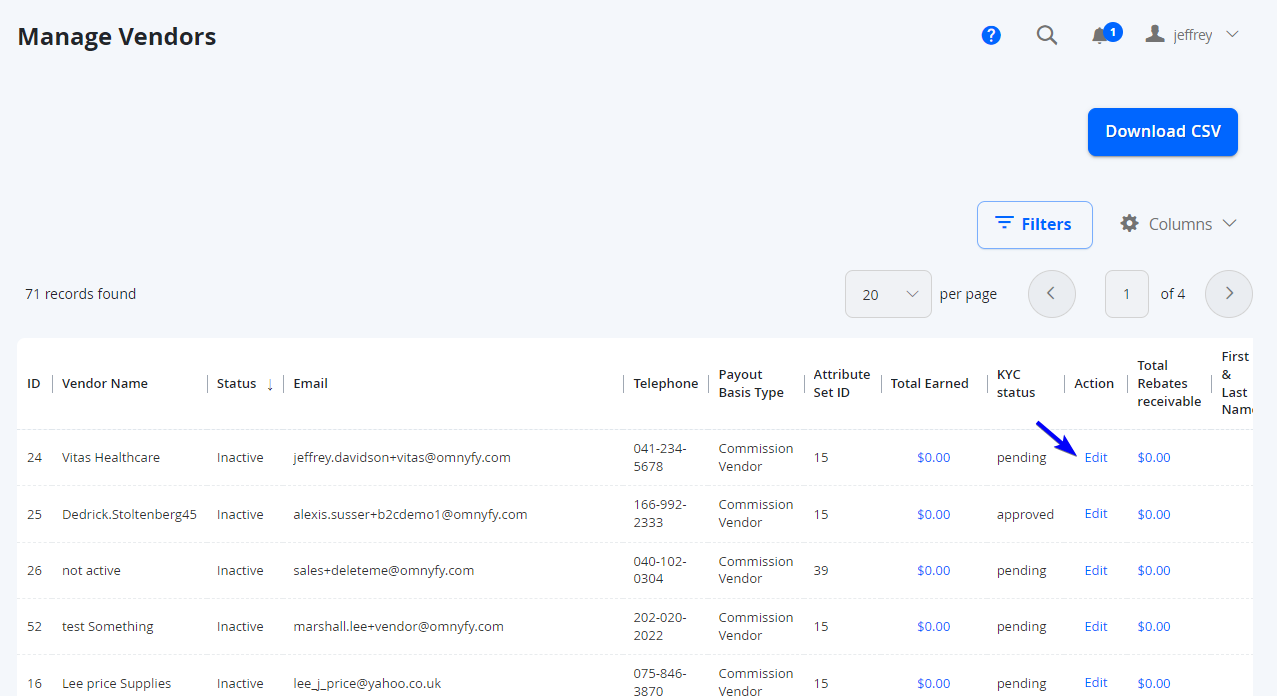
- Review the Profile Information and Registration Information tabs first to ensure this is correct and there is no missing data. Most of this would be prepopulated from the Vendor Sign Up submission.
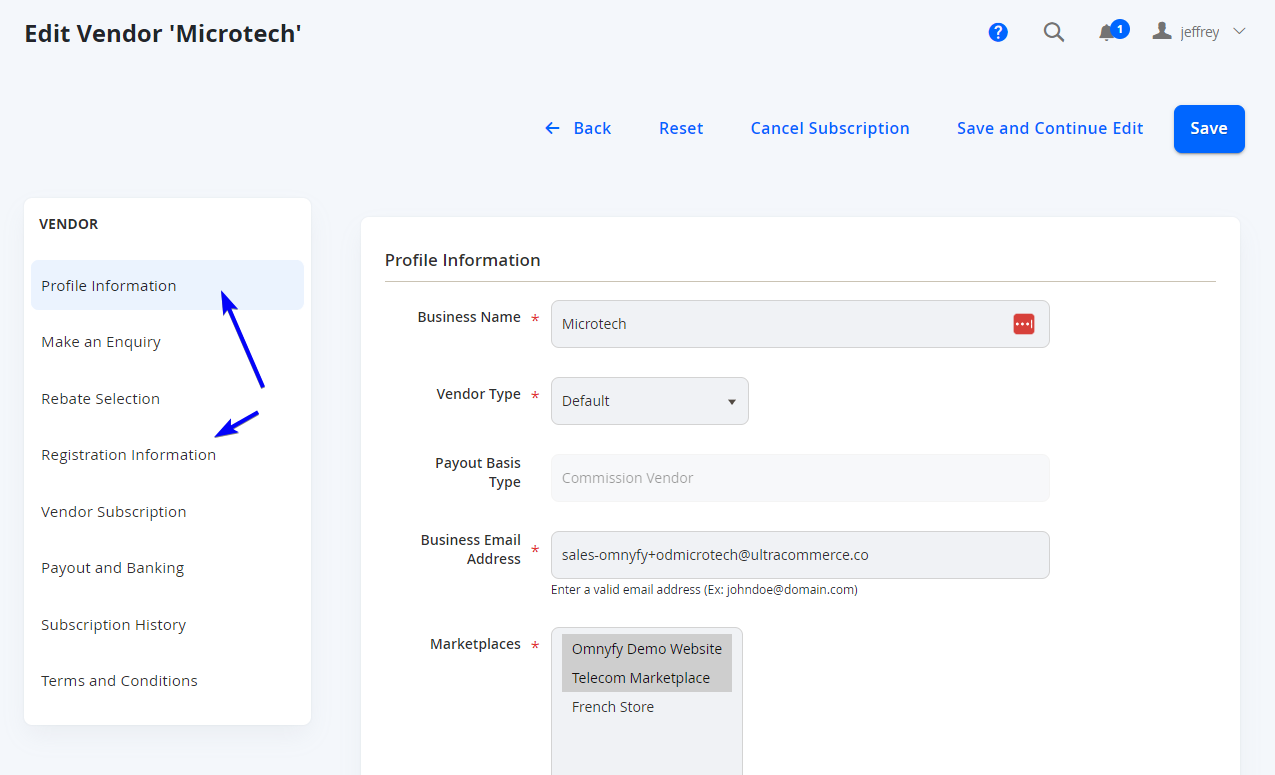
NOTE: If you are the Marketplace Owner, you can see the existing Vendor Type. If you are a Vendor, the Vendor Type will be assigned according to what you signed up with automatically, and you will not see this field.
Payout and Banking (KYC Process with Stripe)
If the Marketplace is already using Stripe, follow the next steps to create the Stripe account and perform the KYC (Know your customer) process to validate the business for payouts. Stripe will perform the validation check, and approval.
- In the Vendor Profile Details page, select the Payout and Banking tab, and then select the Create Stripe account button.
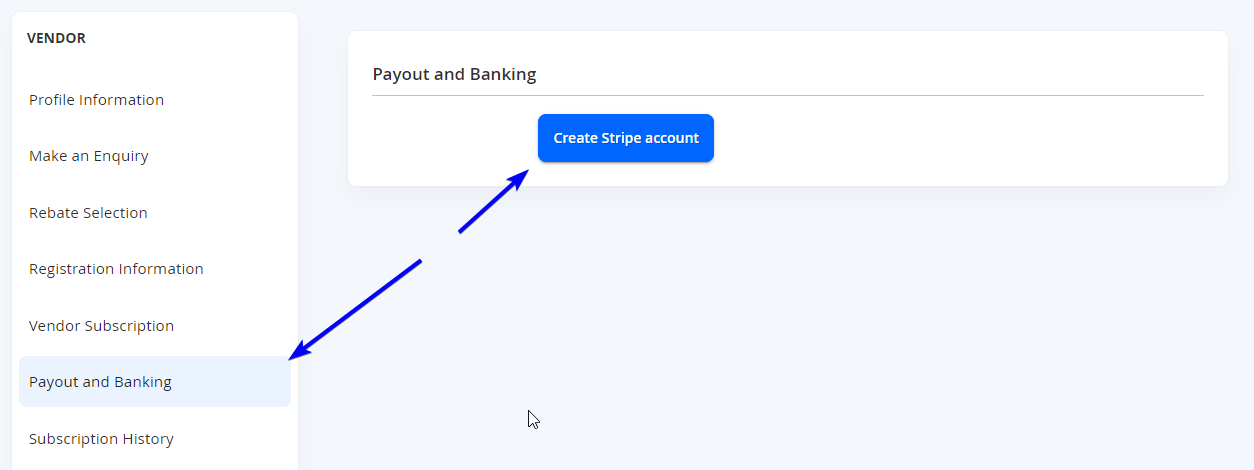
- The Vendor will be redirected to Stripe to enter banking and personal information. Please follow all the steps on Stripe. When the Stripe process is complete, the Vendor will be redirected back to the Marketplace Admin Portal. Depending on the details, their Stripe Account will either be connected successfully or pending approval from Stripe.
When approved, the Payout and Banking tab will look like the following.
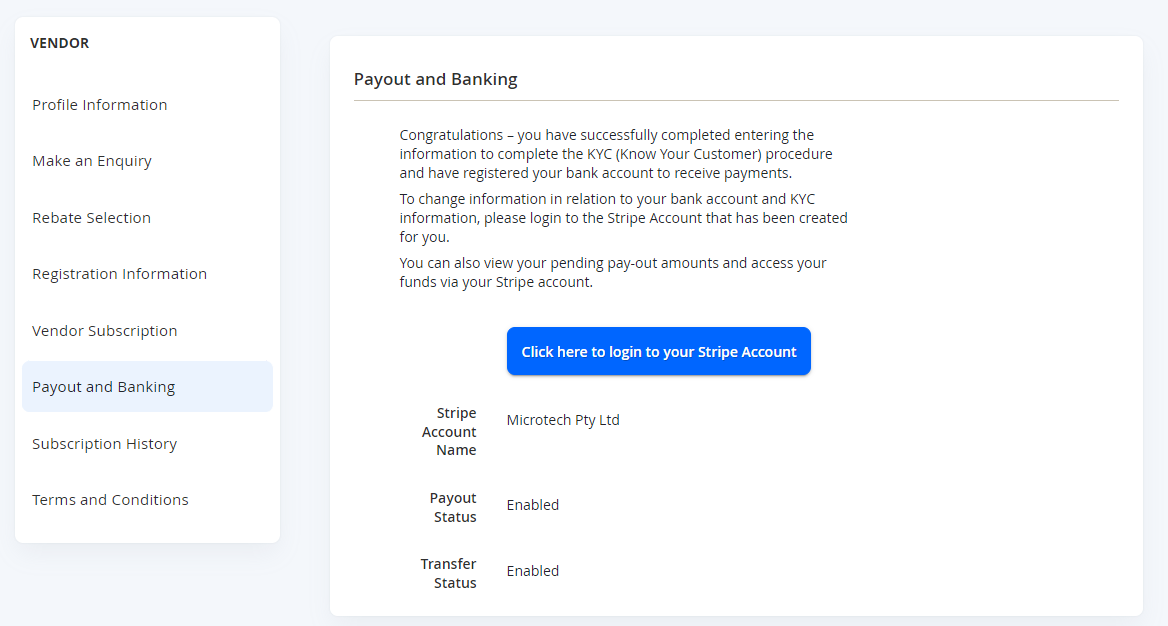
NOTE: Without the KYC Approval, Vendors cannot receive payouts from the Marketplace Owner's Stripe account.
Follow our detailed guide here: Vendor KYC - Stripe Process (-- LINK HERE --)
Payout and Banking (Non Stripe KYC Process - Manual Payouts)
As a Marketplace Owner, if the payouts will not be processed through Stripe, you can approve the vendors manually (Only Marketplace Owners have access to this). To do this, you will have to go to Marketplace Management > Payout Management > Select Payout Type.
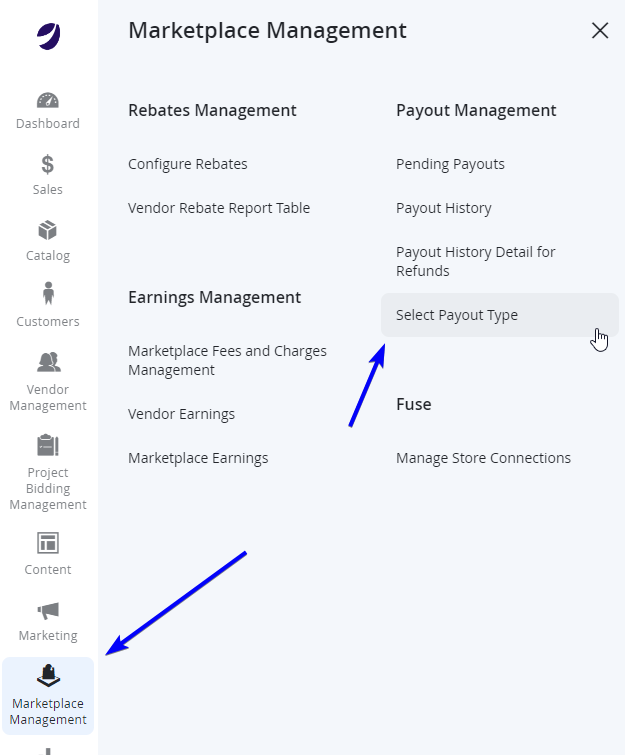
Follow our detailed guide here: Vendor KYC - Manual Process
Updated 7 months ago
