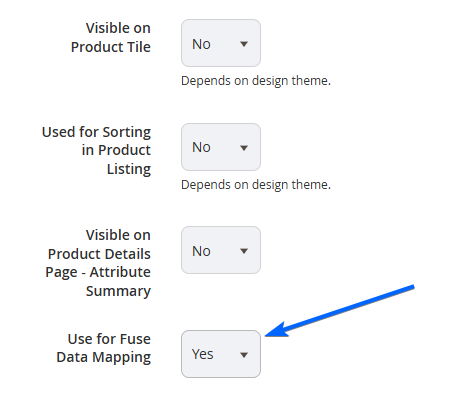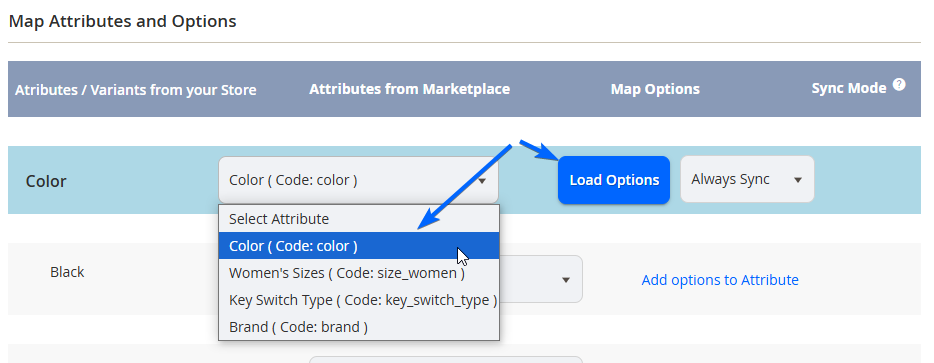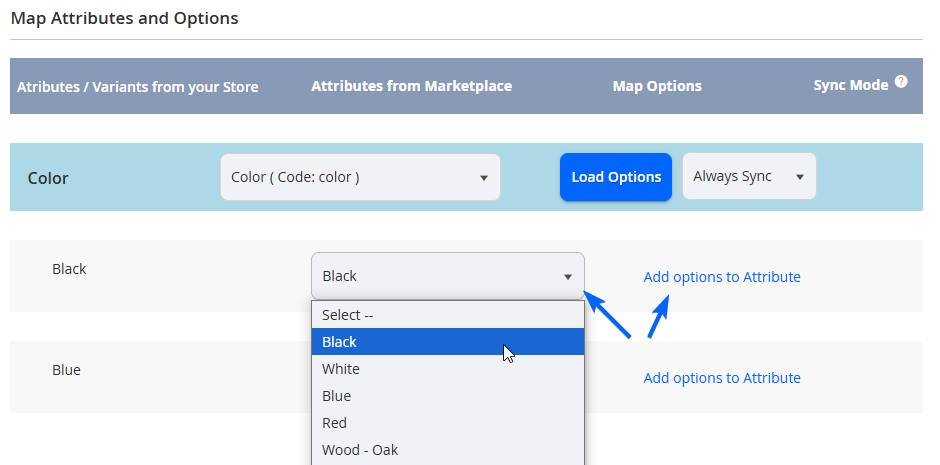Fuse UI - Mapping Product Attributes
NOTEThere is a pre-requisite for mapping Product Attributes and its options, which can only be mapped to attributes configured to have Use for Fuse Data Mapping. Attributes not used for Fuse Mapping will not appear as a mappable option, so ensure you check the Product Attributes you want to be mapped to.
To map a Vendor's Store Product Attributes with the Marketplace, navigate to the Vendor's row in the Manage Store Connection page and from the Actions column to the right of the grid, choose Select > Map Attributes.
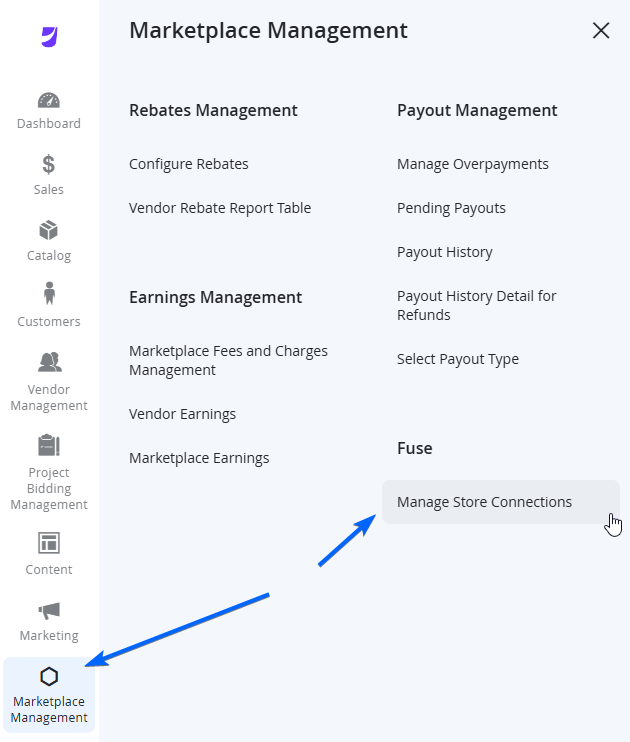
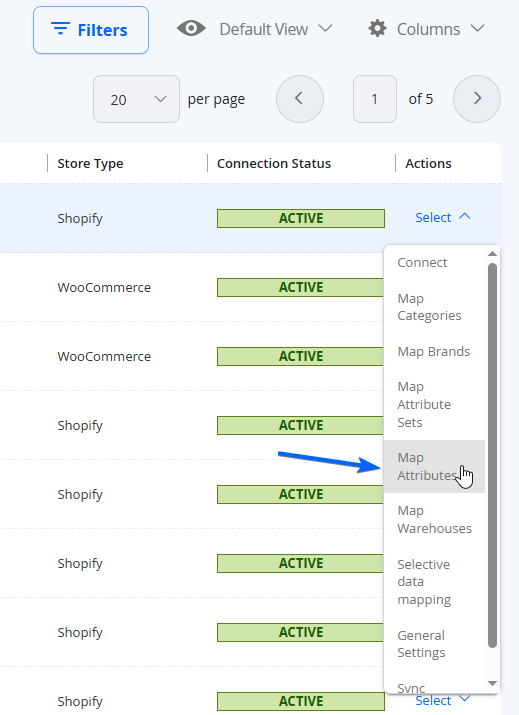
If the Vendor is connected successfully, a list of attributes will appear on the main content area.
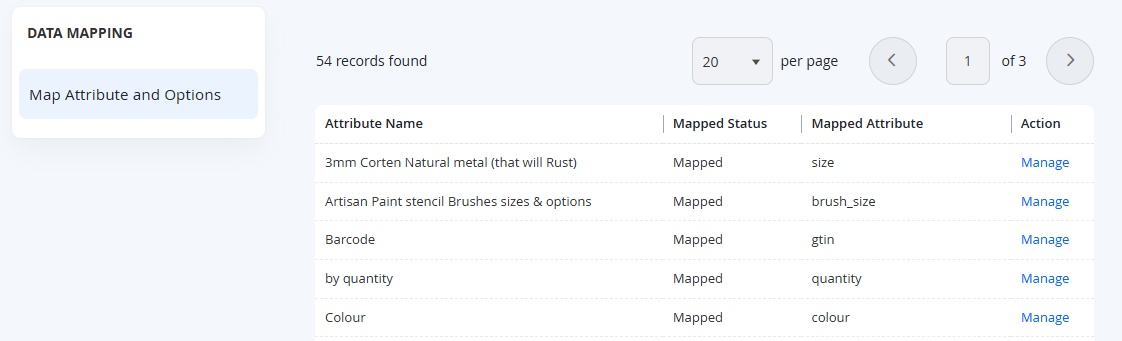
| Column Name | Notes |
|---|---|
| Attribute Name | Name of the Product Attribute from the connected store. |
| Mapped Status | Dictates if the Product Attribute from the connected store is mapped to a Product Attribute in the Marketplace. |
| Mapped Attribute | Dictates the name of the Product Attribute from the Marketplace that this is mapped to. |
| Action | Select Manage to make modifications to this mapping, and its options if applicable. |
Selecting Manage allows you to see the detailed mapping view for that Product Attribute from the . There are 2 types of Product Attribute mapping formats.
-
Products with variant options - These attributes will have options from the connected store which can be mapped to options created in the Marketplace. The type of Marketplace Product Attributes that can be mapped to are:
- Dropdown
- Multiple Select
- Visual Swatch
- Text Swatch
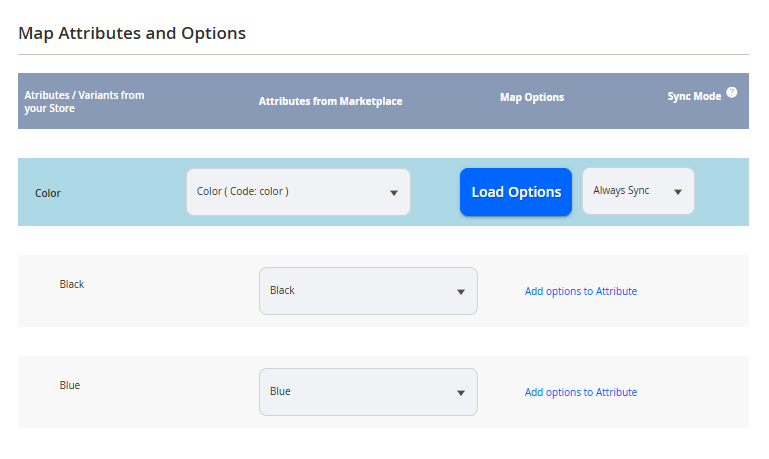
-
Product Attributes with no variant options - These attributes will be populated as a text field. These are typically used for numeral or text options where values are typically unique. The type of Marketplace Product Attributes that can be mapped to are:
- Text Field
- Text Area
- Date
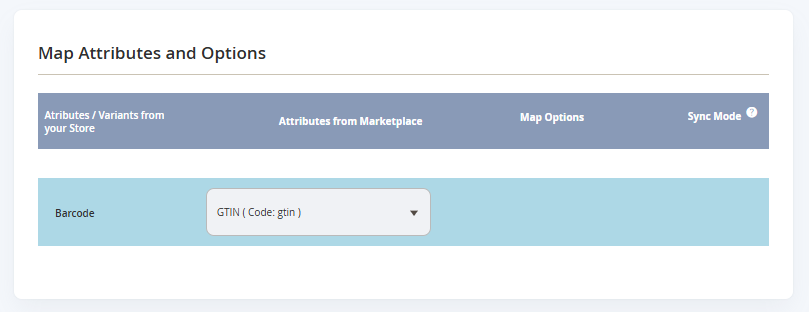
Column Name | Notes |
|---|---|
Attributes / Variants from your Store | This will be the Product Attribute selected from the connected store. This will also contain option names if applicable. |
Attributes from the Marketplace | This column allows you to choose which Product Attribute from the Marketplace this row should be mapped to. NOTE: Option fields will appear for Products with variant options, and can be mapped once the top level Attribute is selected, and the Load Options button is clicked. |
Map Options |
|
Sync Mode | Select the Sync Mode for this specific Product Attribute.
|
NOTEIt may take time to load all Options from the store, if there a lot of Options to sync across.
When done mapping, select Save Mapping on the top right of the page to go back to the Attribute Overview page. Selecting <- Cancel will not save any changes and take you back to the previous page from both the Attribute Mapping Details page and the Attributes Overview page.
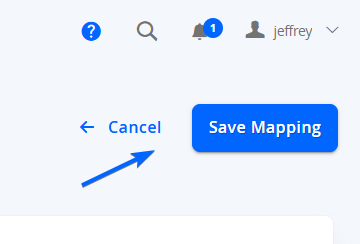
Updated 7 months ago