Fuse UI - Selective Data Mapping
To review the default Product Attribute sync settings for a particular Vendor, navigate to the Vendor's row in the Manage Store Connections page and from the Actions column to the right of the grid, choose Select > Selective Data Mapping.
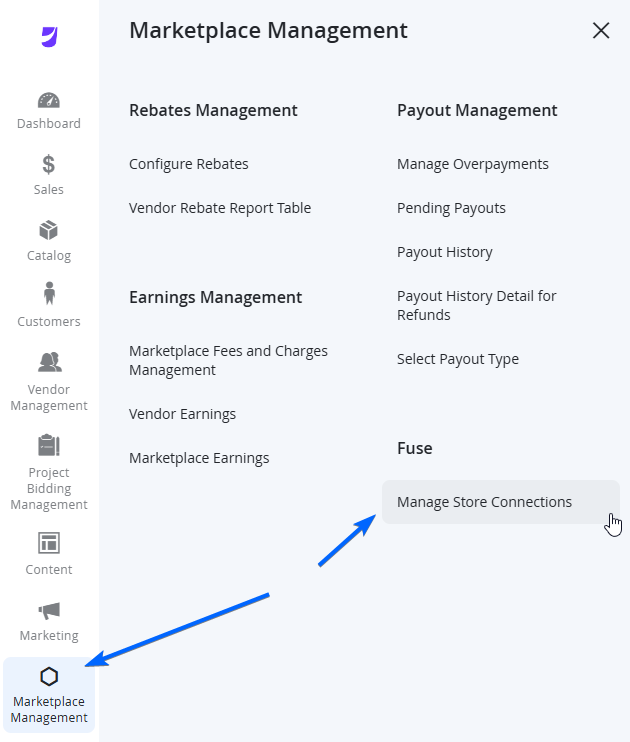
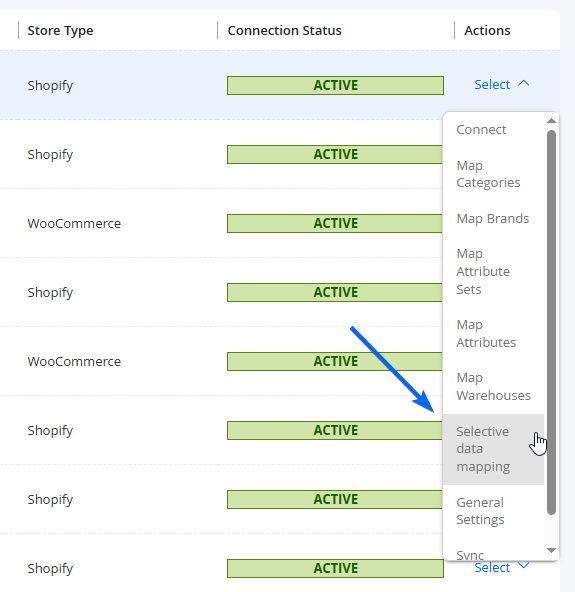
If the Vendor is connected successfully, you will see options for you to manage certain product sync options for this Vendor.
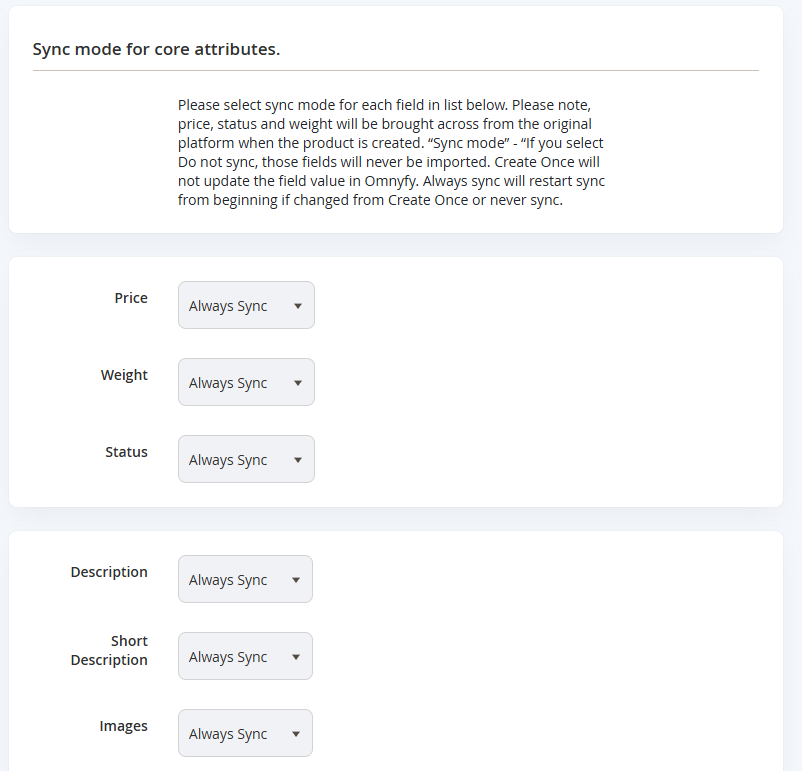
Here you will be able to select which default information will be synced for this vendor, with their connected store.
Field Name | Notes |
|---|---|
The Price, Weight, and Status values are required in order for a product to display, and be fulfilled correctly. | |
Price | The original price of the Product. The options are:
|
Weight | The physical weight of the Product. The options are:
|
Status | The Enabled/Disable status of the Product. The options are:
|
The below Product Attributes are optional to sync. | |
Description | The default description of the Product. The options are:
|
Short Description | The short description of the Product (if applicable). Primarily used as a brief overview of the Product. The options are:
|
Images | The images of the Product (can import up to 10 images). The options are:
|
Special Price | The discounted price of the Product. Can be used for vendors who only have special prices applicable to their own Store only, and not supplied to the Marketplace. The options are:
|
Meta Title | The SEO Meta Title of the Product. The options are:
|
Meta Description | The SEO Meta Description of the Product. The options are:
|
Meta Keywords | The SEO Meta Keywords of the Product. The options are:
|
NOTEChanging the Sync status for any Product Attribute will only affect new syncs. It will not update any information of previously synced products on the Marketplace.
When configuration are complete, select Save Mapping on the top right of the page to go back to the Manage Store Connections page. Selecting <- Cancel will not save any changes and take you back to the previous page.
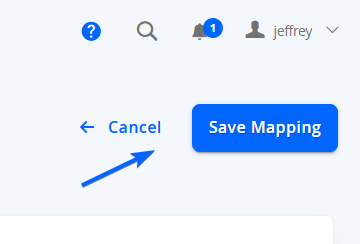
Updated 7 months ago
