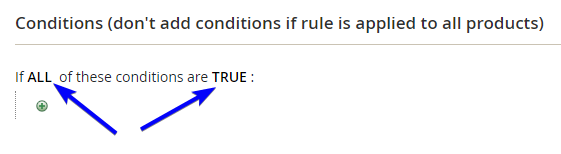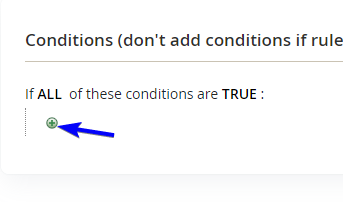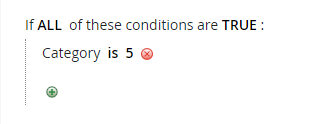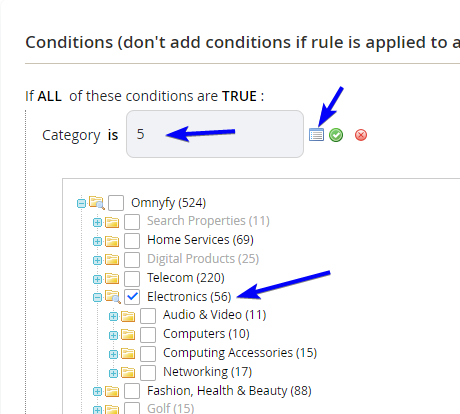Catalog Price Rules
Catalog Price Rules apply discounts to items on category / product pages, based on certain conditions. The discount is automatically applied before the product is added to the shopping cart, and can be seen by customers - no coupon codes required to apply on the shopping cart/checkout pages. This feature is only available for Marketplace Owners to manage.
NOTE:Payouts will be affected from catalog price rules. If a product that is worth $100 that has a discount of $50 (from a catalog price rule) is purchased, then the payout to the vendor will be calculated with the $50 that the customer paid. So please ensure that if you are running a promotion for the entire Marketplace, that the vendors are aware of this.
Managing Catalog Price Rules
- Log in to your Admin Portal as a Marketplace Owner. On the Admin sidebar, navigate to Marketing > Promotions > Catalog Price Rules.
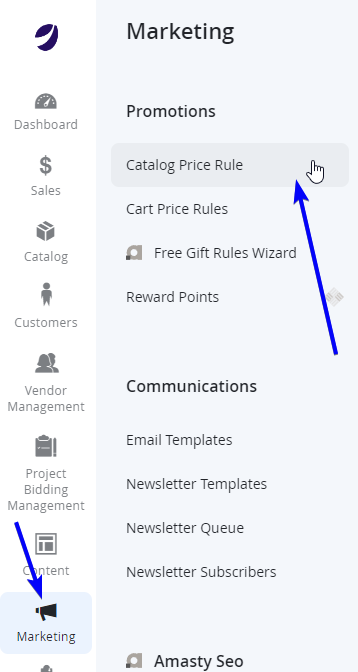
-
Here you will see a grid for all available Catalog Price Rules previously created as a row item.
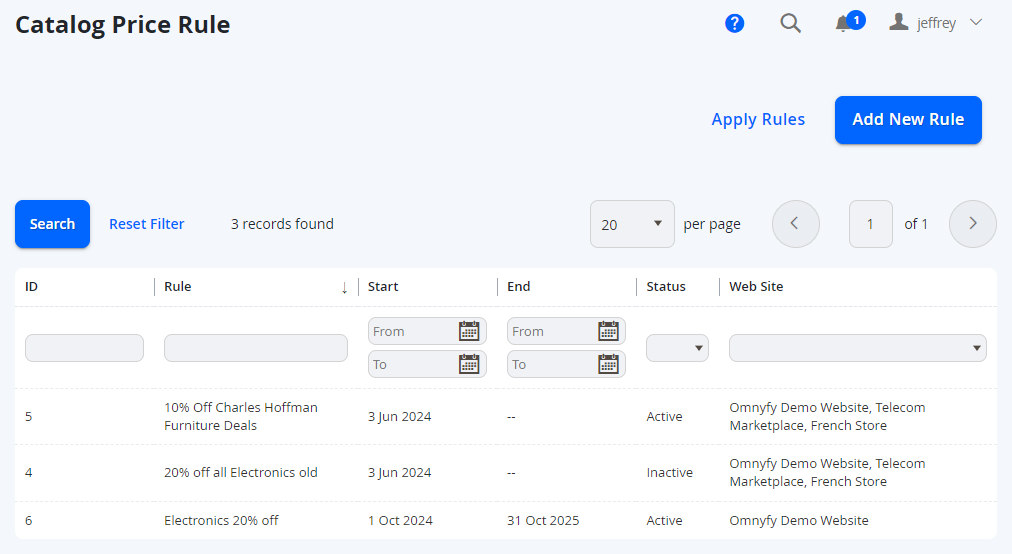
-
To edit an existing rule, you can simply click on the row item.
Creating a New Catalog Price Rule
-
From the Catalog Price Rules page in the Admin Portal, at the top right, click on Add New Rule.
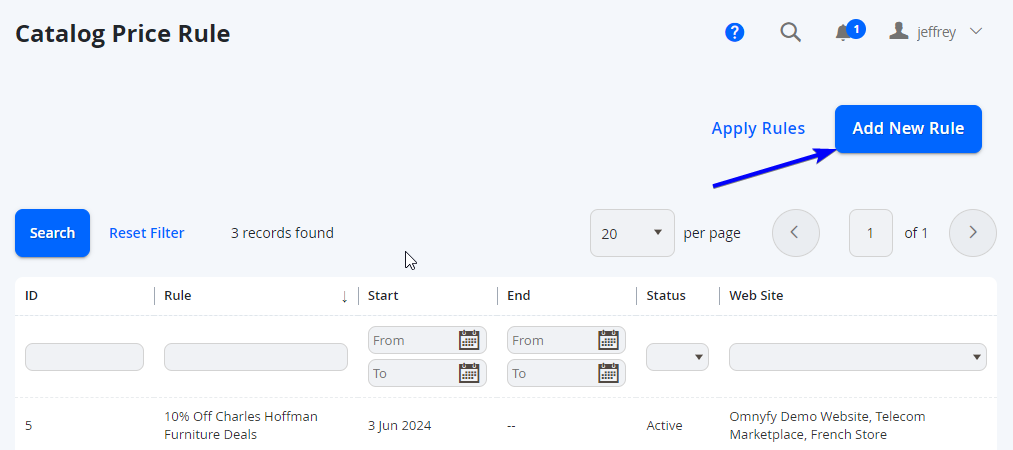
-
A page will load with the fields that can be populated to create your rule.
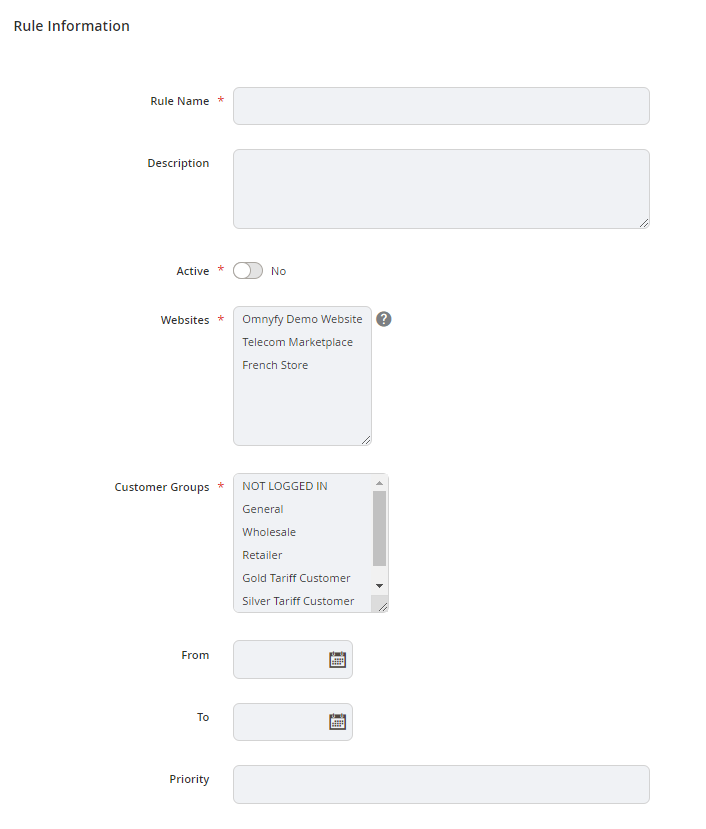
Rule Information
Field | Notes |
|---|---|
Rule Name | Define a name for the rule |
Description | Enter a description for the rule (for internal use only) |
Active | Set this to Yesto activate the promotion |
Websites | If your Marketplace has multiple websites, you can choose which website this rule applies to. Alternatively, you can select all. |
Customer Groups | Select the Customer Groups that you need the discount to apply to. |
From / To Dates | Set the dates in which this price rule will be in effect. You can also leave this blank, and will be enabled as soon as the price rule is saved. |
Priority | This defines the priority of the promotion in relation to other promotions. This is used if you haveDiscard subsequent rules set to Yes(this is a setting lower in the page). For instance, if you have a rule with Priority 10, that has Discard subsequent rules set to Yes, and a rule that could also apply based on the conditions but it's Priority is set to 20, then the second rule will not apply. However if the second rule has a priority of 5, it will apply as it has a higher priority than the rule that stops subsequent rules from processing. If you want all applicable promotions to apply then always set your promotions to the same number (1 being the highest) and make sure Discard subsequent rules is always set to No. |
Conditions and Actions
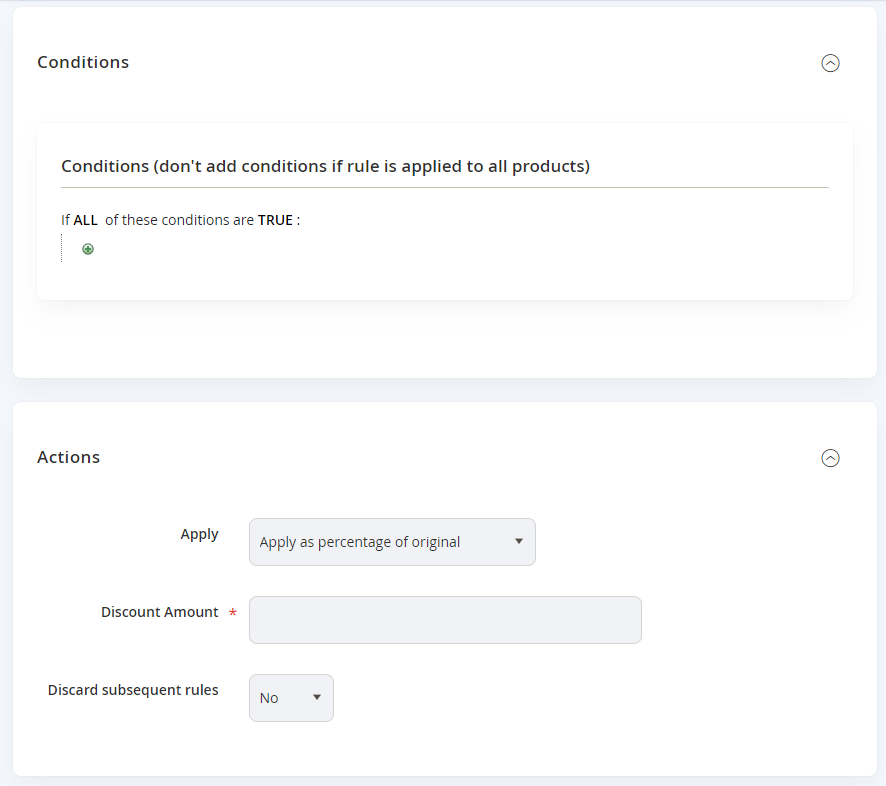
Field | Notes |
|---|---|
Conditions | All values in boldcan be configured in the Conditions section to match your specific rule. The condition is by default set to If ALLof these conditions are TRUE.
Click on the (+) to add a condition line and select a Product Attribute for the condition options, such as SKU, Category, or a Custom Product Attribute.
For example:
This rule will apply to all products that is in a certain Category. The display is using Category IDs - however you can click on the number and see the category names through a table.
Click on the green tick icon to set the condition values.
|
Actions - Apply | This will be the rule that will be applied to the promotion when the condition is met. The options are: Apply as percentage of original: Discounts item by subtracting a percentage of the regular price. For example: Enter 10 in Discount Amount for a final price that is marked down 10% from the regular price. Apply as fixed amount: Discounts item by subtracting a fixed amount from the regular price. For example: Enter 10 in Discount Amount for a final price that is $10 less than the regular price. Adjust final price to this percentage: Adjusts the final price by a percentage of the regular price. For example: Enter 25 in Discount Amount for a final price that is marked down 75% from the regular price. Adjust final price to discount value: Sets the final price to a fixed, discounted amount. For example: Enter 20 in Discount Amount for a final price of $20.00. |
Actions - Discount Amount | Enter the Discount Amount. |
Actions - Discard Subsequent Rules | To stop processing other rules after this rule is applied, set Discard Subsequent Rules to Yes. |
-
When completed, select Save and Apply at the top.

-
Test your rule on the front end and ensure that your discount is working as you expect it, and adjust the rules if required.
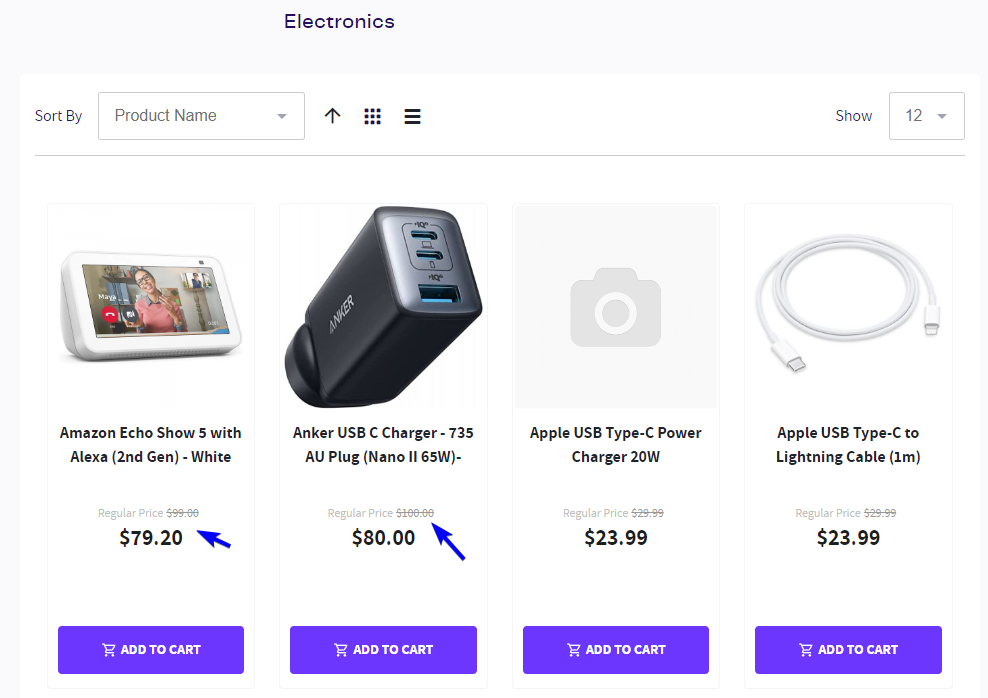
Updated 2 months ago