Accessing Pending Payouts
Marketplace Owners are required to organise the payouts to Vendors for their products or services sold on the Marketplace. Our platform has the capability of paying (if using Stripe Connect) and/or recording the Payouts in the Admin Portal.
Pending Payouts Grid
This can typically be managed and actioned through Marketplace Commercials Management > Payout Management > Pending Payouts.
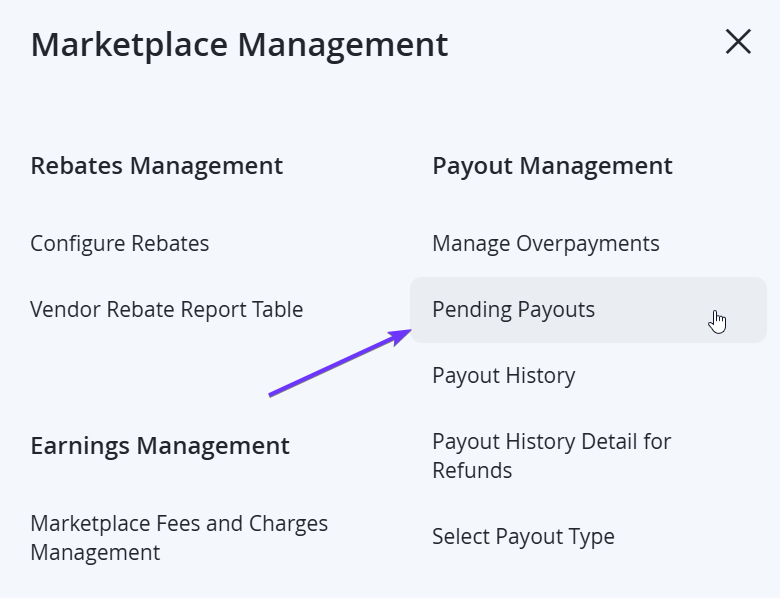
This will display the Pending Payouts Grid shows the available KYC approved Vendors, and the balances for any outstanding payouts.
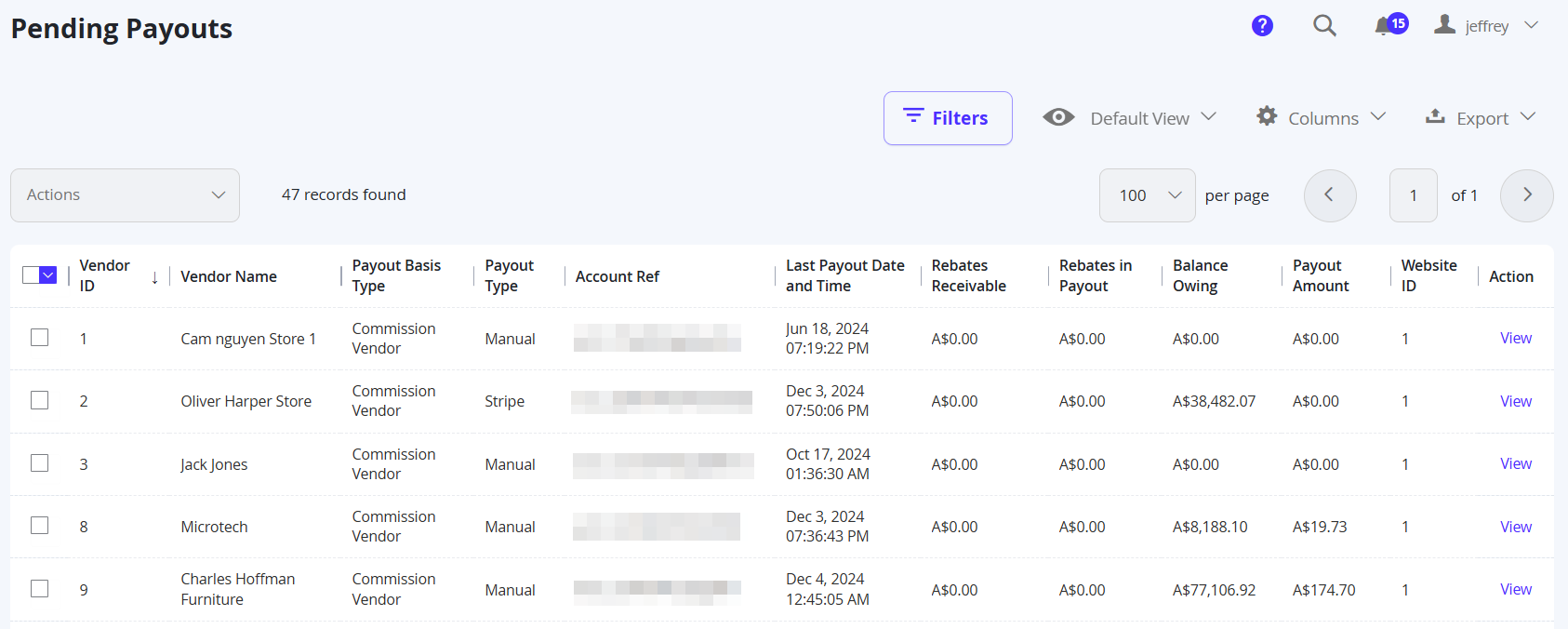
| Column Name | Notes |
|---|---|
| Vendor ID | The Unique ID of the Vendor Profile. |
| Vendor Name | The name of the Vendor. |
| Payout Basis Type | Displays if the Vendor is Commission or Wholesale based. |
| Payout Type | Displays if the Vendor is paid out with Stripe or Manually (outside of the Admin Portal). |
| Account Ref | Displays the Stripe Connect Account Reference (for Stripe use only). |
| Last Payout Date and Time | Displays the last successful Payout date and time. |
| Rebates Receivable | Displays the Rebate Receivable. |
| Rebates in Payout | Displays the Rebates in the Payout. |
| Balance Owing | Displays the total dollar value of all orders yet to be paid out to the Vendor (fees already deducted). |
| Payout Amount | Displays the total dollar value of all orders that are ready to be paid out to the Vendor (fees already deducted). |
| Website ID | The Unique ID of the Website the Vendor belongs in. |
| Action | Allows you to select View on a specific Vendor to view the details of all orders yet to be paid. |
Payout Detail View
To see the details of outstanding payouts for a specific Vendor, select View from the Pending Payouts Grid for that Vendor.
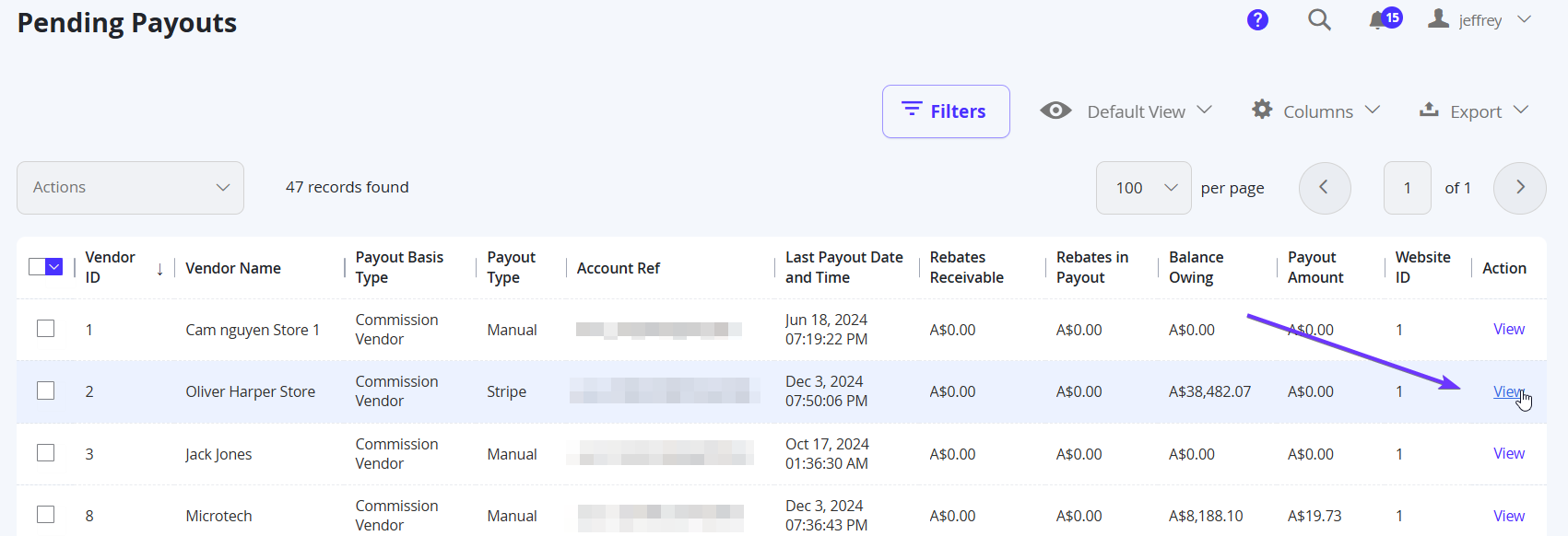
Upon opening the page, you will notice 2 tabs on the left.
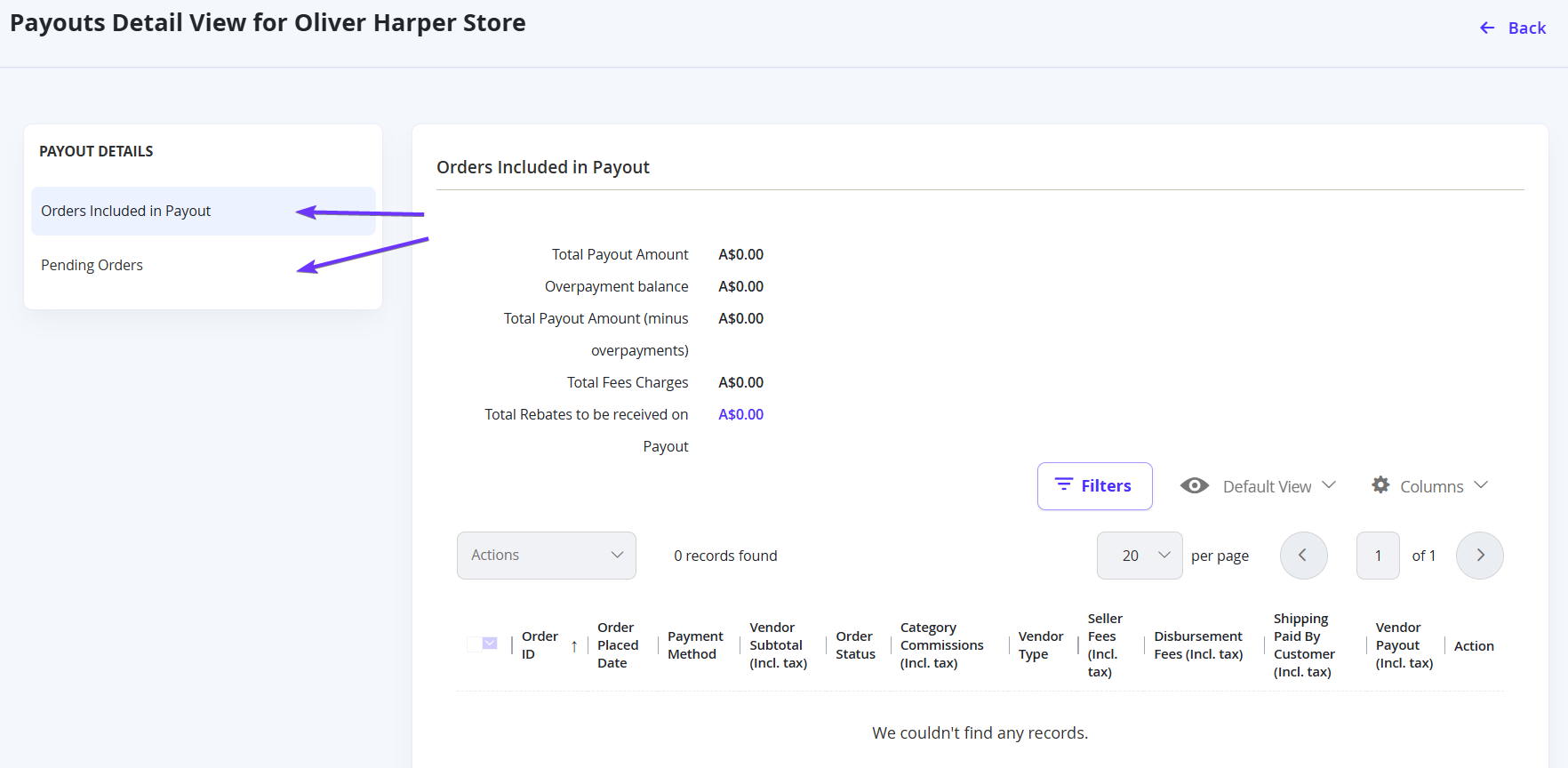
Orders Included in Payout
This Grid will show a table of Orders which are ready to be paid out. Typically if an order has been invoiced, and all products/items from this vendor have been fulfilled, the order can be paid to the vendor. For the most part, if the Order Status is Completed, it will automatically appear in this grid. The amount will also be calculated based on the orders in this grid.
| Balance | Notes |
|---|---|
| Total Payout Amount | Total dollar value (minus the fees) of all orders on this tab. |
| Overpayment balance | |
| Total Payout Amount (minus overpayments) | Total dollar value (minus the fees and overpayments) of all orders on this tab. This will be the final amount that the vendor will receive in the invoice. |
| Total Fees Charges | Total dollar value of all applicable fees for all orders on this tab. This includes default seller fees percentages, category commissions, and disbursement fees. |
| Total Rebates to be received on Payout |
Orders on this grid can be manually moved if it is not ready to be paid out to the Vendor yet for whatever the reason may be. Using the checkbox on the left of the table, you can select multiple orders and use the Actions dropdown from the top left of the table and select Move to Pending to migrate the orders back to the Pending Orders tab.
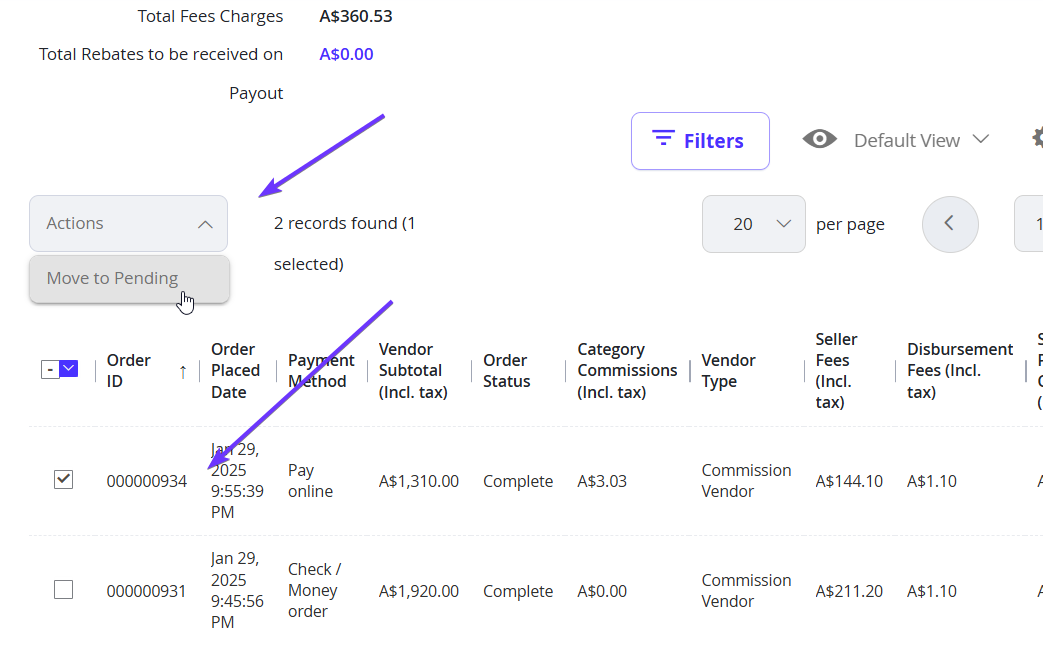
You can also use the Action column on the right of the table to interact with just a single order by using the Select dropdown option. This will allow you to View the order details, or move that specific order back to the Pending Orders tab.
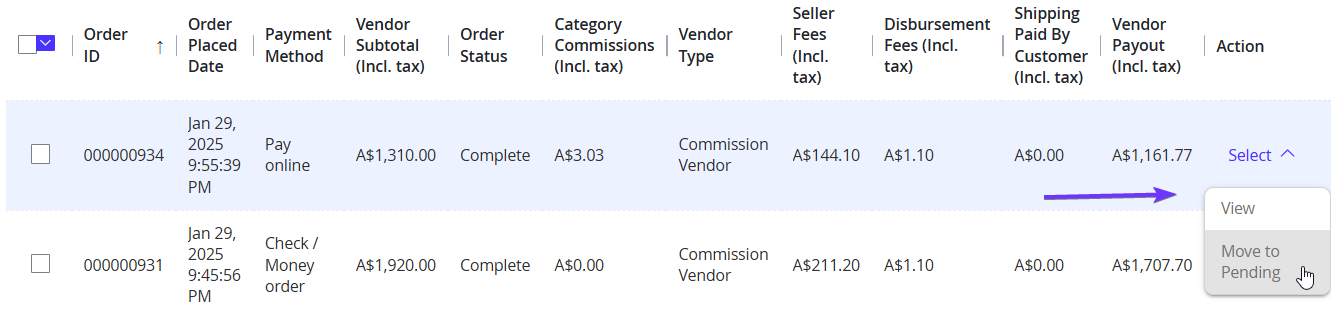
Pending Orders
This Grid will show a table of Orders which are pending to be released. This tab typically displays orders that are still in the Processing Order Status, or Orders which have been manually moved back from the Orders Included in Payout tab. The amount will also be calculated based on the orders in this grid.
| Balance | Notes |
|---|---|
| Total Payout Amount | Total dollar value (minus the fees) of all orders on this tab. |
| Total Fees Charges | Total dollar value of all applicable fees for all orders on this tab. This includes default seller fees percentages, category commissions, and disbursement fees. |
| Total Rebates Receivable | |
| Total Rebates to be received on Payout |
Orders in this table will not be included in the payout until it is either completed and automatically moved to the Orders Included in Payout tab, or manually migrated using the check box and actions section.
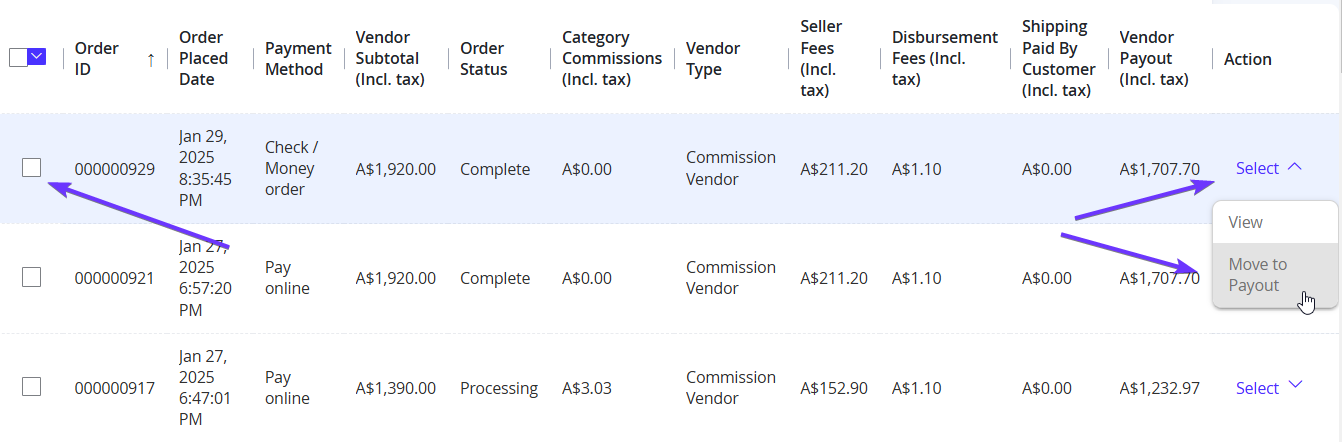
Navigating back to the Pending Payouts Grid
To navigate back to the Pending Payouts Grid, you can select Back from the top right of the page. This will take you back to the main grid to view another Vendor's Payout Balance details, or to start actioning the Payout itself.
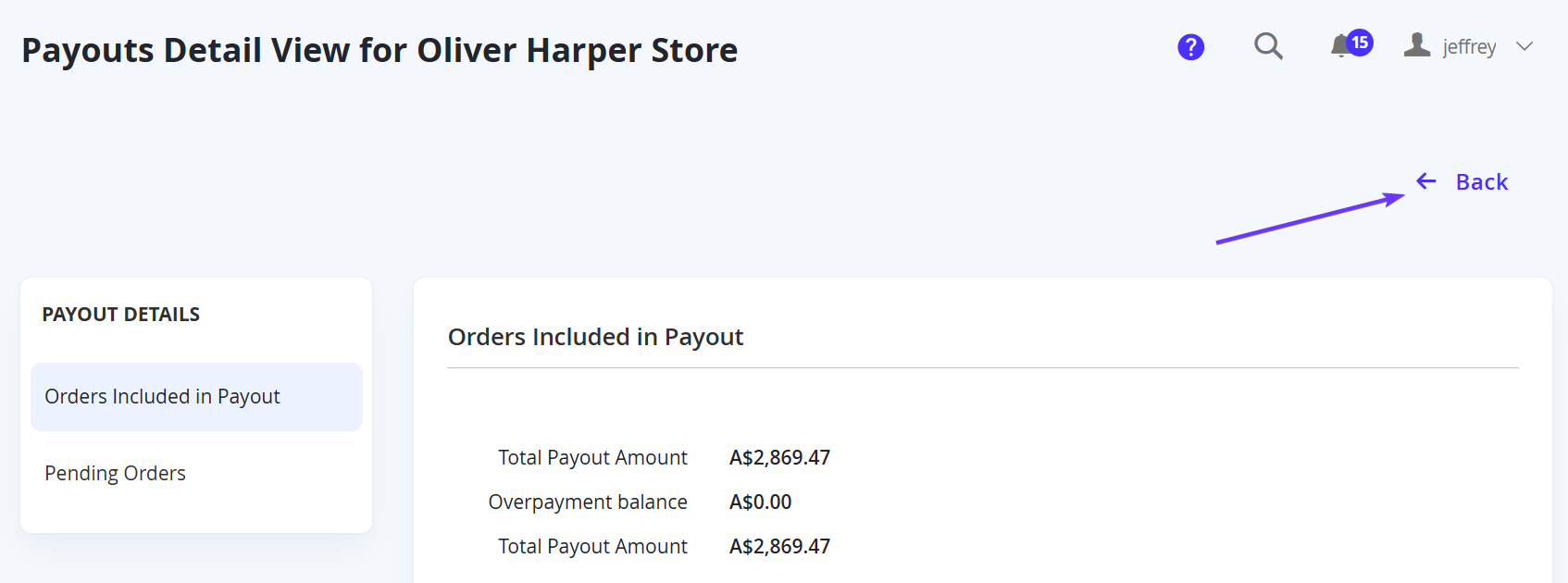
Updated 7 months ago
